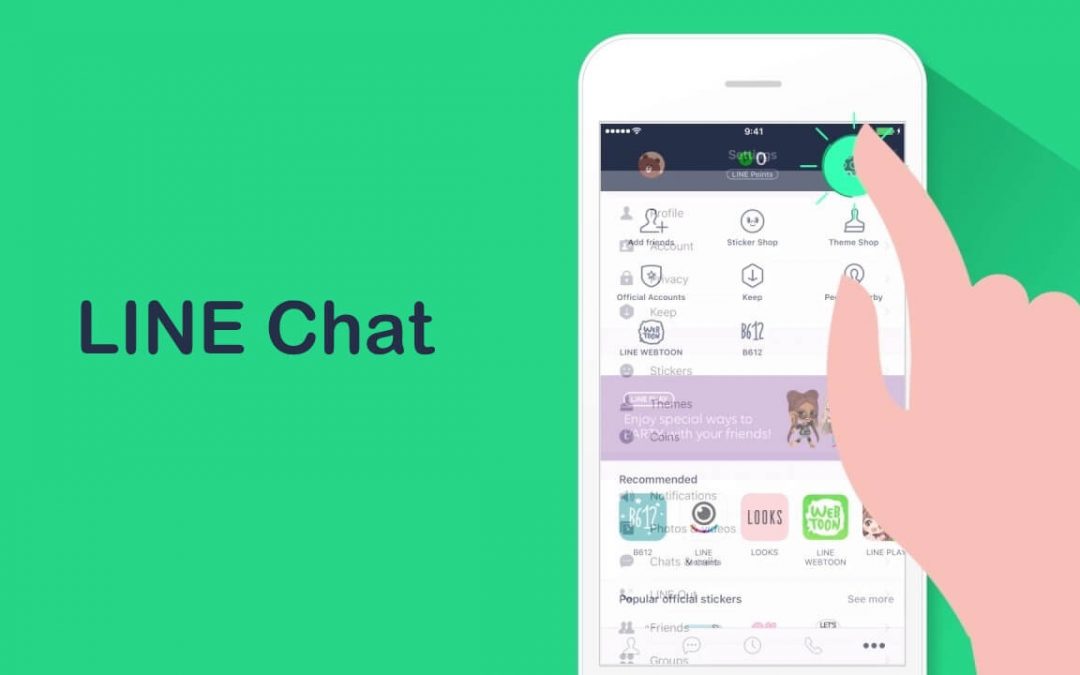LINE is an instant messenger (IM) app that can be used on different platforms to stay in touch with friends and family. Just by creating an account, you can start a LINE chat to share unlimited messages. The LINE Sticker Shop has the most popular characters, and you can make use of those stickers in instant messages to express yourself. Create a poll to cut short the discussions, see what your friends are thinking, and make decisions easily.
You can even use the LINE app to chat over high-quality video or voice calls from anywhere. Start a group video call with 200 friends at the same time and chat with them face-to-face. Using LINE Out feature, you can call friends who aren’t in the LINE chat app and make international calls to the landlines or mobile at low call rates. Get into the article to know more about the possible ways to chat with friends on LINE.
How to Start a One-on-One LINE Chat
Follow the steps to start a one-on-one chat with your LINE friends.
Step 1: Open the LINE app on your device.
Step 2: Under the Friends section, click on any contact or right-click on the contact name.
Step 3: Select the Chat option to type in the message.
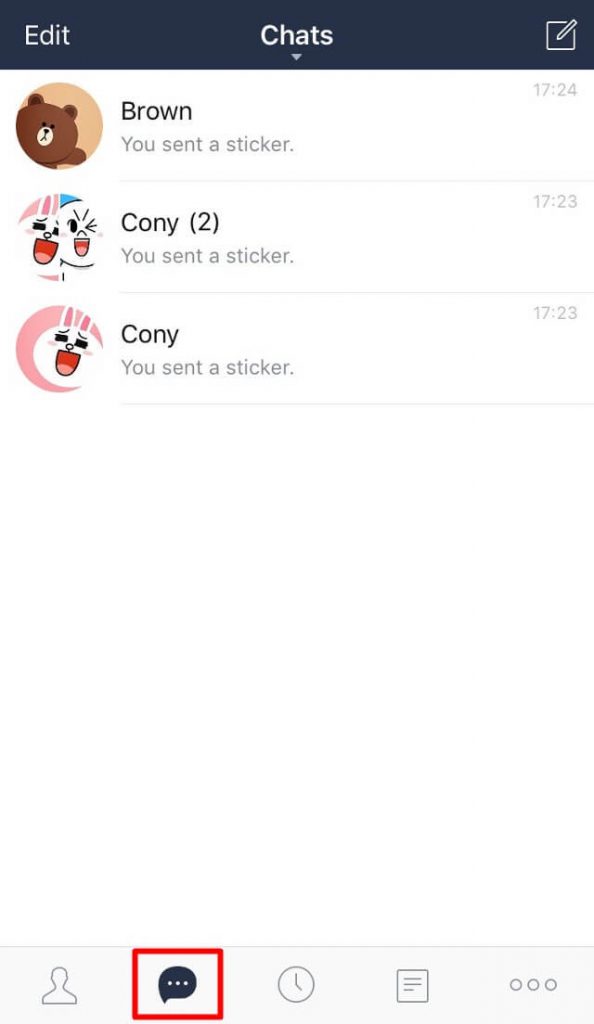
Step 4: Click on the Send button, and the message will be sent to the friend you have selected.
Try the Alternative!
On the Friends list, double click on the person you want to chat with to share one-on-one messages.
How to Create Group to Start LINE Chat
To start communicating with like-minded people all at once, you can create a LINE group chat and add friends to chat with them. Follow the steps to create a group in the LINE app.
Note: With group chat, you can set a group name, profile photo, invite friends, and thereby start a conversation. Only upon clicking the Join button, the invited user can join the group chat.
Step 1: Open the LINE app to click on the Friends tab from the top right.
Step 2: Click on plus icon or Add Friends option that looks like a silhouette icon.
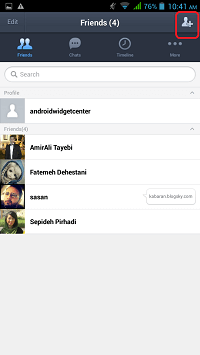
Step 3: Select Create Group option and type in the name of the group.
Step 4: Choose friends to add them as group members and click on the Invite button.
Step 5: You should then click on the Save button. When the invited friends join the group, you can start chatting.
How to Start a Multi-Person Chat in LINE
The steps given below would help you to start a multi-person chat.
Note: Multi-person chats are a group like chat rooms that are created by inviting contacts for a one-on-one chat. The chat option will be enabled immediately for those friends who are invited.
Step 1: On your LINE app, click on the three vertical dots.
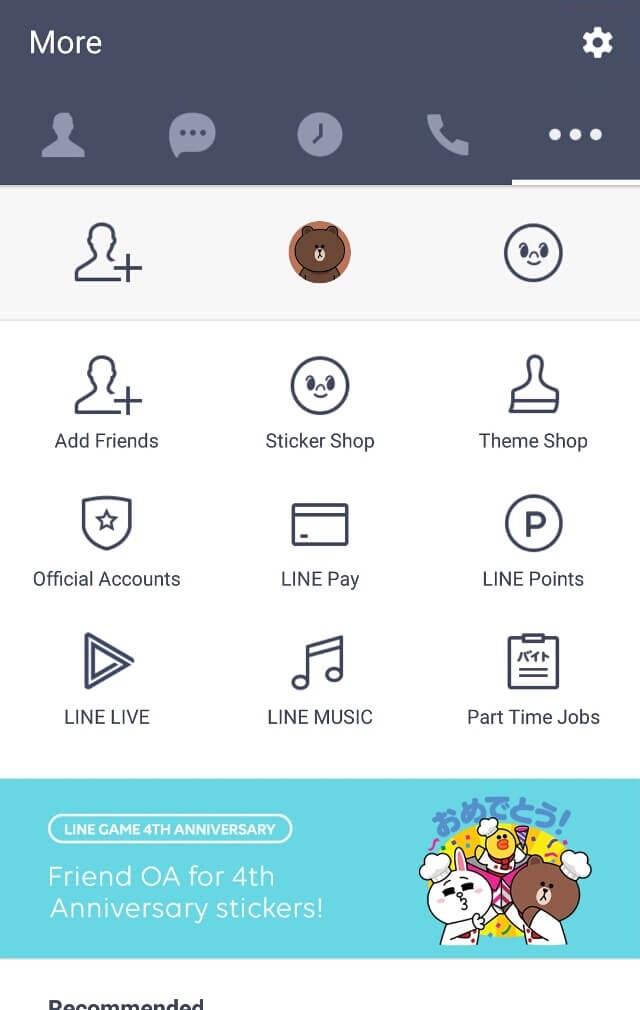
Step 2: Choose Start Chat option and choose the friends you wanted to chat with.
Step 3: Just click on the Add button to start a multi-person chat on the LINE app.
How to Chat with LINE Friends over Calls
To start a LINE chat over calls, you can follow the steps given below.
Step 1: Click on the Friends tab on the LINE app’s home screen.
Step 2: Choose a friend with whom you wanted to chat through call.
Step 3: Make a click on the Free Call option to start a voice call.
Note: Alternatively, you can click on the Video call option to chat over face-to-face.
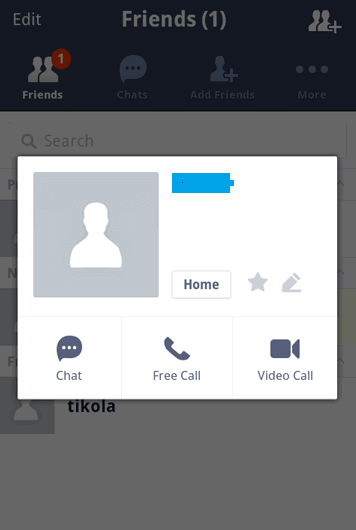
Line is available for
- LINE Customer Service | Help Center & Inquiry Form
- Get LINE for Chrome Browser [using Extension]
- How to Update Line App [Latest Version 2022]
- LINE for Apple Watch and TV (Installation Guide)
- LINE for BlackBerry Download (Latest Version)
- Line for PC/ Laptop Windows XP, 7, 8/8.1, 10 – 32/64 bit
- LINE Web| How to Use LINE App Online
- LINE for Mac Download Free [New Version]
- LINE for Linux/Ubuntu Download Free
- LINE for Windows Phone Download Latest Version
Hope the article is useful to you in dealing with LINE Chat. Leave us your feedback and queries in the comments section.