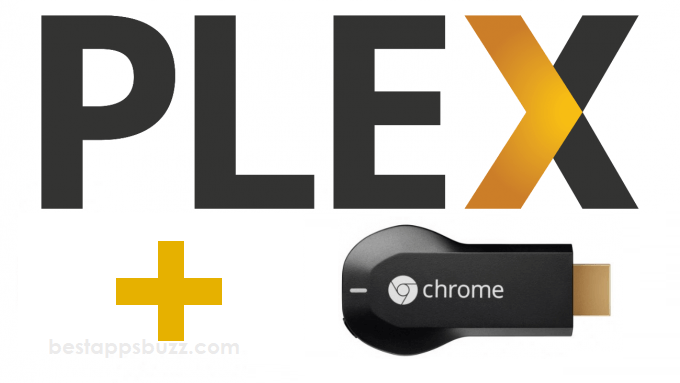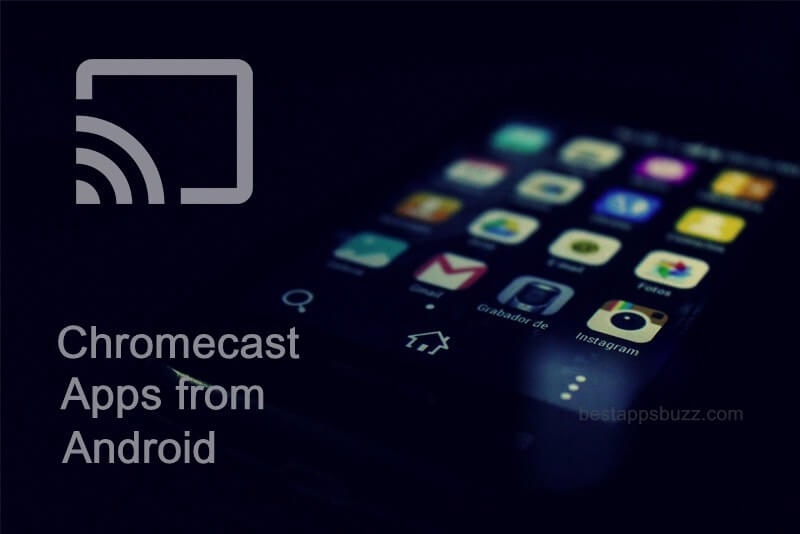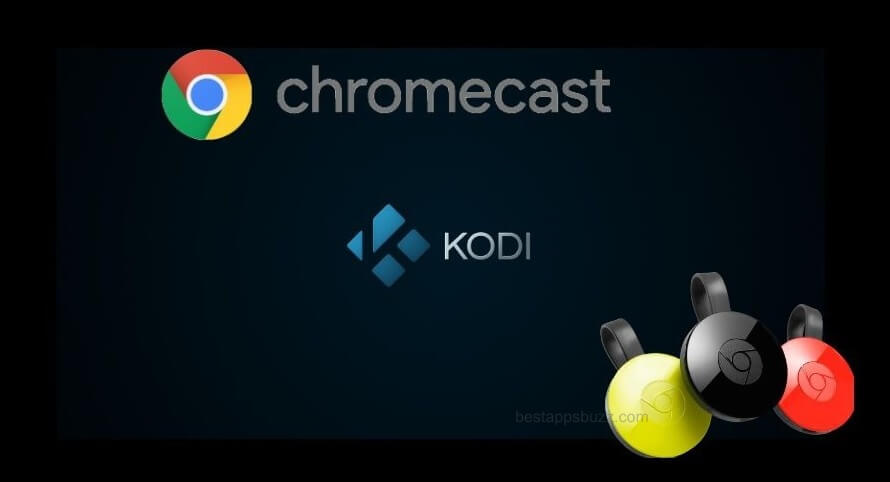Chromecast is a digital media player with which you can mirror any contents from one another supported device. As it is used on multiple platforms, you can cast any app from any of the iOS devices to Chromecast. Transfer any apps from your iPhone or iPad to the bigger screen with Chromecast support to access the apps and its features efficiently. So it is easy to cast any media contents from the iOS device to the Chromecast supported device.
Note: Check out, How to Cast Apps to Chromecast from Android
Follow the steps given below to cast any app to Chromecast from iOS/iPhone/iPad.
Step 1: Turn on your iOS device and install Google Home from the App Store.
Step 2: You can open any app on your iPhone that is compatible with the Chromecast.
Step 3: Look for the cast option on any app from the upper-right corner or in the bottom-right corner. At times you can see the cast option along with the toolbar.
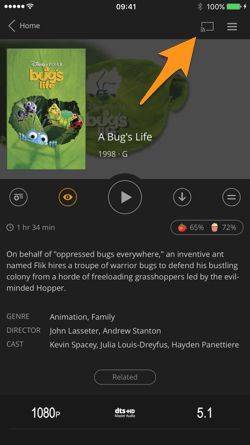
Step 4: Now, you should select your Chromecast device name from the list of options available.
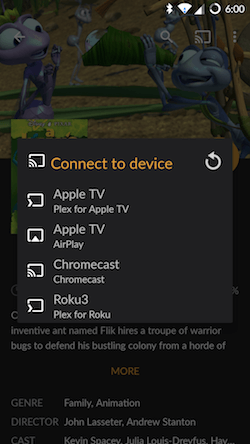
Step 5: The app will be shown on your Chromecast supported device. Use your iOS device as a remote to control the app.
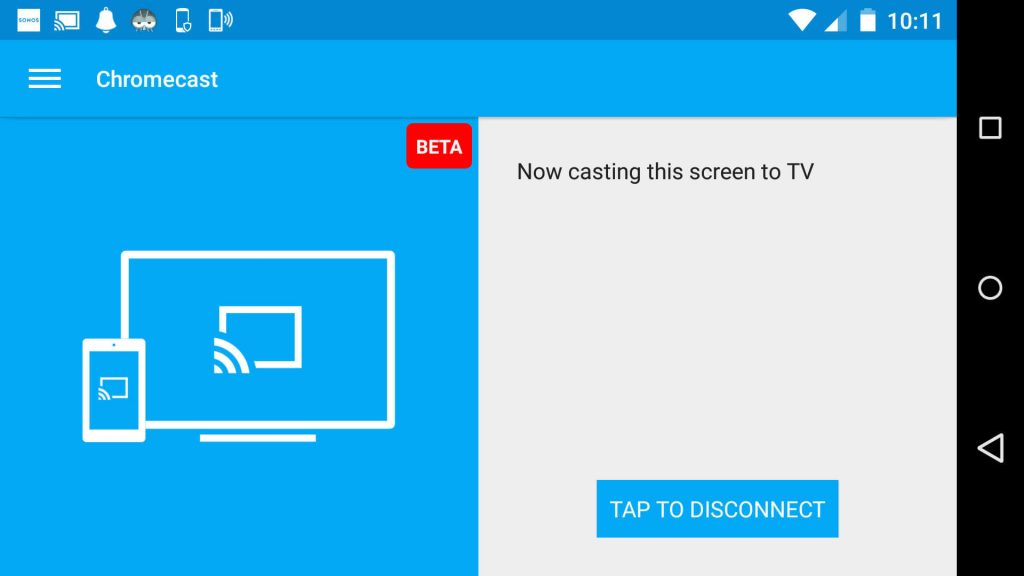
On following the steps above, you will be able to cast any app to Chromecast from iPhone or iPad with ease.
Chromecast related
For any queries on How to Cast Apps to Chromecast from iOS Devices, please comment us below.