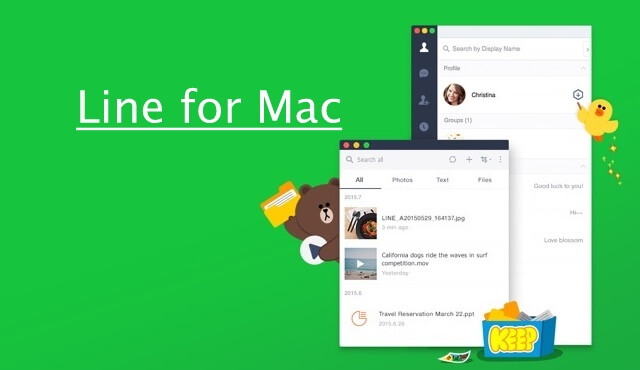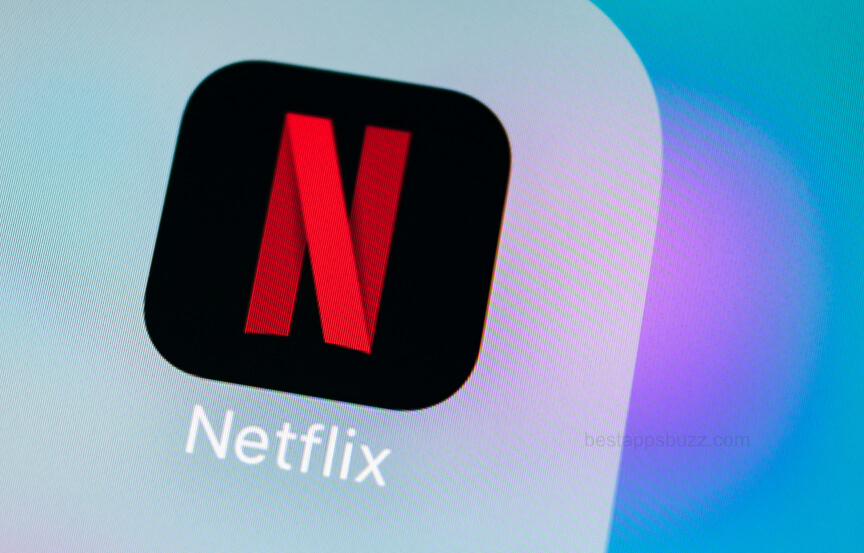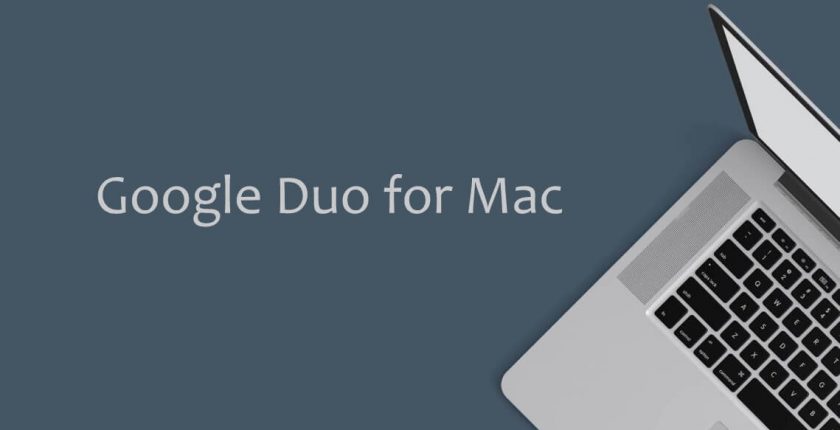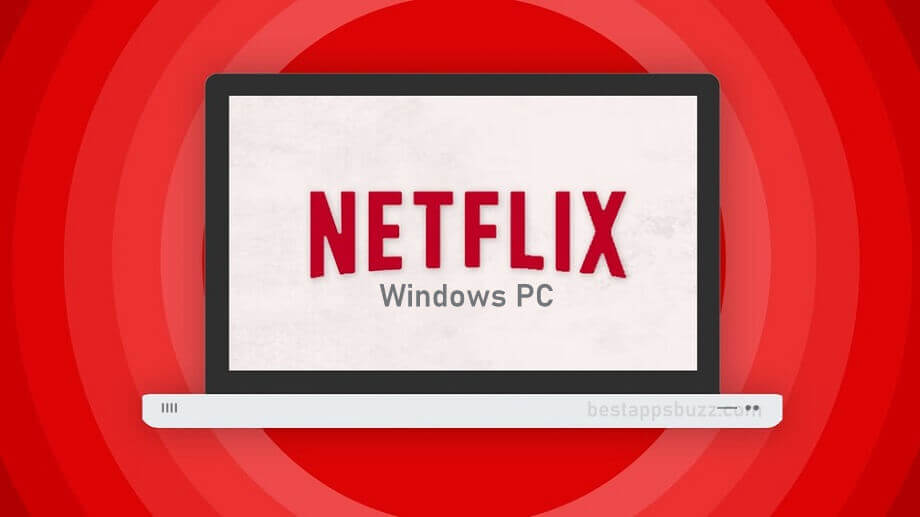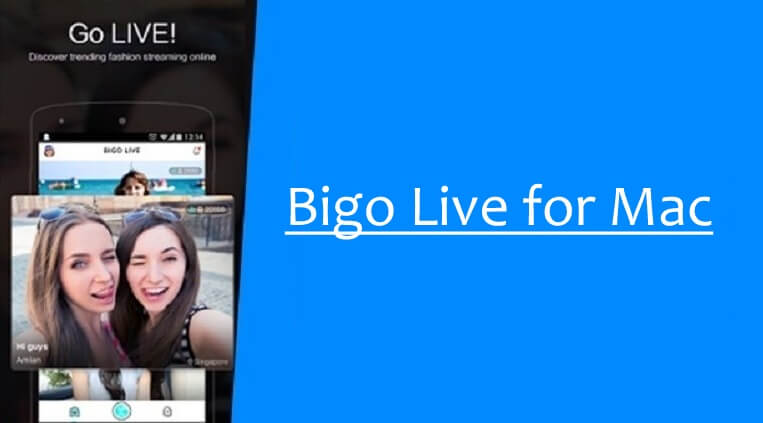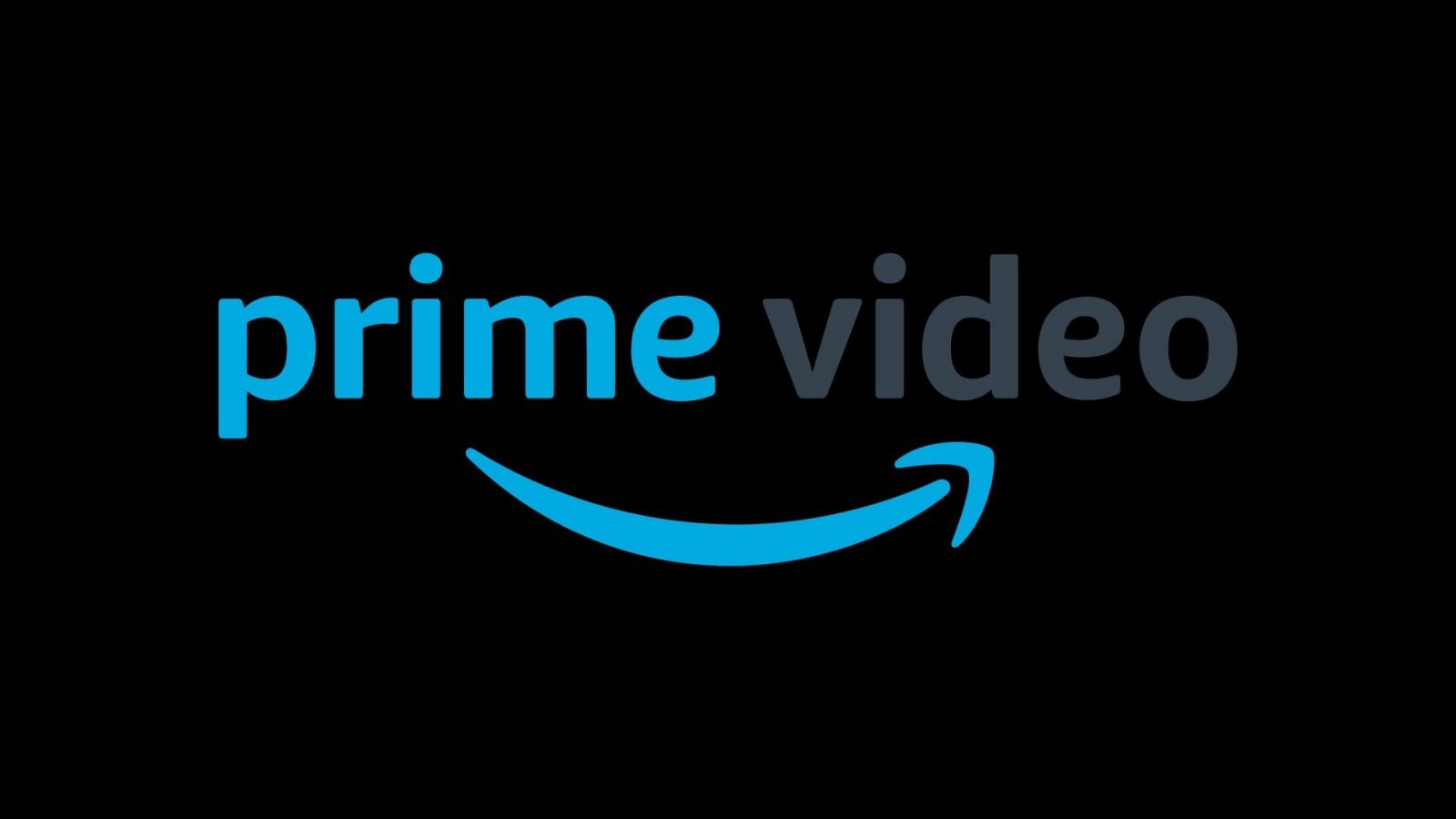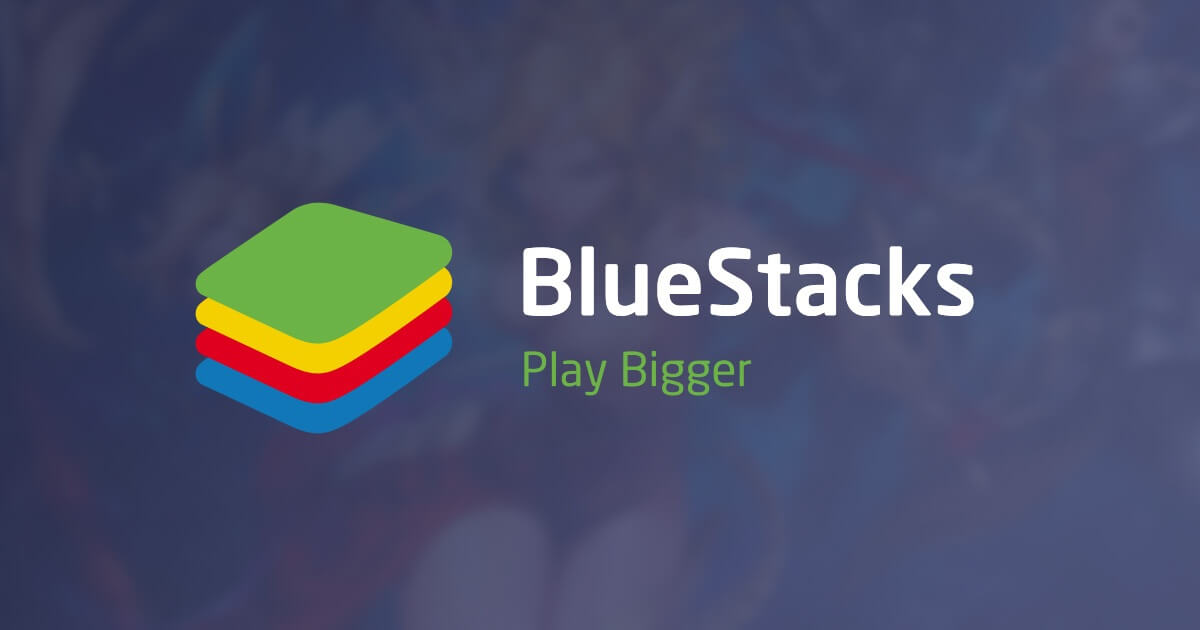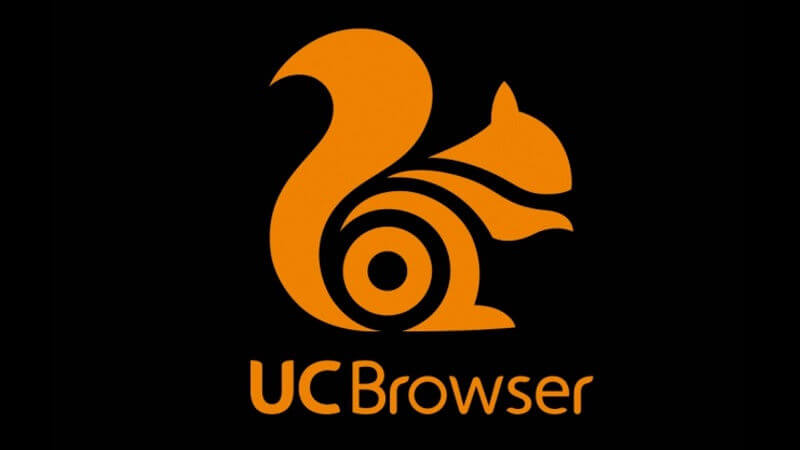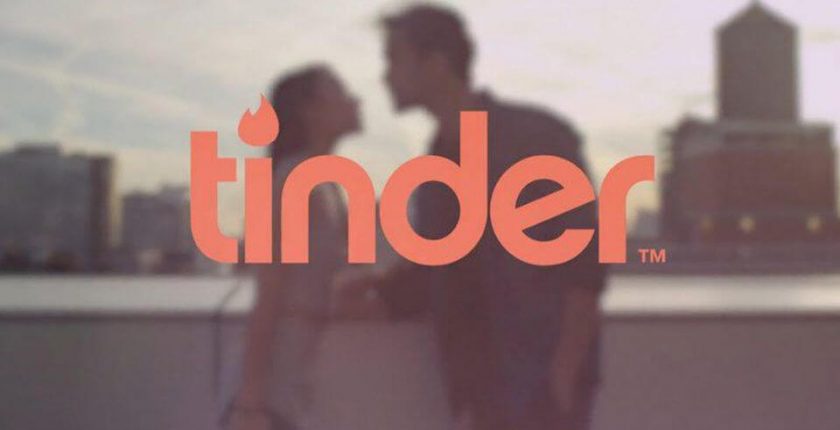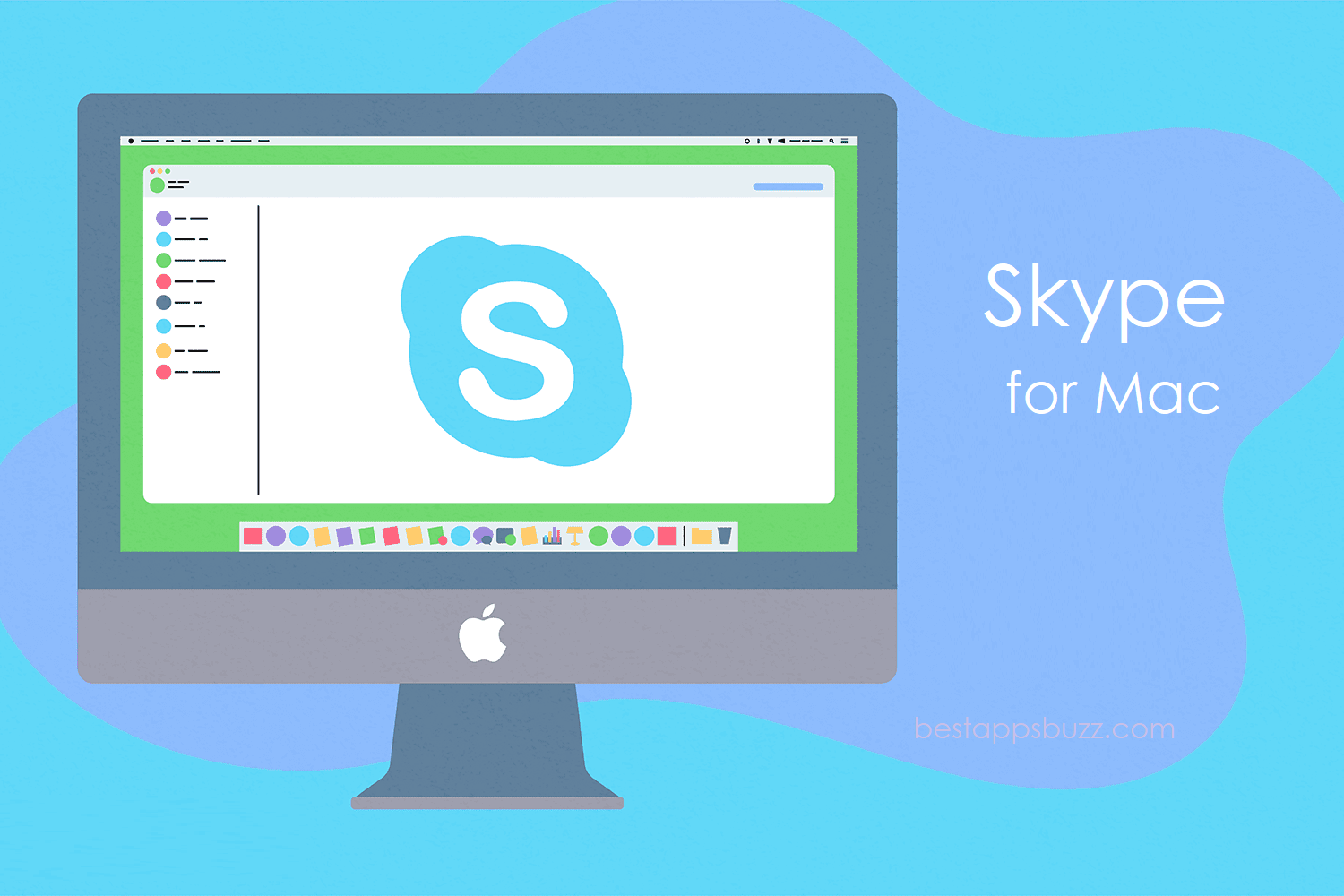YouTube Kids is a filtered and safer version specially designed for Kids by YouTube. It is a video service tailored for kids with a curated collection of kid’s related videos. So, the children will find the app interesting as it has videos on different topics. Your kids need not only rely on a smartphone to watch YouTube Kids videos. Instead, you can log in to your account and keep them entertained right from Mac PC. With the parental controls on YouTube Kids for Mac, you can create the right video streaming experience for your kids.
Let your child explore and discover the videos they find interesting. Further, YouTube Kids is a safer platform as it will kindle your kid’s interest and inner creativity.
Keep an eye on what they are streaming or choose contents that you want them to watch. You may select the age group, and the YouTube Kids Mac version will bring videos based on it. For instance, selecting Preschool mode will bring videos listed under creativity, learning, playing, exploration, etc. In addition to this, you may also choose the Approved Content Only mode. With this, your kids will watch videos, channels, and collections that are hand-picked by you.
How to access YouTube Kids on Mac
If you have no sufficient space on your Mac or don’t prefer installing it using an emulator, then you can access YouTube Kids online version.
Step 1: On your Mac PC, open and launch the web browser.
Step 2: Visit the given URL (https://www.youtube.com/kids/) using the address bar.
Step 3: Tap the Watch Now button available on the top-right corner.
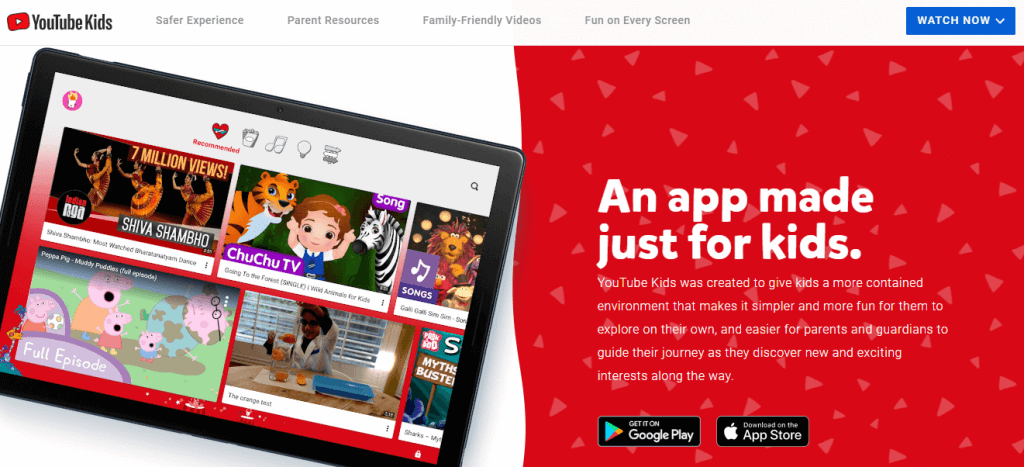
Step 4: Click on Watch on Web option to continue further.
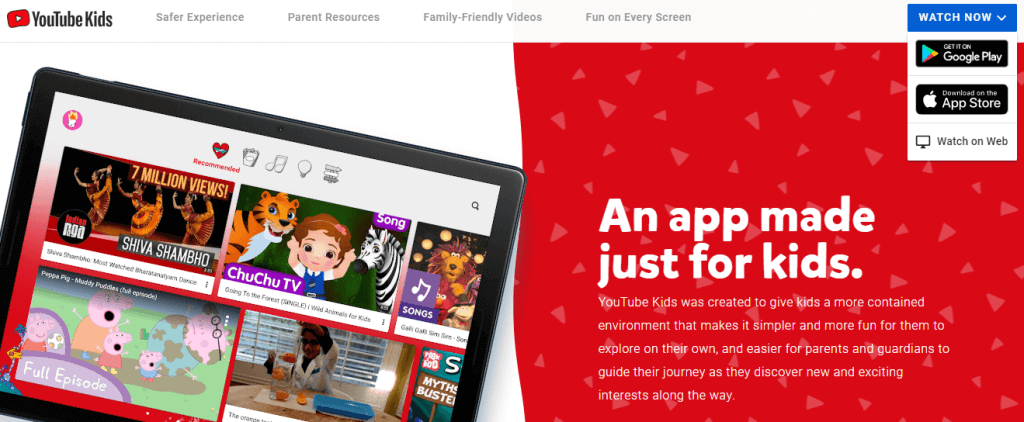
Step 5: YouTube Kids web version will show you a puzzle. Solve it and click the Submit button.
Step 6: Hit the I Agree button after reading the privacy information.
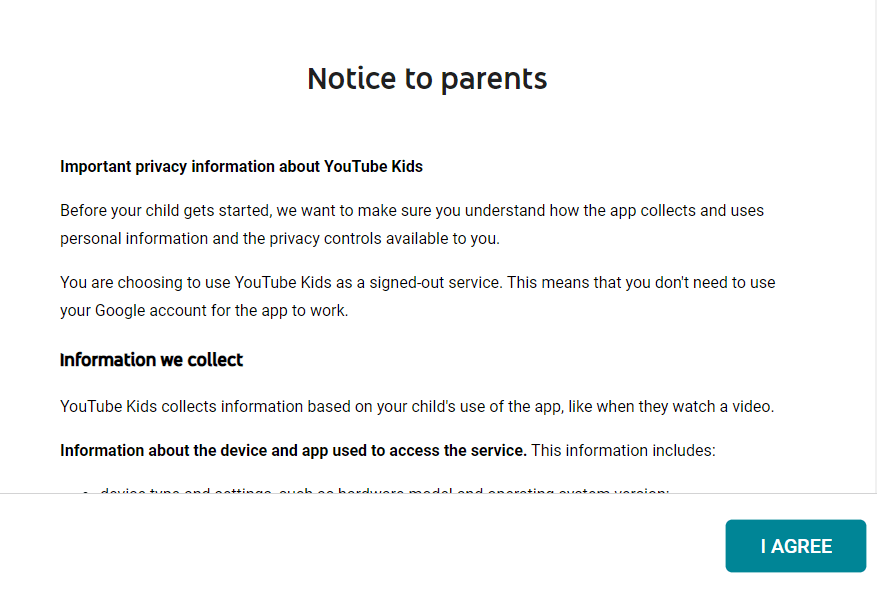
Step 7: Choose the age group in which your child falls.
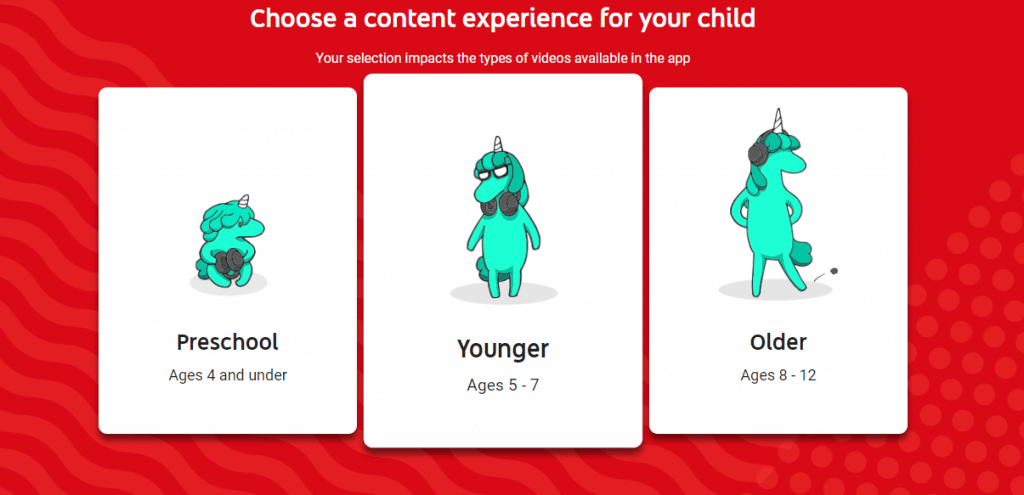
Note: YouTube Kids will bring only the videos belonging to the age group you have selected.
Step 8: After that, you shall tap on the Select button to proceed further.
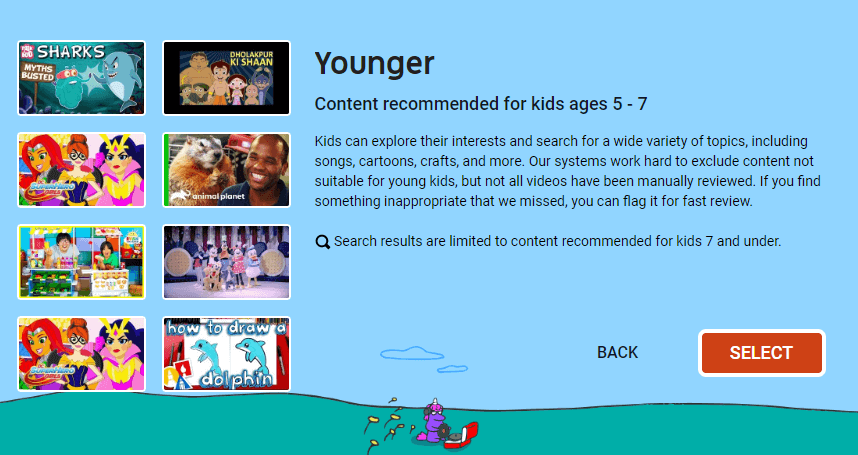
Step 9: You may Turn Search off/Turn Search on by clicking the respective option.
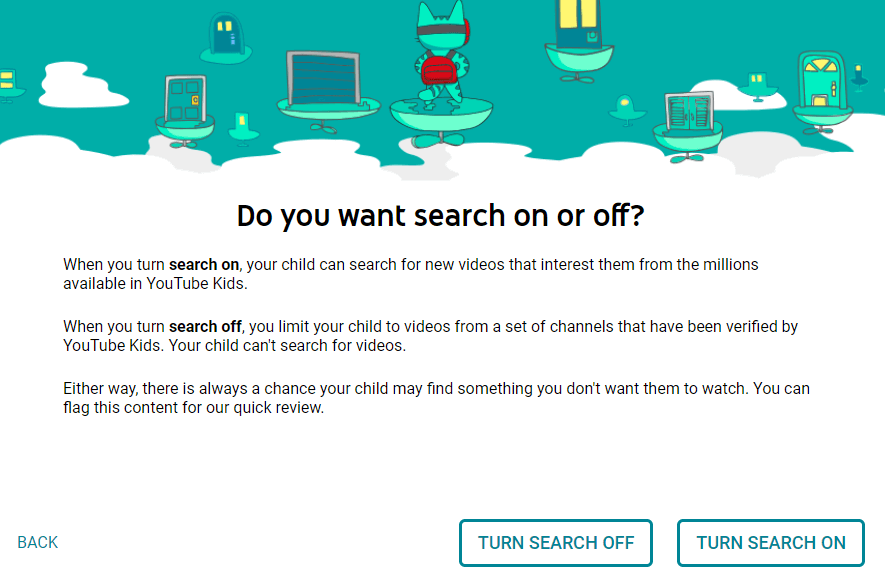
Step 10: The next screen will show the parent feature tour. After watching, click Done to start using YouTube Kids for Macbook.
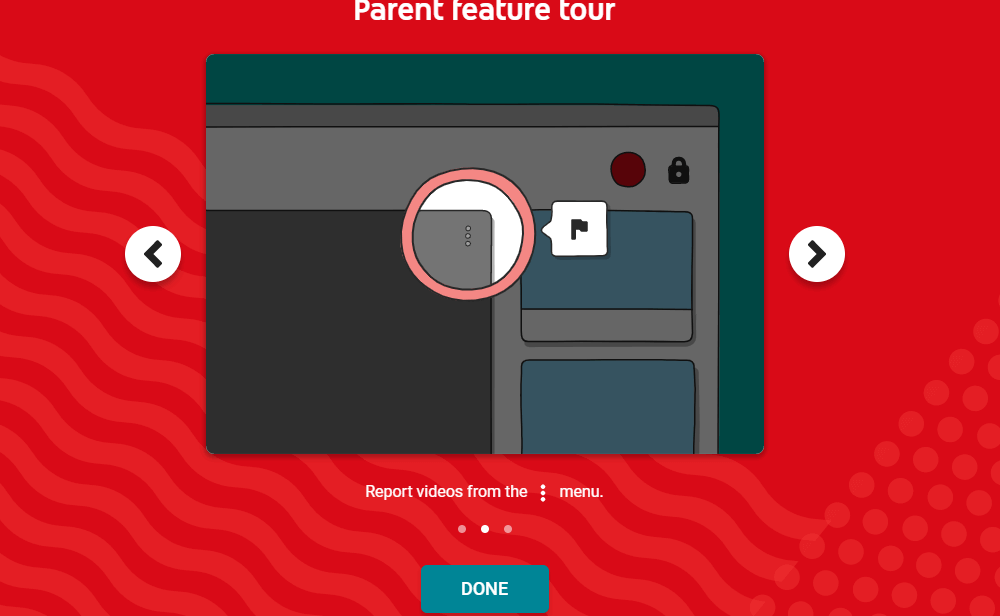
Alternative!
YouTube Kids is yet to launch a desktop version. Till then, you should rely on external third-party software or emulator to access YouTube Kids on Macbook. So, you may click on the respective link below to install YouTube Kids on Mac using different emulators.
Steps to Install YouTube Kids on Mac using Andyroid
Steps to Install YouTube Kids on Mac using BlueStacks
Steps to Install YouTube Kids on Mac using Nox Player
YouTube Kids for Mac Alternatives
YouTube Kids is also available for
- YouTube Kids Apk for Android Download [New Version]
- YouTube Kids for Mac Download [Latest Version]
- YouTube Kids for iOS – iPhone/iPad Download (2022)
- YouTube Kids for PC/ Laptop Windows XP, 7, 8/8.1, 10 – 32/64 bit
To Sum Up
YouTube Kids supports parental control, like setting up timer, watch history, blocking videos, etc.
Hope the information provided here about YouTube Kids for Mac is useful to you. If you face any further difficulties, then comment to us below.