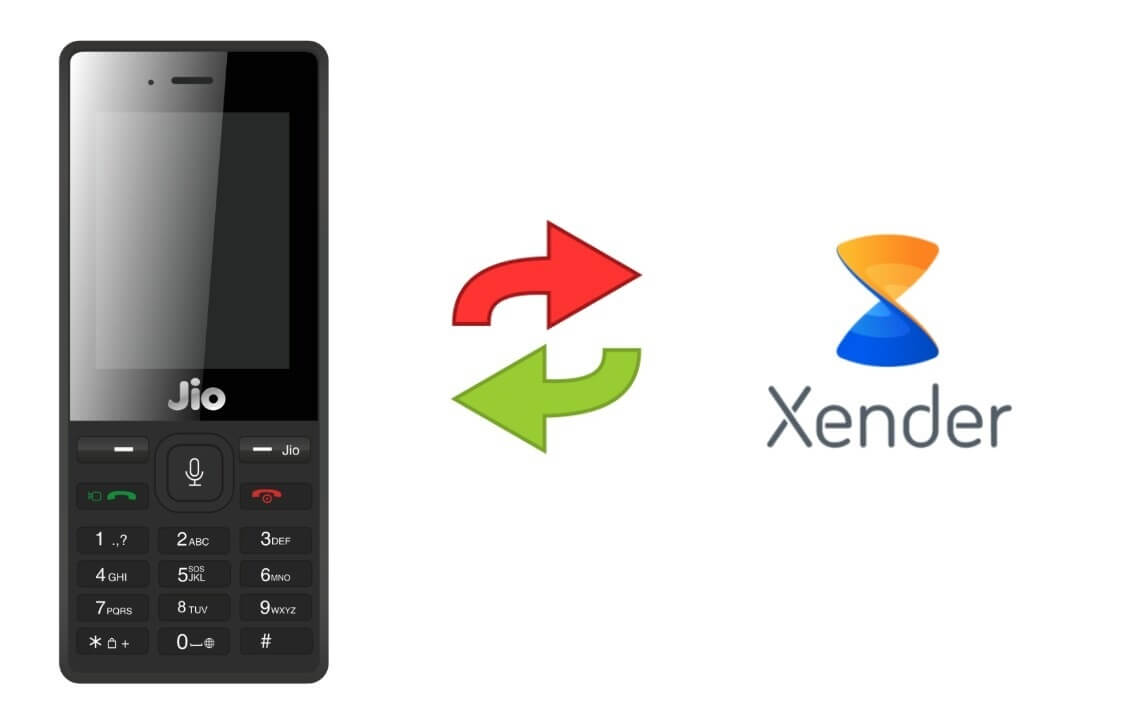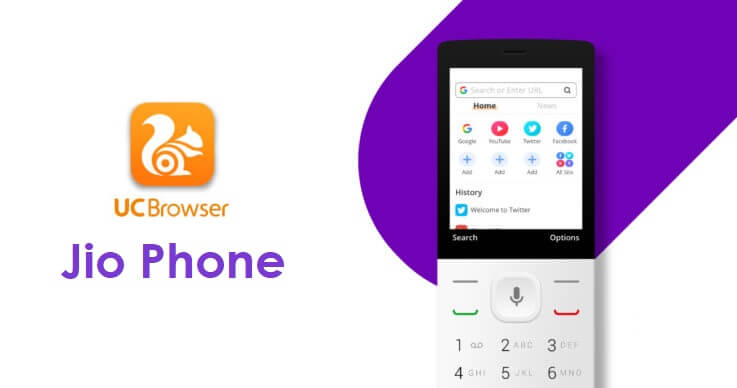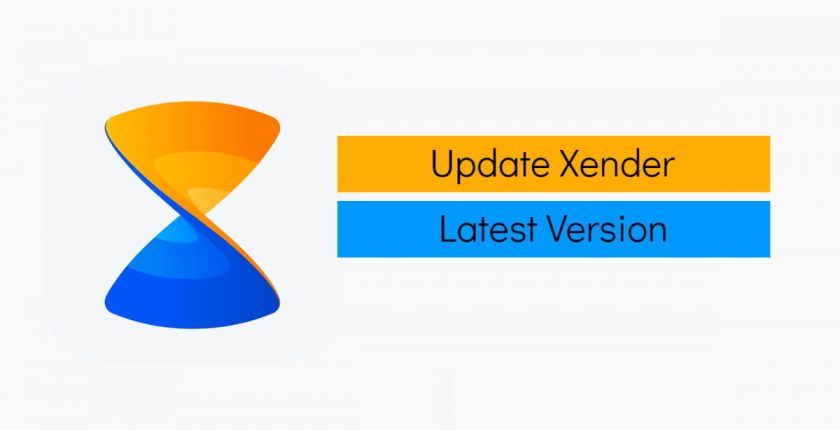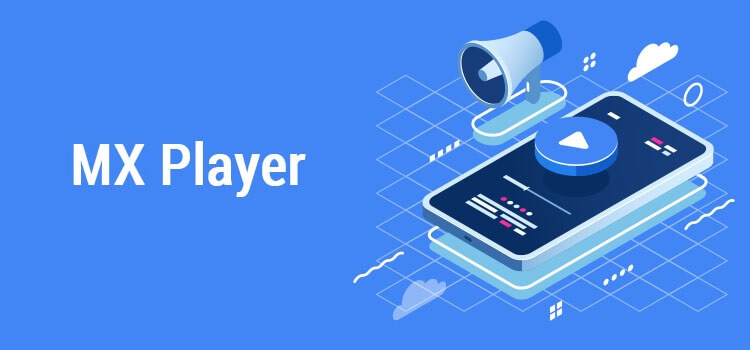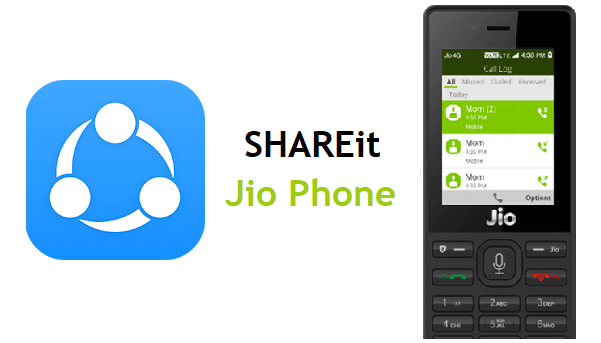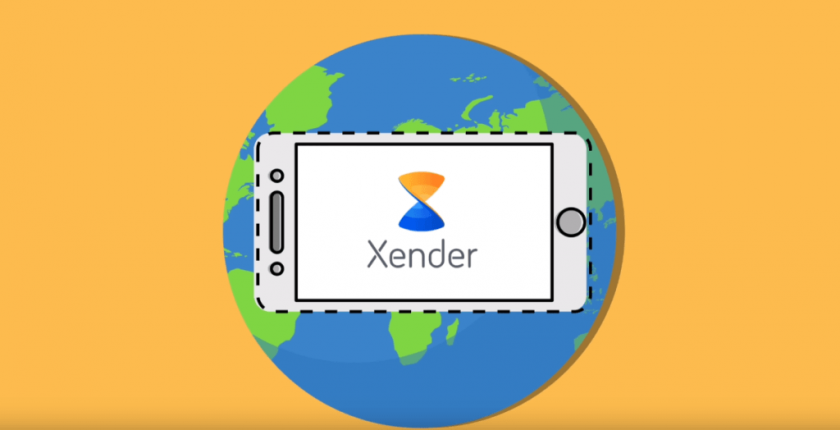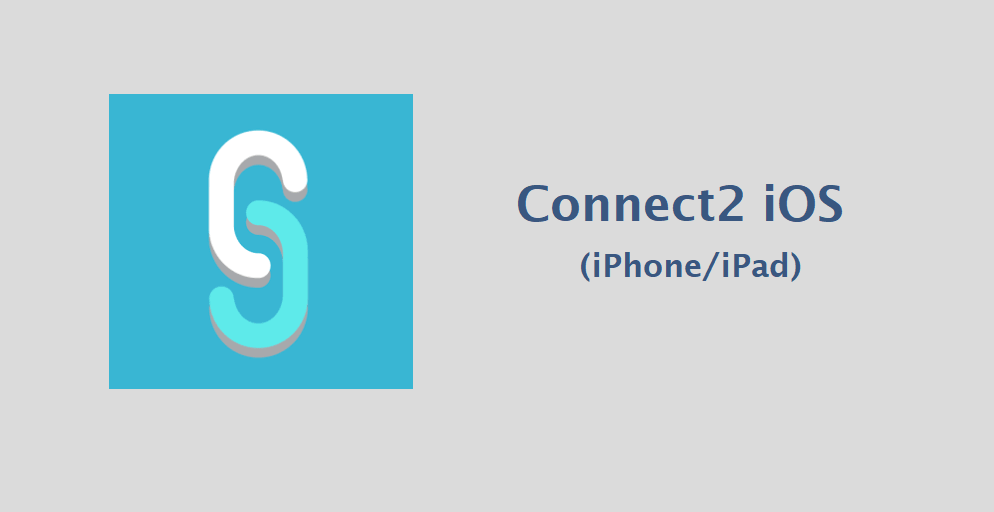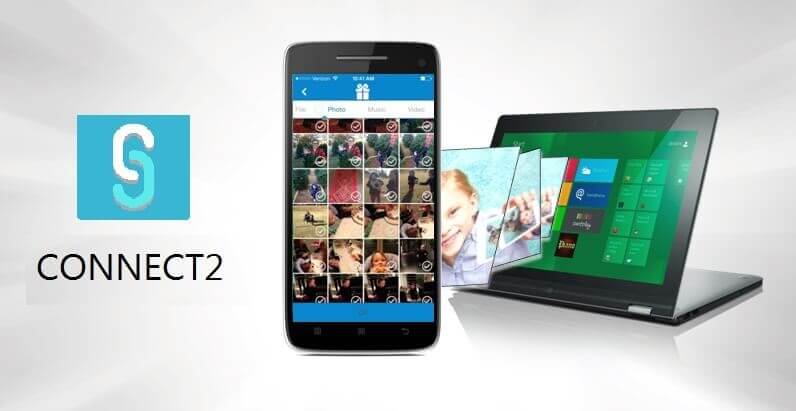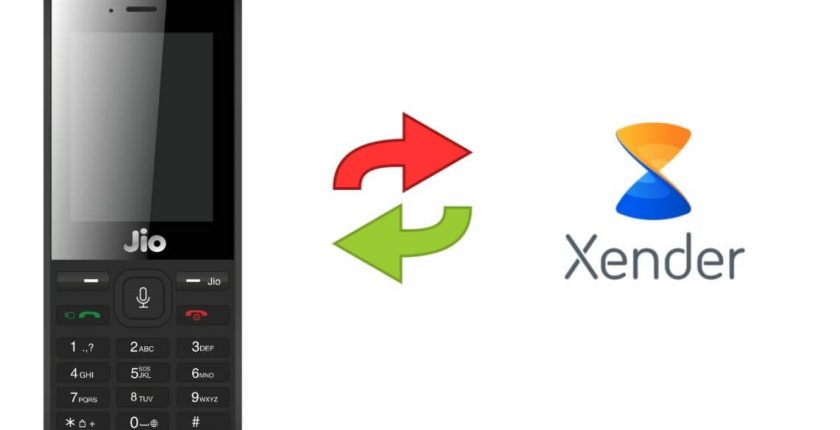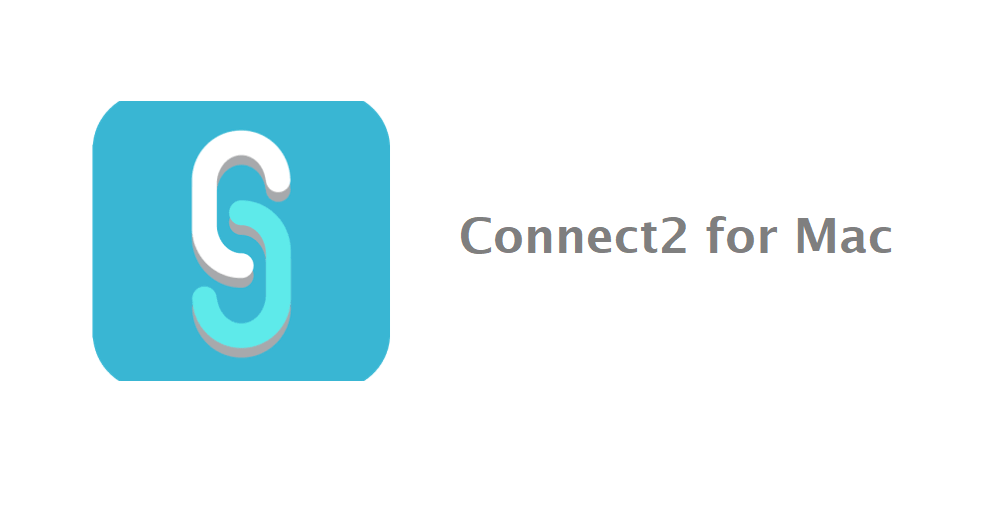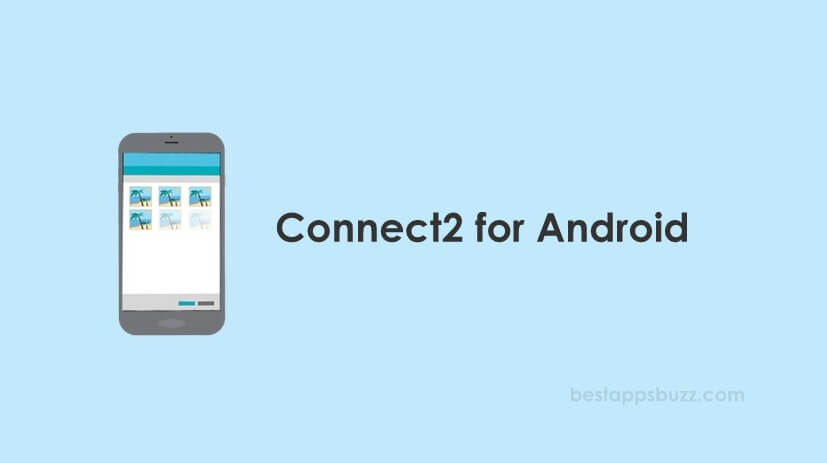Xender is one of the world’s fastest file transferring app that can be used on multiple platforms. With the latest version, you will be getting the support of accessing it on Jio Phone. So transferring files from your smartphone and Jio phone made simple with the Xender app. You don’t have to install any PC software or USB connection. Share any type of files wirelessly at any time from any place with the help of Xender for Jio Phone. It has been used by more than 500 million users from different platforms.
Besides the support for the high-end smartphones, Xender app can used on Jio phone to transmit files. It transfers files with absolute security. It is one of the reason for its popularity and thus stands out amongst the rest of file transferring apps. With more number of file sharing options, sharing files is a tap away with Xender Jio phone app. Even the larger files can be transferred instantly as Xender on Jio Phone don’t limit you with the file formats and size of the file. Get into the article to know the steps to connect Xender on Jio phone from smartphone devices.
Steps to Connect Xender on Jio Phone
It is possible to connect Xender app from your smartphone to Jio phone and start the file transferring. The steps given below would help you out with the same.
Step 1: On your Android/iOS smartphone, click on the Xender menu from the top-left corner.
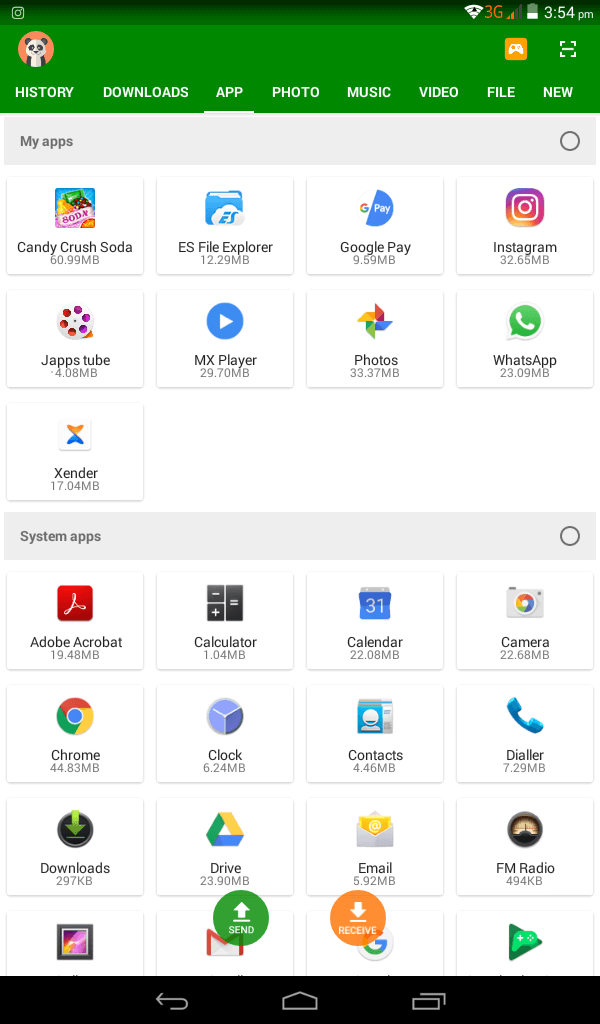
Step 2: You have to click on the Connect to Jio Phone option from the side bar.
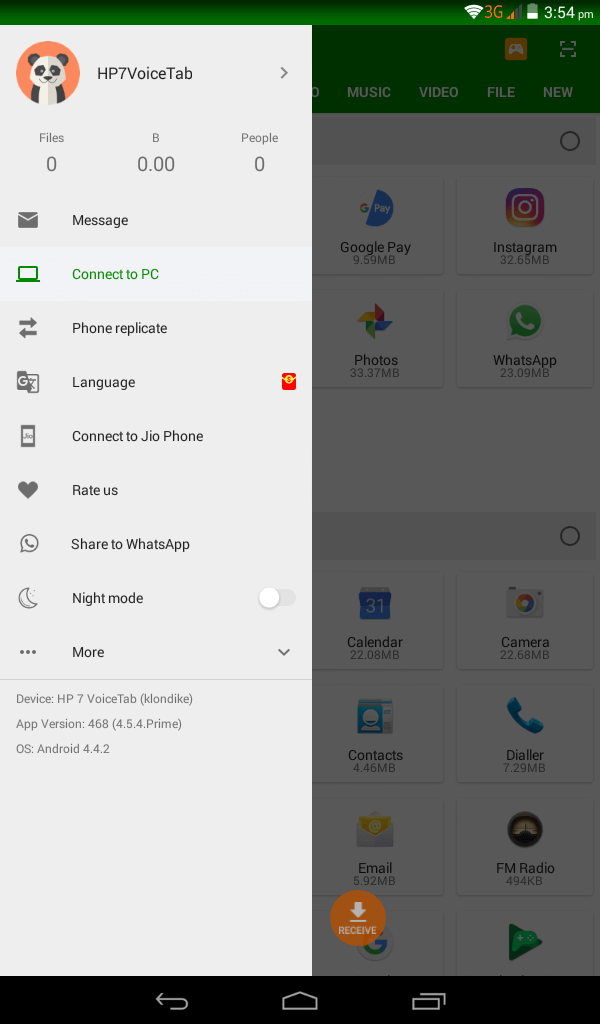
Step 3: Now, Click on Create Hotspot on your device. With this Xender app will show you a hotspot connection.

Step 4: The next screen will show you the hotspot name. Click on Step 2 button.
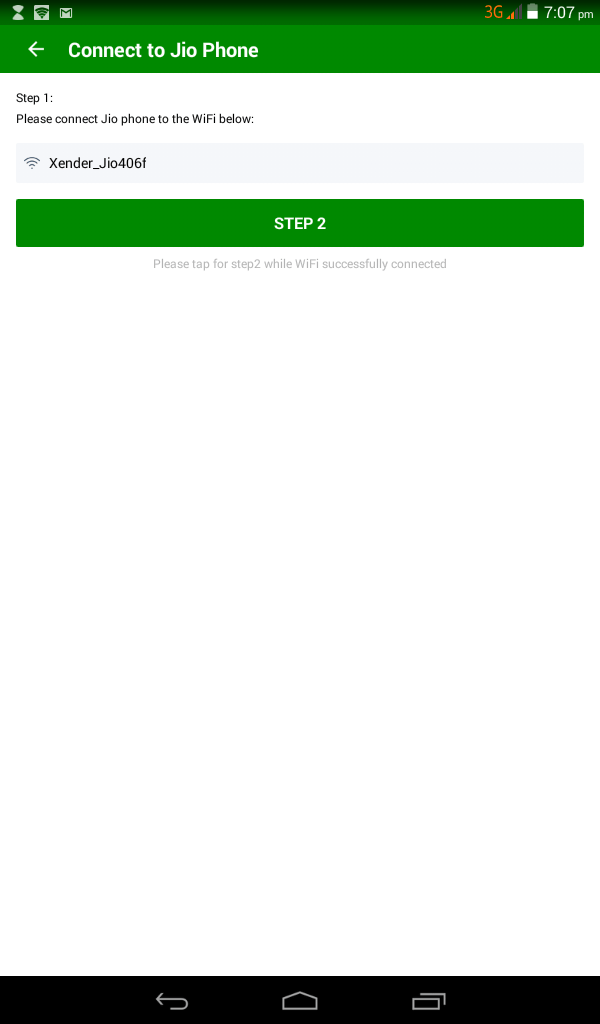
Step 5 (a): You will see a QR code that can be used from your Jio phone to scan it to get connected.
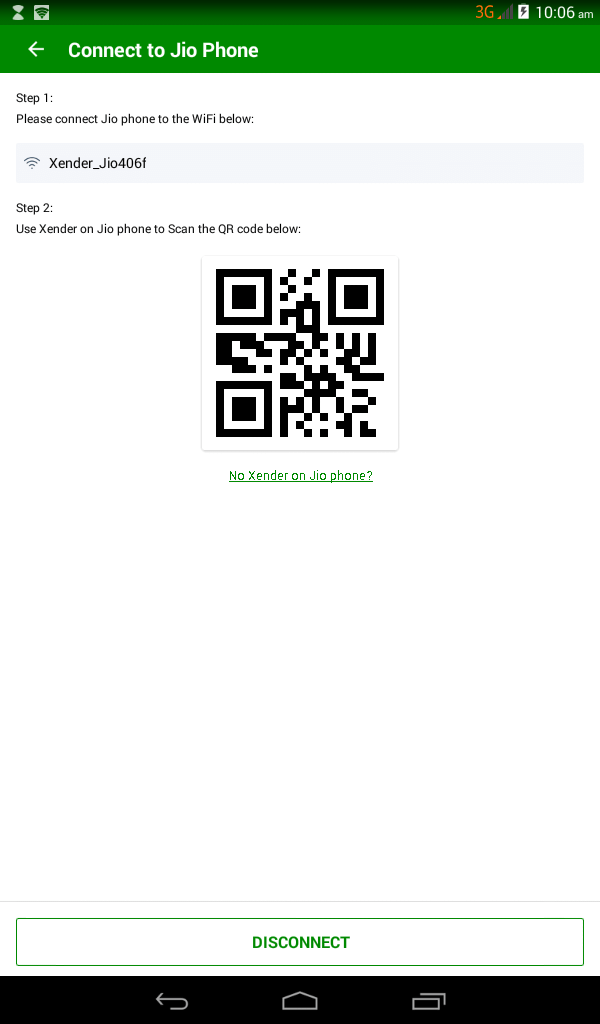
Step 5 (b): When your Jio Phone don’t have Xender app, then click on No Xender on Jio Phone link. Now Xender app will prompt you to enter the web address on Jio phone.
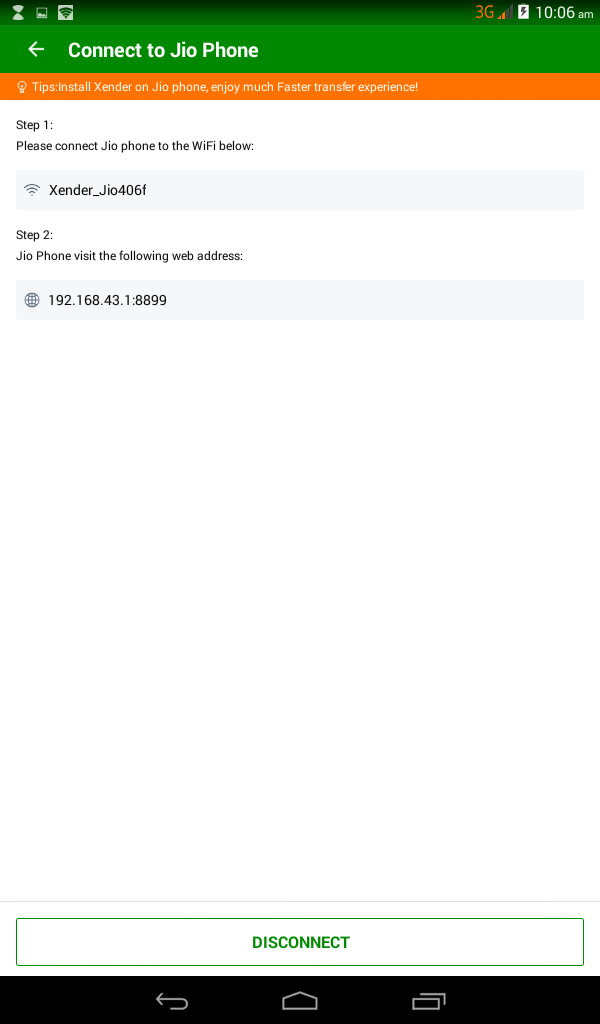
Step 6: Now, take your Jio phone > go to Settings > click on WiFi option to select Available Networks option.
Step 7: You have to connect to the hotspot name that Xender app has shown in Step 4. Enter the password to proceed further.
Step 8: Open the web browser on your Jio phone, click on options by pressing the upper right side of the Jio button > select Go to Top Sites option.
Step 9: Now enter the web address that is shown on the Xender app on your smartphone.
With this, you can choose files from your smartphone and share or download it on your Jio phone.
Xender for Jio Phone Alternatives
Xender is also available
- How to Connect Xender on Jio Phone [Latest Update]
- Xender Web | How to use Xender App Online
- Xender for Lenovo Smartphone/ PC Download
- Xender Apk for Android [Download Latest Version]
- Xender for Tizen Samsung Download [New Version]
- Xender for Linux/Ubuntu App Download Free
- Xender for Mac Download [Latest Version]
- Xender for PC/ Laptop Windows XP, 7, 8/8.1, 10 – 32/64 bit
- Xender for BlackBerry Latest Version Free Download
- Xender for iOS/ iPhone/ iPad Latest Version Download
Summary
Transfer your files wirelessly using Xender on Jio phone absolutely at zero cost even without internet connectivity.
Hope the article has guided you with the steps to access Xender for Jio Phone. Comment us your queries and let us resolve it.