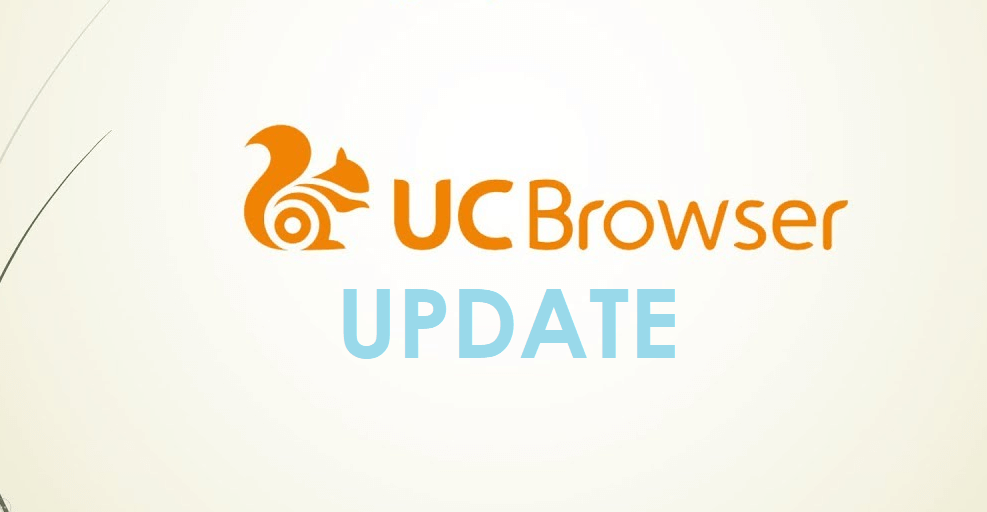Updating any apps on your phone or PC is quite a mandatory thing if you really bother about accessing its latest features. UC Browser, a prominent web browser app isn’t anything special, and it gets constant updates. You can update UC Browser to the latest version to easily access any contents that you care about on the web.
UC Browser wasn’t the same years ago. In other words, it hadn’t had all the advanced features like ad blocking, night mode, Facebook mode, etc. In addition to new features, the UC Browser update will fix up the bugs seamlessly. Also, some updates aim at improving performance issues. It will also bring you to download experience optimization and more. For instance, the latest UC Browser update supports the audio playback functionality.
How to Update UC Browser?
UC Browser is compatible with different operating systems like Android, iOS, BlackBerry, etc. You will find the steps to update UC Browser latest version on all such devices below.
Note: If you are using UC Browser on Windows/Mac PC, then you can update it by uninstalling the old version and installing the latest version of it.
Steps to Update UC Browser on Android OS
Those who own Android OS smartphones and tablets, including BlackBerry latest models can follow the steps given below to update UC Browser app to the latest version.
Step 1: On the Android Apps column, click on the Google Play Store icon.
Step 2: Navigate to tap the Menu icon at the top left corner on the Play Store home page.
Step 3: Scroll down to select the My Apps & Games option from the list and proceed further.
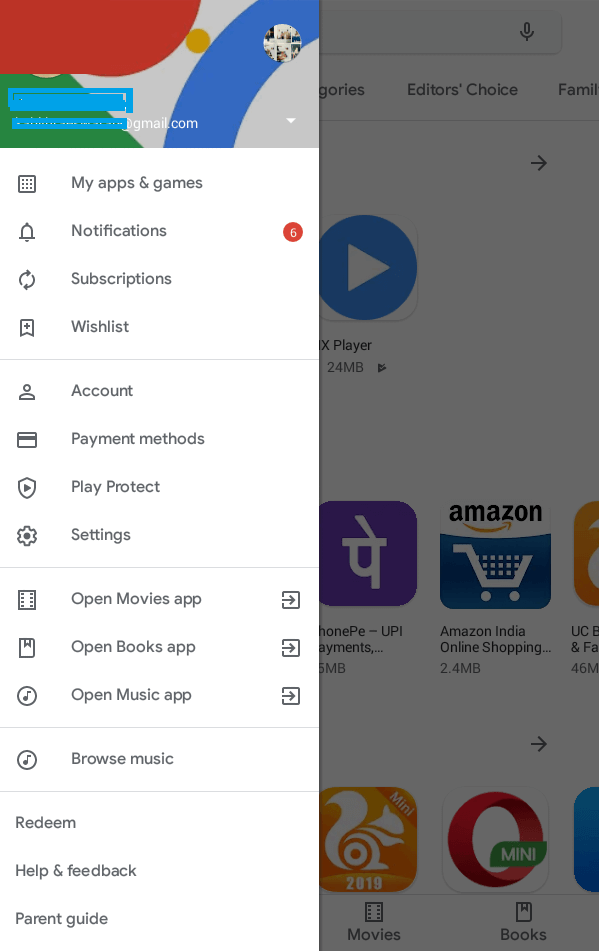
Step 4: Choose the Updates column and then click on UC Browser from the list of apps.
Step 5: Finally, make a tap on the Update button next to the UC Browser app to access the latest version on an Android phone/tablet.
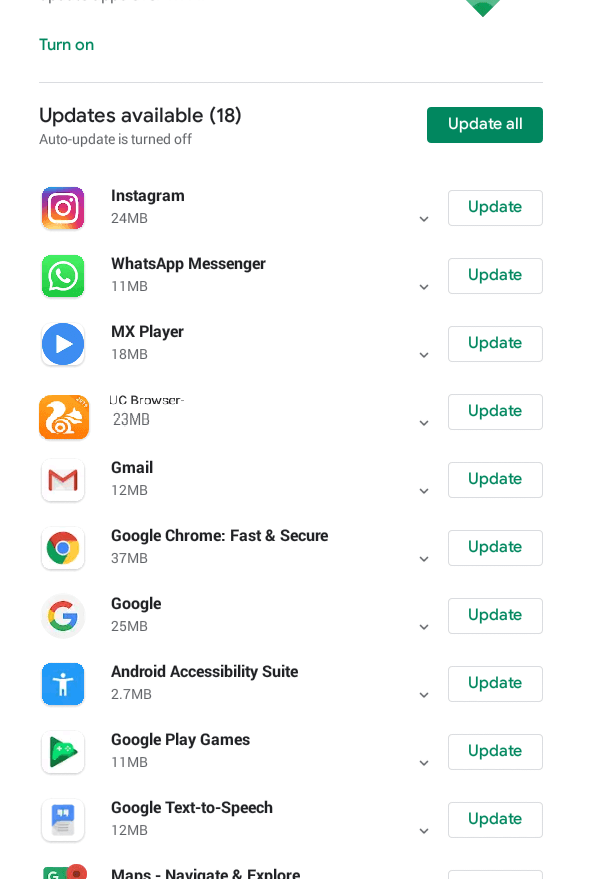
Note: You can alternatively click on the Google Play Store icon > search for UC Browser > click the Update button.
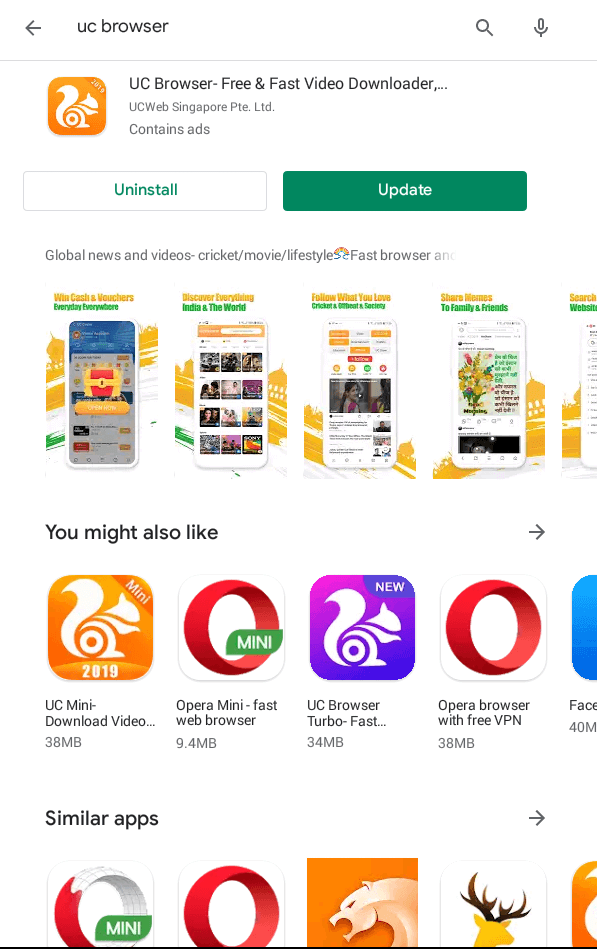
Steps to Update UC Browser on iOS
To access the latest version of UC Browser on iPad/iPhone, follow the steps given below.
Step 1: You should tap on the App Store logo on your iPhone or iPad at first.
Step 2: Click on the Profile icon located at the top right corner of your phone.
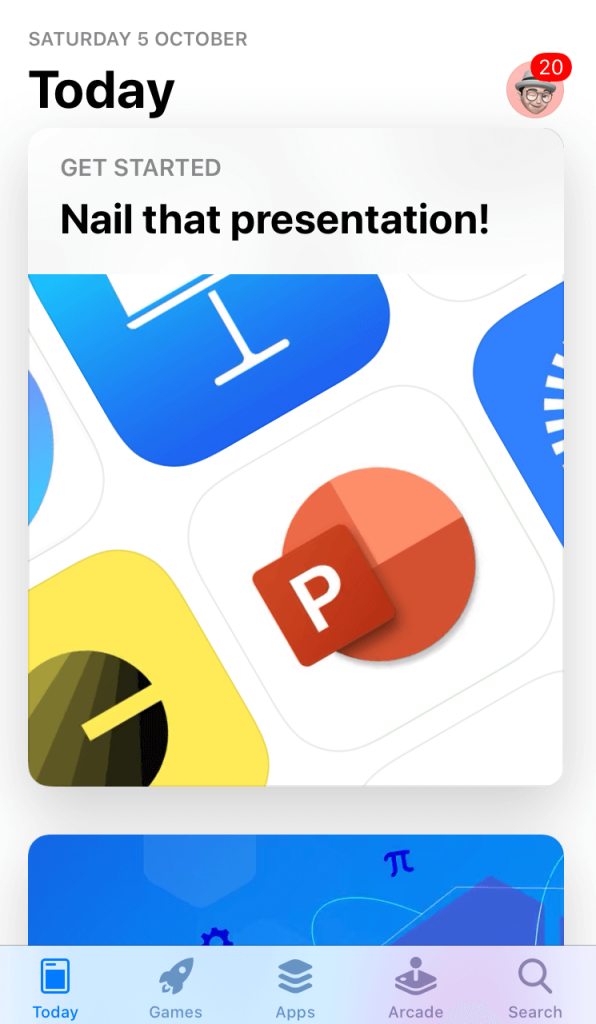
Step 3: On the next screen, you should scroll down under Available Updates till you find UC Browser.
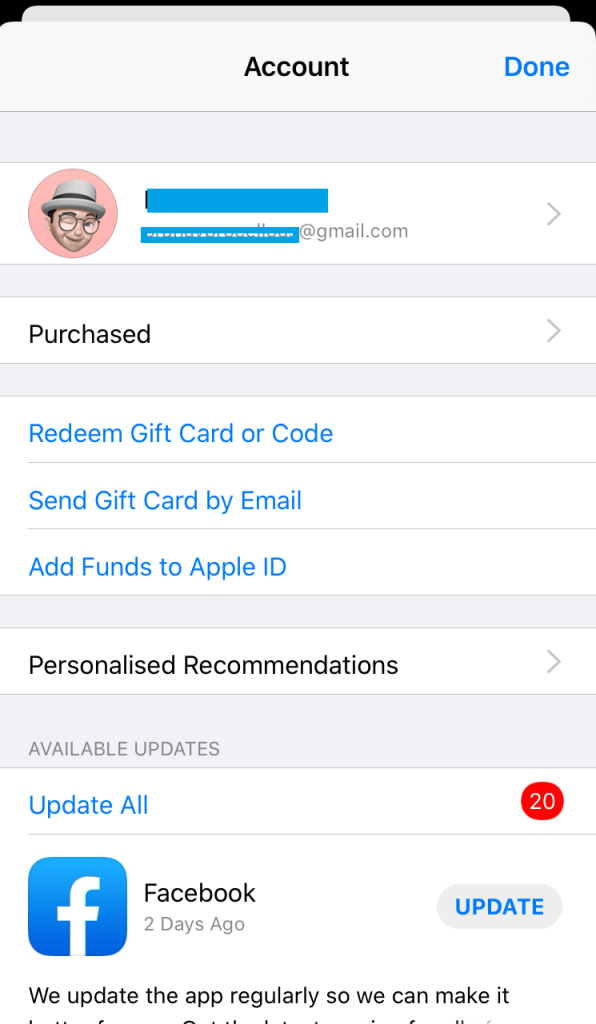
Step 4: Navigate to click on the Update button next to the UC Browser app on your iOS device.
Step 5: Wait for the update to complete and launch it to access the latest version on iPhone/iPad.
UC Browser is available for
- UC Browser for Windows Phone [Best Alternatives]
- UC Browser for BlackBerry Download [Latest Version]
- UC Browser for Symbian Download [Latest Version]
- UC Browser for Tizen Samsung [Best Alternatives]
- UC Browser Apk for Android Download (Latest Version)
- How to Sign Up & Login UC Browser [A Quick Procedure]
- UC Browser for Linux/Ubuntu [Browsing Alternatives]
- UC Browser for Jio Phone Download [Possible Method]
- UC Browser for iOS (iPhone / iPad) Download
- UC Browser for Java Phones Download [New Version]
To Conclude
UC Browser Update new version is much needed to surf the web without ads in a faster, safer, and more efficient way possible than ever.
Hope the guidelines have let you update UC Browser new version easily on its compatible devices. In case of issues while updating the UC Browser, then share it as comments below.