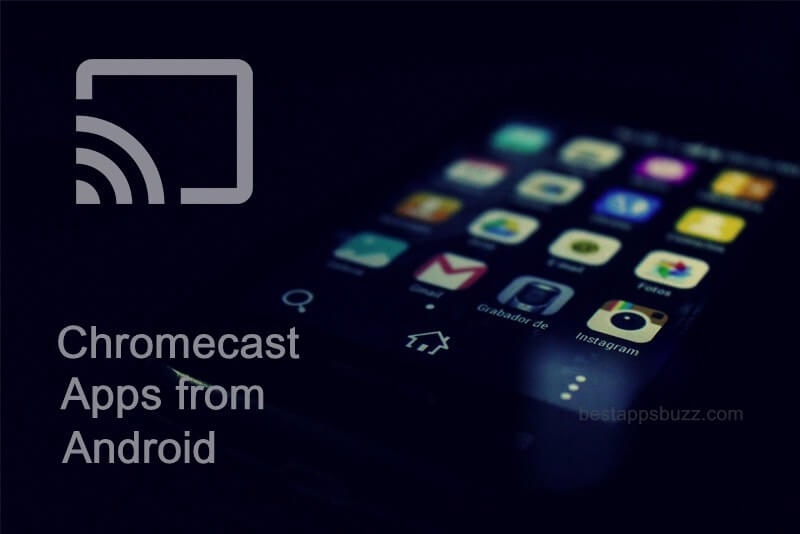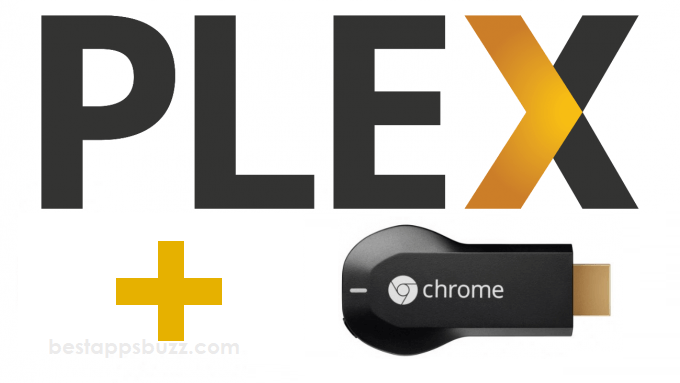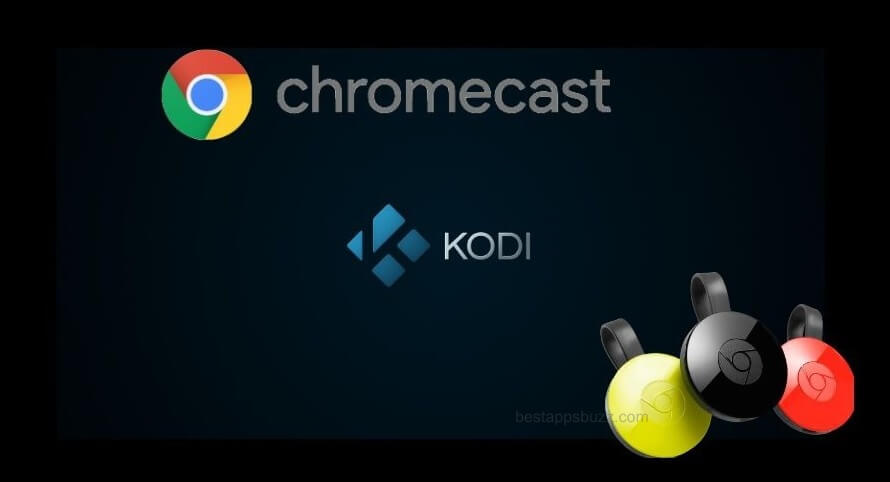Casting any apps to smart TV wouldn’t be a simple task without the Chromecast support. In other words, casting is nothing but mirroring the Android or iOS screen into the bigger screen. With casting, anyone can let watch your favourite movies, TV shows, photos, and web pages, on to your smart television. In addition to mirroring such contents, you can even cast apps to Chromecast from Android device.
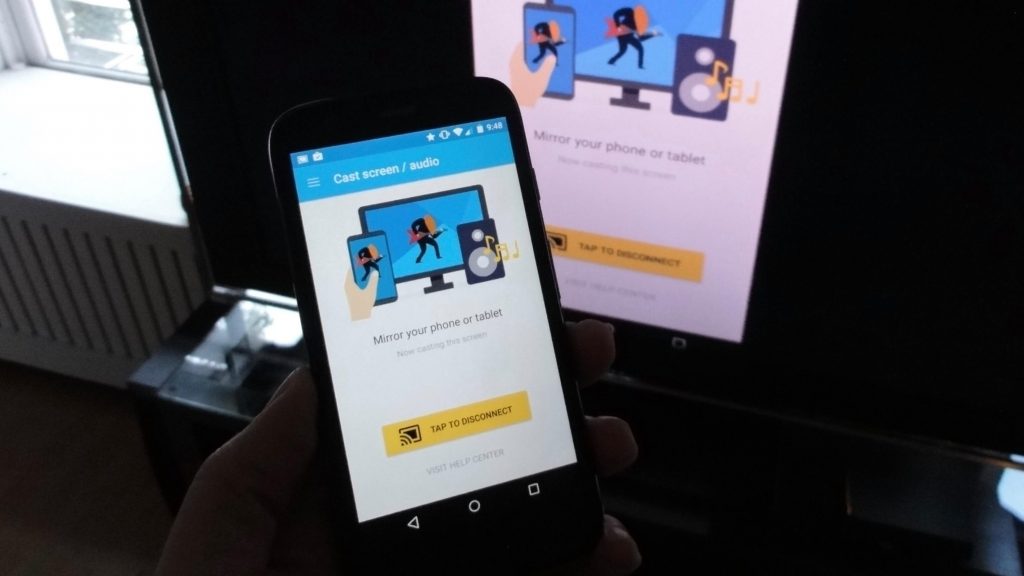
Transform your Android contents to your TV with a tap to see what exactly you have on your Android mobile but in a bigger resolution. Most importantly, one should connect the Chromecast dongle into the HDMI port of the smart TV and plug in the power cable to the power cord. Meanwhile, the Android phone and Chromecast enabled smart TV must be connected to the same WiFi connection.
Note: Check out, How to Cast Apps to Chromecast from iOS
How to Cast Apps to Chromecast From Android
There are two different ways in which you can cast any apps to Chromecast from Android phone or tablet. The section below will guide you with both the methods in detail.
Method 1: Steps to Cast Apps to Chromecast from Android – Direct
In recent times, a large number of Android apps supports Chromecast features by default. You can follow the steps given below to cast any Chromecast supported app to the smart TV.
Step 1: Initially, you should connect your Chromecast TV with the same WiFi as that of your Android phone.
Step 2: Download and install any Chromecast supported app on your Android device. For instance, Netflix.
Step 3: Click on any video and just tap on the cast icon present within the Netflix app.
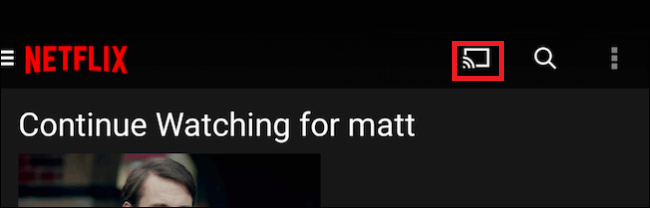
Step 4: When Netflix searches for the Chromecast device. You should click on the name of your Chromecast to connect it with your Android phone.
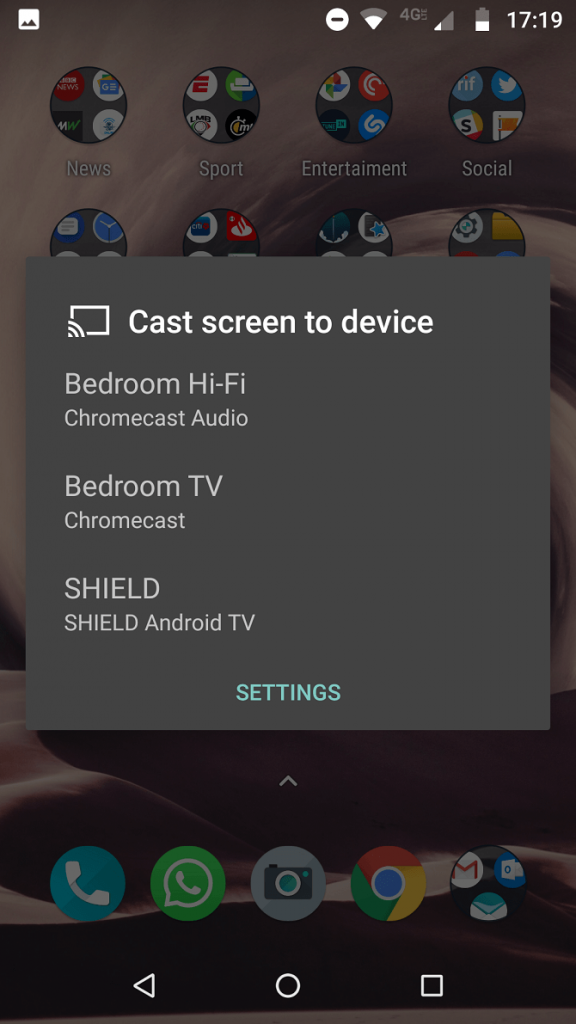
Step 5: Now, the video playing on your Android screen will cast to the Chromecast enabled smart TV finally.
Method 2: Steps to Cast Apps to Chromecast from Android – Using Google Home App
If you want to cast any app that doesn’t have native support for the Chromecast, then you need Google Home app. Therefore, it will cast apps to Chromecast from Android device efficiently.
Pre-Requisite:
- Android device running on Android 5.0 or higher.
- Turn off the Power saving mode on your Android device.
- Android and Chromecast device must be connected to the same WiFi.
- Turn on microphone permission from Settings > Apps > Google Play Services > Permissions and slide the slider On.
Step 1: At first, you should turn on your Android device and open the Google Home app.
Step 2: Tap on Menu icon from the top left corner of the Google Home.
Step 3: Click on Cast Screen/audio option on the next screen.
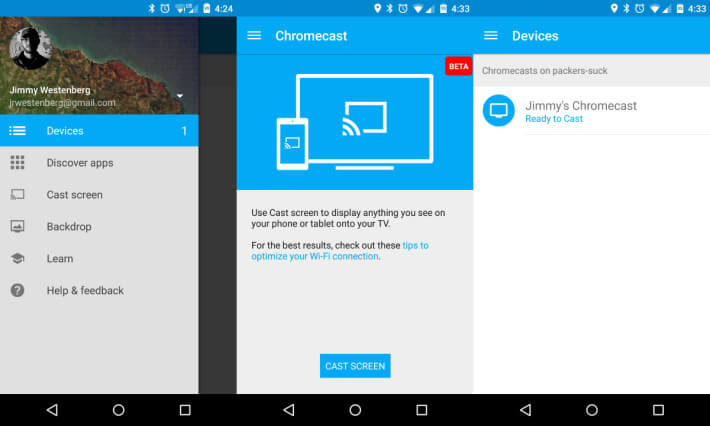
Step 4: Now, you have to select the Chromecast device name from the Devices option to connect your Android device to start casting.
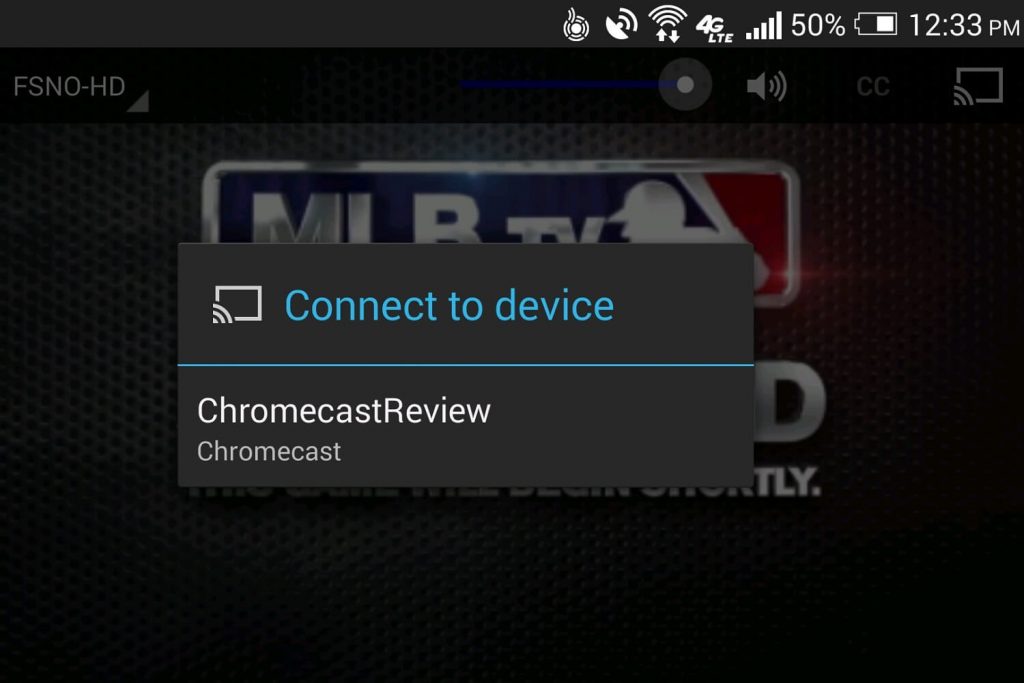
Step 5: Finally, any app can be cast to the Chromecast supported device from your Android device.
With these steps, you can cast any app to Chromecast from Android device with ease.
Chromecast related
Hope the above information on How to Cast Apps to Chromecast from Android is useful to you. For queries, please comment in the section below.