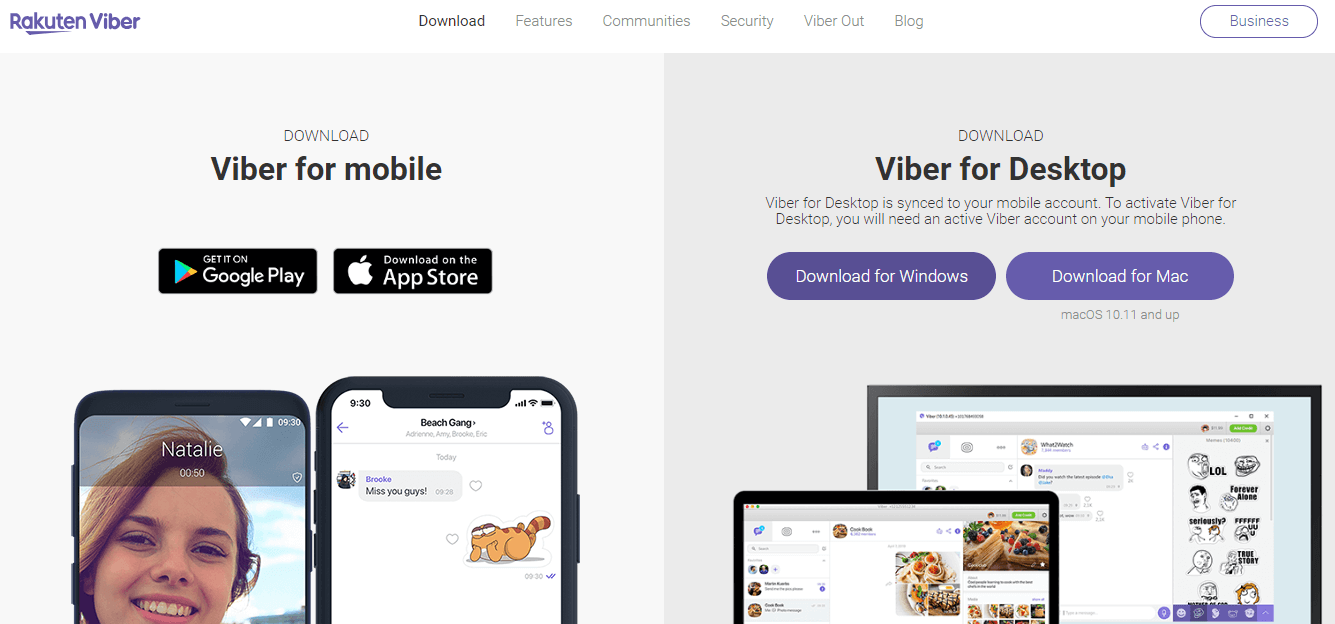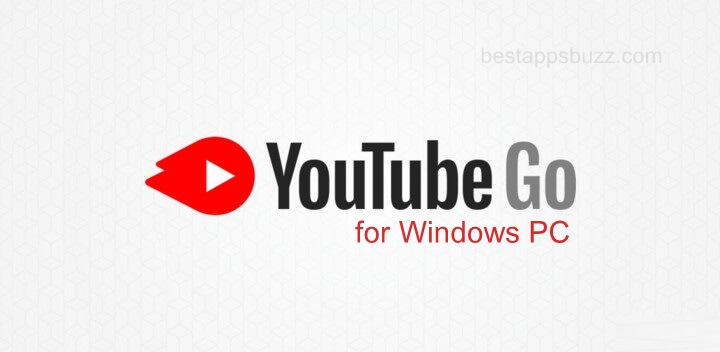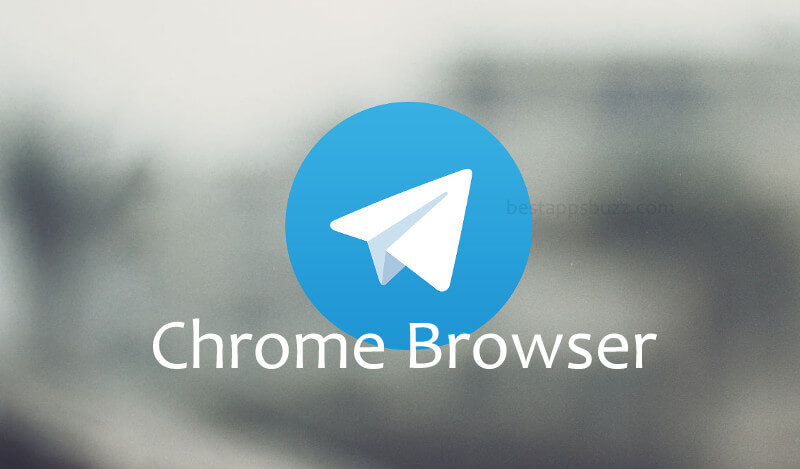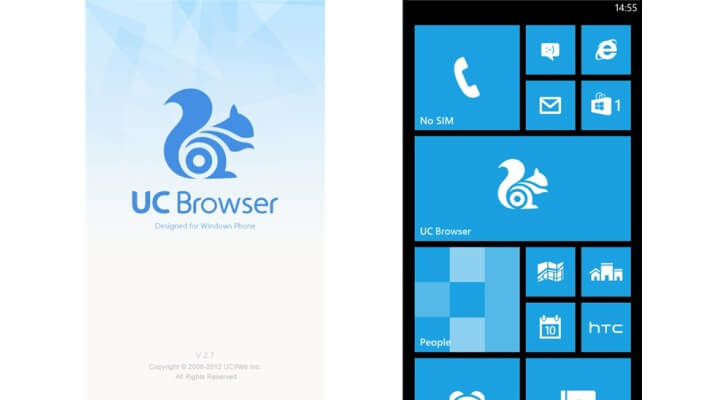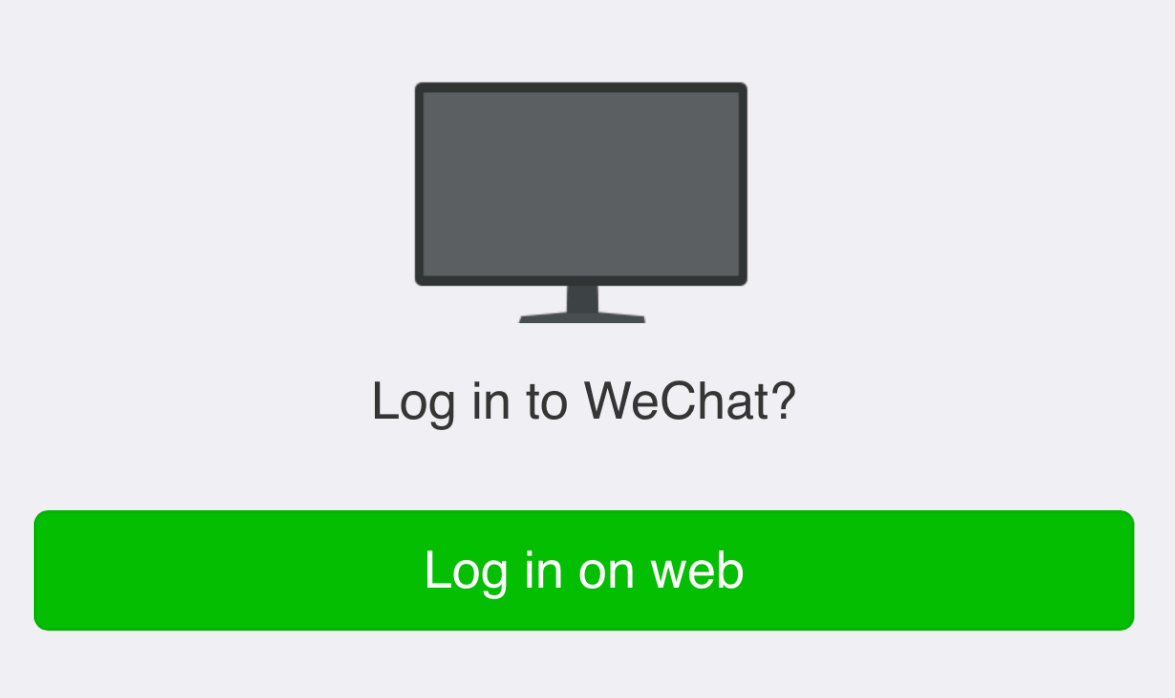Viber is an instant messenger app used to chat and make video and audio calls on your PC. With the Viber app installed on your computer, you can connect with people from anywhere and share instant messages.
The Viber desktop/ Laptop version lets you type messages faster than mobile in a convenient way by using the keyboard. Besides chatting over messages, you can also use it to make video calls to anyone. With Viber video calling feature, you can video chat face-to-face in real time from a bigger screen. You can get to experience more reliable video calling in high quality with this chat app. Using Viber for Windows PC, you can also chat over audio-only calls when words fail to express what you feel exactly.
With the Viber desktop version, you can make high-quality video and audio calls (Note: you must have a webcam, mic, and good internet service). You can create communities and manage conversations with unlimited participants. Viber for Windows PC 7 ensures that all your conversations are secure, as the calls and chat are protected with end-to-end encryption.
Note: The Viber app will work only with a valid mobile phone number.
How to Download and Install Viber for PC Windows XP, 7, 8, 10, 11 (32-bit / 64-bit)
Viber Messenger is available officially for multiple platforms, of which Windows PC isn’t an exception. As it is made available for PC as a .exe file [32/ 64 Bit], you can directly download Viber for Windows PC.
Step 1: On your Windows PC, open the web browser and enter (www.viber.com/download) or click here to download Viber for PC from the official link.
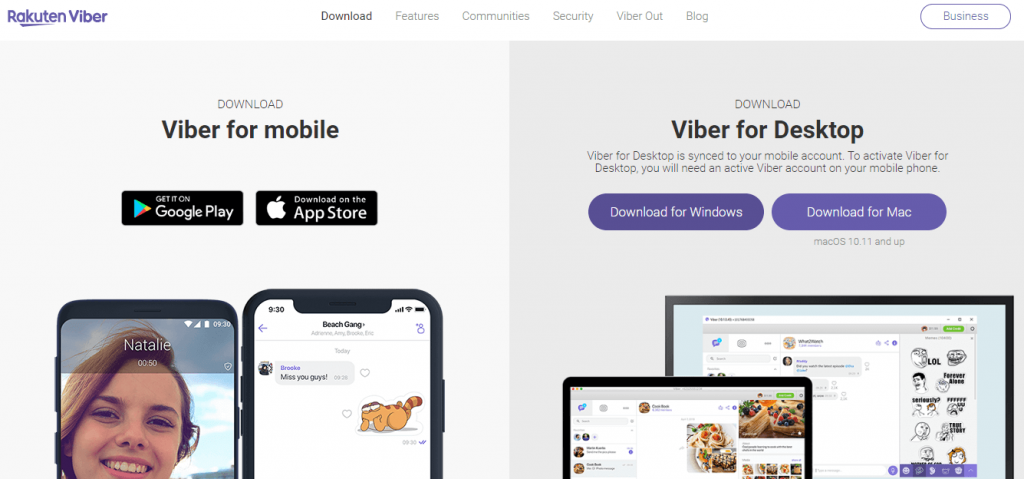
Step 2: With this, the viber.exe file will start its downloading process on your Windows PC. Go to the download location on your PC and find the viberSetup.exe file.
Step 3: Just double click on the viber.exe file, and the installation of the Viber app will begin.
Step 4: You have to click on the Run option to let the Viber app run the installation function on Windows device.

Step 5: On the next screen, you have to click on the Install option to start installing Viber.
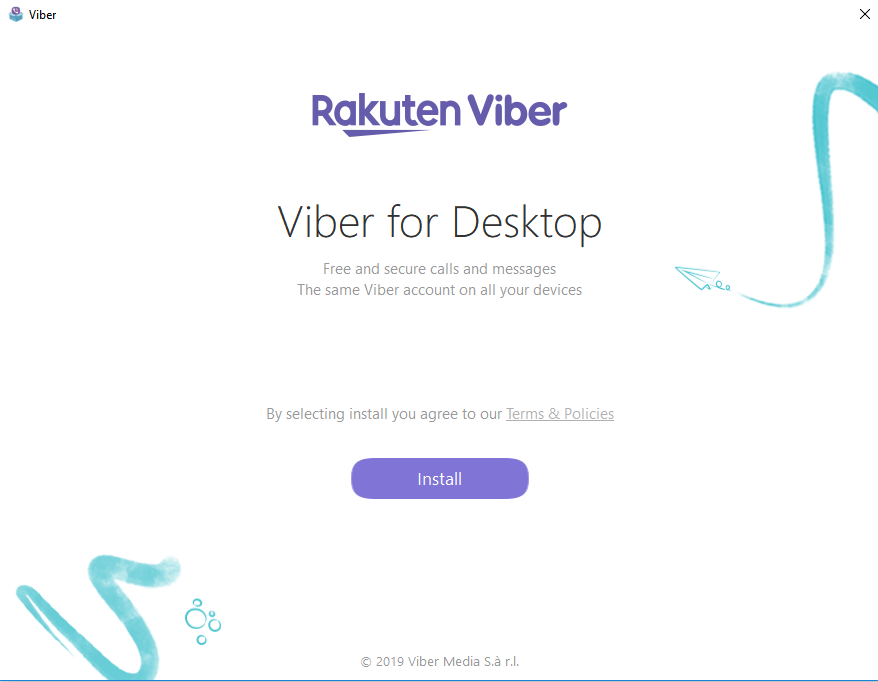
Step 6: Go to your desktop, and you will see the Viber shortcut icon. Click on it to open Viber for Windows PC 8.
Step 7 (a): A welcome screen will be shown in which you have to click on Yes if you have the Viber app installed on your smartphone.
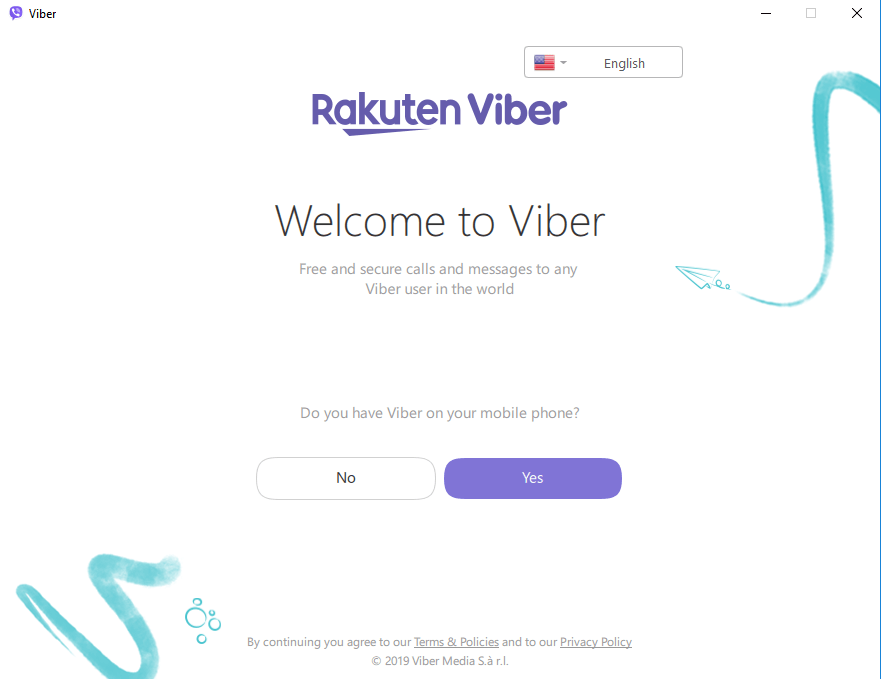
(or)
Step 7 (b): If you press No, then you will be prompted to install the Viber app on your phone from the respective App Store.
Note: As Viber for Windows desktop sync’s to your mobile account, therefore, you must have an active Viber account on your smartphone as well to use Viber on PC Windows.
Learn How to install Viber Apk on Android
Learn How to install Viber on iOS (iPhone/ iPad)
Learn How to install Viber on Windows Phone
Alternatives
Viber is also available
- Viber for Chrome Browser Download
- How to Update Viber App [Latest Version 2022]
- Viber for iOS/ iPhone/ iPad Latest Version Download
- Viber for Tablet [Android/ iPad/ Windows]
- Viber for Chromebook Updated Version Download
- Viber Friends [How to Search/ Connect/ Chat]
- Viber for Nokia – Java/ Windows/ Android OS Download
- Viber for PC/ Laptop Windows 7, 8.1, 10, 11 – 32/64 bit
- Viber Customer Support | Chat Form, Live Chat, Office Address, Mail Id
- Viber for Symbian Device Download
- Viber for BlackBerry Latest Version Free Download
- Viber Apk for Android [Download Latest Version]
- Viber For Business [Setup Guide 2022]
Wrapping Up
Viber is a cross-platform supported app, and thus you can use the Viber app on Windows PC as well as on other Mobile and Computer devices. With Viber on your Windows Computer, you can share unlimited messages.