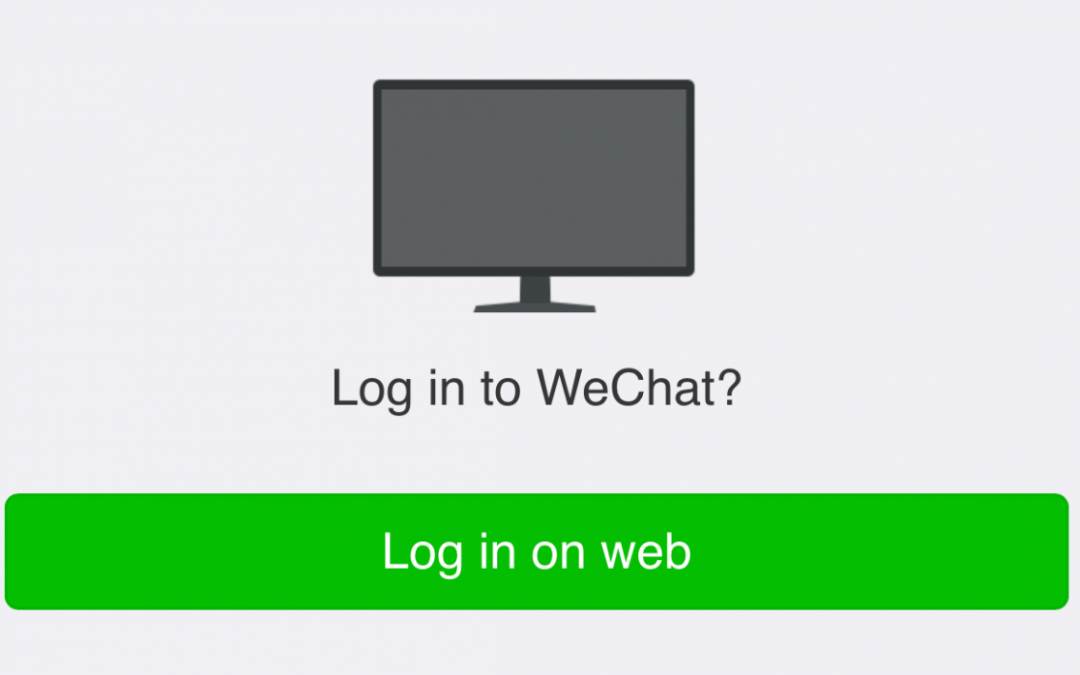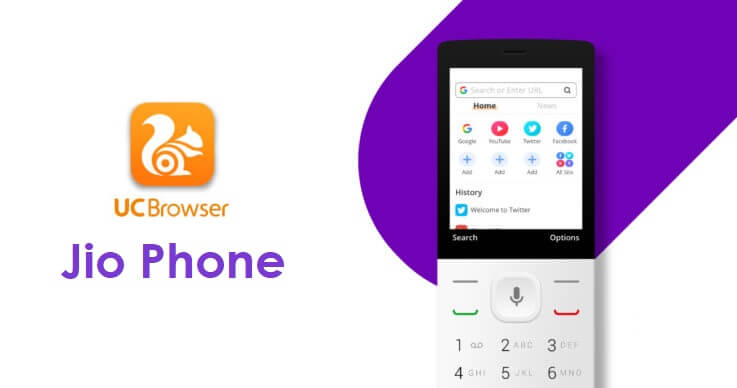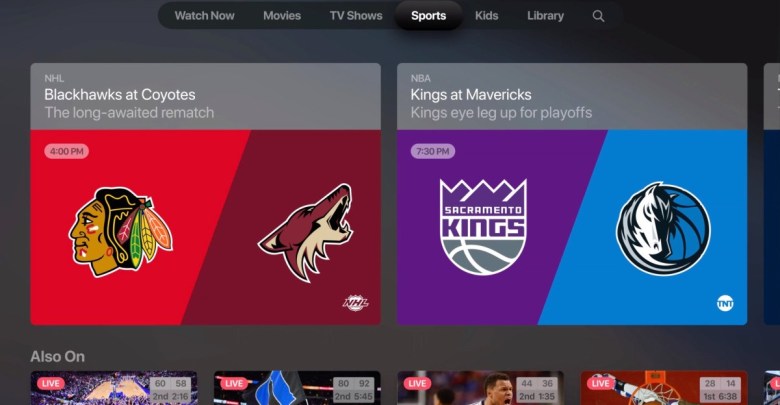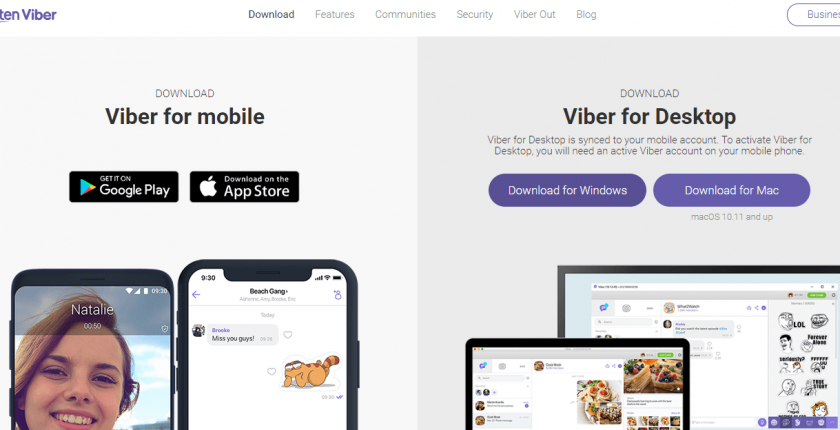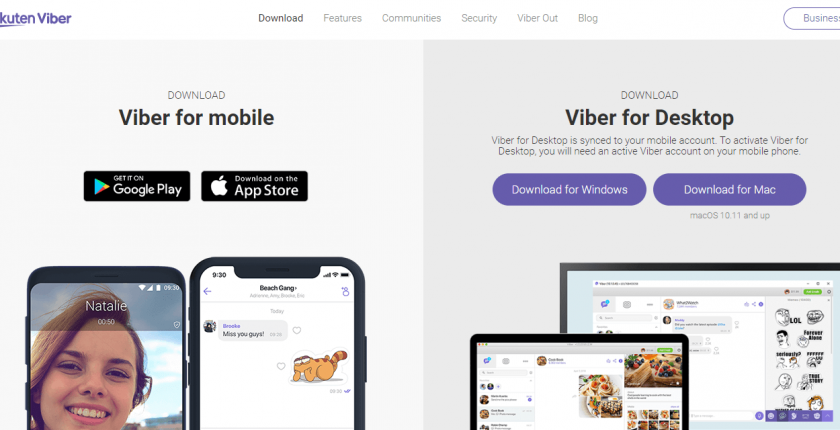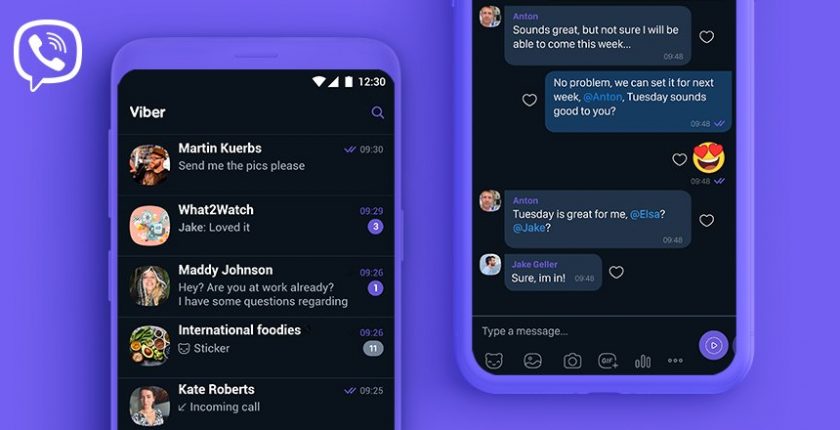WeChat is worth using an instant messaging client to connect with friends, family, and almost anyone. With its cross-platform support, WeChat is available online. It has the largest user base standing next to Facebook Messenger. Just like the mobile version, WeChat web is feature-rich and lets you chat over messages for free. You can share messages and also photos, videos, audio, location, etc.
Despite one-on-one conversation support, any user can create a group chat and hold up to 500 participants. Like most popular chat apps, WeChat also supports the timeline feature called Time Capsule. Users can capture or record moments to share them with the world, and it will be self-deleted after 24-hours. In addition to connecting with our contacts, Online WeChat users can follow official accounts.
Use the in-games available on the web to get unlimited entertainment. It is one among the few chat services that provide better privacy with certification by TRUSTe. WeChat Web App read 20 different languages and translates messages and moments posts in real-time. To know how to use the online version of WeChat, you may get into the section.
Note: Select countries can use WeChat PAY to share money with anyone online.
How to Use WeChat Web/ Online
If you don’t want to download WeChat on your PC that uses your storage, then you can use the WeChat web version.
Pre-Requisite:
- Smartphone with WeChat installed on it.
- Webcam and mic
- Internet connection
Step 1: To begin with, open the web browser on your desktop or computer.
Step 2: On the search bar, type as WeChat online/web. Press Enter key.
Note: WeChat online version will never use your computer storage unlike the WeChat for PC or WeChat for Mac version.
Step 3: Look for the official website of WeChat web online on the search result.
Tip! Skip Step 2 & 3, visit https://web.wechat.com/
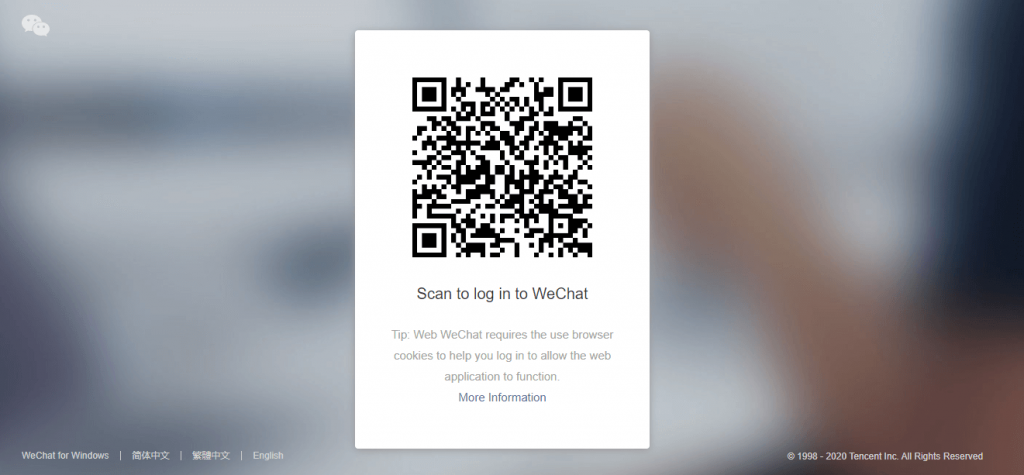
Step 4: Now, launch the WeChat app on your phone from the apps section.
Step 5: Press “+” icon from the upper right corner to select the Scan QR Code option.
Note: To log in to WeChat online, you should have signed up for WeChat account already.
Step 6: Scan the QR code shown on WeChat online/web using your phone.
Step 7: Upon successfully scanning, you will be logged into your WeChat account on the web.
Note: All your WeChat contacts and message history is shown on your phone will sync to the web version of WeChat.
WeChat Web/ Online Alternatives
WeChat is also available for
- WeChat for Linux/Ubuntu Download Free [New Version]
- WeChat for Mac Download [2021 New Version]
- WeChat for PC/Desktop Windows XP,7,8/8.1,10 – 32/64 bit
- WeChat for iOS – iPhone/iPad Download [New Version]
- WeChat Web | How to use WeChat Online [2022]
- WeChat Apk for Android Download Free [New Version]
- WeChat for Windows Phone [Best Messaging Alternatives]
To Conclude
WeChat supports accessing mini-programs or third-party services from within the app.
Hope the article about WeChat online/web version is useful to you. We value your comments, so you may share your queries and feedback with us.