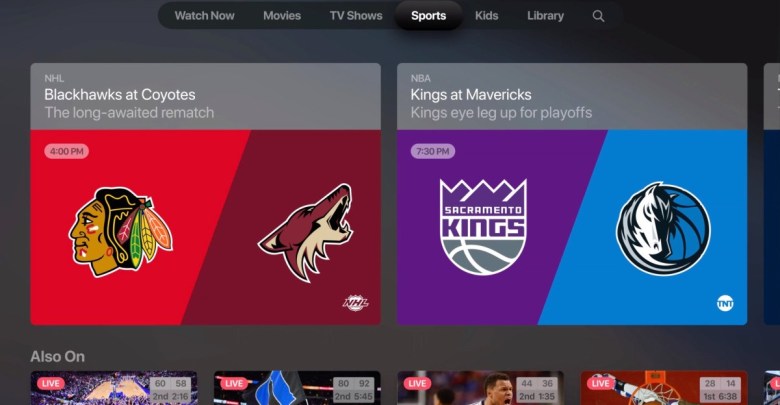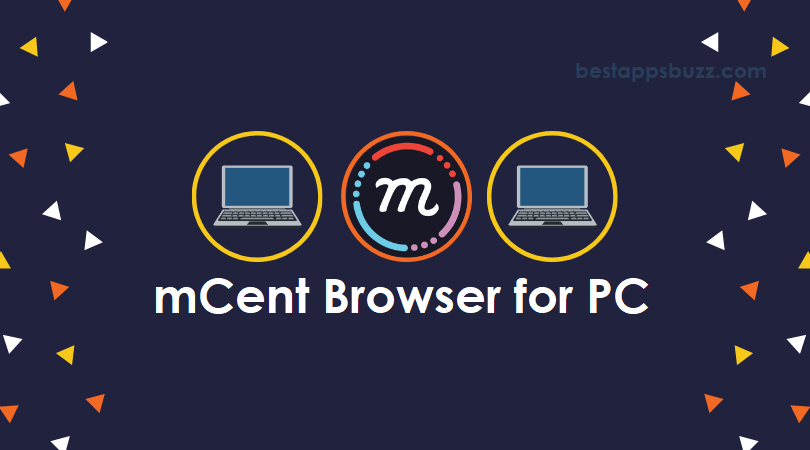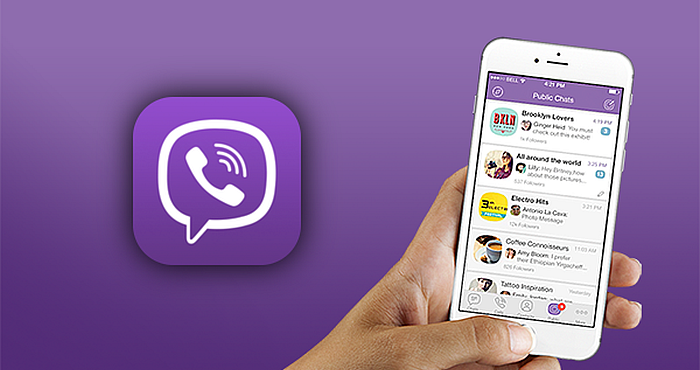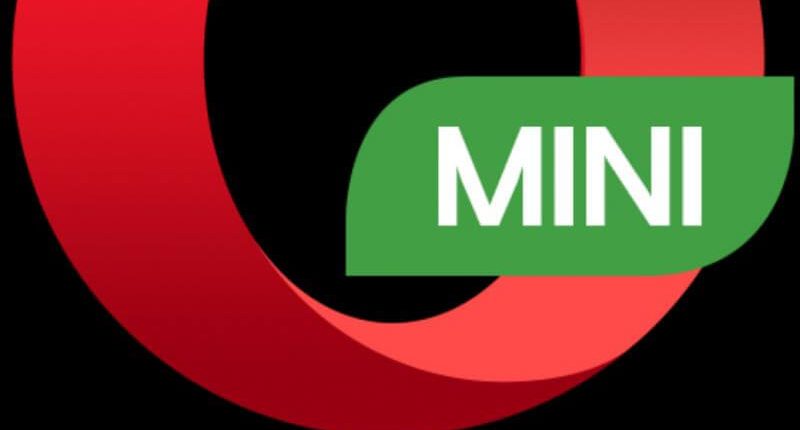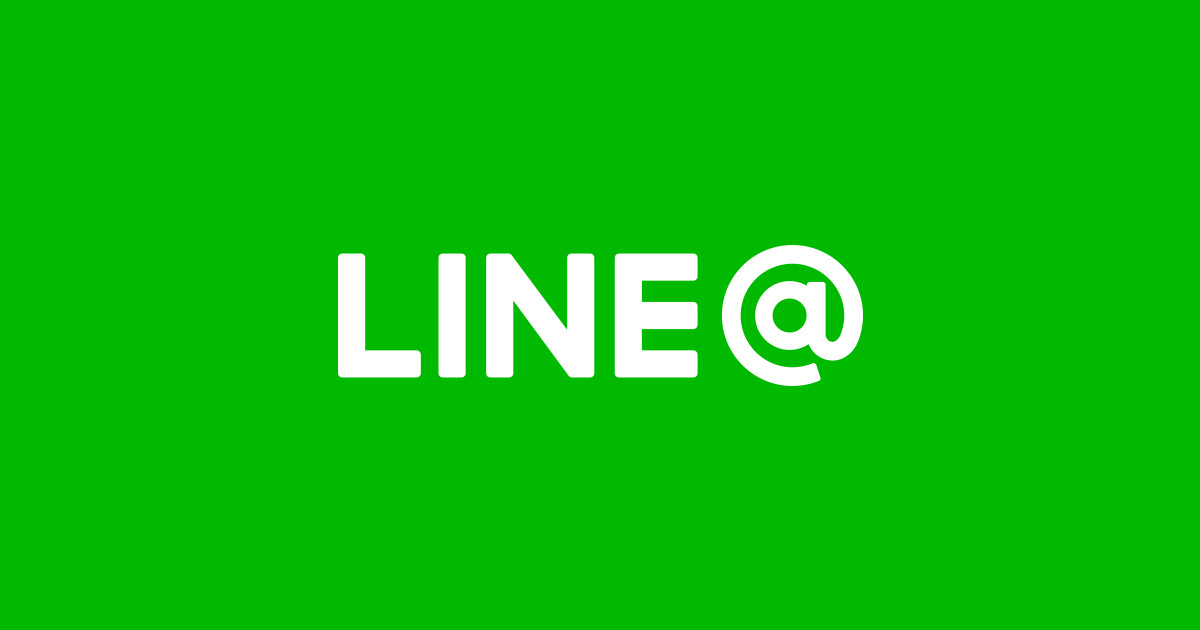Viber is the most secure instant messaging and calling app that can be used on multiple Apple devices. You have endless features with the Viber app to let you experience just way more than normal messaging. As it is a cross-platform VoIP app, you may download Viber for Apple Watch or access it on Apple TV.
With an internet connection, you can share unlimited messages, chat over video or audio calls, express yourself with stickers or GIFs, start a Viber community, and do more. With the support of Viber for Apple devices, you can keep your conversation going on no matter where you are and what device you are in. Viber supports self-destructive secret chats, and the message in the conversation will get self-deleted after it is read on the recipient’s device.
Experience the best of Viber video calls now on the high-resolution screen of Apple TV. In the same way, you can instantly read and respond to Viber messages, share stickers, see Viber activity, and more right from your Apple Watch.
Check out Viber for Mac and Viber for iOS
Viber for Apple Watch
Note: Recently, the Viber app has been removed from the Apple Watch Store.
As the Viber app is compatible with Apple Watch, installing it is easy. If you want to add the Viber app to your Apple Watch, then the section below will give you guidelines for it. Note: You must have an iPhone/iPad to access Viber on Apple Watch.
Step 1: On your iPhone, find Apple Watch App. Click on it to open.
Step 2: You should click on the App Store icon that is available at the bottom of the screen.
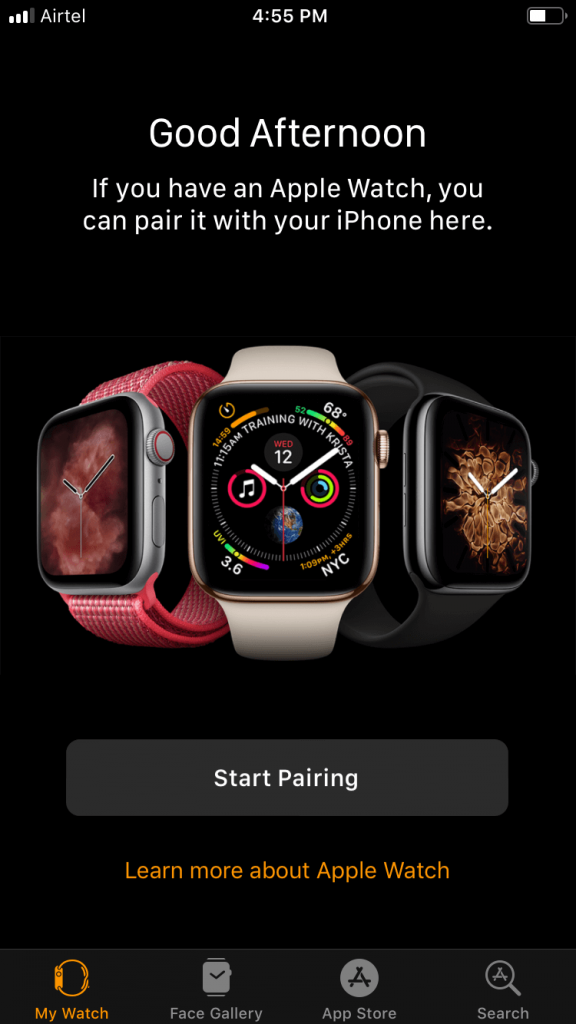
Step 3: Use the search bar at the bottom to type in the search bar as Viber. Click on the search button from the bottom.
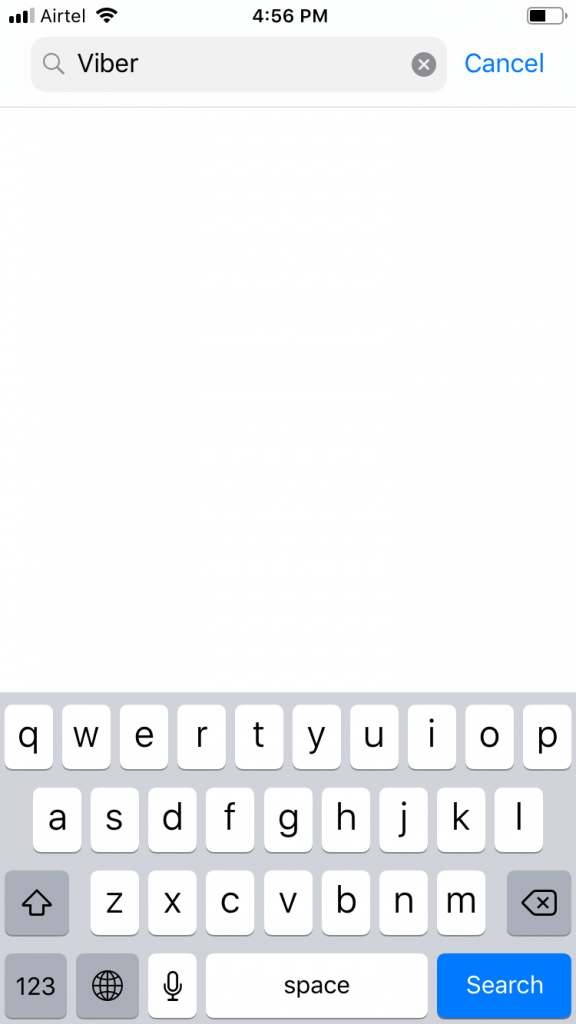
Step 4: You have to click on the Get button to start downloading the Viber app.
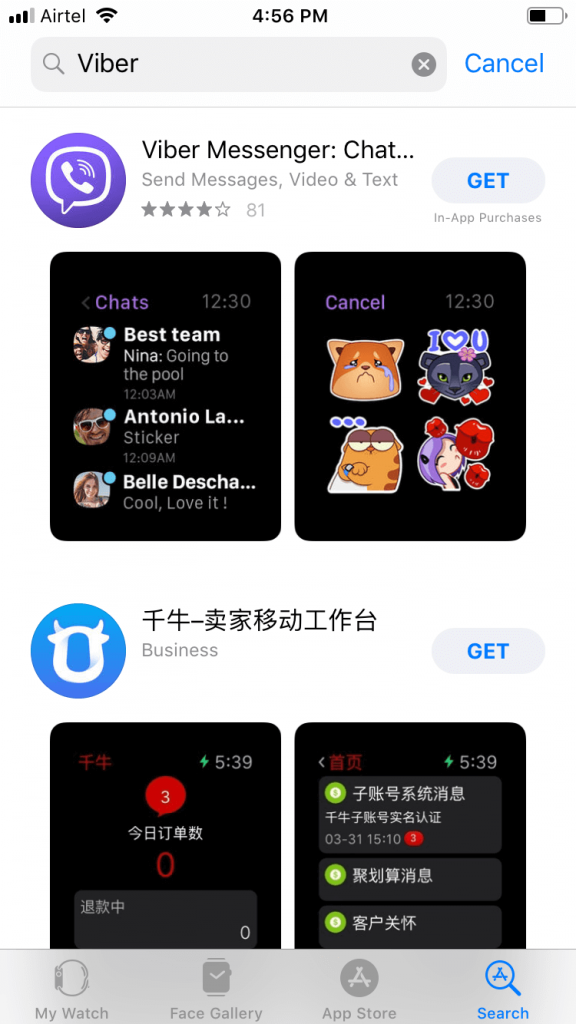
Step 5: When the Viber app completes its downloading, then you will see Viber on Apple Watch.
Note: Make sure you have connected iOS and Apple Watch to the same WiFi connection.
Alternative: If you already have Viber on iPhone, then simply click on Apple Watch app to scroll down till you find the Viber app. Click on it and tap on the slider to Show App on Apple Watch. With this, the Viber app will be installed on Apple Watch.

Viber for Apple TV Setup
Just like other platforms, the Viber app isn’t available for Apple TV officially. In such a case, you cannot access all of the features of Viber on Apple TV. However, you can mirror anything from your iOS or Mac to Apple TV. The Viber app isn’t an exception, and you can mirror the Viber app from iOS or Mac to Apple TV. With screen mirroring, you can see the entire screen of your iOS on Apple TV. Follow the steps given below to mirror Viber app to Apple TV from iOS or Mac.
How to Mirror Viber from iOS to Apple TV
The steps given below would help when you are on a Viber video call and take it to Apple TV. You can even read text messages right from the Apple TV. With this, you can therefore chat from a bigger resolution.
Step 1: Connect your iOS and Apple TV devices to the same WiFi connection.
Step 2: Open the control center to swipe up/down the screen based on your iOS device to click on the Screen Mirroring icon.
Step 3: You should select the Apple TV from the list of options shown to mirror the iOS device.
Step 4: Enter the AirPlay password to mirror Viber app from your iOS device to the Apple TV.
How to Mirror Viber from Mac to Apple TV
Just like iOS, you can connect your Mac to Apple TV to access the Viber app on the big screen. Follow the steps to mirror Viber app on Mac PC to Apple TV.
Step 1: You should connect your Mac PC and Apple TV to the same WiFi network.
Step 2: Click on the screen mirroring icon from the menu bar on your Mac.
Note: When it isn’t shown, click on Apple menu > System Preferences > Display > click on Show Mirroring option in the menu bar when available option.
Step 3: You should now choose your Apple TV that is compatible with your Mac.
Step 4: Enter the AirPlay passcode to connect the Mac screen to Apple TV and thereby use the Viber app.
Viber For Apple Alternatives
Viber is also available
- Viber for Windows Phone Download [Latest Version]
- Viber Web | How to Use Viber App Online
- How to Update Viber App [Latest Version 2022]
- Viber for Tablet [Android/ iPad/ Windows]
- Viber for iOS/ iPhone/ iPad Latest Version Download
- Viber for Symbian Device Download
- Viber for Linux/Ubuntu App Download Free
- Viber for PC/ Laptop Windows 7, 8.1, 10, 11 – 32/64 bit
- Viber Friends [How to Search/ Connect/ Chat]
- Viber for Chrome Browser Download
- Viber for Nokia – Java/ Windows/ Android OS Download
- Viber for BlackBerry Latest Version Free Download
- Viber Customer Support | Chat Form, Live Chat, Office Address, Mail Id