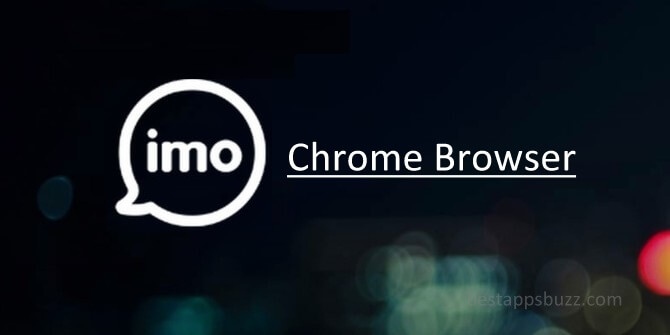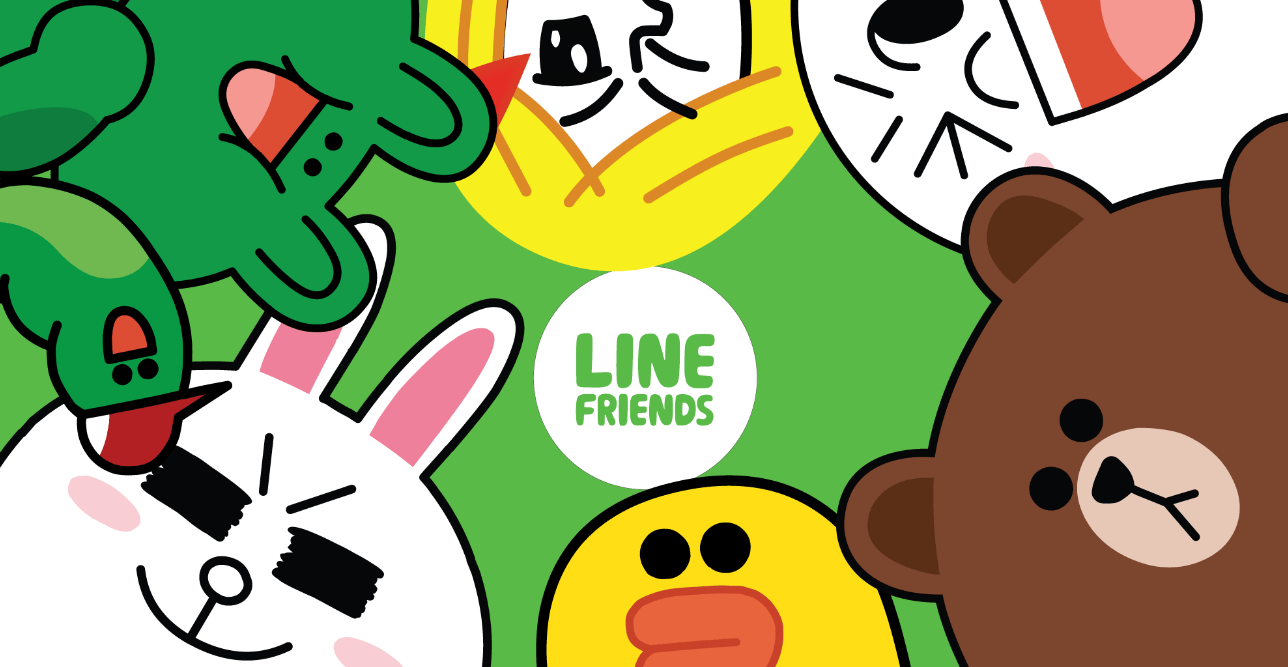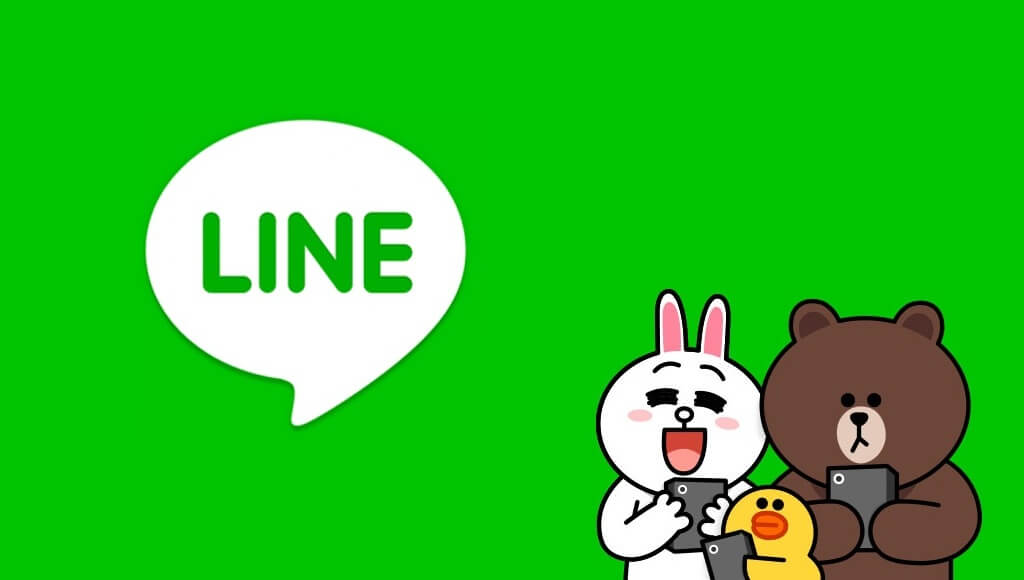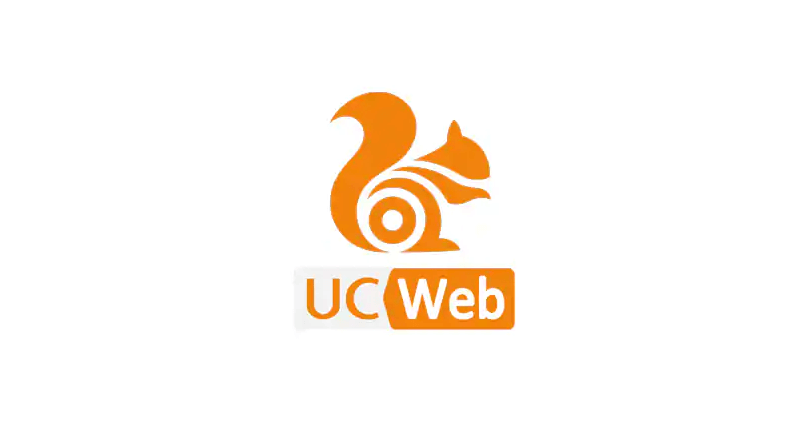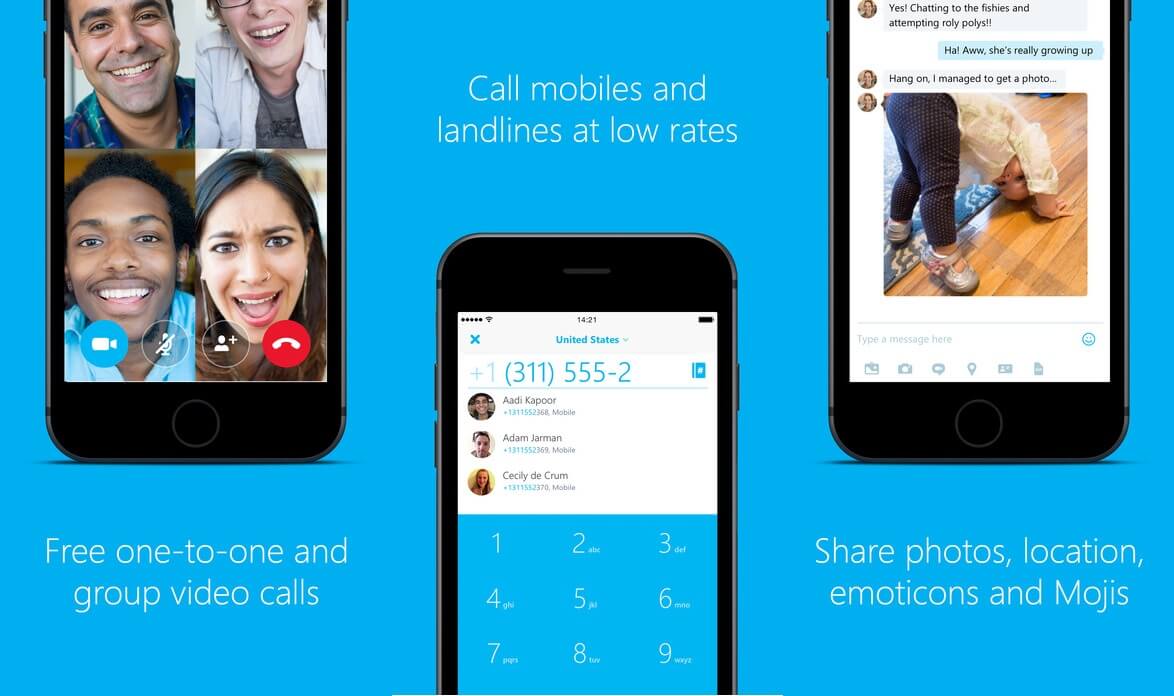Viber for Mac is a simple yet feature-rich voice-over IP and instant messaging app. You can use it on your Mac PC to chat and communicate with friends, family, and others over messages or calls in a secure way possible.
It is a completely free-to-use social chat app with which you can easily catch up with friends and family over video calls. The Viber app is an added advantage to Macbook as you can experience the crystal clear video calling in the highest resolution of the Mac desktop screen. Chat over HD quality audio calls when you feel the voice is just enough. Make international as well as domestic calls at low call rates to chat with the non-Viber app users or to the landlines.
All the messages you share are secure and you can authenticate your conversation in the way you want. Start a secret chat using Viber on Mac to Viber on Windows or anyone. Set a self-destruct timer to automatically delete those messages on the recipient’s phone. You can even share GIFs, stickers, locations, contacts, and more with your messages.
How to Download and Install Viber for Mac
As Viber Messenger is a cross-platform app, you can download the official version on your Mac PC. You can opt to download the Viber.exe file on your Mac PC to let experience the Viber app features from the wider screen. Follow the steps to download and install Viber on Mac PC with ease.
Step 1: You should initially open Safari or any other browser on your Mac PC. Go to www.viber.com/download or click here to Download Viber for Mac from the Official Link.
Step 2: Click on Download for Mac button and with this, the viber.dmg file will start downloading. Now, you should go to the download location on your Mac PC to see viber.dmg file.
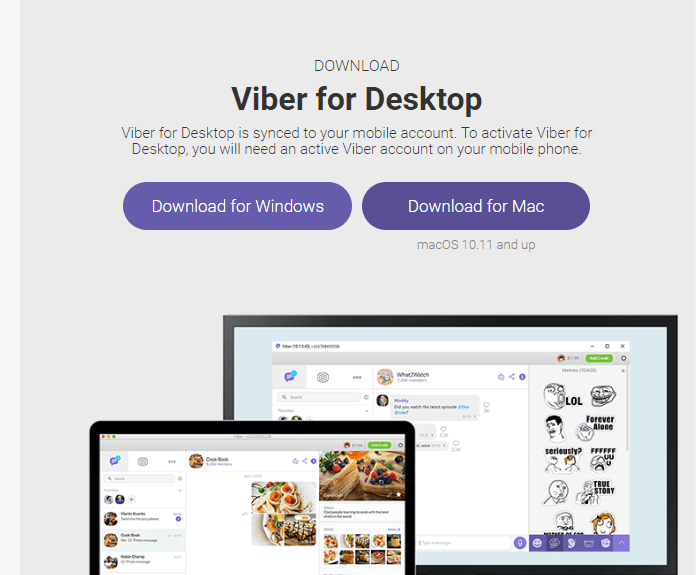
Step 3: Double click on the viber.dmg file to start installing the Viber app on Mac PC.
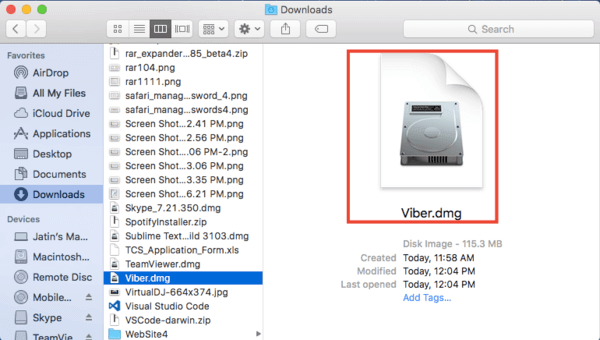
Step 4: You have to now follow the instruction shown on your Mac until the installation process to get completed.
Step 5: With this, you have to go to Finder on Mac to click on Applications. Scroll down to the Viber app and double-click on it to open.
Note: You can also simply drag the viber.dmg file into the application folder.
Step 6: Just sign-up or login to your Viber account from your Mac PC. It is important to enter the mobile number as the Viber app uses it as a unique identification.
Step 7: Click on the Yes button to confirm that have Viber app on your phone.
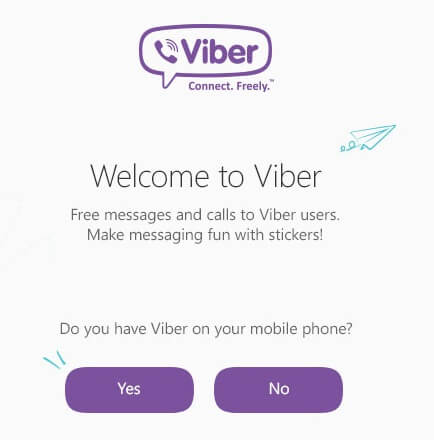
(Note: Make sure you have the Viber app on your smartphone as the desktop version works in sync with the handheld version.)
Step 8: Enter your phone number, select your country code from the drop-down list.
If you have queries in installing Viber on mobile devices, please follow the links below to learn how to install Viber.
Learn How to install Viber Apk on Android
Learn How to install Viber on iOS (iPhone/ iPad)
Learn How to install Viber on Windows Phone
Viber for Mac supports all Mac OS’s like 10.6.8, 10.10, X
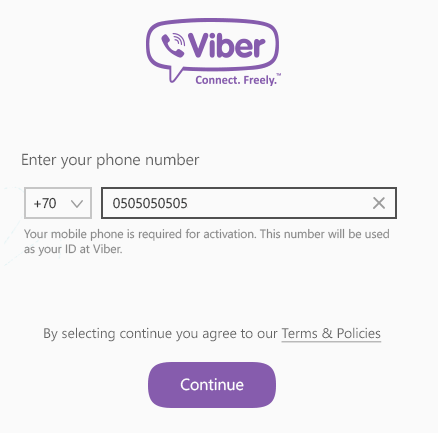
Viber For Mac Alternatives
Viber is also available
- Viber for Apple Watch and TV Installation Guide
- Viber Web | How to Use Viber App Online
- Viber for iOS/ iPhone/ iPad Latest Version Download
- Viber Customer Support | Chat Form, Live Chat, Office Address, Mail Id
- Viber Friends [How to Search/ Connect/ Chat]
- Viber Apk for Android [Download Latest Version]
- Viber for Symbian Device Download
- Viber For Business [Setup Guide 2022]
- Viber for Windows Phone Download [Latest Version]
- Viber for Chromebook Updated Version Download
- How to Install Viber on Dual Sim Phone
- How to Update Viber App [Latest Version 2022]
- Viber for BlackBerry Latest Version Free Download
Summary
Viber is a multi-platform social chat app, you can access the Viber app on Mac PC along with the support for numerous devices.
Use Viber on MacBook to communicate over high-quality video calls.
We are sure that this article has given useful information about Viber for Mac PC in detail. In case of any queries, share your queries.