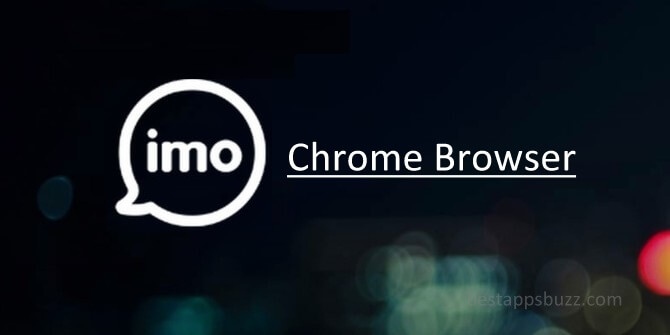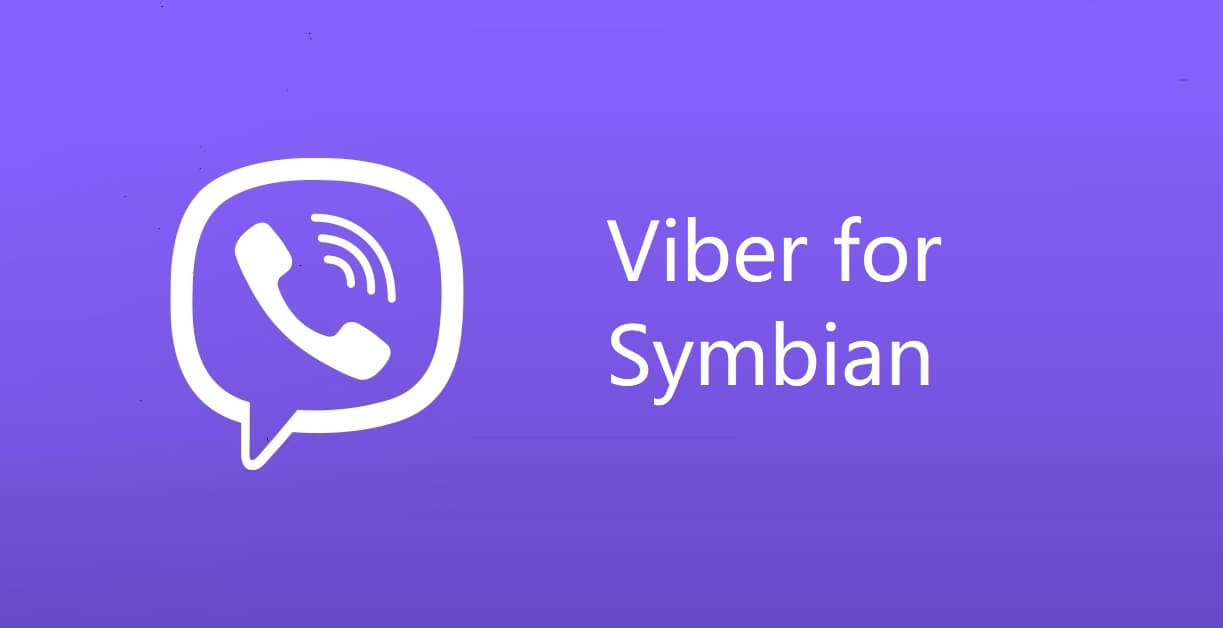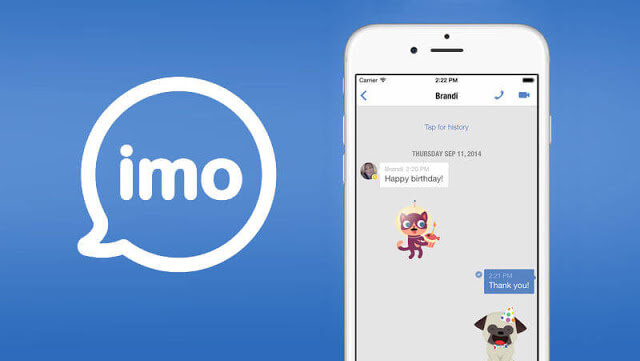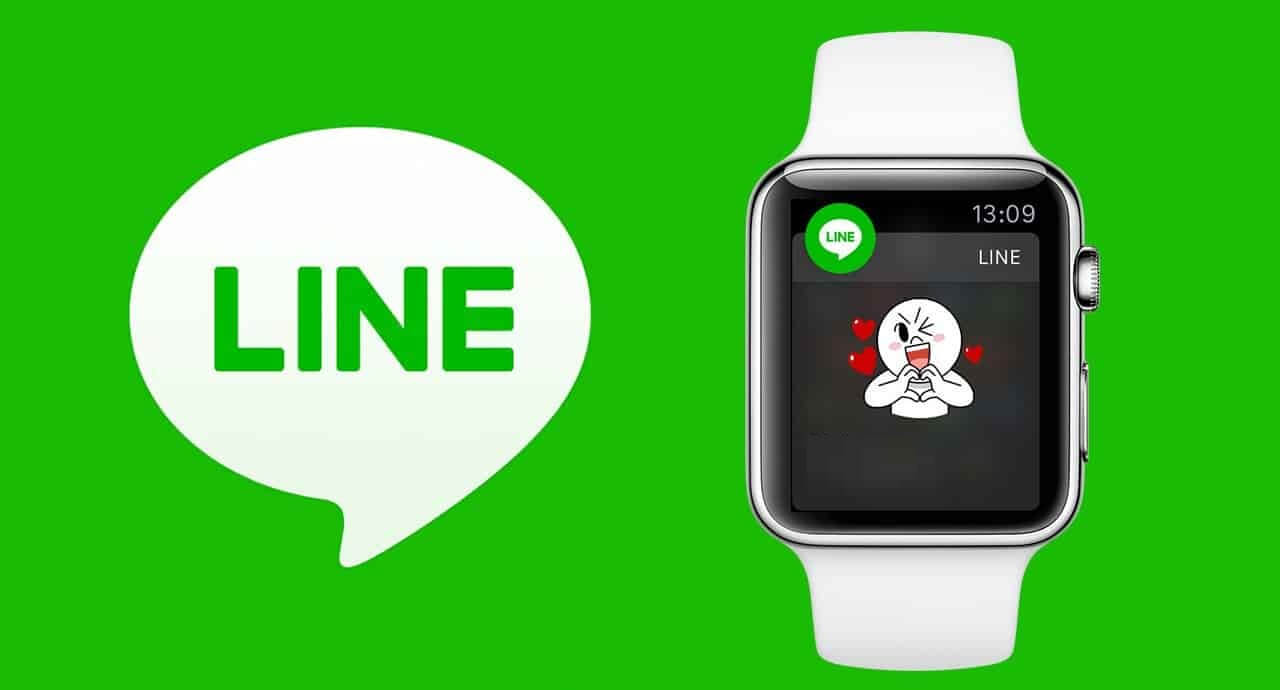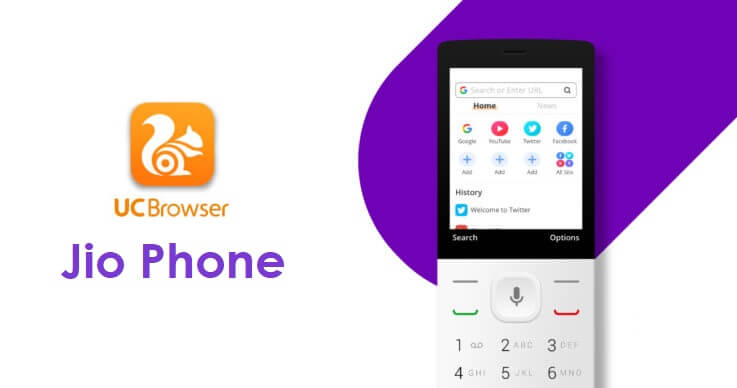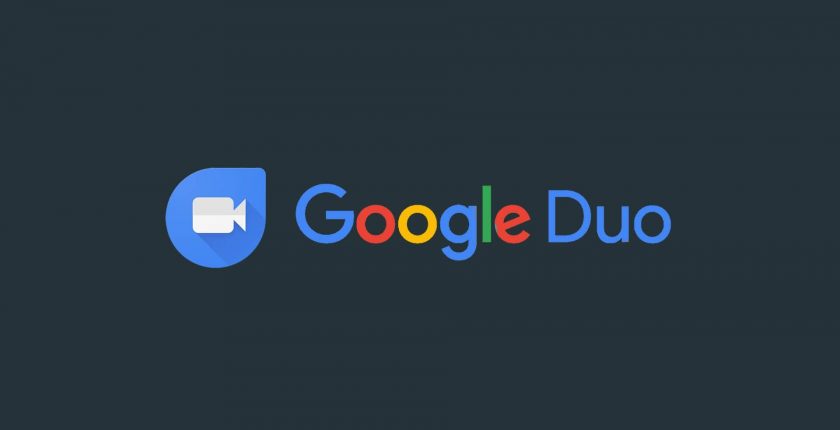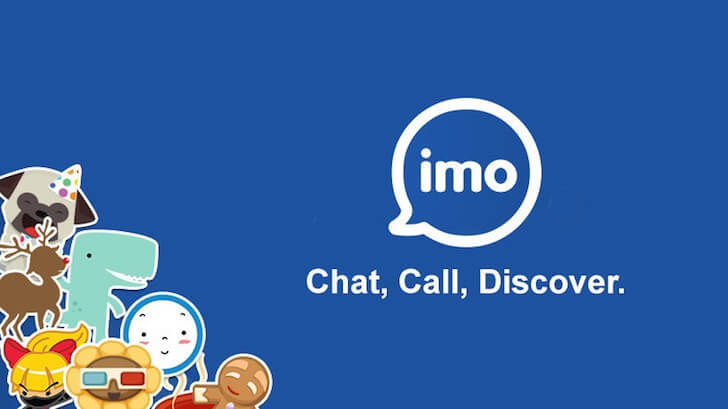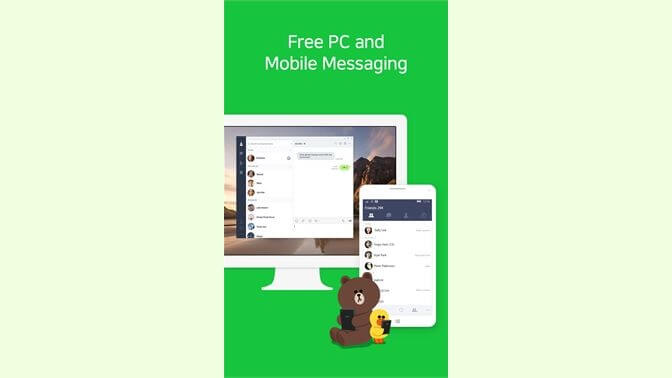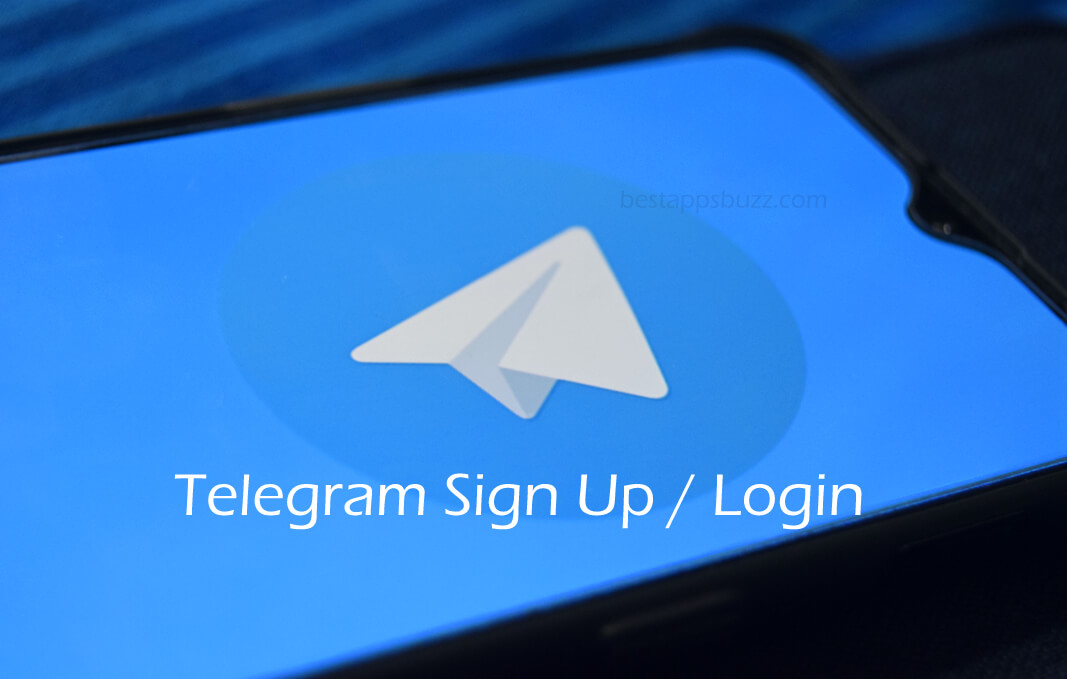Most of the social apps, including imo, are made available as Chrome web extension. No more relying on the Android emulator to share instant messages from desktop. With imo for Chrome browser, you can chat with any imo app users irrespective of the device and distance. In addition to chatting, you can share files like photos, videos, documents, stickers, etc., using imo for Google Chrome.
Upon enabling the webcam and mic, you can start audio or video chat in the best quality. imo web will keep all your chats in sync with your mobile. So you will never lose track of your conversation at any time. Just create a group to add participants or join with group chat or imo Zones to chat with people of mutual interests.
How to Install imo Chrome Extension
imo can be installed on Chrome browser as it is available as a web extension.
Step 1: First of all, open and launch the Chrome web browser on your desktop/laptop.
Step 2: Secondly, type in the address bar as imo for Chrome and tap the Enter button.
Step 3: Choose the official website of imo Chrome extension from the search result. Meanwhile, click here to visit the page directly.
Step 4: Now, hover to click on the Add to Chrome button shown on the Google web extension page.

Step 5: Tap on Add Extension option on the pop-up that appears on your browser to proceed further.
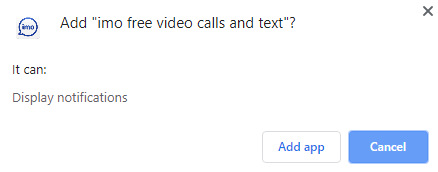
Step 6: After the extension gets downloaded, you will find the imo extension for chrome on the taskbar.
Note: Click on the Apps icon on the taskbar to select imo.
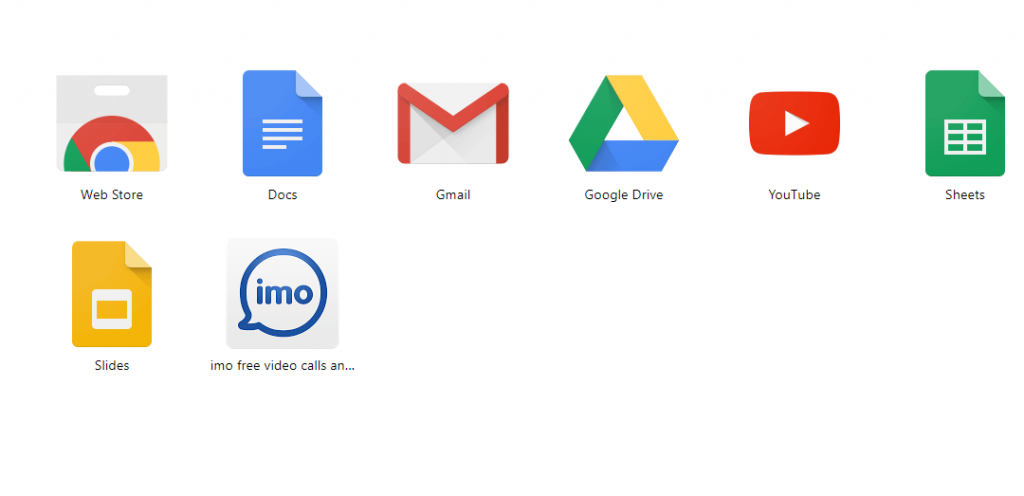
Step 7: Then, navigate to the download location to right-click on the imo.msi file and choose Install.
Step 8: On the imo setup screen, check the terms in the License Agreement box and tap on the Install button.
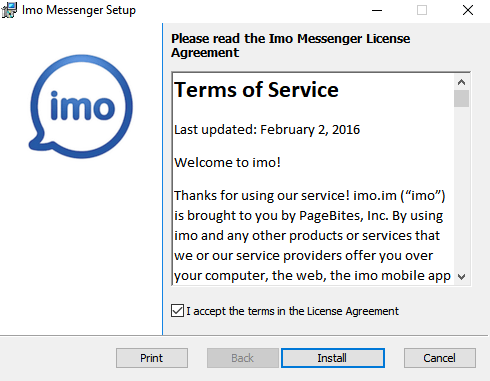
Step 9: Wait for the imo app to complete its installation. Finally, tap on the Finish button to use imo on Chrome.
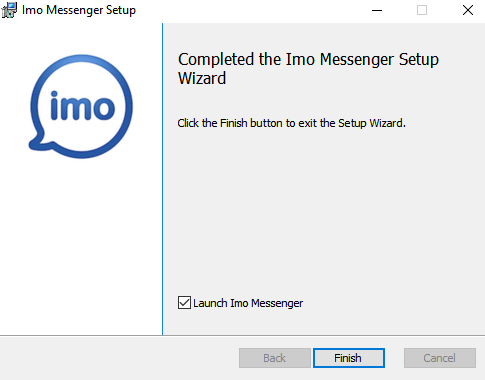
How to Use imo on Chrome
Once after installing imo on Chrome browser as an extension, follow the steps below.
Note: To use imo on Chrome, you must have an imo account on your phone.
Step 1: Open the Chrome web browser at first and click on the Apps section.
Step 2: After that, click on the imo app among the list of extensions shown.
Step 3: Click the Yes option to proceed further with imo web extension.
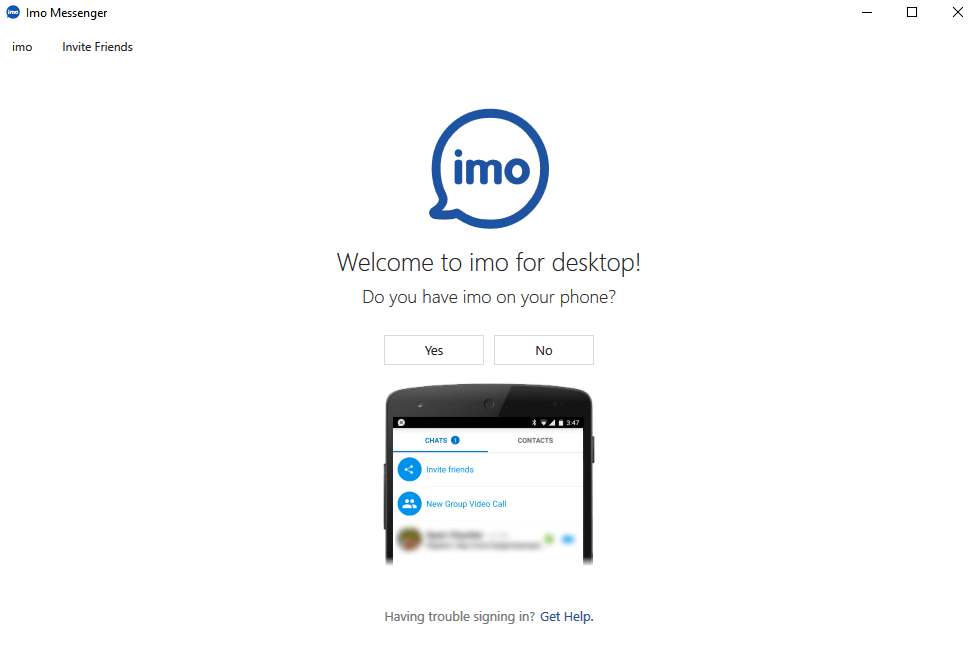
Step 4: Further, choose your country and type in the phone number. Tap on Agree and Continue button.
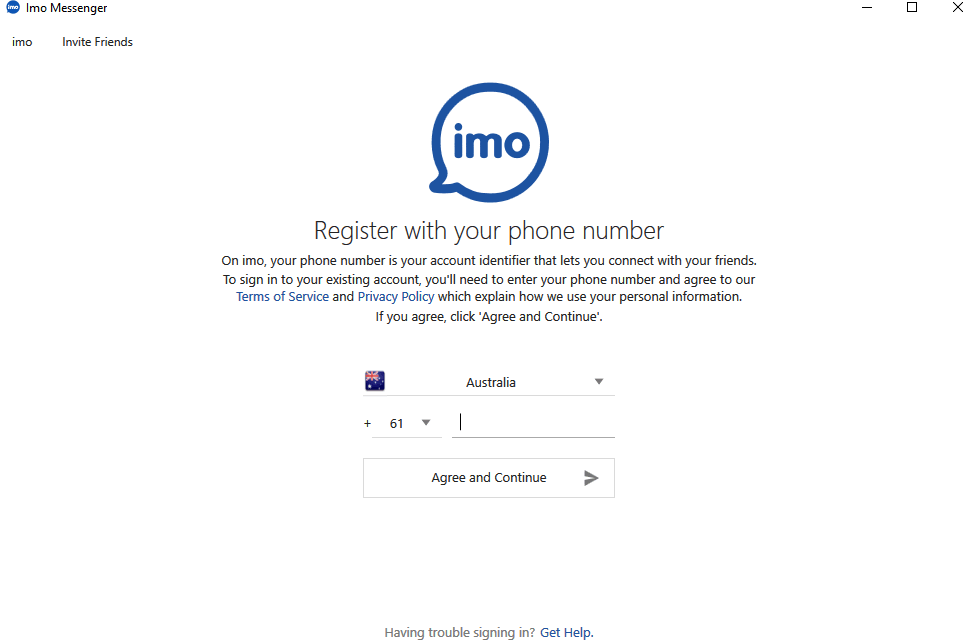
Note: All your imo contacts, message history, etc., will be sync on Chrome.
Step 5: At last, you can use imo features on the web and chat with anyone over messages or calls.
imo for Chrome Alternatives
imo is also available for
- imo Apk for Android Download Latest Version
- Download imo for Windows Phone [Latest Version]
- imo for Chrome Browser [using Chrome Extension]
- Download imo for BlackBerry [Latest Version]
- imo Web | How to use imo Online
- imo for Mac Download 2022 [Macbook Pro/ Air]
- imo for iOS – iPhone/ iPad Download (Latest Version)
- IMO for PC/ Laptop Windows XP, 7, 8/8.1, 10 – 32/64 bit
- How to Update imo App [Android, iOS, Windows]
To Sum Up
Stay in touch with your favourite people irrespective of the distance at any time with imo for Chrome browser
Hope the installation guide has helped you access imo for Chrome browser. Share us your suggestions and feedback as comments below.