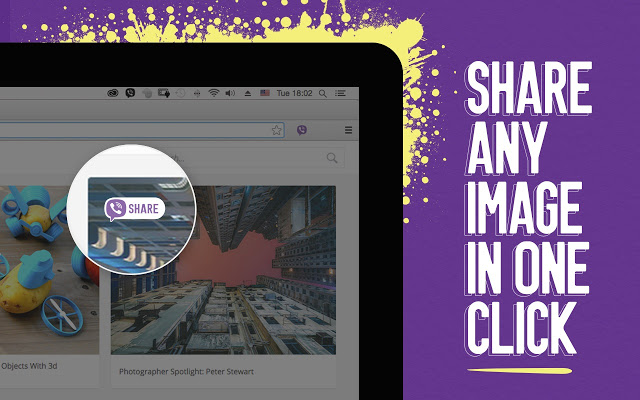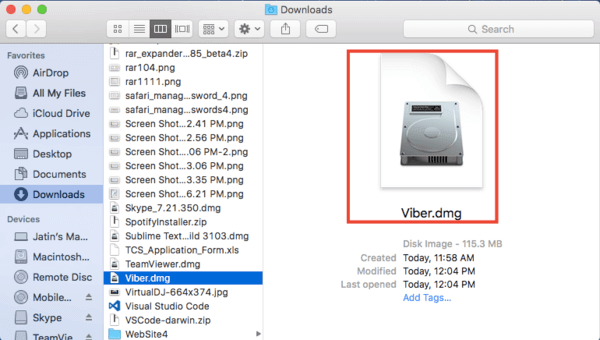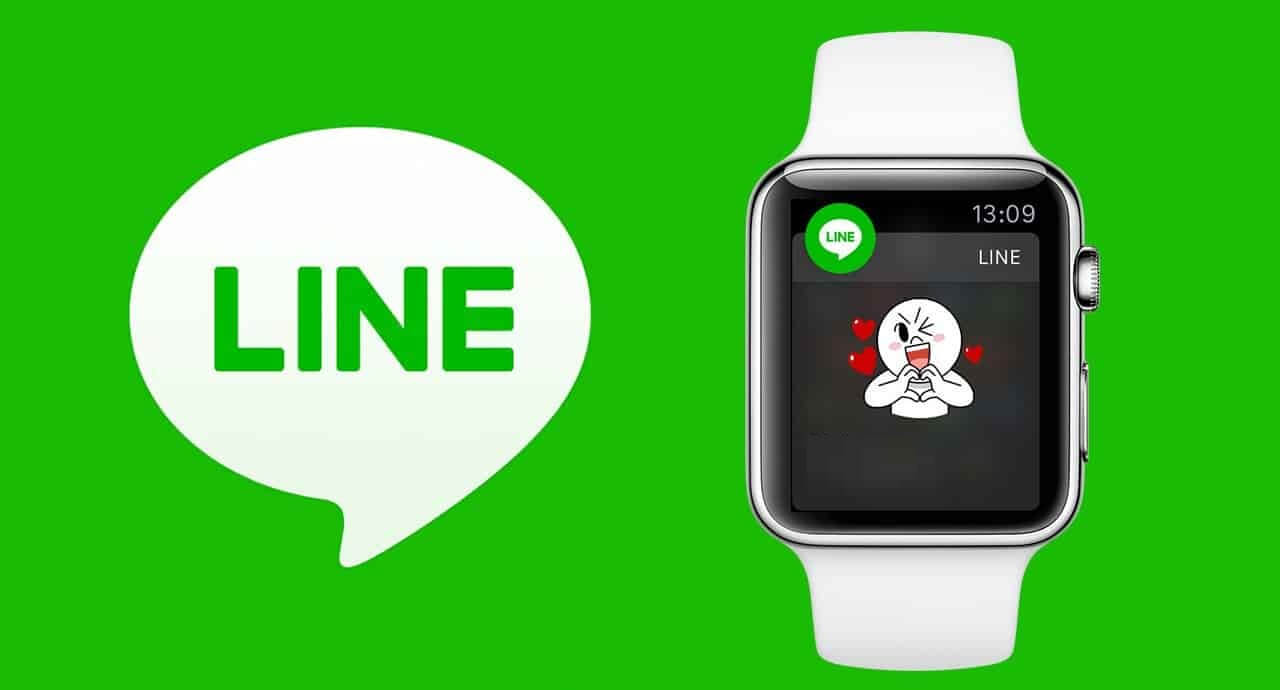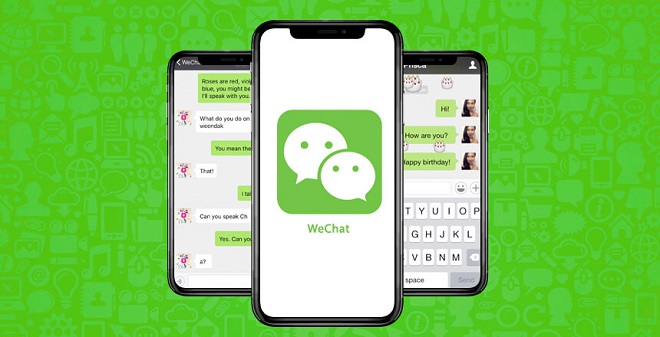With Viber for Chromebook, you can start an authentic conversation by using a wide range of chat options. With the multi-platform support, you can use Viber on multiple platforms including the Chromebook. It is fully synced to the desktop and thus you will be able to see all the messages, calls, and chats on your Chromebook.
You shall type the text messages at a faster rate by using Chromebook’s keyboard. With GIFs and stickers, you can be more expressive while sharing messages. Choose from more than 35,000 stickers from the Viber sticker market or endless GIF collections to express every emotion of yours. You may even instantly record voice or video and send it as an attachment on the Viber message.
Start a high-quality audio call on your smartphone and switch to video calls on Chromebook to chat using the webcam and mic. With the support of the Chrome extension, you can share interesting contents like photos, website links, videos, GIFs, and anything more without leaving your chat. The latest version of Viber app on Chromebook and Viber chat extension will do just the way more than messaging. By getting in the article, you will find the possible ways to install Viber on Chromebook.
How to Download Viber for Chromebook
All of the latest Chrome OS supports Google Play Store and with this installing the Android version of Viber on Chromebook is made simpler. Make sure to update your Chromebook software as to access the Viber app. Follow the steps given below to get the Viber app on Chrome OS.
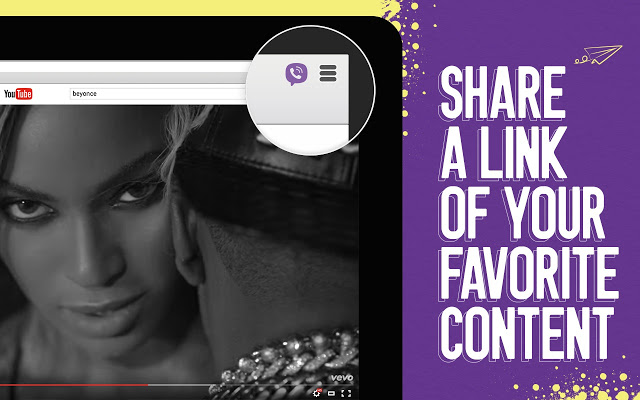
Step 1: Search for Google Play Store on the Chromebook. Click on it to open.
Step 2: If you are accessing it for the first time on your Chromebook, then you should sign in to Play Store. Select the time at the bottom.
Step 3: You should click on the Settings option. Choose Google Play Store section.
Step 4: Now select Turn on option to Install apps and games from the Google Play Store on Chromebook.
Step 5: On the next window, you should click on More option. With this, you will be prompted to agree to the Terms of service. Click on the I Agree button.
Step 6: Open Play Store app to use the search bar to find Viber app.
Step 7: When it shows you the search result, click on Viber app.
Step 8: You should click on Install option to download the Viber app on Chromebook from Play Store.
Step 9: When it is downloaded, you should click on Open button.
Step 10: Just login to Viber app using the Viber phone number to sync your Chromebook with your chats, calls, and more.
If you have queries in installing Viber on mobile devices, please follows the links below.
Learn How to install Viber Apk on Android
Learn How to install Viber on iOS (iPhone/ iPad)
Learn How to install Viber on Windows Phone
That’s it. You have successfully done with the steps to download Viber on Chromebook.
Try the Alternative
As Viber is available on the Chrome Web Store, you can access it from the Chrome browser. With Viber Chrome Extension, you will be able to share useful web contents without leaving the app. You can enrich your conversation with Viber app using the chat extension and by sharing favourite links, videos, GIF’s, photos, and more through it. Click here to install Viber on Chrome.
Viber For Chromebook Alternatives
Viber is also available
- Viber Customer Support | Chat Form, Live Chat, Office Address, Mail Id
- Viber Friends [How to Search/ Connect/ Chat]
- Viber for PC/ Laptop Windows 7, 8.1, 10, 11 – 32/64 bit
- Viber For Mac Download [2021 Latest Version]
- How to Install Viber on Dual Sim Phone
- Viber For Business [Setup Guide 2022]
- Viber for iOS/ iPhone/ iPad Latest Version Download
- Viber for Tablet [Android/ iPad/ Windows]
- Viber for Nokia – Java/ Windows/ Android OS Download
- Viber for Chromebook Updated Version Download
- Viber for Windows Phone Download [Latest Version]
- Viber Apk for Android [Download Latest Version]
- Viber for Linux/Ubuntu App Download Free
Summary
Hope the information given about Viber for Chromebook in this article is useful to you. When in case of any queries, you shall comment us below.