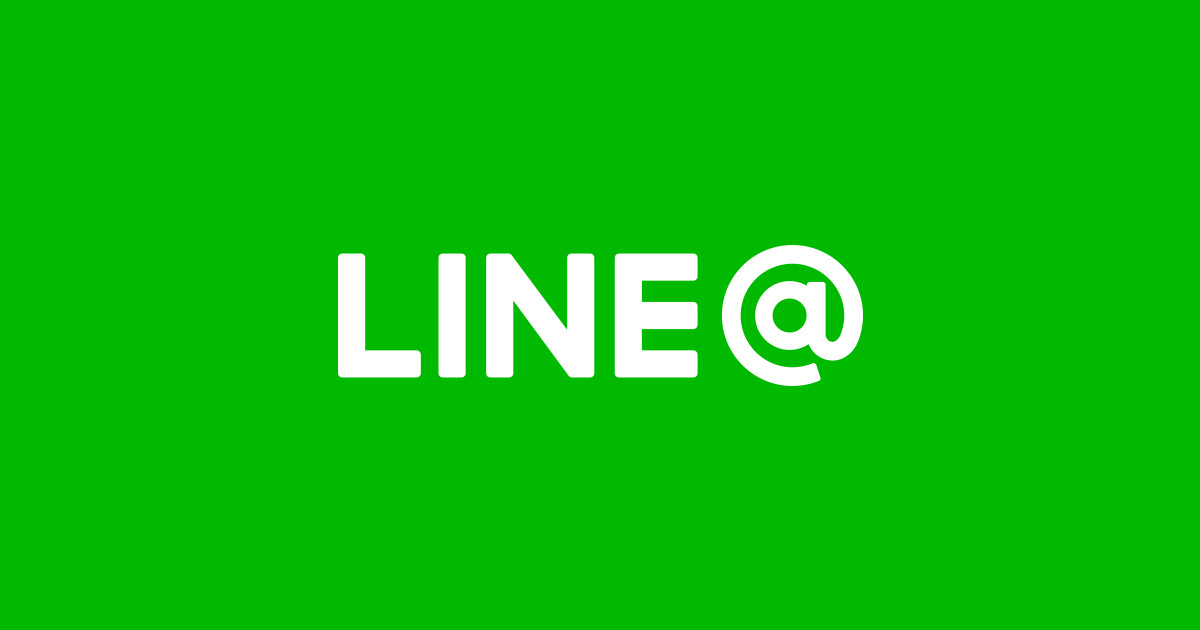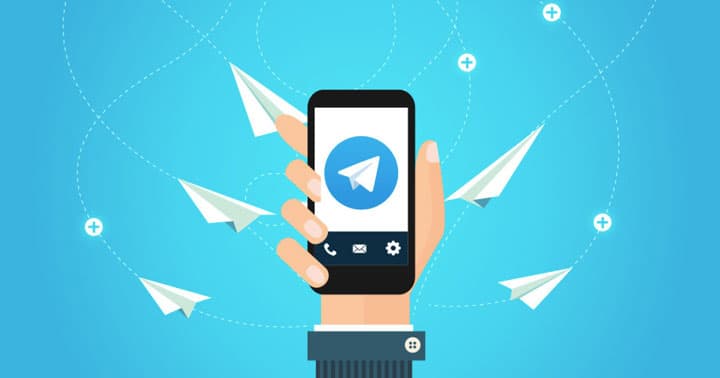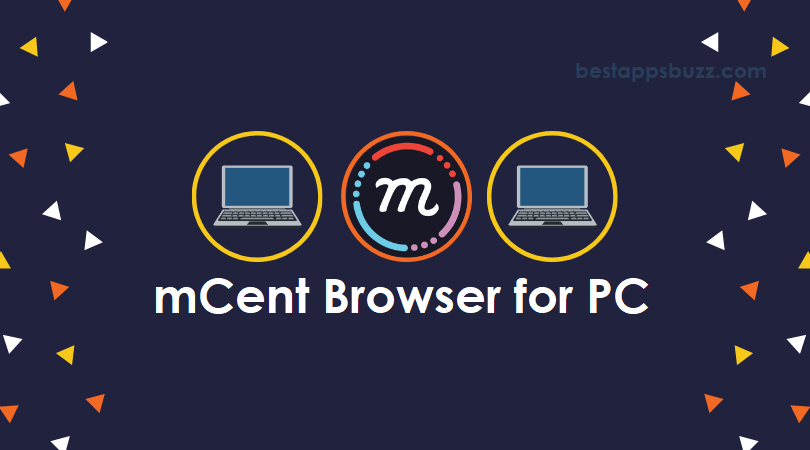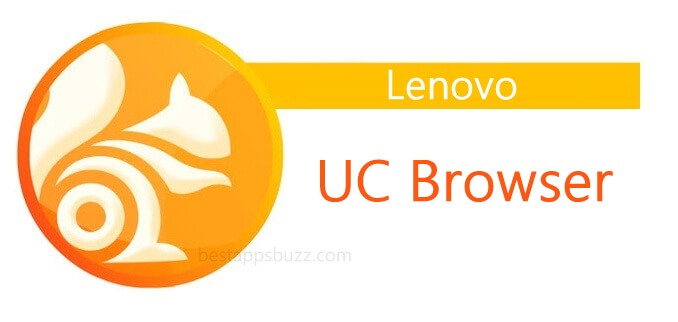Viber for Linux/Ubuntu PC is an instant messenger that allows you to share unlimited messages. It is a feature-packed social chat app to keep in touch with your friends, family, co-worker, or anyone in the world.
With an internet connection, you can share unlimited text messages to any Viber app users at free of cost. Chatting over the Linux desktop platform will be even more convenient as with the wider screen resolution. Just like the native application, Viber on Ubuntu supports group chatting and thus you can like or reply to messages.
With Viber, you can keep your secret chats hidden from the main screen, delete the message that you regret sending, share a disappearing message, follow public accounts, and more.
Create communities to build and manage your conversations with unlimited participants in the Viber. Get to know the steps to download Viber for Linux/Ubuntu from the section below.
How To Download Viber App for Linux Ubuntu
Viber app is currently available for Linux Ubuntu (64-bit Debian and Fedora Distribution) only. So downloading and installing Viber on Linux PC is a simple process. You can follow the steps given below to know the procedure to get Viber on Linux/Ubuntu.
Step 1: Open the web browser on your Linux PC, type in the address bar as Viber app.
Step 2: You should open the official web page of Viber from the search result (www.viber.com/download)
Step 3: Scroll down the web page to click on the Official Download Link Viber for Linux Ubuntu or Official Download link for Viber for Linux Fedora.
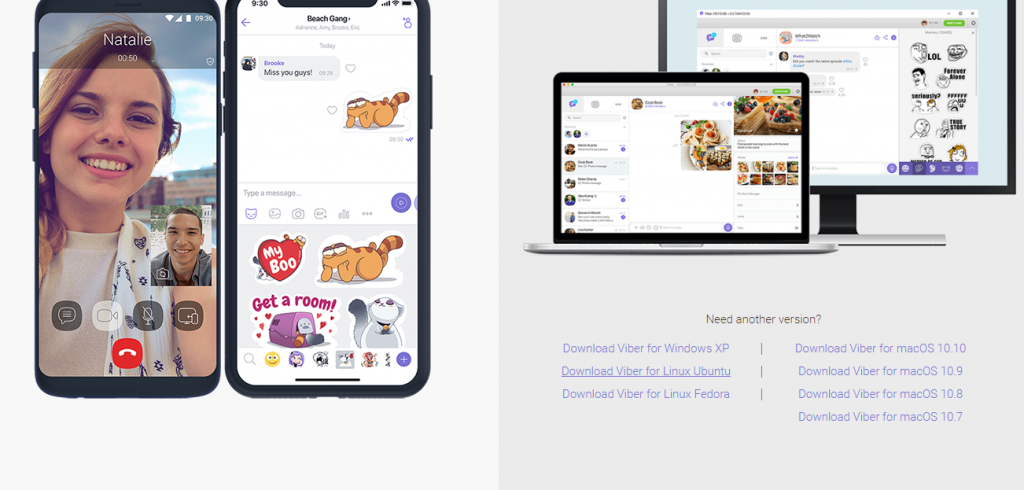
Step 4: With this, Viber.deb file will start its downloading process on the Linux PC.
Note: Make sure you have Viber app with version 6.0 and above installed on your smartphone to use it on Linux PC.
Step 5: Double click the Viber installation file on your Linux/Ubuntu PC.
Step 6: On the next screen, you should click on the Install button to start its installation procedure on Linux desktop.
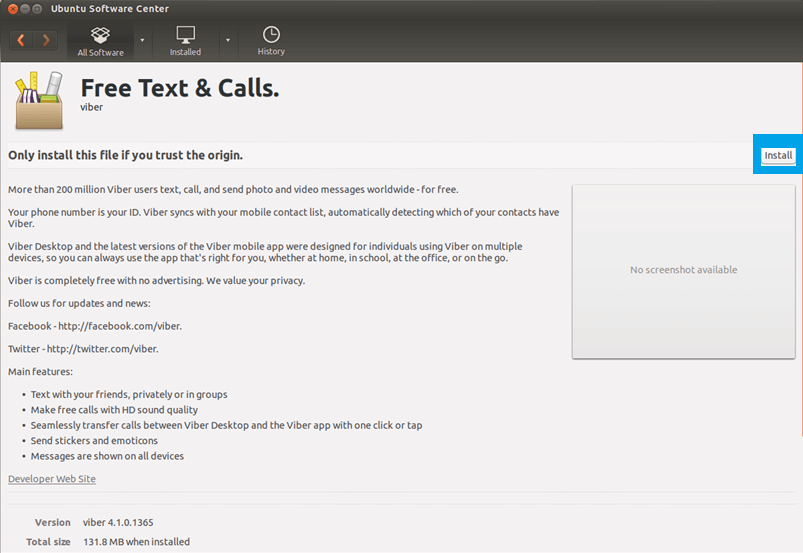
Step 7: You should provide your password on the Authenticate screen while installing Viber app on Ubuntu.
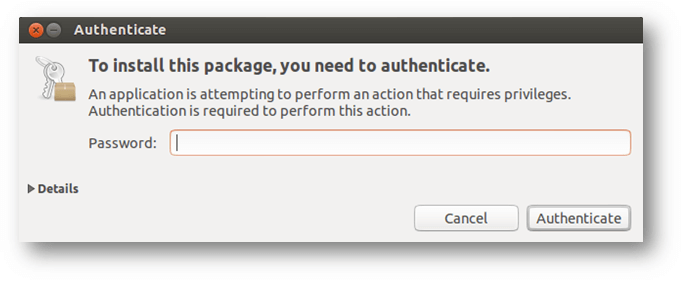
Step 8: Now, go to Application folder and double-click on the Viber app icon.

Step 9: Choose Yes button on the welcome screen of Viber app that asks if you have Viber on mobile phone.
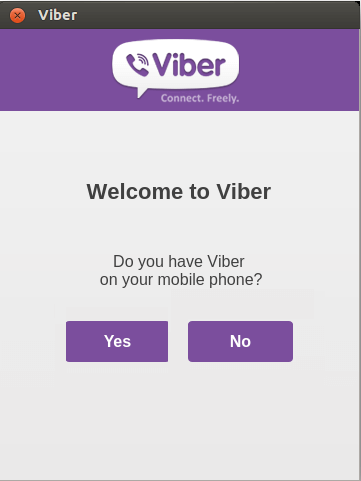
Step 10: Just select the country you are using from the drop-down menu and provide your phone number. Click on Continue button.
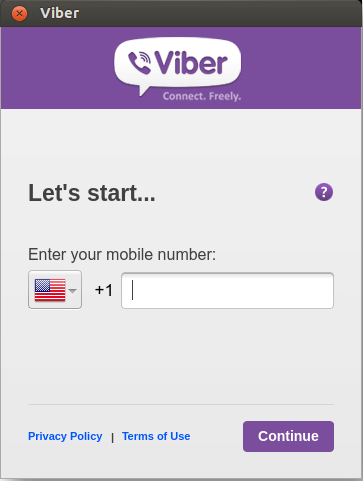
Step 11: Make a tap on Scan with my phone button to scan the QR code by using your smartphone.
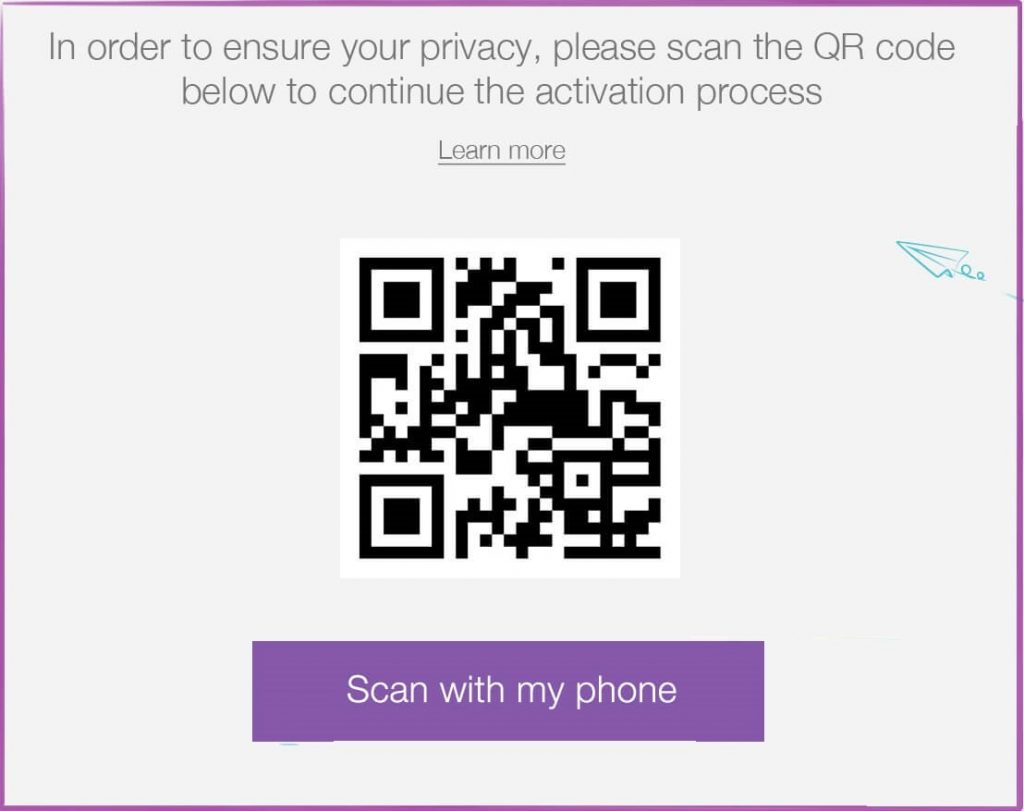
Note: Those with an older version will receive an activation code as a Viber message. Just enter the code on Linux PC, check in to User License Agreement, click on Enter Viber.
For More Detailed Viber Mobile installation, follow the guide below
Learn How to install Viber Apk on Android
Learn How to install Viber on iOS (iPhone/ iPad)
Learn How to install Viber on Windows Phone
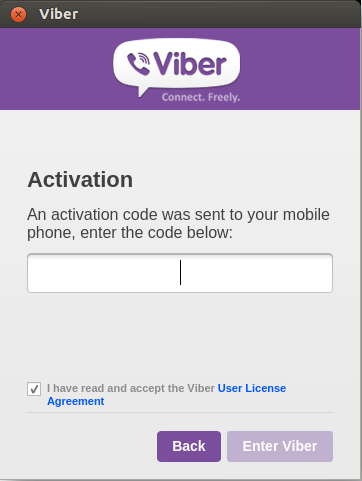
That’s it. With these steps, you will be able to download and install Viber for Ubuntu/Linux PC.
Viber For Linux/ Ubuntu Alternatives
Viber is also available
- Viber for Windows Phone Download [Latest Version]
- Viber for Linux/Ubuntu App Download Free
- Viber For Business [Setup Guide 2022]
- Viber Friends [How to Search/ Connect/ Chat]
- Viber For Mac Download [2021 Latest Version]
- Viber Apk for Android [Download Latest Version]
- How to Update Viber App [Latest Version 2022]
- Viber for PC/ Laptop Windows 7, 8.1, 10, 11 – 32/64 bit
- Viber for Nokia – Java/ Windows/ Android OS Download
- Viber for Chrome Browser Download
- Viber for Chromebook Updated Version Download
- Viber for BlackBerry Latest Version Free Download
- Viber for iOS/ iPhone/ iPad Latest Version Download
Summary
With the voice over internet protocol support, you can make voice or video calls to chat with other Viber for Ubuntu users for free. Make low-cost Viber voice or video calls to anyone using Viber-Out feature.
Hope the article about Viber for Linux/Ubuntu is useful to you. In case of any queries, leave us a comment.