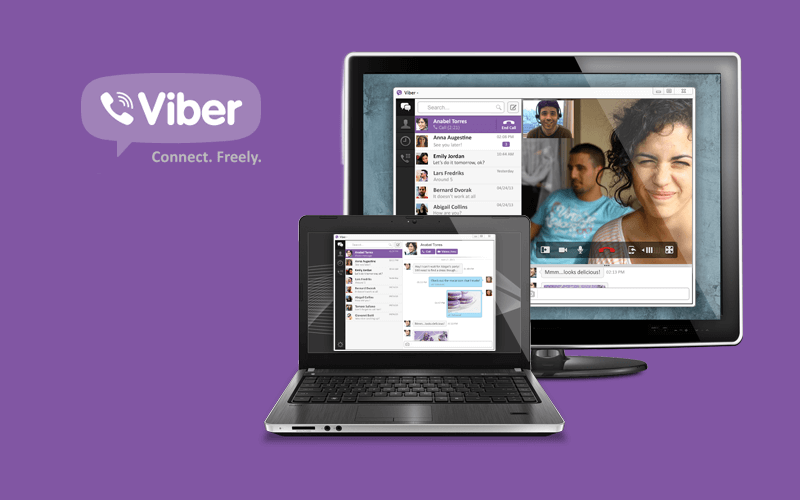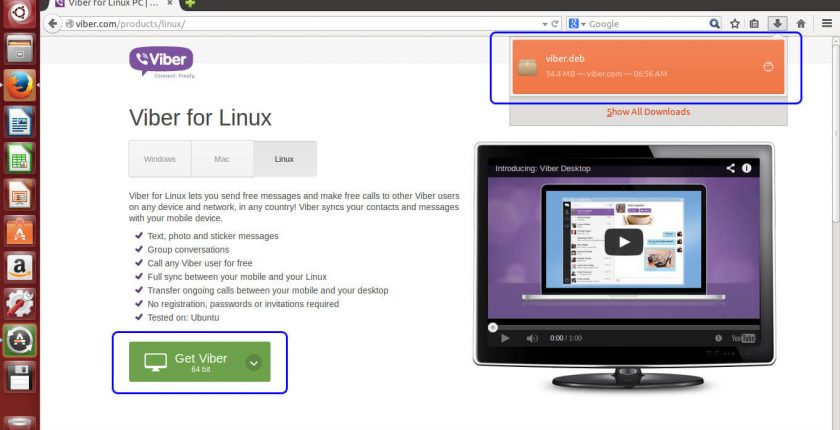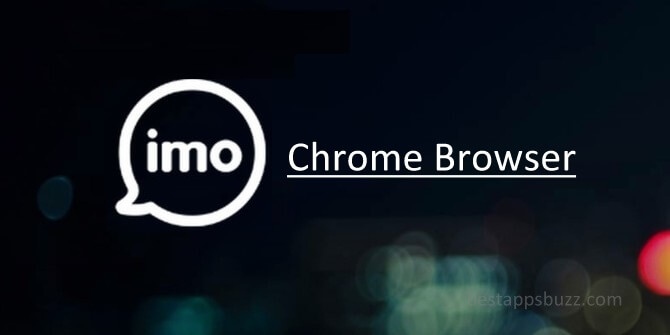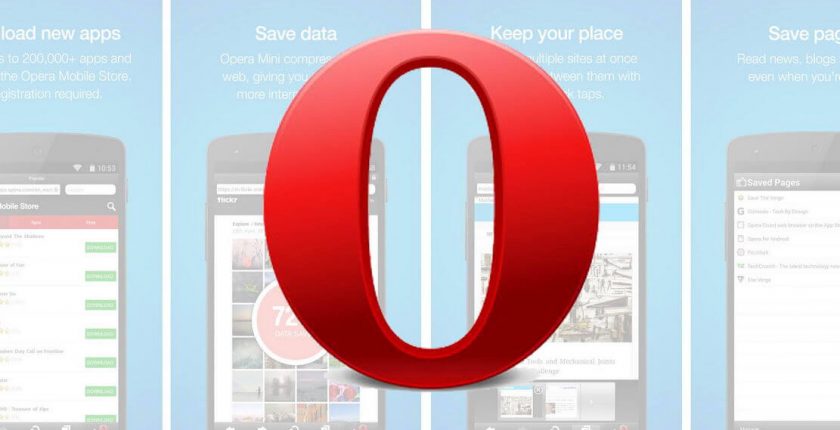Viber is one of the top-rated voice over IP and instant messaging app to chat with anyone. It has been the choice of more than one billion users as with the impressive list of chat features it is offering. Viber being a cross-platform app, you can access it on a smartphone as well as laptop platforms. Viber app is available as a Chrome add-on on the Chrome web store. The Viber web extension is designed to feature a Share button that can be used to seamlessly integrate with the Viber app.
With Viber add-on, Viber desktop users will be able to share the websites, text, music, and photos right from the browser with one click. All you need to do is to just click on the Viber icon from the toolbar to share a link or simply hower an image to see the share icon. You can even right-click on any photo or text to share a quote.
Viber app will let you preview the contents just before sharing any such contents. So you can share anything that you found to be interesting from your desktop.
How to Install Viber for Chrome
Viber is available as chrome web extension and thus you can access it from the Chrome web browser easily. The following guidelines will give you the step-by-step procedure on how to install Viber for Chrome in detail.
Step 1: Go to the Chrome browser on your PC to type in the address bar as Viber for Chrome. Click on the enter button to start searching for it on the web.
Step 2: You should open the official website of the Chrome Store from the search result. Click here to open the Viber app on Chrome web store directly.
Step 3: Click on Add to Chrome button when you are redirected to the Viber app on Chrome web store.
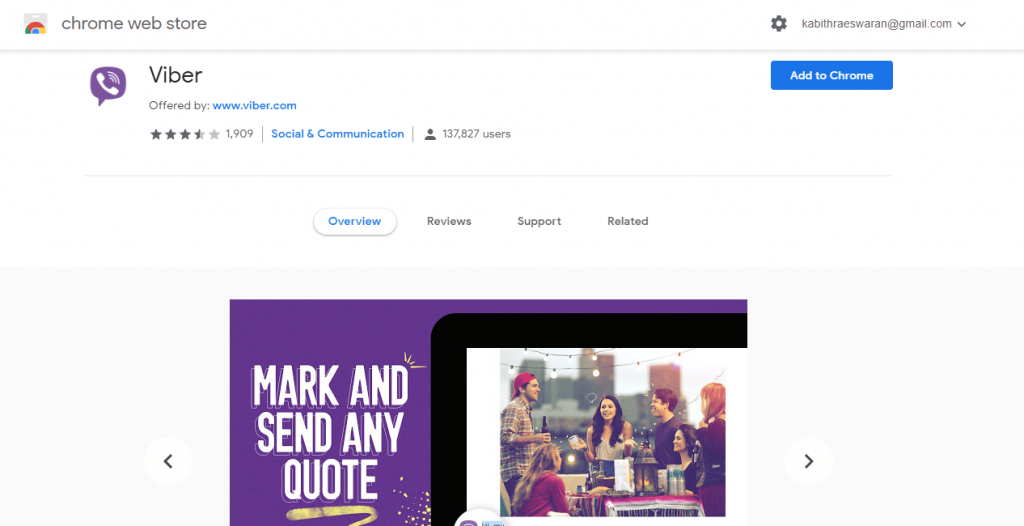
Step 4: Wait for Viber app to check for the compatibility with your device. When you get Add Viber pop-up, you should click on Add Extension button.
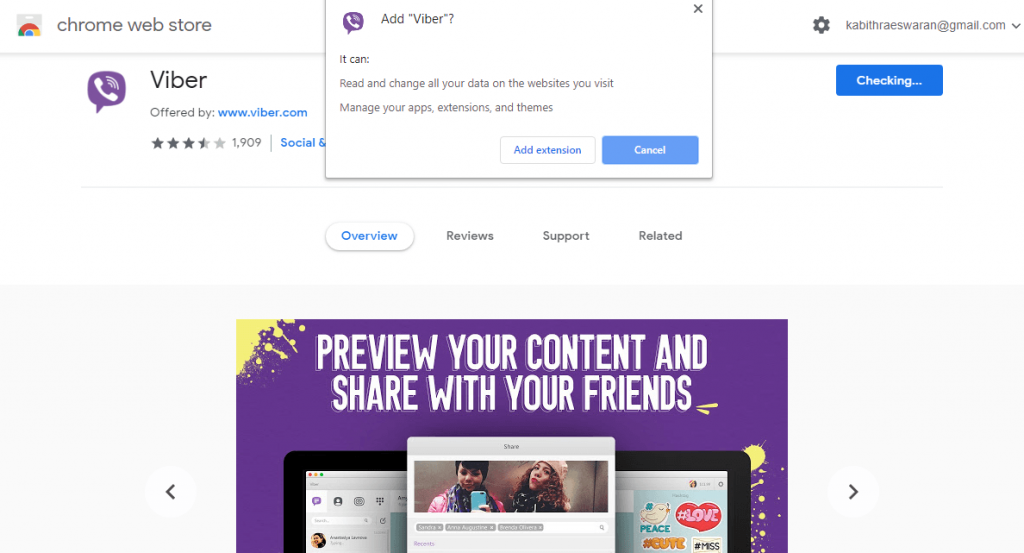
Step 5: When Viber app is added to your Chrome browser, you will see Viber app logo on the extensions column.
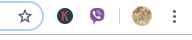
Note: It is a must to have the latest version of Viber app is installed and running on your desktop.
Step 6: Click on the ViberSetup.exe file on Windows PC or Viber.dmg file on your Mac PC to open it. Click on Run button to grand administrative rights to Viber app.
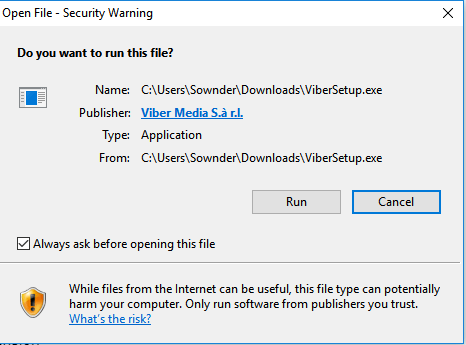
Step 7: Click on the Install button when Viber app prompts you on the next screen.
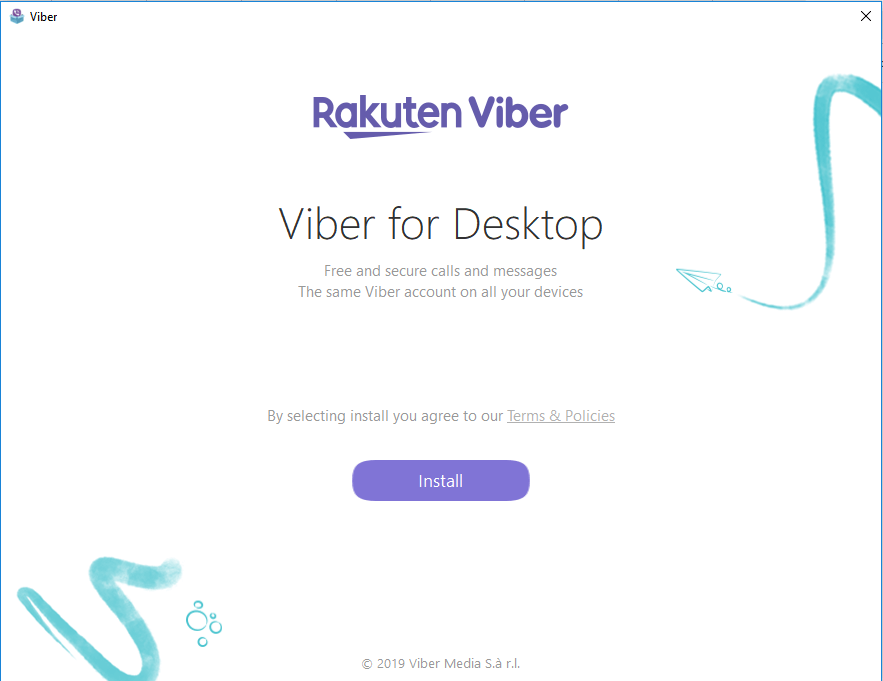
Step 8: Wait for Viber app on desktop to complete its installation on your PC.
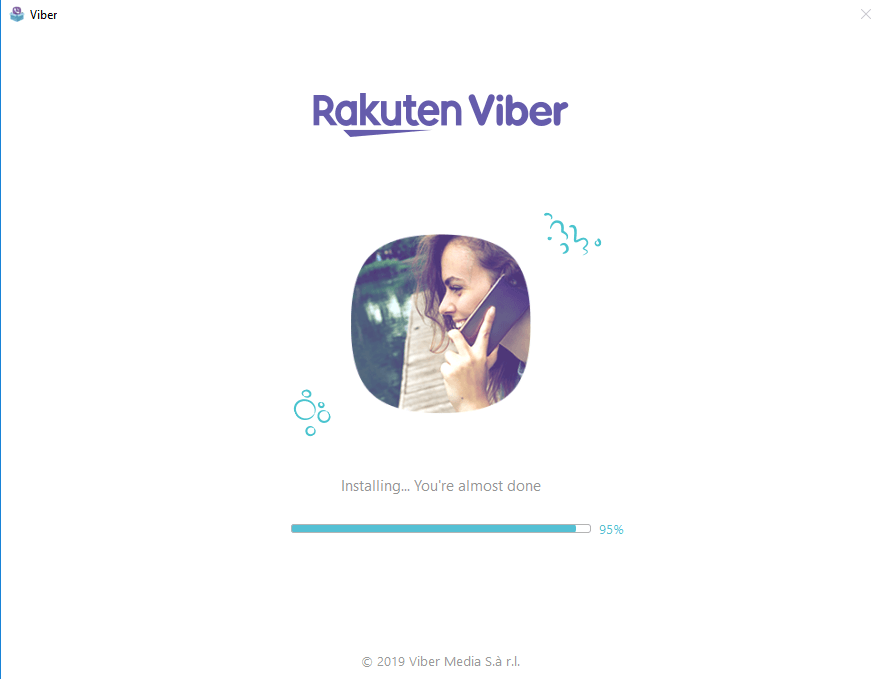
Step 9: You should scan the QR code shown on your desktop with your smartphone.
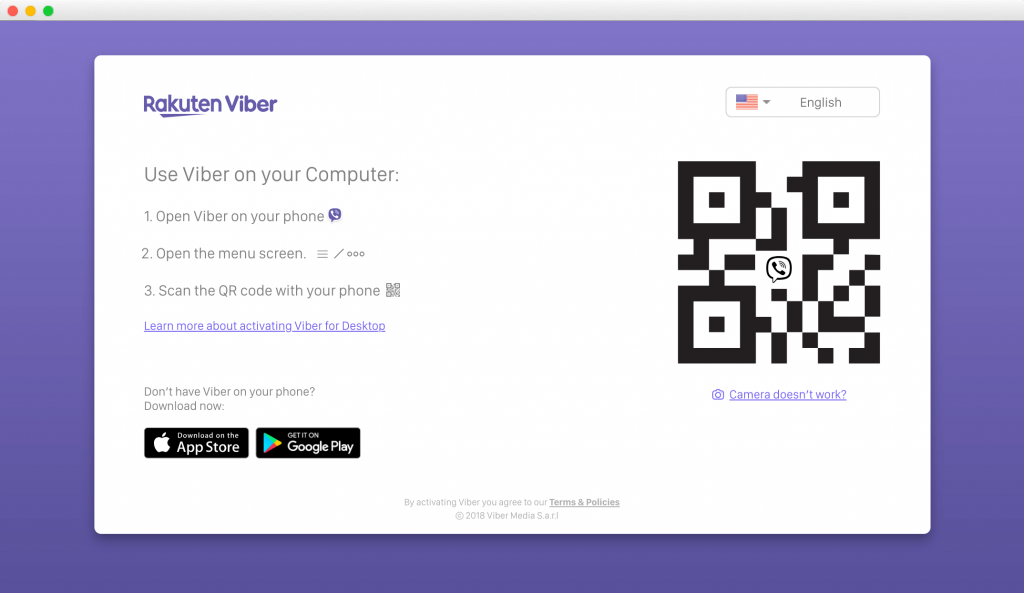
Step 10: With this, your Viber app will be sync with your desktop. By using the Chrome extension of Viber, you will get access to the Share button.
Step 11: With this, Share button will be activated and you can share the best of web like any photos, websites, links, texts, and anything more from the desktop version of Viber to anyone with one click.
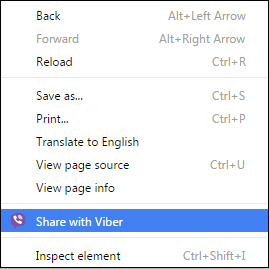
By following the steps given here in this article, you will be able to use Viber on Chrome to share multimedia contents with others easily.
You can also install Viber directly in your computer, learn how to install Viber on Windows PC/ Laptop, Viber for Mac, and Viber on Linux.
Viber For Chrome Alternatives
Viber is also available
- Viber Friends [How to Search/ Connect/ Chat]
- Viber for Symbian Device Download
- Viber for Linux/Ubuntu App Download Free
- Viber Apk for Android [Download Latest Version]
- Viber Web | How to Use Viber App Online
- Viber for iOS/ iPhone/ iPad Latest Version Download
- Viber for Tablet [Android/ iPad/ Windows]
- Viber Customer Support | Chat Form, Live Chat, Office Address, Mail Id
- Viber For Mac Download [2021 Latest Version]
- How to Update Viber App [Latest Version 2022]
- Viber for Windows Phone Download [Latest Version]
- Viber for BlackBerry Latest Version Free Download
- Viber for Chrome Browser Download
Summary
With Viber on Chrome, you need not switch between smartphone and PC to share web contents.
Hope the article about Viber for Chrome is useful to you in dealing with it. Leave us a comment in case if you have got any queries.