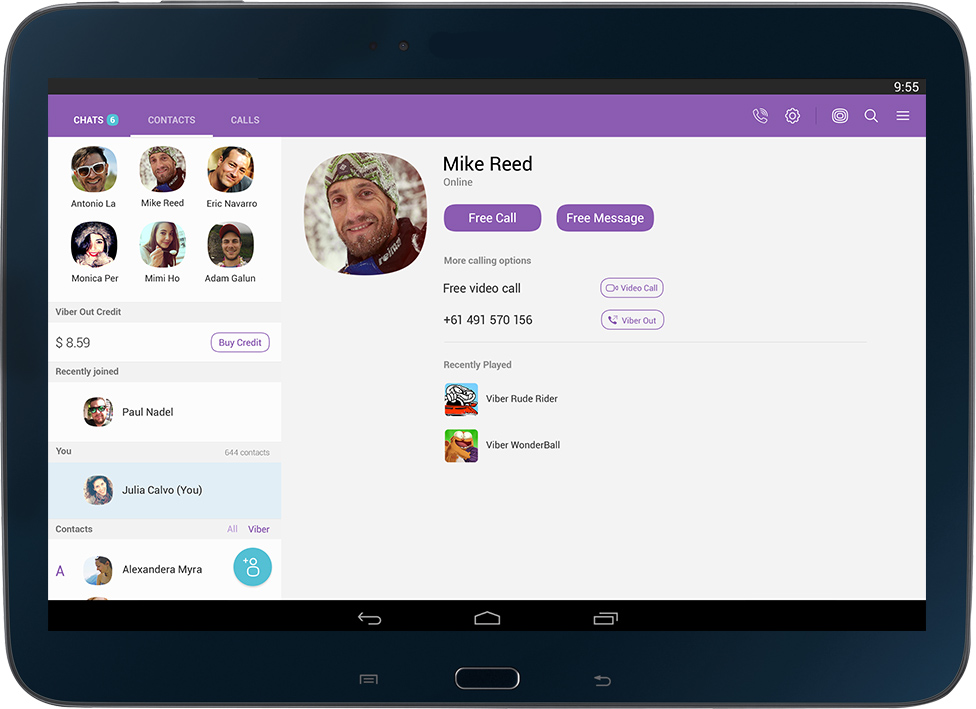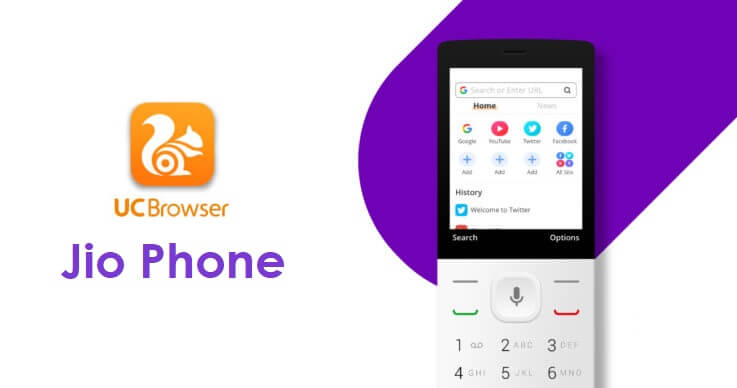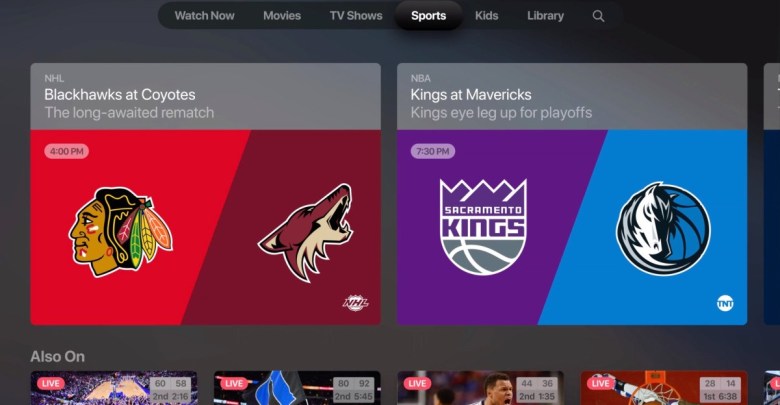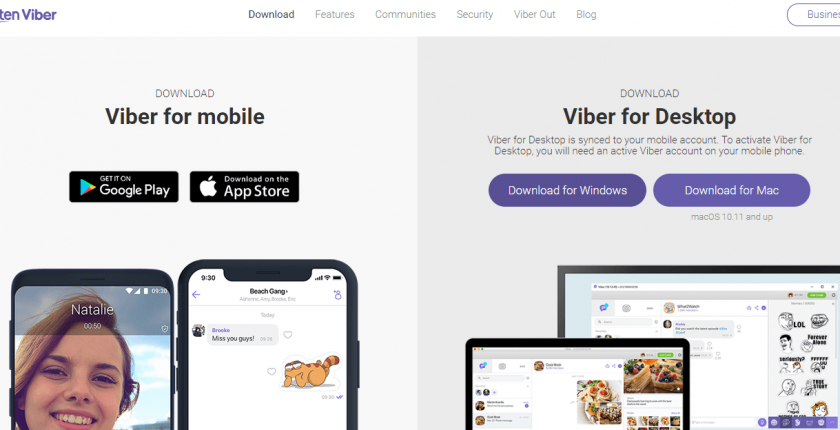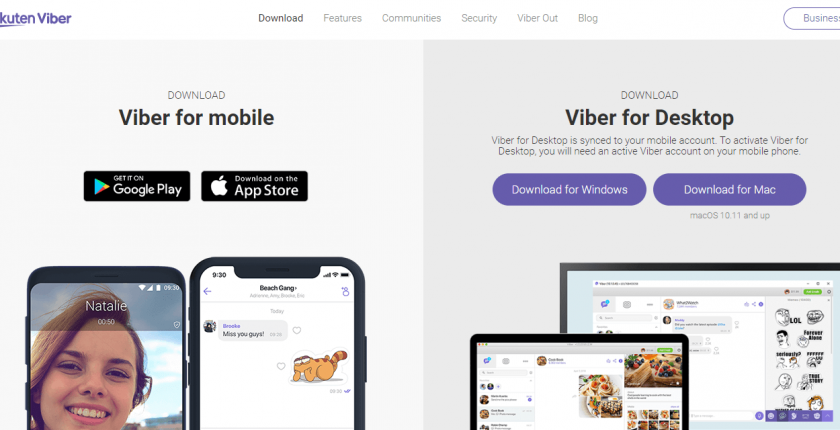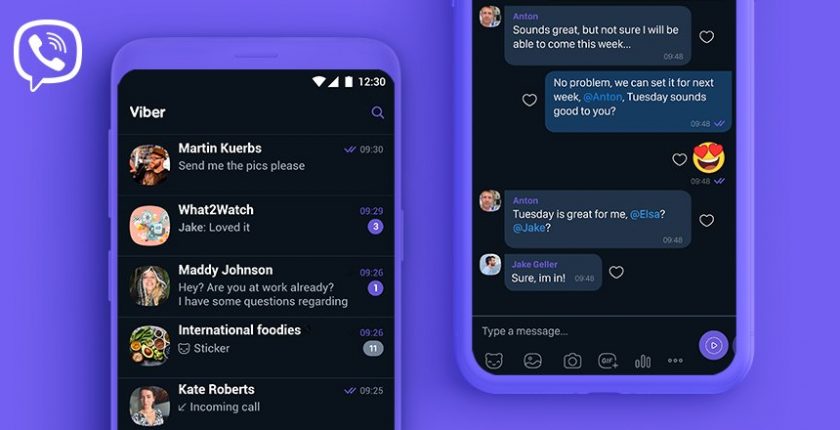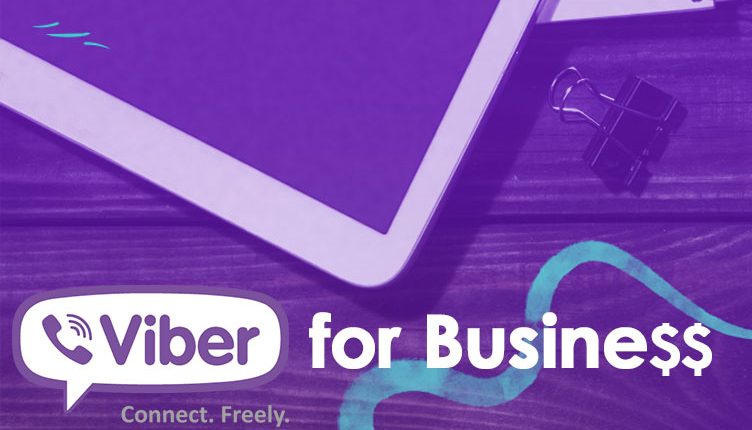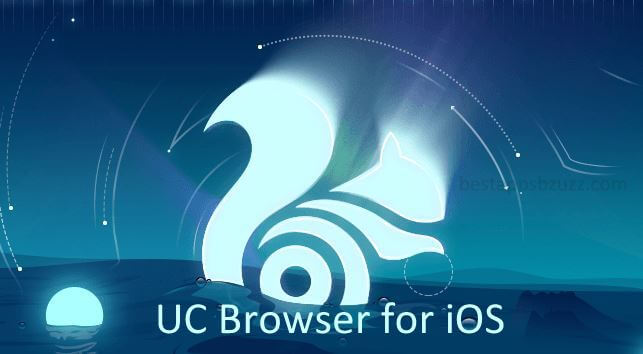Viber is the most secure instant messaging app that supports both messaging and calling. As with the multi-platform support, the social chat app can, therefore, be accessed on tablets of different OS. Viber is compatible with Android, iPad, and Windows 8 tablets. The user-interface of Viber for Tablet is almost the same as like the smartphone models. With the valid mobile phone number, you can start your conversation with anyone.
Although Viber is launched as a VoIP app, it has soon integrated with the features of IM. Set a self-destructive timer for every message that you are sharing in the secret chat so that it gets deleted automatically on the recipient’s phone once after it is read.
Create a group, add participants of up to 250 members to chat and share messages. You can like and reply to messages in group conversations of the Viber app on Tablet. Start Viber video or voice calls with other Viber app users at zero cost when words fail to express your views. You can even call to landlines and non-Viber users at low call rates with Viber Out. Access chat extensions to share useful topics, links, GIFs, photos, videos, etc from your desktop with ease.
How to Download & Install Viber for Tablet (Android/iPad/Windows Tablets)
Viber can be used on tablets including Android, iPad, and Windows 8 Tablet. You can use tablets as primary or secondary devices to install Viber app on it.
- If you are using Viber on tablets as primary, then it means you are creating a new Viber account using a phone number on your tablet.
- If you are using Viber on tablet as secondary, then it means, you have Viber installed on your Smartphone and you should simply provide the phone number to login. In this case, it is important to have the latest version installed on your smartphone(primary).
Steps to Download & Install Viber on Tablets (Primary) – Android/iPad/ Windows 8
If you are about to install Viber app for the first time, then your tablet can be taken as a primry device. Those who are using Android tablet or iPad or Windows 8 tablet can follow the steps given below to get Viber on tablet
Step 1: Open Google Play Store/App Store/Windows Store based on the tablet your using.
Step 2: Use the search bar of the app store to type in as Viber to search for it.
Step 3: You should click on Install/Get/Download based on the operating system your tablet is running to download Viber app.
Step 4: Grant permissions for the Viber app by clicking on Accept/I Agree to start installing Viber on the respective tablets.
Step 5: When Viber completes its downloading and installation, you have to click on Open button to use Viber app.
Step 6: On the next screen, you have to click on Continue button to agree with the terms and policies of Viber app on tablet.
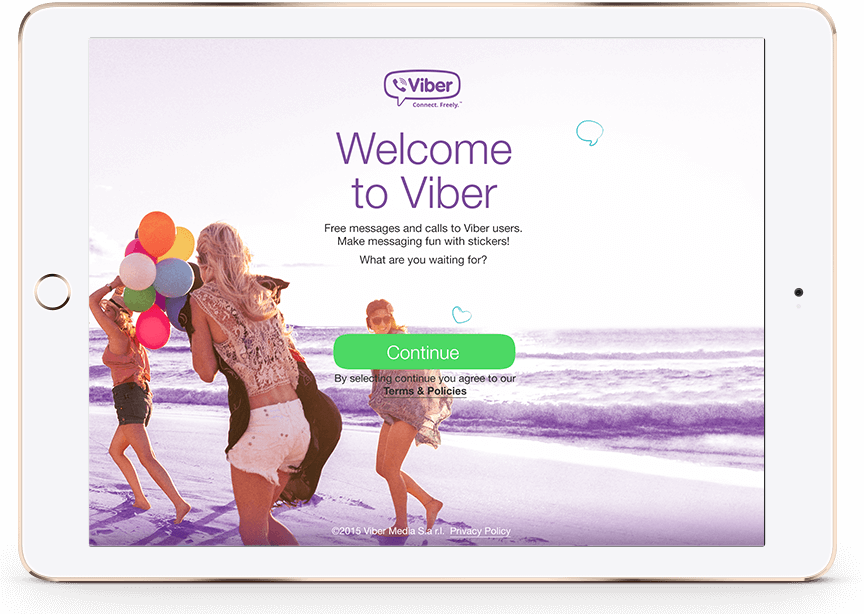
Step 7: Now, you should tap on the drop-down icon to choose the country and type in the phone number. Click on the Continue button.
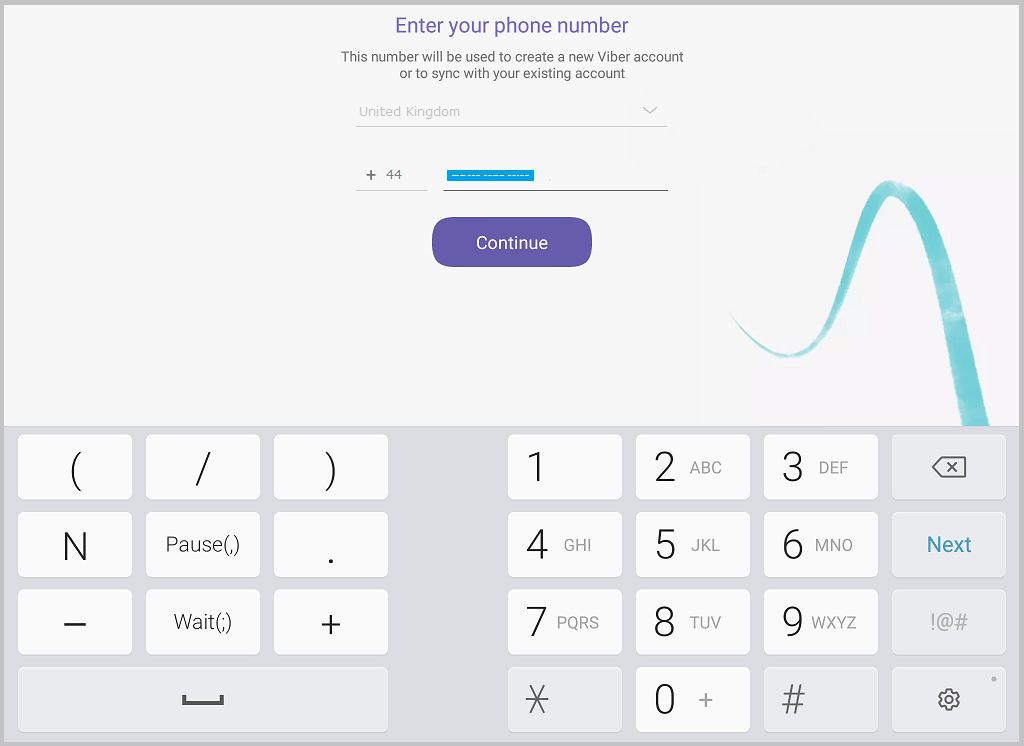
Step 8: Viber will ask you to verify your phone number with a pop-up. Click on Yes if your number is correct. Else click on No to re-enter the phone number.
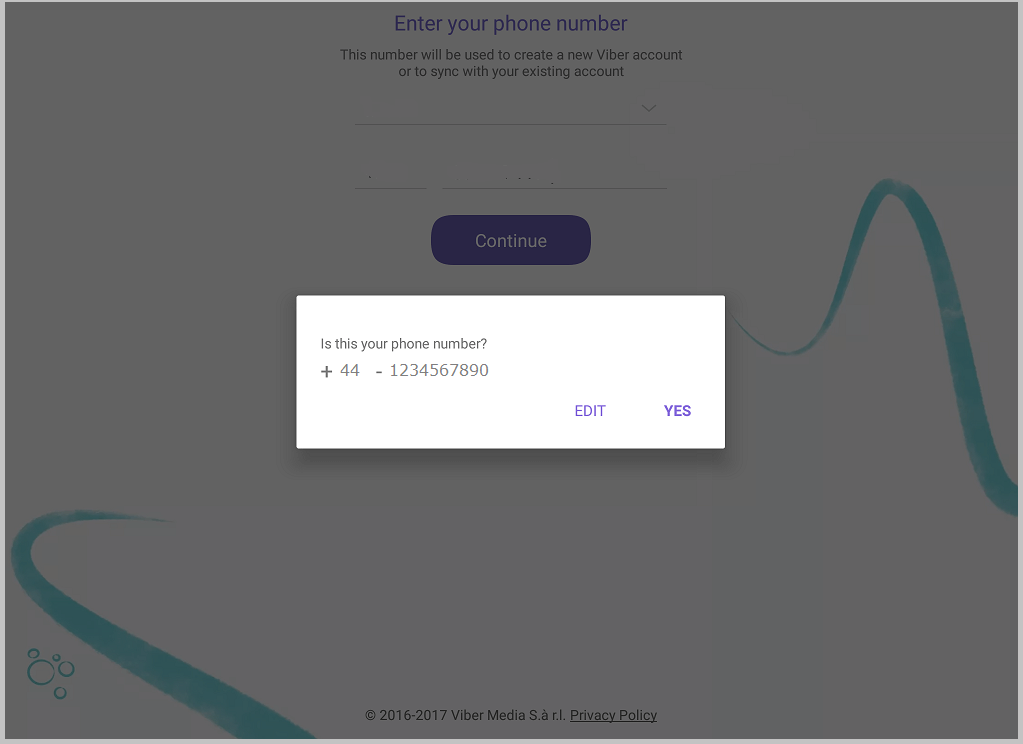
Step 9: Click on Do you want to activate this device as your only device link. Wait for the Viber app to send access code to the phone number.
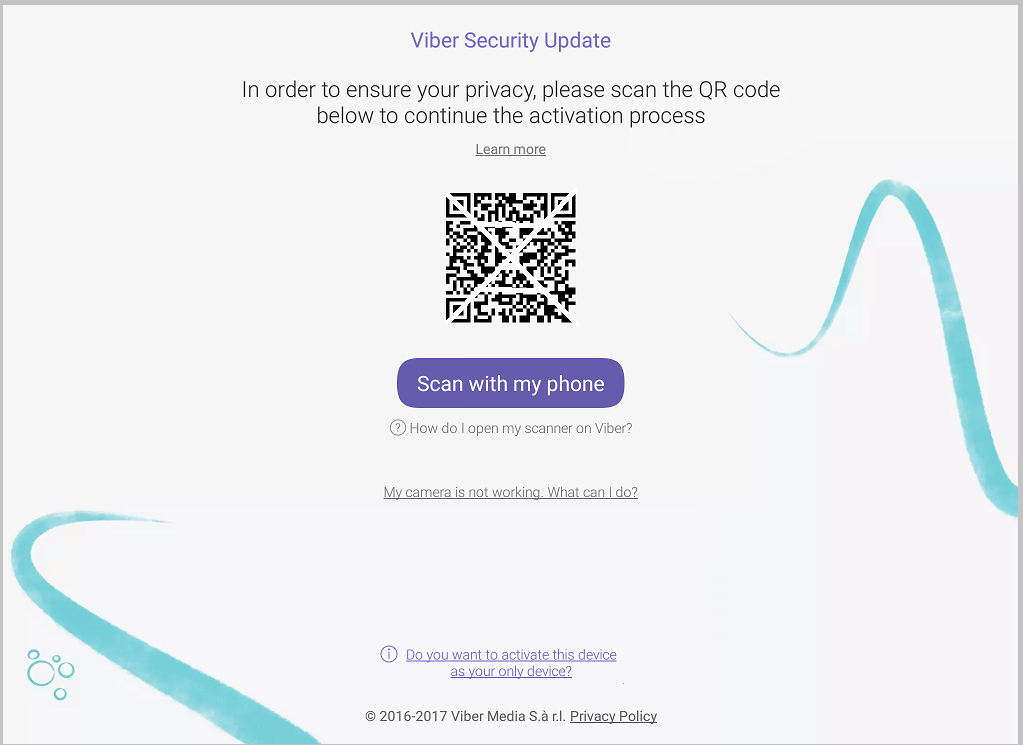
Step 10: Enter the access code on the Viber setup screen and click on Enter Viber option.
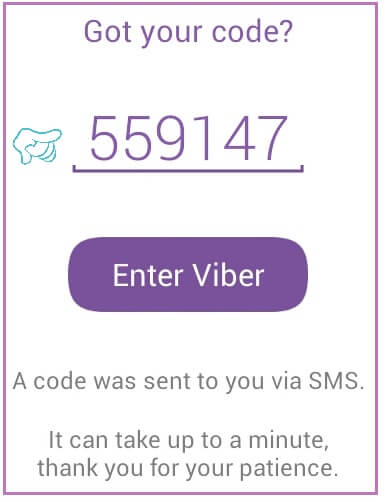
With this, you can easily start using the Viber app on your tablet to chat and call.
With this, you can easily start using the Viber app on your tablet to chat and call.
Learn How to install Viber Apk on Android
Learn How to install Viber on iOS (iPhone/ iPad)
Learn How to install Viber on Windows Phone
Steps to Download & Install Viber on Tablets (Secondary) – Android/iPad/Windows 8
If you are already using Viber app on your smartphone and wish to use the same account on your tablet, then you can follow the steps given below.
Step 1: Ensure Viber app that you have installed on your smartphone is the latest version. Else update Viber app.
Click here to know how to update Viber app
Step 2: You must initially open Google Play Store/App Store/Windows Store on the respective tablet.
Step 3: Click on Install/Get/Download button to start downloading the Viber app on your tablet.
Step 4: When Viber app prompts you for a list of permissions to access on your device, then click on Accept/I Agree button.
Step 5: Open Viber app once after its downloading and installation procedure on your tablet. Click on Continue button on Viber welcome screen.
Step 6: Click on drop down list to select your country and enter the phone number. Click on Continue.
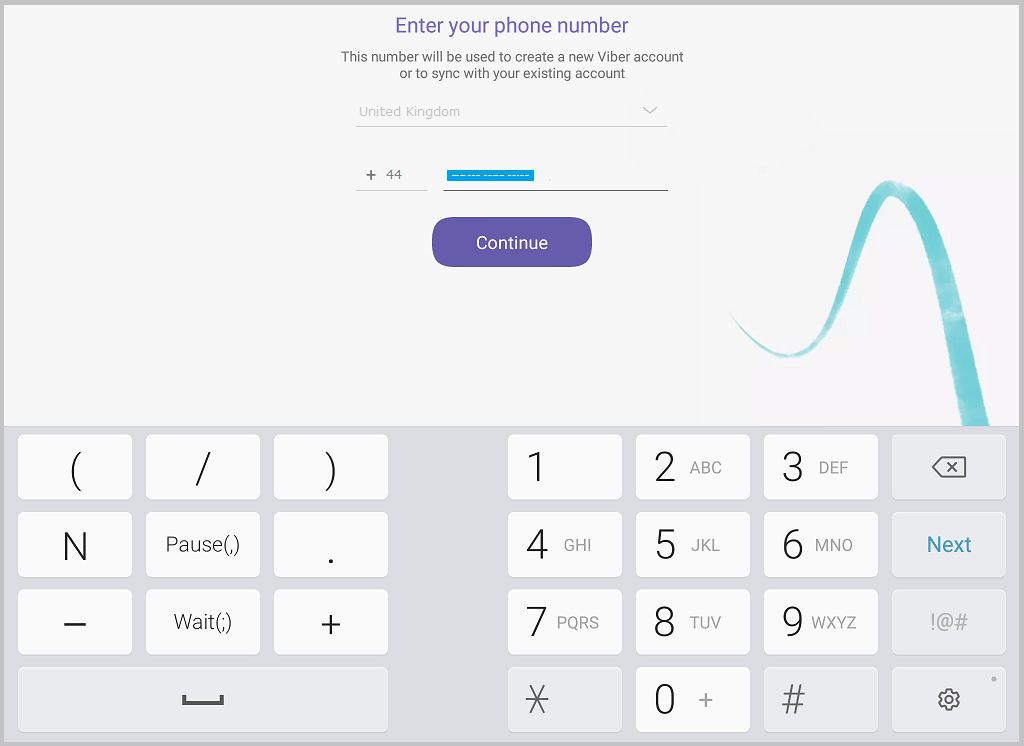
Step 7: Click on Yes to verify the phone number is yours. Else click on No to re-enter the phone number.
Step 8: You will see a QR code on the next screen and just use your smartphone (primary) to scan it to sync the Viber account to your tablet.
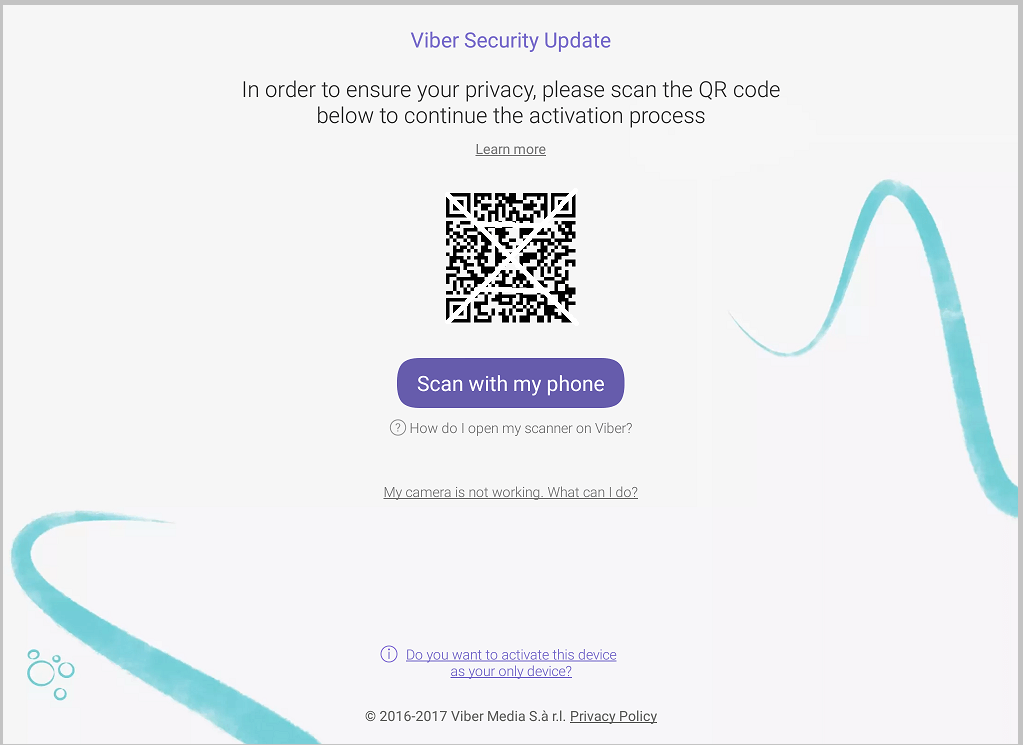
That’s it. You can seamlessly switch between the Viber app on your primary device and tablet.
Viber For Tablet Alternatives
Viber is also available
- Viber for BlackBerry Latest Version Free Download
- How to Install Viber on Dual Sim Phone
- Viber For Business [Setup Guide 2022]
- Viber Web | How to Use Viber App Online
- Viber Customer Support | Chat Form, Live Chat, Office Address, Mail Id
- Viber for Tablet [Android/ iPad/ Windows]
- Viber for Chrome Browser Download
- Viber for Linux/Ubuntu App Download Free
- Viber for Chromebook Updated Version Download
- Viber for Windows Phone Download [Latest Version]
- Viber For Mac Download [2021 Latest Version]
- Viber for Nokia – Java/ Windows/ Android OS Download
- Viber for Symbian Device Download
Summary
Using Viber on tablet, you can share unlimited text messages, stickers, GIFs, and chat over HD calls.
We hope the information about Viber for Tablet is useful to you. Let us know your queries from the comments section.