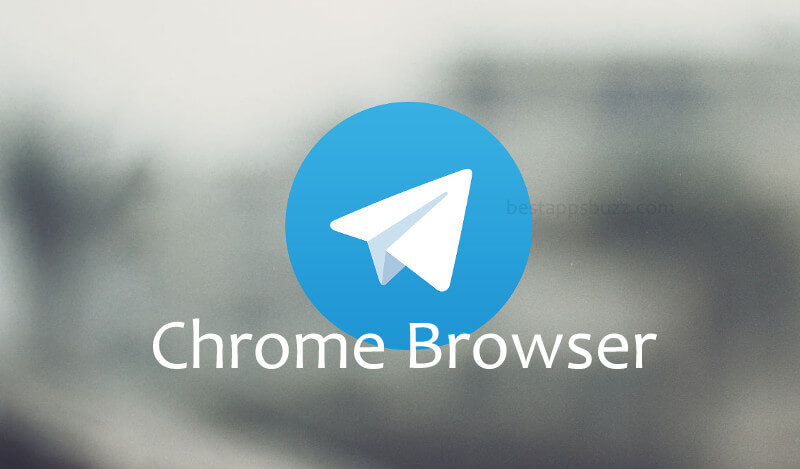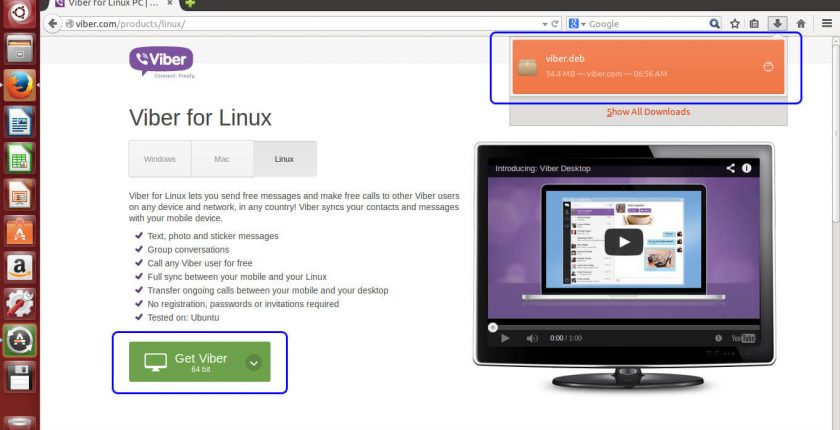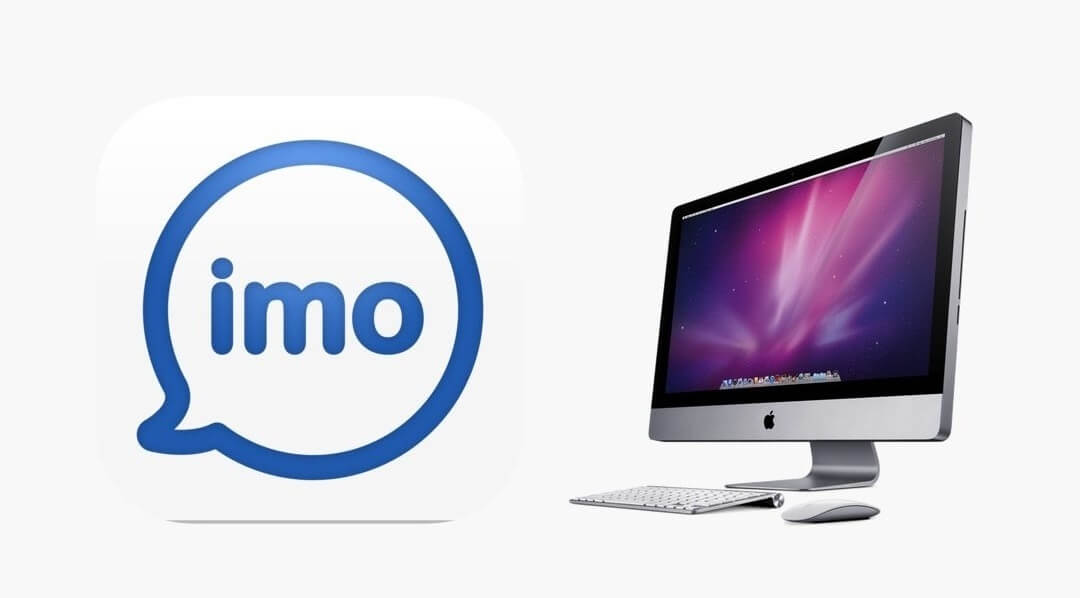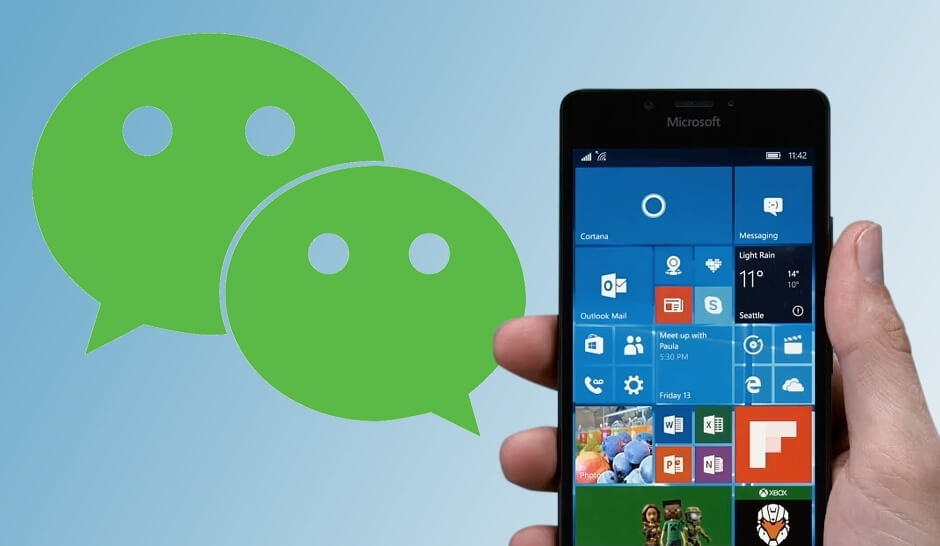While there are innumerable apps that exist to connect with people, Telegram’s features stand out from the rest. It is designed to be an exclusive text messenger that is compatible not only on mobiles but also on PC. So, it has web-client support, and it is possible to access Telegram for Chrome web browser.
It ensures your Telegram messages are secured and encrypted. The users can unsend messages within 48 hours of sending it. Telegram chrome extension is the best option if you want to connect with anyone from remote locations. Share your ideas expressively in Telegram Google Chrome app by using animated GIF’s. With the cloud as its base, all your messages can be accessed from different devices.
Just like the mobile app, the Telegram web client supports sharing files of different formats. Besides standard group chat feature, it supports Channels where the admin can share one-way messages. It is a useful feature where any Telegram user can join and leave channels anytime. This feature is useful, in the case of broadcasting messages to unlimited participants.
How to Get Telegram Chrome Extension
Telegram is available as an extension independently and can be installed on PC.
Step 1: Select the Chrome browser from the taskbar on your PC to launch it.
Step 2: On the search bar, input as Telegram on Chrome. Press the Enter button.
Note: You should have installed Chrome browser to access any Chrome extension like Telegram.
Step 3: Tap the official link that directs you to the Telegram chrome extension. Otherwise, click the link to reach the page.
Step 4: Navigate to the top-right, place the cursor on Add to Chrome button, and tap on it.
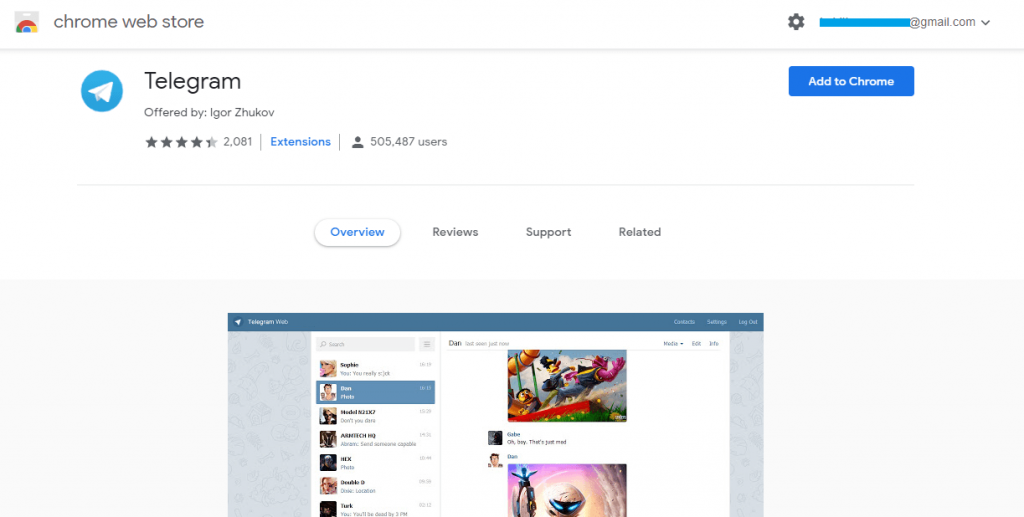
Step 5: On the pop-up, select Add app option to download Telegram Chrome extension.
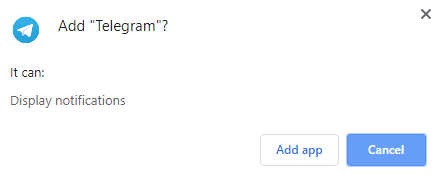
Step 7: Click the Apps option on the Bookmarks bar to launch Telegram.
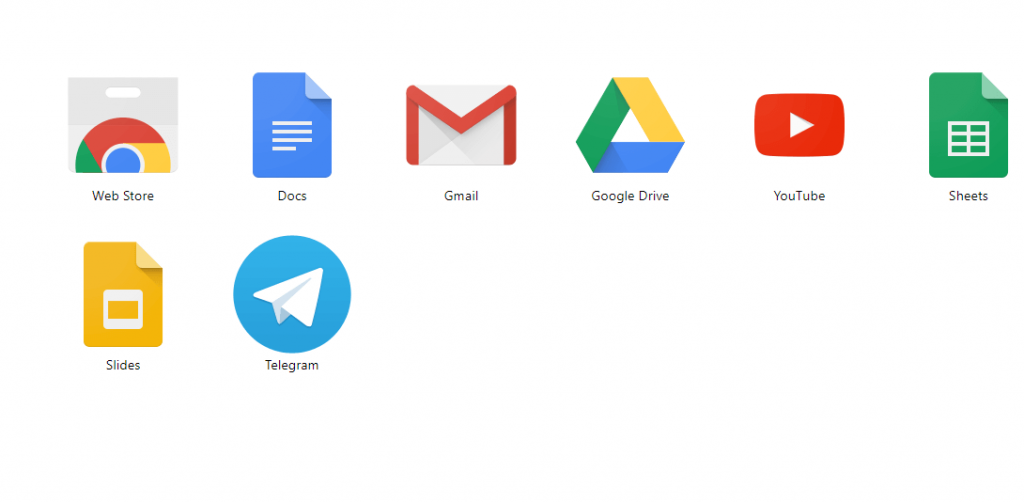
Note: Upon downloading and installing the Telegram.msi file, you will find it on the Chrome menu (three-dotted icon) > More Tools > Extensions > scroll down to choose Telegram.
How to use Telegram Chrome Extension
Follow the procedure to use Telegram after its installation on the Chrome browser.
Step 1: Launch the Telegram extension on the Chrome browser.
Step 2: Next, you need to Sign in to Telegram using country, code, and phone number. Click the Next option.
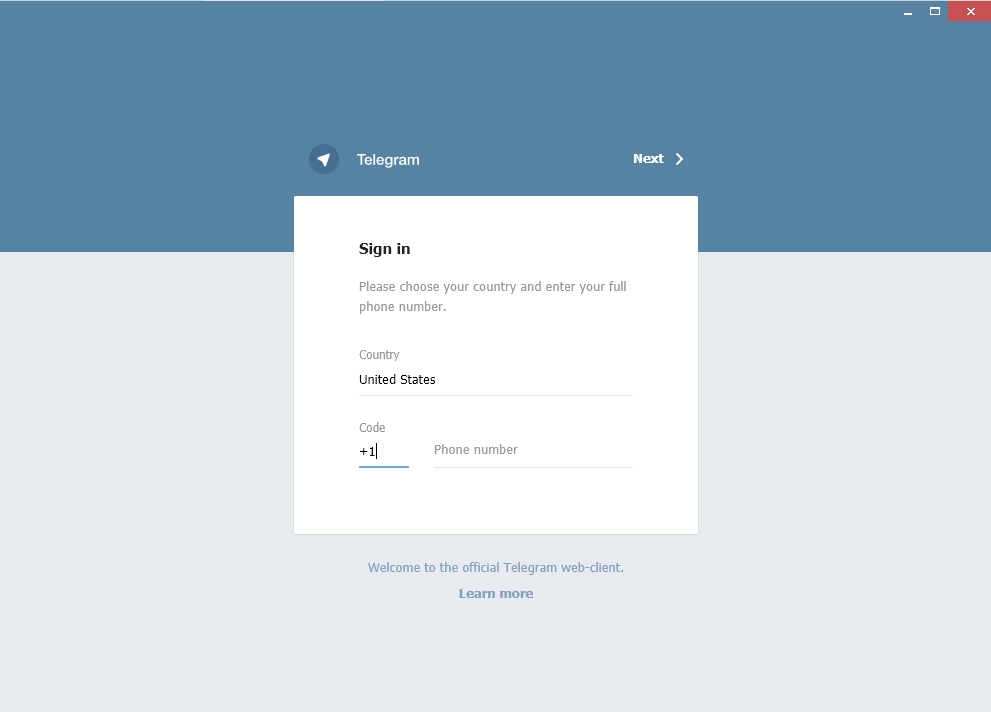
Step 3: A pop-up asks if the phone number is correct. Select OK.
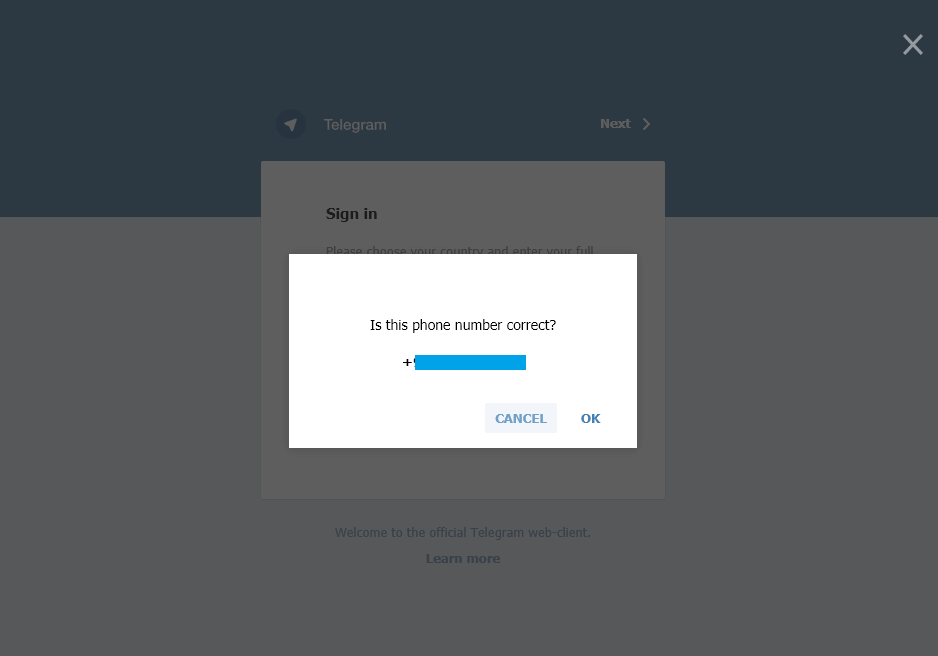
Step 4: You will get an activation code as SMS to your phone. Enter it and tap Next.
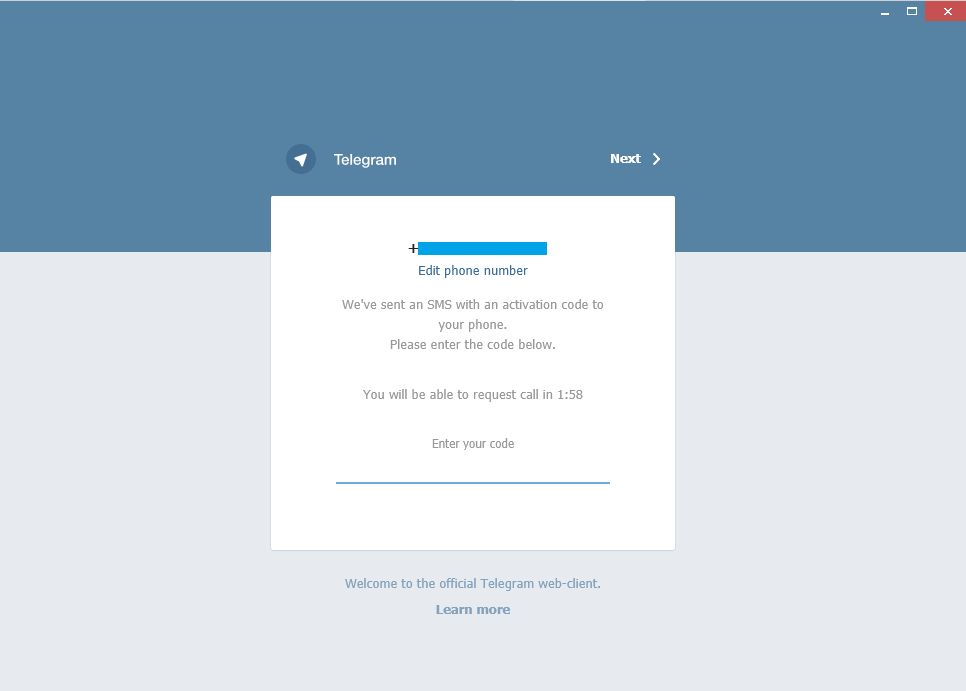
Step 5: Upon entering the right code, you can get access to Telegram Chrome.
Try the Alternative!
In case you don’t want to download Telegram as an extension or you need not deal with the lengthy installation process, then get Telegram Web. Visit the Telegram web (https://web.telegram.org/#/login) on Chrome browser to start using it directly.
Telegram for Chrome Alternatives
Telegram is also available for
- Telegram for Business | Telegram Channels, Groups, Bots
- Telegram for Chrome Browser Download [Web Extension]
- Telegram for Mac Download Free [Latest Version]
- Telegram Web | How to use Telegram App Online
- Telegram for Linux/Ubuntu Download Free [4 ways]
- Telegram Apk for Android Download [Latest Version]
- Telegram for PC/Desktop Windows XP,7,8/8.1,10 – 32/64 bit
- How to Login Telegram | Create a Telegram account (Sign Up)
- Telegram for iOS – iPhone/iPad Download [Latest Version]
To Conclude
Telegram app for Chrome will never limit you with the size of the file you share over messages.
Hope you have got clear information about getting Telegram on Chrome Browser as an extension from here. We value your feedback and suggestions.