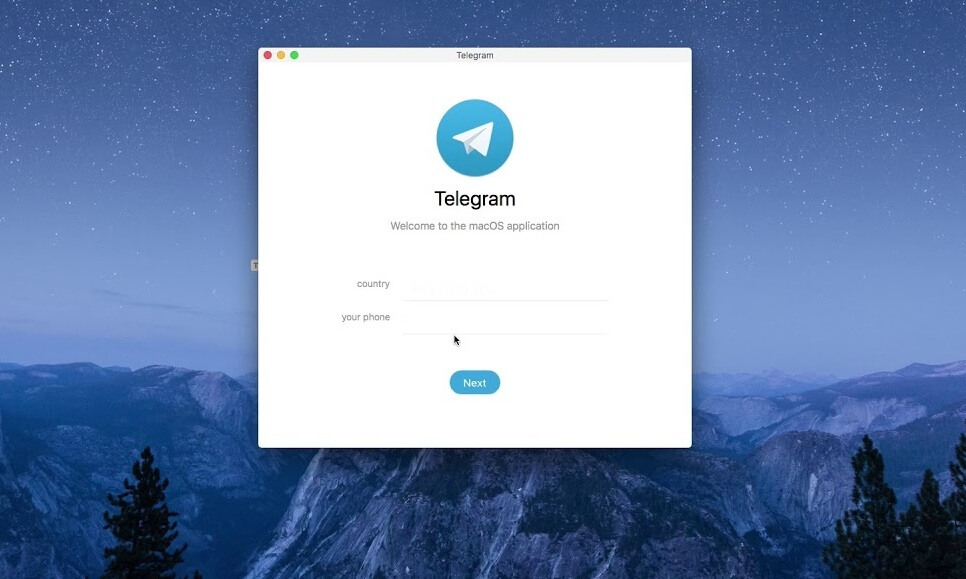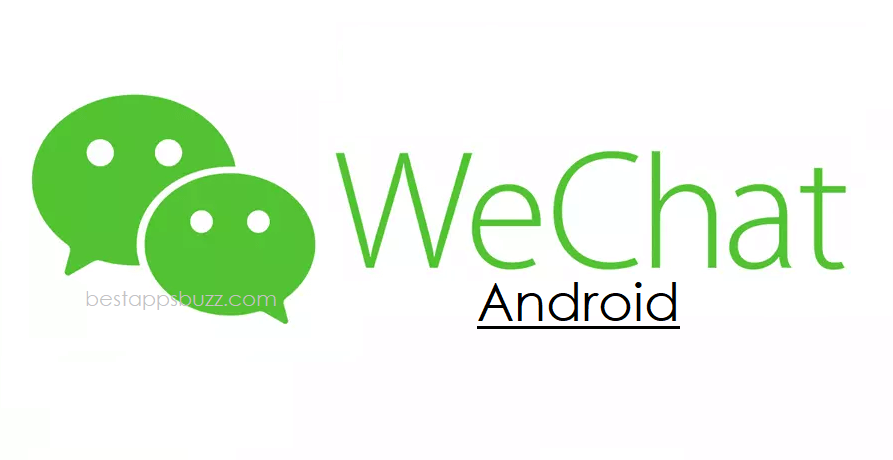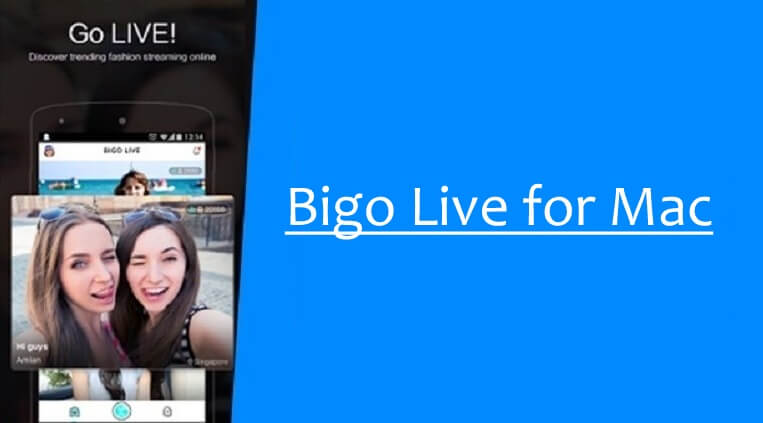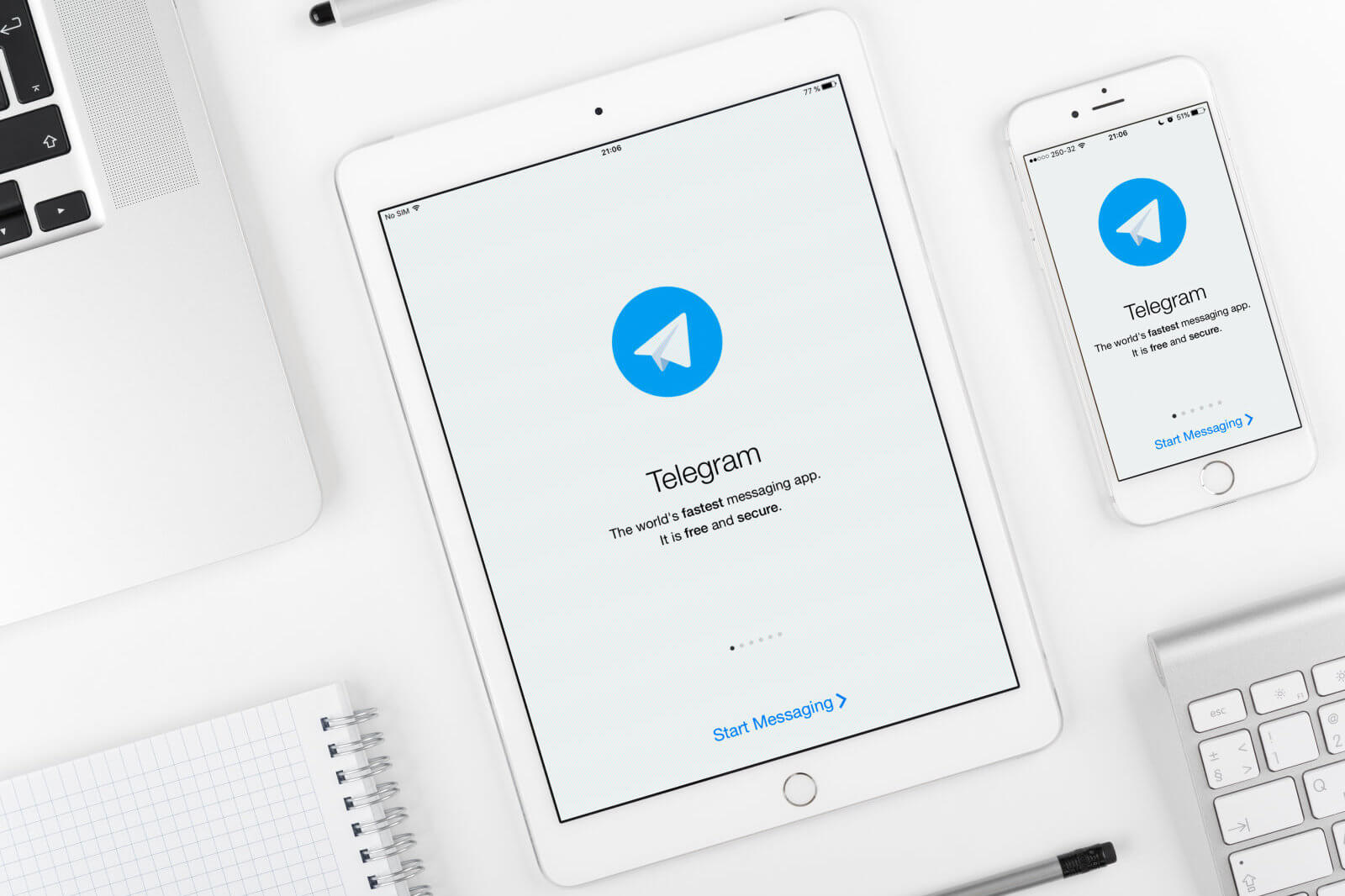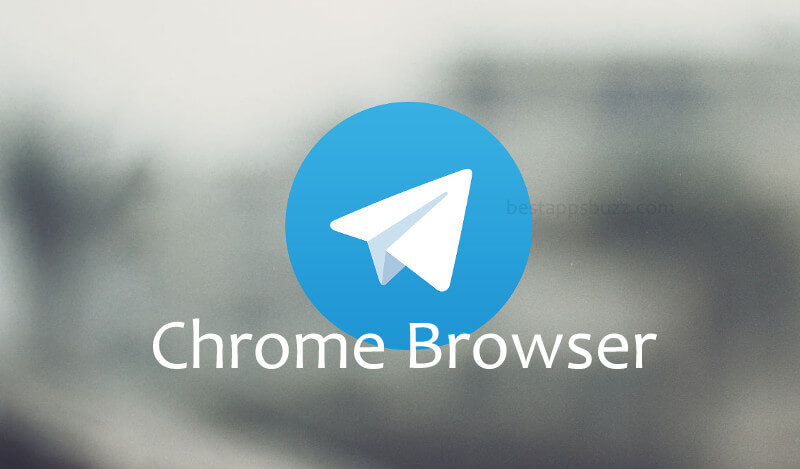If you look for a better replacement for the popular instant messaging service on Mac, then you can choose Telegram. It is entirely message based and has more than 100 million active users. Telegram for Mac connects its users through the distributed network of data centers. Share messages without any cost or subscription cost. It is entirely secure and encrypted with Diffie-Hellman secure key exchange, 256-bit AES, and 2048-bit RSA encryption.
Telegram messages will stay sync on any device. So, it is easy to start typing a message on Mac and resume from another. Apart from messages, Telegram for Macbook supports sharing media files of the unlimited size of any format. With the native support for Mac OS, the Telegram app can be accessed using the touch bar as well as gestures. The latest version even supports customizable appearance and dark theme mode.
How to Download Telegram on Mac
Mac App Store features the official Telegram app, and follow the procedure given below to download Telegram for Mac.
Step 1: On your Mac, you should initially launch the Mac App Store from the Dock.
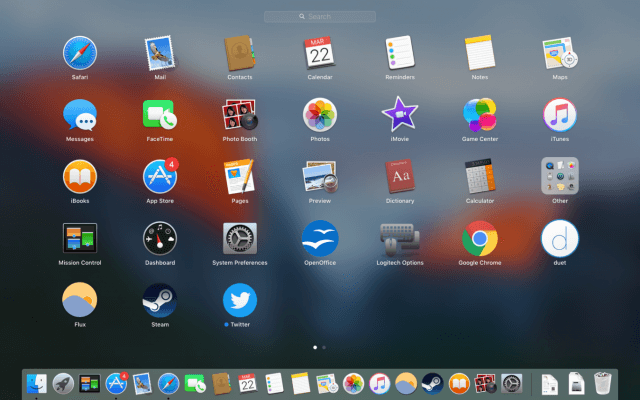
Step 2: Use the search option to find the Telegram app for Mac PC.
Step 3: After that, place the cursor on the Get button and click on it to begin its installation on Mac.
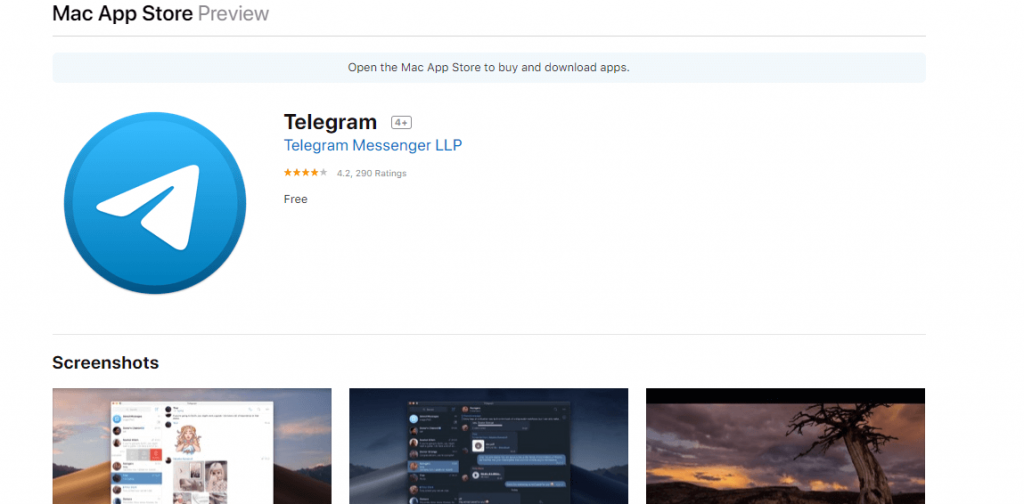
Note: If you haven’t logged into your Apple account, then provide Apple ID and password to login.
Step 4: Wait for the app to complete its downloading process. Finally, go to the Applications folder and launch Telegram for MacBook.
Try the Alternative!
This method is quite time consuming, and so we recommend you to install Telegram on Mac if the above methods fail.
Step 1: Firstly, launch Safari or any other web browser on Mac OS.
Step 2: Use the address bar to type as https://macos.telegram.org/ and press enter button.
Step 3: Hover to tap on the Get Telegram for macOS button. TelegramMac.dmg file will begin the download.
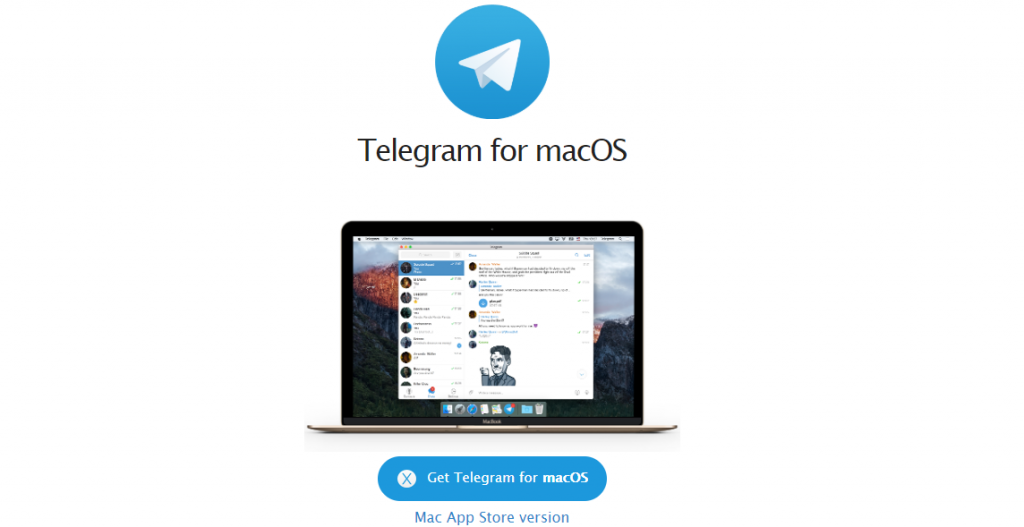
Note: Click on Mac App Store version link to get Telegram from Mac store directly.
Step 4: Navigate to the download location of your MacBook and double click the dmg file.
Step 5: Follow the on-screen instructions shown on Mac to install the Telegram app.
Step 6: Lastly, go to Finder and select Applications to launch Telegram from there.
For More Detailed Telegram Mobile installation, follow the guide below
Learn How to install Telegram Apk on Android
Learn How to install Telegram on iOS (iPhone/ iPad)
Learn How to install Telegram on Windows Phone
Telegram for Mac Alternatives
Telegram is also available for
- Telegram for Linux/Ubuntu Download Free [4 ways]
- Telegram Apk for Android Download [Latest Version]
- Telegram for iOS – iPhone/iPad Download [Latest Version]
- Telegram for PC/Desktop Windows XP,7,8/8.1,10 – 32/64 bit
- Telegram for Chrome Browser Download [Web Extension]
To Conclude
Using the Telegram Mac app, you can share your thoughts as a lightweight yet high-quality animated stickers to express your feelings.
Hope the article has let you download and install Telegram for Mac OS. Facing any issues or have got any feedback, then share them as comments.