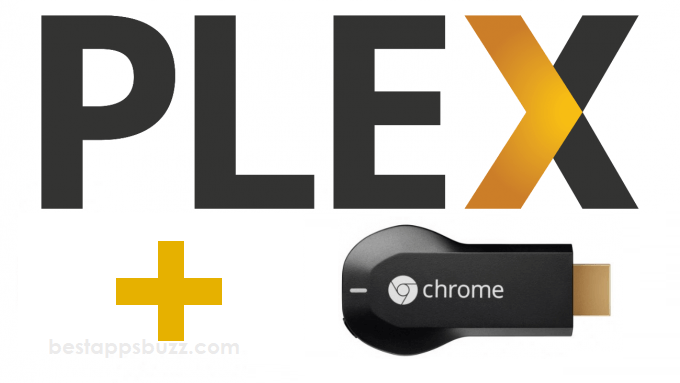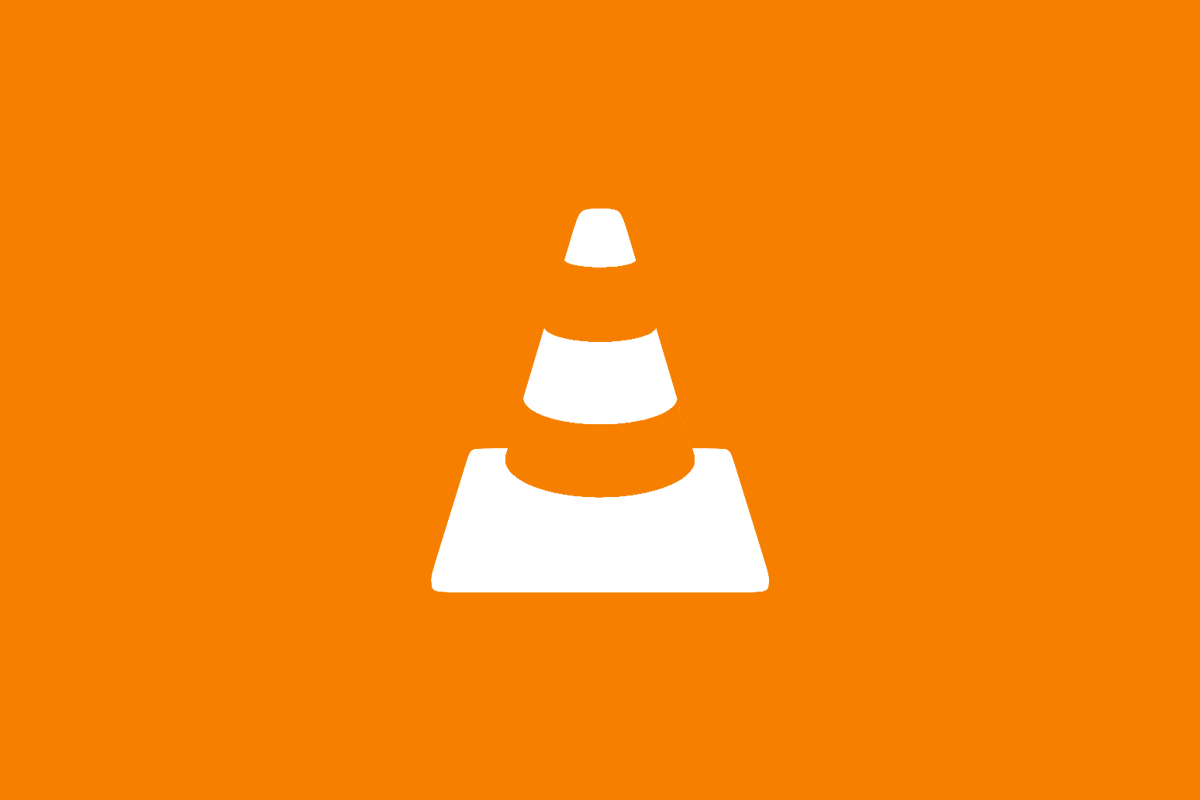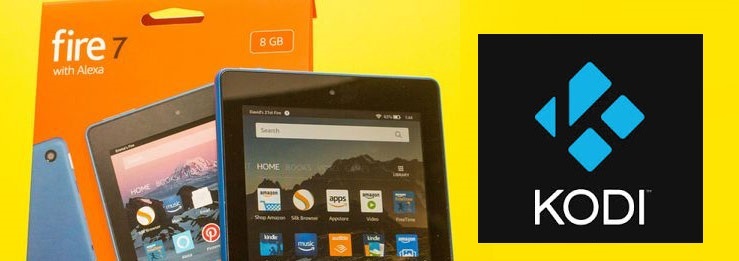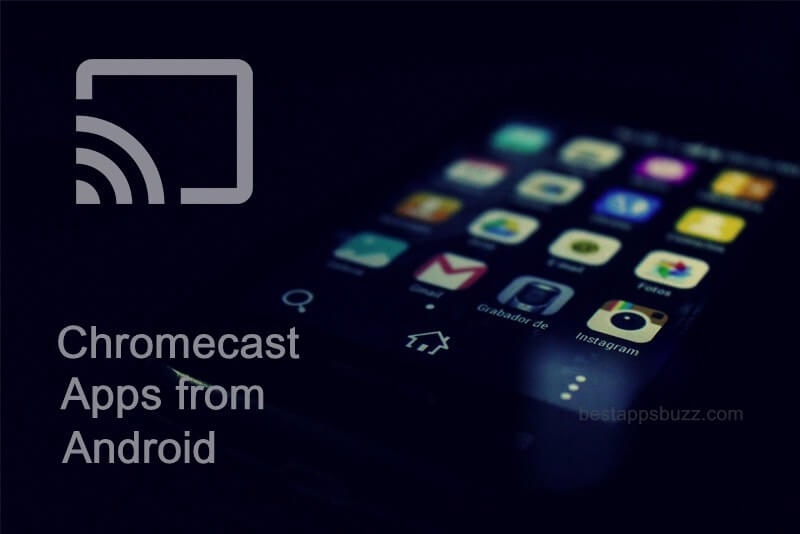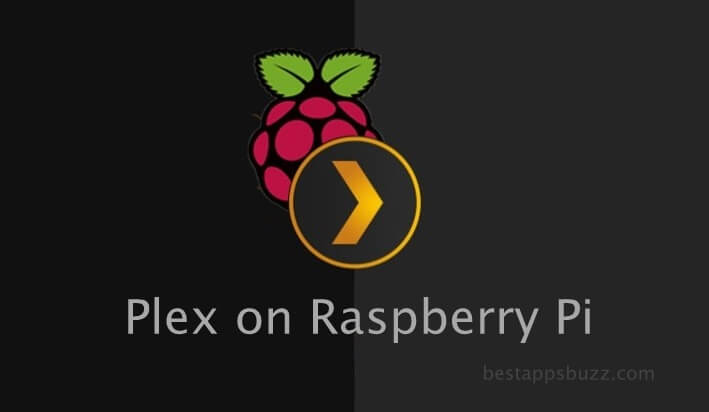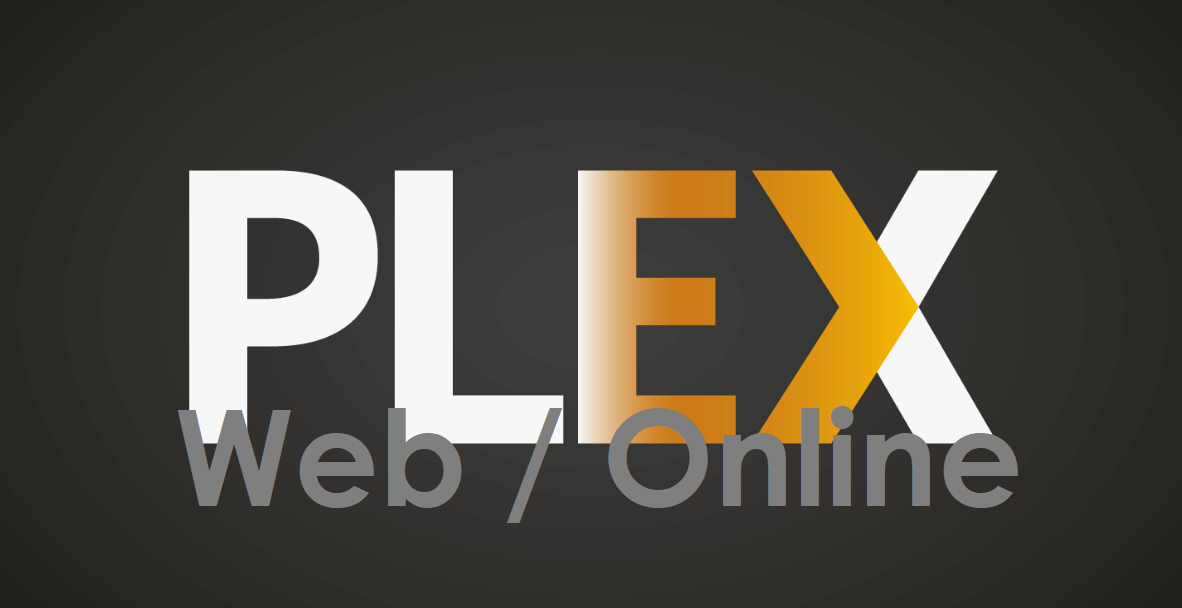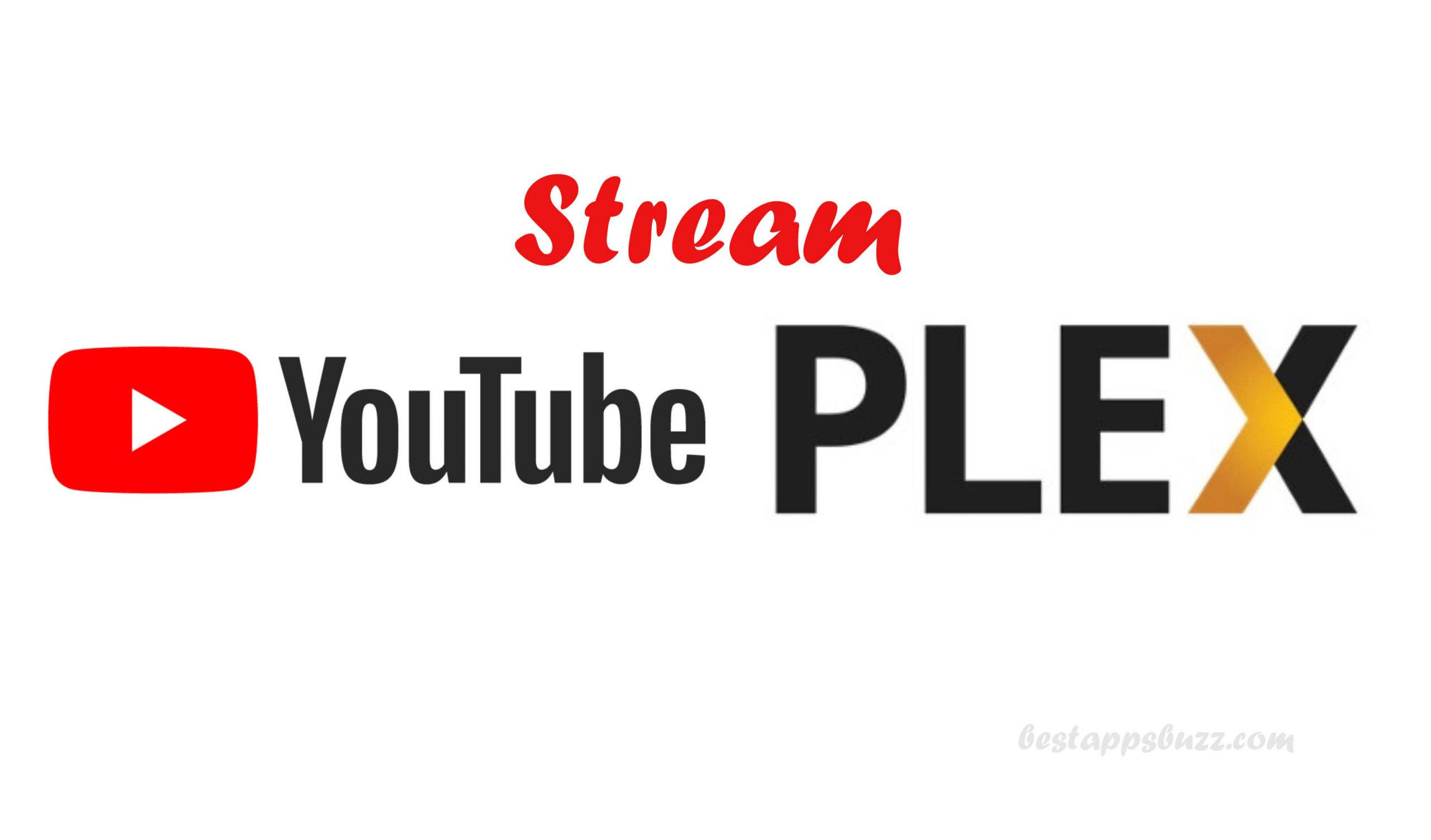Plex is a subscription-based streaming service that will deliver content to different devices, including TV. The users of Plex can even stream movies and TV shows. In addition to streaming, it supports managing and organizing all the media content that you own on your device. It comes with built-in cast support and thus screen mirroring Plex to a bigger screen is no more a hassle. In other words, Plex supports content mirroring. When you browse content on your device, then the same will be shown on the Chromecast connected screen. If you have local media files and look for ways to watch it on your TV, then casting Plex on Chromecast is an inexpensive way.
Just by setting up an account, you can Chromecast Plex media files to your smart TV on the fly. However, Plex Chromecast isn’t straightforward, so you must rely on external devices with Plex support. For instance, the Plex Android app has cast feature, and from there you can transfer contents to Chromecast TV.
How to stream plex on Chromecast
Plex app is Chromecast compatible. Since it is available for different OS, there are multiple ways in which you can cast Plex contents. It includes
- Chromecast Plex App to Smart TV using Smartphone
- Chromecast Plex to Smart TV using PC
Preliminary Requirements:
- Plugin the Chromecast dongle into the HDMI port of your TV
- Connect Android/iOS phone or desktop, and Chromecast TV to same WiFi
Chromecast Plex to Smart TV using Smartphone
If you have an Android phone or iPhone/iPad, then streaming Plex on Chromecast TV is easy. The below-given steps will help to Chromecast Plex from an Android or iOS device.
Step 1: On your Android/iOS phone, download and install the Plex app.
Note: Plex is available for Android phones in Google Play Store. Similarly, iOS users can get it from the App Store. Click the link to download Plex on Android and Plex on iOS.
Step 2: Go to the app drawer of your smartphone to launch Plex.
Step 3: Provide your login credentials to start using it on your smartphone.
Step 4: Navigate to the top-right and press the Cast icon.
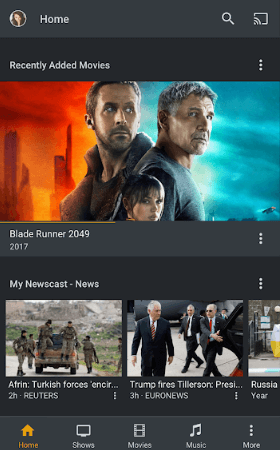
Step 5: Further, choose your Chromecast device to which you are about to cast.
Step 6: Lastly, click on any media file on your phone. The same content will be screen mirrored on the TV.
Note: Control the playback of Plex on Chromecast TV using the virtual playback screen shown on the smartphone.
Chromecast Plex to Smart TV using PC
The desktop or laptop users with latest Chrome browser can screencast Plex media to Chromecast TV. Get into the section below to know about it.
Step 1: Firstly, click on the Chrome web browser to launch it on your PC.
Step 2: Secondly, use the address bar and go to https://app.plex.tv/desktop
Step 3: Choose any of the login options to sign into the Plex account.
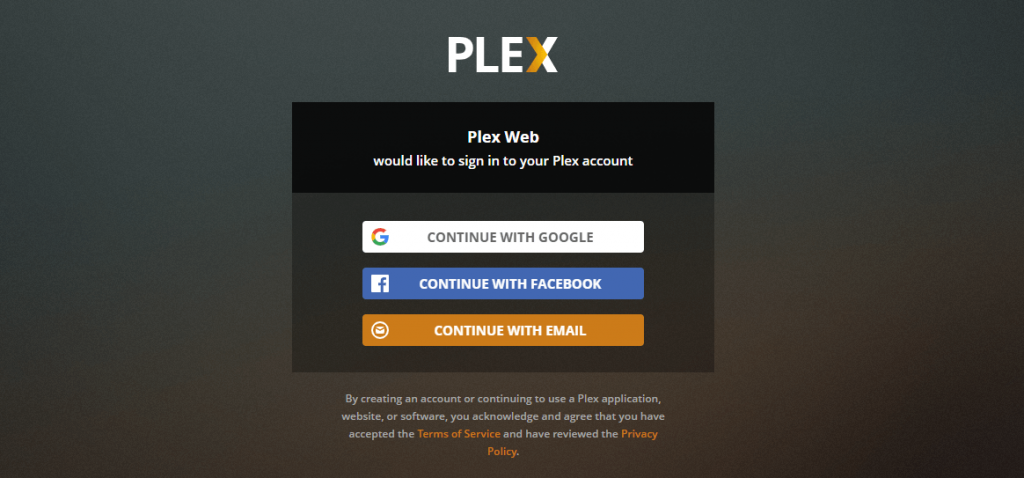
Step 4: Hover to hit the Cast icon located at the top-right corner on the Plex web version.
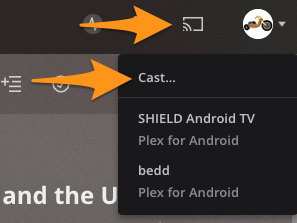
Step 5: On the Cast tab pop-up, select the Chromecast compatible device.
Step 6: Finally, the entire Plex screen will be screencast to the smart TV.
Note: Control the playback using the Now Playing screen on your desktop.
Step 7: To stop casting, click the Google Cast extension icon on PC and then select the Stop option.
Plex Chromecast Alternatives
Plex is also available for
- How to stream Plex on PS4/PS3 [Direct Method]
- How to install Plex on Roku [Quick Guide 2022]
- Plex for Samsung Devices (Smartphone / Smart TV)
- Plex Apk for Android Download [Latest Version 2022]
- How to Install Plex on Android TV [Complete Guide]
- How to Stream Plex on WebOS [LG Smart TV 2022]
- Plex for Windows Phone [Best Streaming Alternatives]
- How to Install Plex on Now TV Box [Guide 2022]
- How to Install Plex on Raspberry Pi [Guide 2022]
- Plex for Chromebook Download [Chrome OS 2022]
To Sum Up
With the Plex for Chromecast, anyone can cast photos, videos, music, movies, and lots more to the Chromecast TV.
Hope the article has provided enough information about Plex Chromecast from different devices. Have got any queries further? Then, share it as a comment.