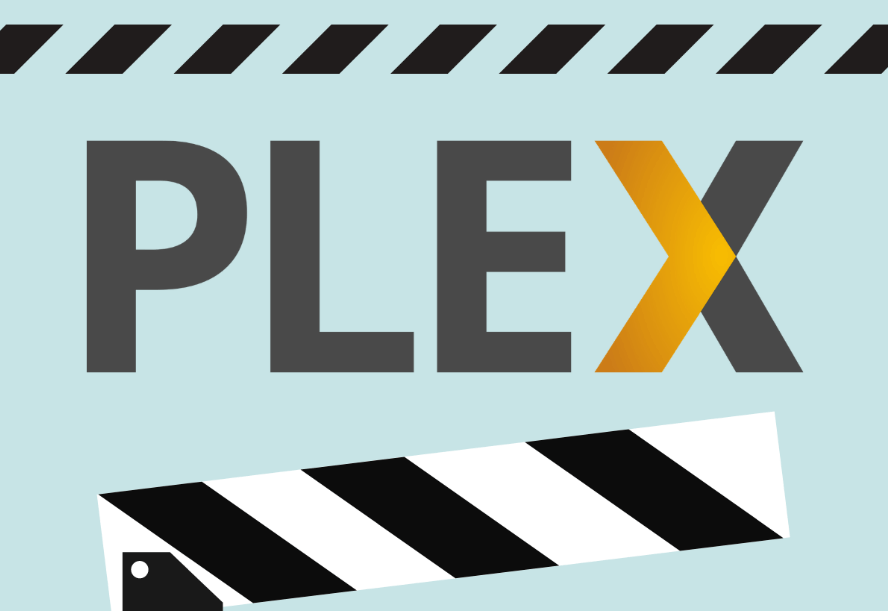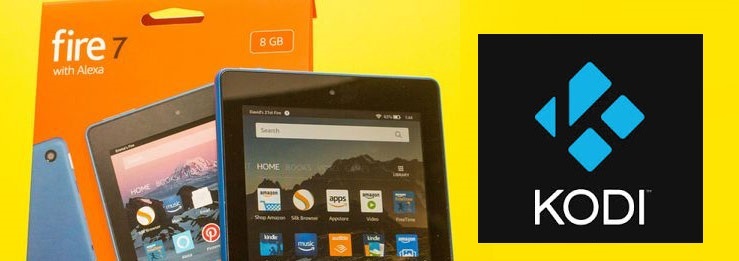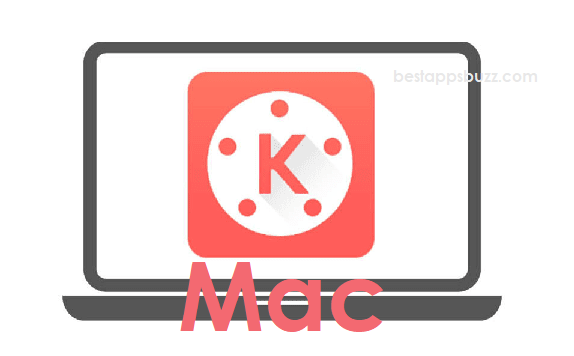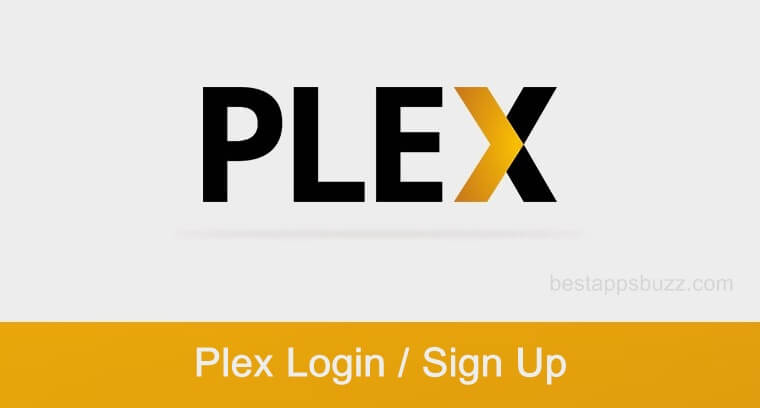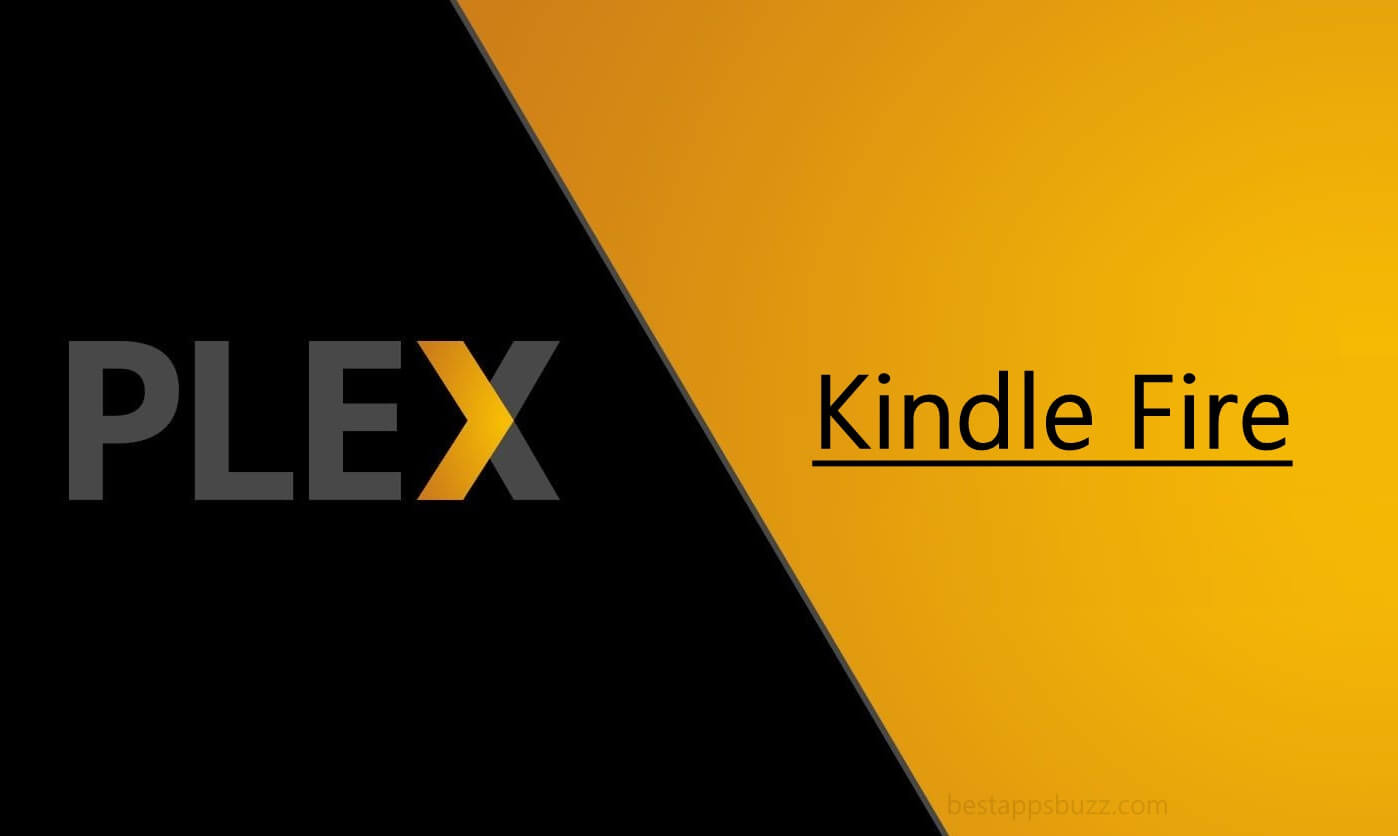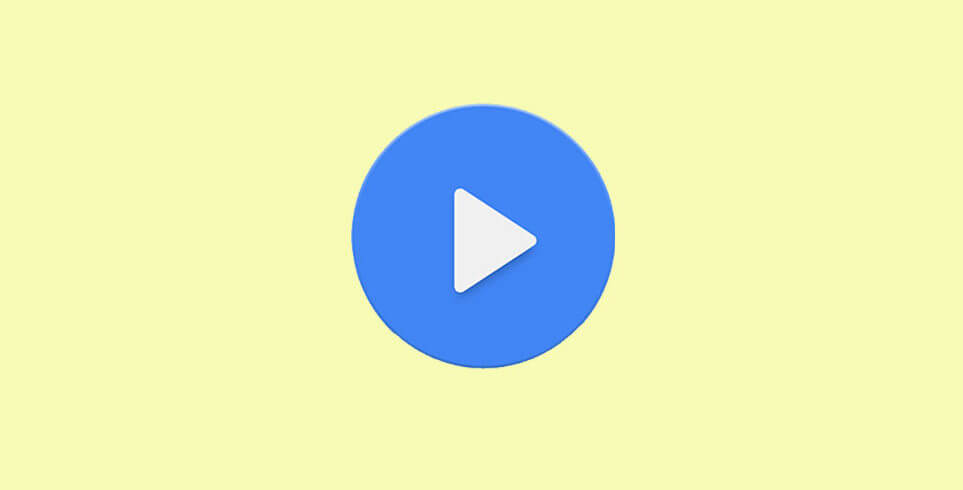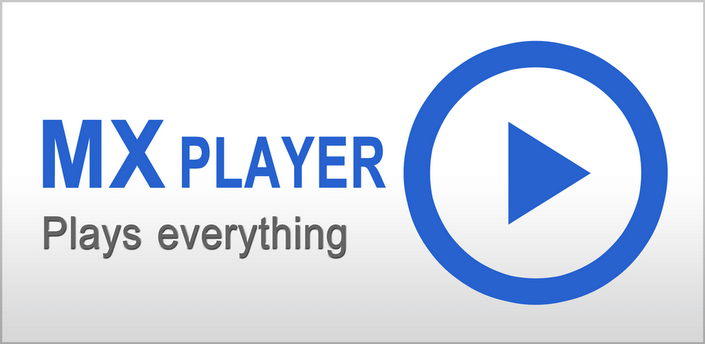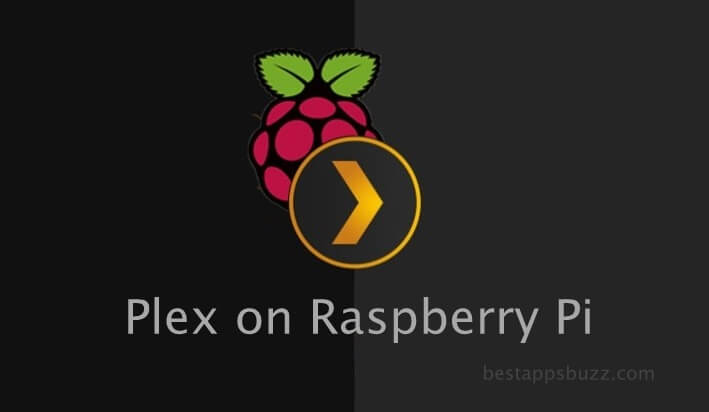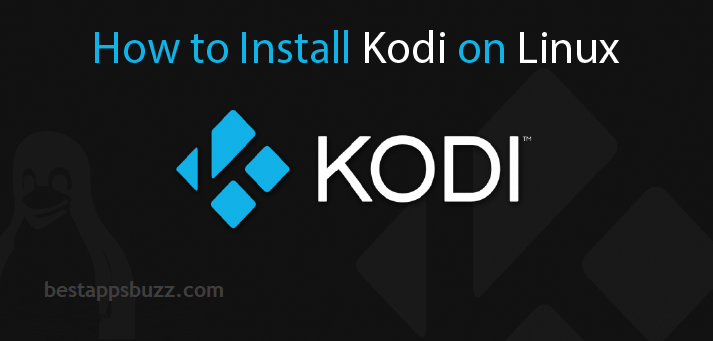Plex is a complete media management app to stream personal media files from anywhere. It is available for a wide range of device manufacturers, including Samsung. Plex primarily handles sorting and managing multimedia files. In addition to this, it supports streaming online videos, movies, web shows, etc., from different sources. In other words, the Plex app serves as an entertainment hub where you can start streaming your favourite content. The centralized media server architecture of Plex for Samsung TV/Phone will let you access all your media from anywhere.
Access the beautifully organized videos that you own on your phone or TV and get hours of entertainment. With Plex Samsung TV, watch movies by searching or stream any film from the recommendations. Further, the On Deck and Continue watching options on the Plex app are extremely useful for those movie enthusiasts. These features of Plex Samsung Smart TV will remind, where you have left off the movies or binge-worthy shows.
How to Download Plex for Samsung
Plex is accessible on different Samsung devices, including smartphones and smart TVs. Know about the installation process for both the devices from the below section.
Steps to Download Plex on Samsung Smartphone
Samsung smartphones are running on the Android operating system. So, the installation of Plex on Samsung Smartphone is the same as that of the Android platform.
Click on the link to Download Plex for Android Samsung Smartphone
Steps to Download Plex on Samsung Smart TV
Samsung TV is Tizen OS-based. Plex is available for all the models of Samsung smart TV. The below instructions will guide you to install Plex on Samsung TV.
Step 1: As soon as you power on the Samsung TV, connect it to a reliable internet source at first.
Step 2: Select the Samsung App Store or press the Smart Hub button on the Samsung TV remote.
Note: Make sure you have signed in to your account to access the App Store.
Step 3: Click the icon named Apps from the top of the screen.
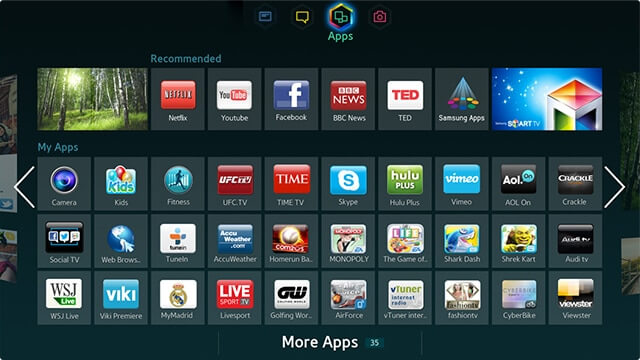
Step 4: Subsequently, you should navigate to select Samsung Apps section.
Step 5: A list of apps will be loaded. Further, type as Plex on the provided search bar.
Step 6: Choose Plex from the suggestions list to proceed further.
Step 7: On the app info screen, click on the Download/Install button to get it.
Step 8: Lastly, connect Plex Media Server to Samsung TV and start accessing your media.
Plex for Samsung Alternatives
Plex is also available for
- How to Update Plex App [New Version 2022]
- How to Stream Plex on Kindle Fire [Workable Method]
- How to make Plex Login and Sign Up [Complete Guide]
- Plex Apk for Android Download [Latest Version 2022]
- Plex for Chromebook Download [Chrome OS 2022]
- Plex for PC/Laptop Windows XP, 7, 8/8.1, 10 – 32/64 bit
- How to Install Plex on Now TV Box [Guide 2022]
- How to Stream Plex on WebOS [LG Smart TV 2022]
- How to Install Plex on Firestick/Fire TV [Complete Guide]
- How to Install Plex on Android TV [Complete Guide]
To Sum Up
Plex is a cost-efficient tool to organize and stream your media library on Samsung phone or TV.
Hope you have learned the steps to download Plex for Samsung Smart TV and Phone. Use comments sections for any further clarifications.