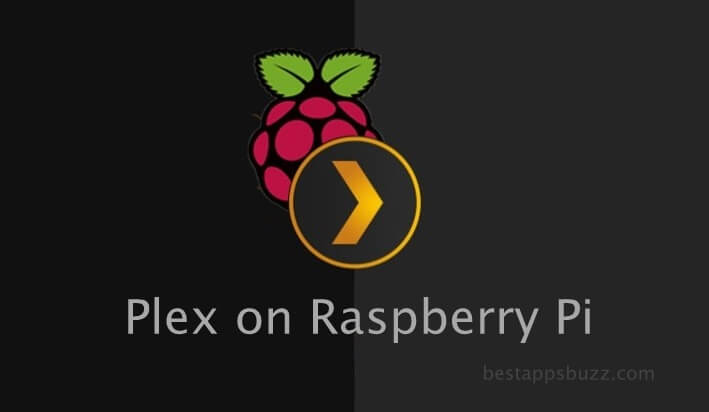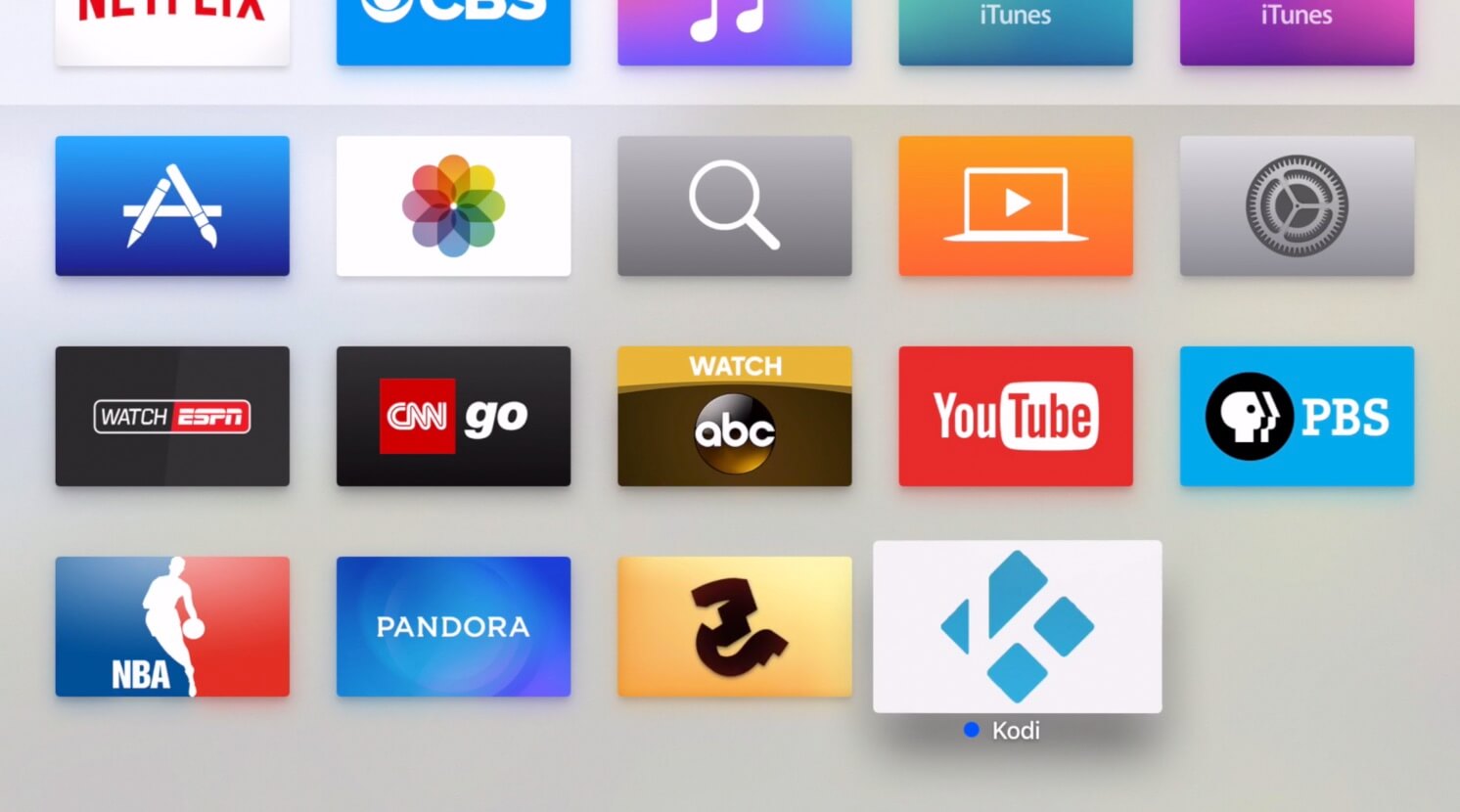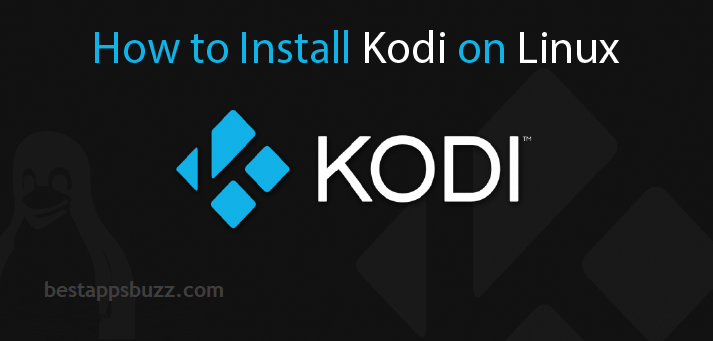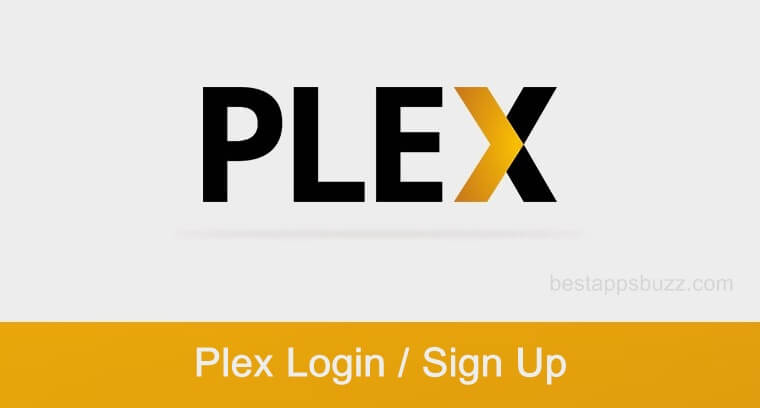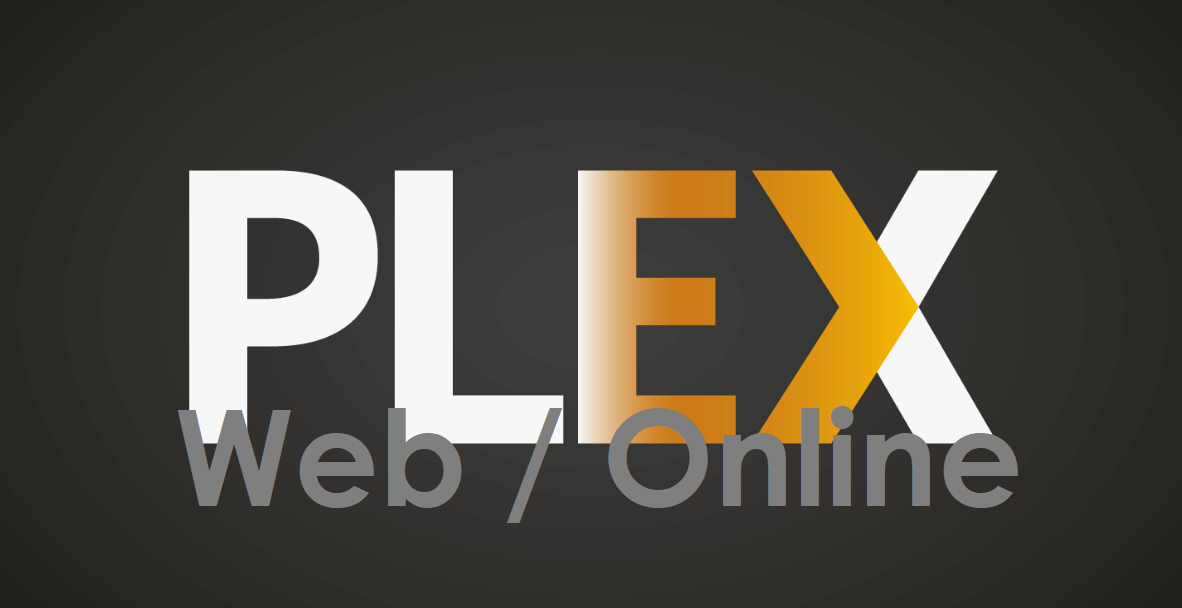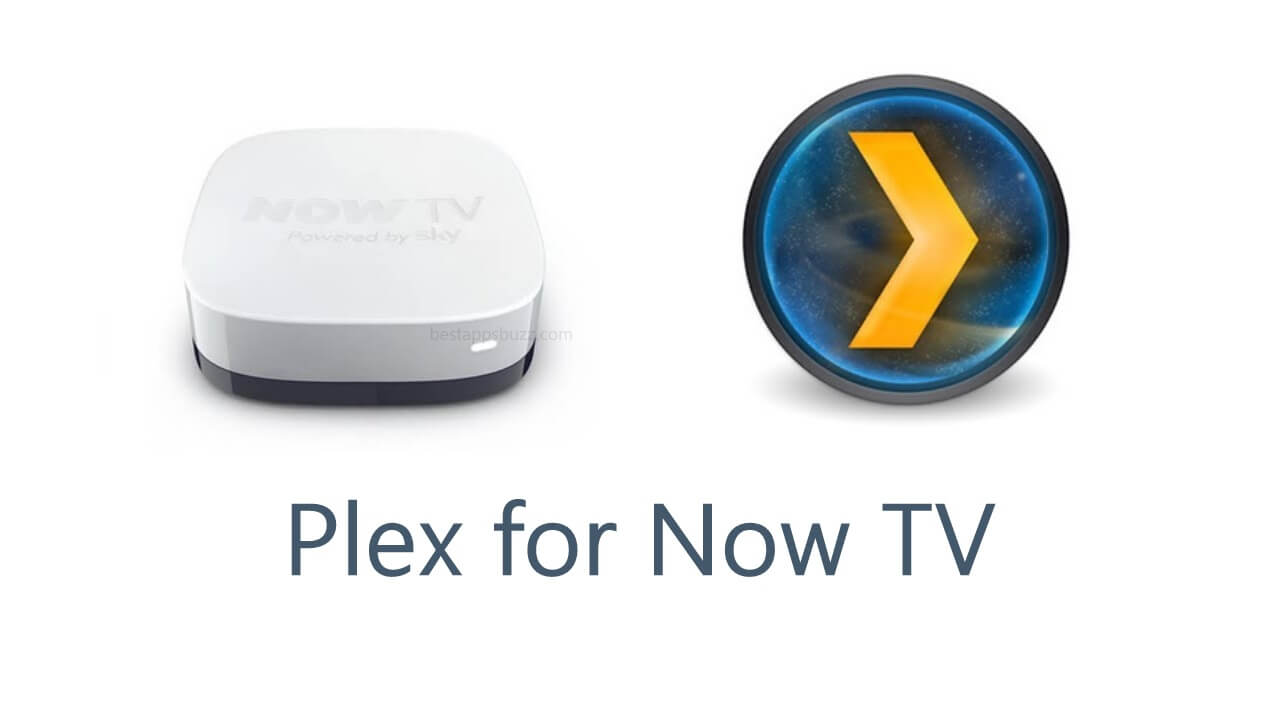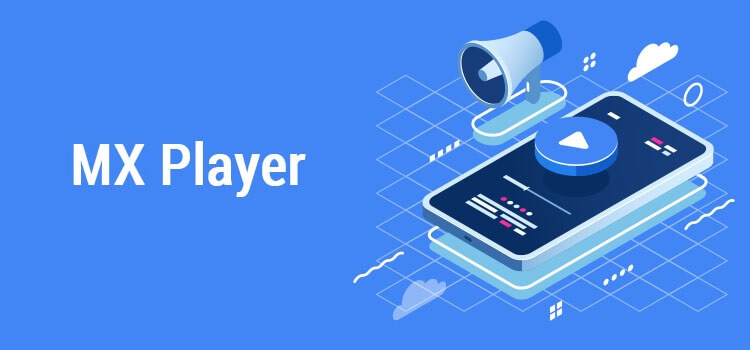Raspberry Pi has been used for a multitude of purposes. With the official support of Plex, you can turn your Raspberry Pi into a media center. It works as a centralized media organizer and helps you play music, video, images, and other media files. In addition to this, you can use it to watch popular media content. Unlike Kodi, Plex keeps all your content synced across devices as long as you use the same account. With Plex for Raspberry Pi 3, you can easily share your Plex library with anyone. Plex server Raspberry Pi will sort and manage your library with the metadata, official artwork, description, etc.
With Plex premium pass, stream live TV from various channels like FOX, CBS, NBC, ABC, etc. Further, you should ensure that you have an antenna and digital tuner support. Above all, you can limit your kids accessing media content with the parental control support of Plex for Raspberry Pi 4. Other notable premium features include early access, offline access, Plex Pass Perks, Plex DVR, timeline view, and more.
Steps to Install Plex on Raspberry Pi [All Models]
Raspberry Pi supports accessing the Plex media server. Take a look at the instructions below to install Plex on Raspberry Pi.
Preliminary Requirements:
- Install Raspian on Raspberry Pi
- External storage such as USB or SSD drive
- Login Raspberry Pi using SSH
Step 1: Initially, you should update the package index on Raspberry Pi. Use the command on the terminal
$ sudo apt-get update
$ sudo apt-get upgrade
Step 2: Secondly, enable new repository over HTTPS and then install necessary dependencies using the command
$ sudo apt install apt-transport-https ca-certificates curl
Step 3: Import the GPG key repository and further add the APT repository to the system software repository list using
$curl https://download.plex.tv/plex-keys/PlexSign.key | sudo apt-key add –
$echo deb https://downloads.plex.tv/repo/deb public main | sudo tee /etc/apt/sources.list.d/plexmediaserver.list
Step 4: Wait for Plex repository to get enabled. After that, update the package list and then install Plex Media Server using
$ sudo apt update
$ sudo apt install plexmediaserver
Step 5: Plex installation on Raspberry Pi takes several minutes. So use the following command to verify it
$ sudo systemctl status plexmediaserver
Step 6: You can finally create an account or access Plex for Raspberry Pi 2.
TIP:
It’s recommended to run Plex under Pi user as it will avoid any permission issues. Use the command
$ sudo nano /etc/default/plexmediaserver.prev
You will get the following output line
PLEX_MEDIA_SERVER_USER=plex
Just change the word plex as pi.
Save and exit the screen by pressing Ctrl+X. Now, press Y and then Enter
At last, restart the server using the command
$ sudo systemctl restart plexmediaserver
Plex for Raspberry Pi Alternatives
Plex is also available for
- How to use Plex on Chromecast [via Smartphone/PC]
- Plex for Chromebook Download [Chrome OS 2022]
- How to Update Plex App [New Version 2022]
- How to Install Plex on Now TV Box [Guide 2022]
- Plex Web version | How to use Plex Online (2022)
- Plex for PC/Laptop Windows XP, 7, 8/8.1, 10 – 32/64 bit
- How to Stream Plex on WebOS [LG Smart TV 2022]
- How to Install Plex on Raspberry Pi [Guide 2022]
- Plex for iOS – iPad/iPhone Download [New Version]
- How to Install Plex on Android TV [Complete Guide]
To Conclude
Plex will turn the Raspberry Pi device into a home media center where you can easily organize all your media content.
Hope the installation procedure discussed in this article has let you download Plex for Raspberry Pi. Let us know your experience as comments below.