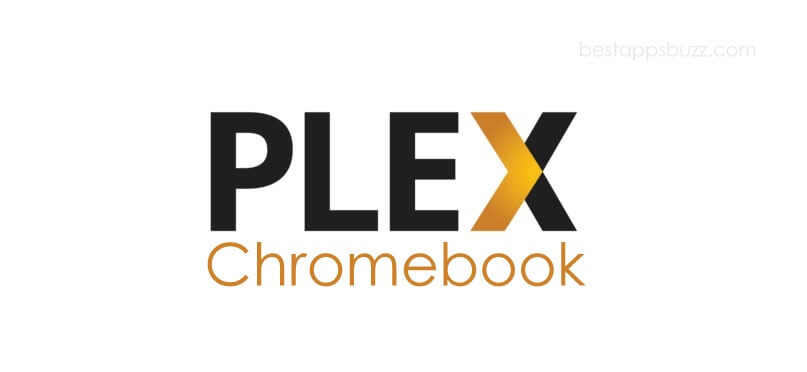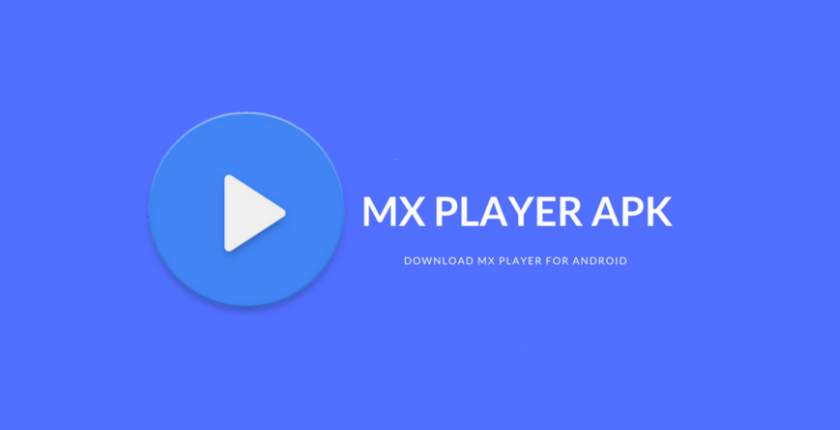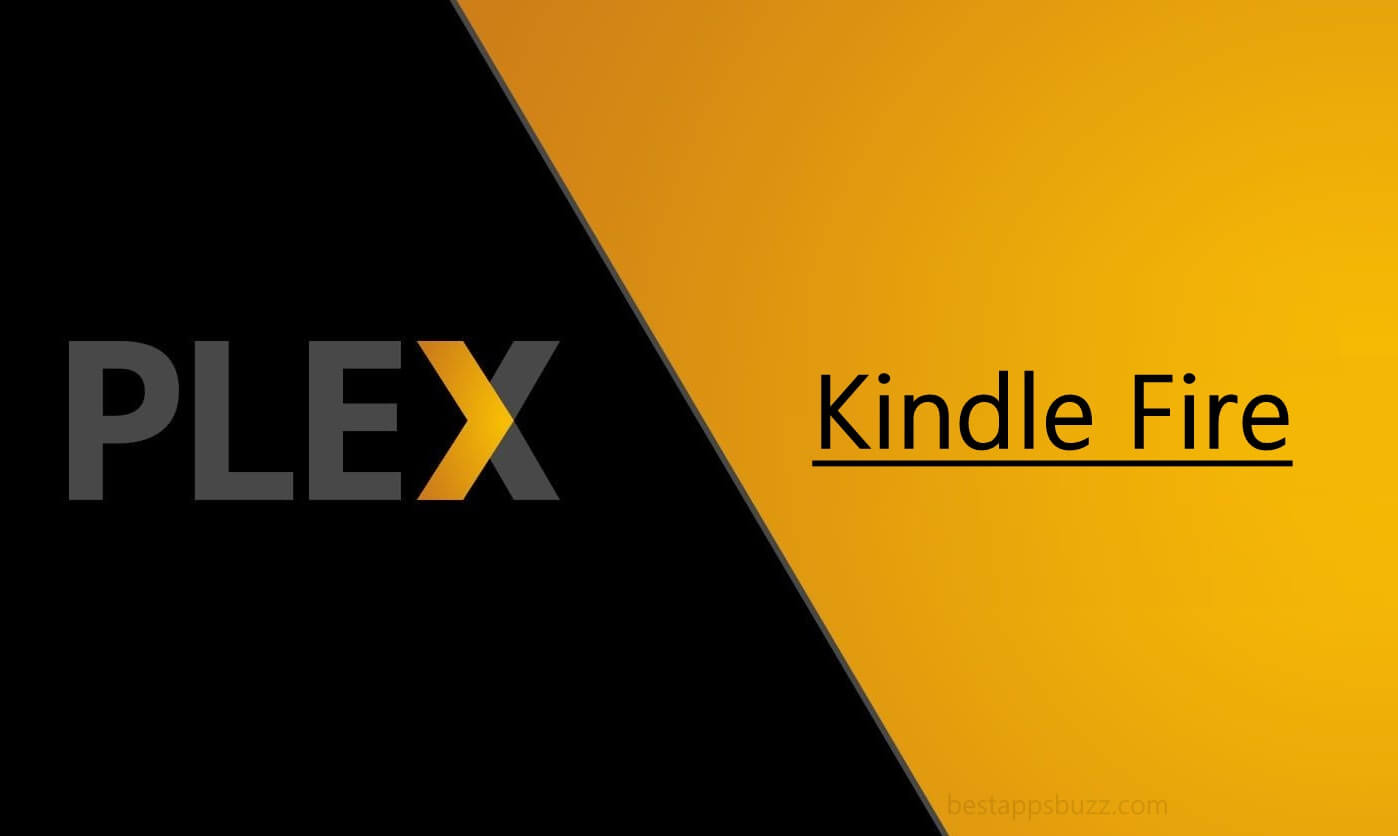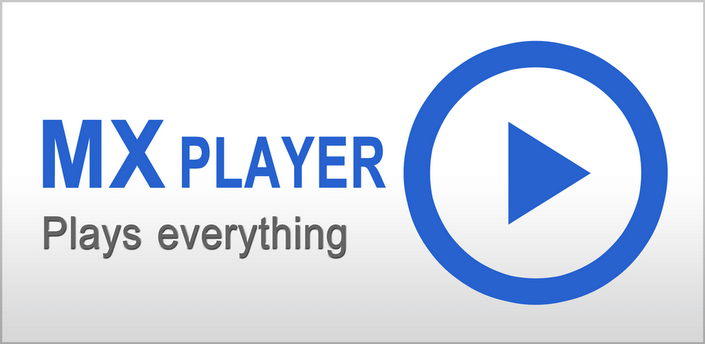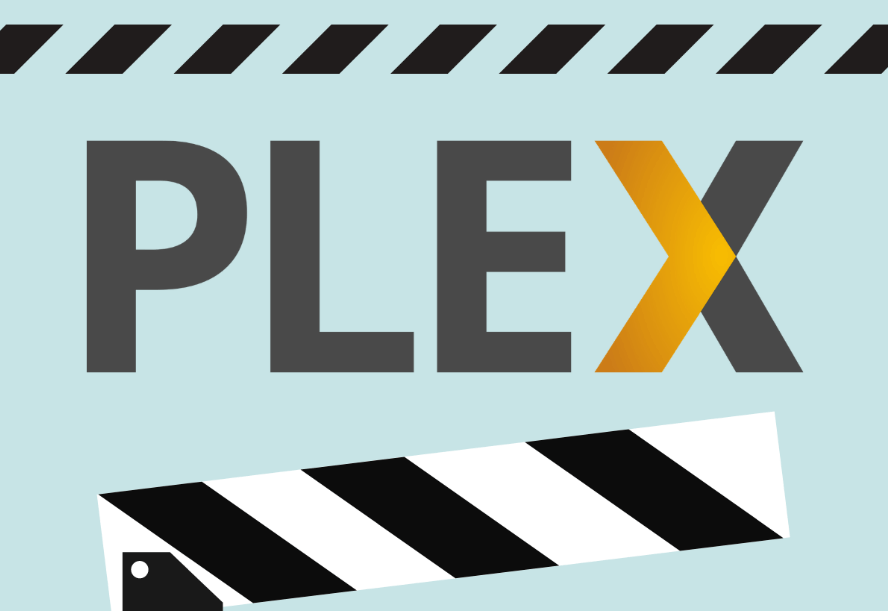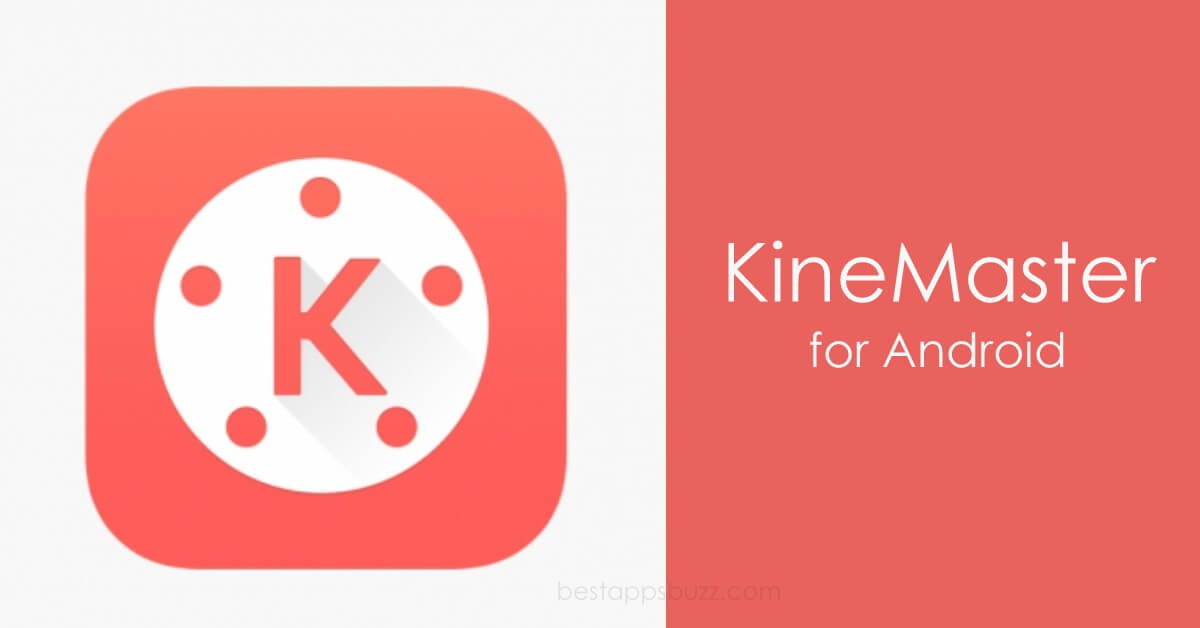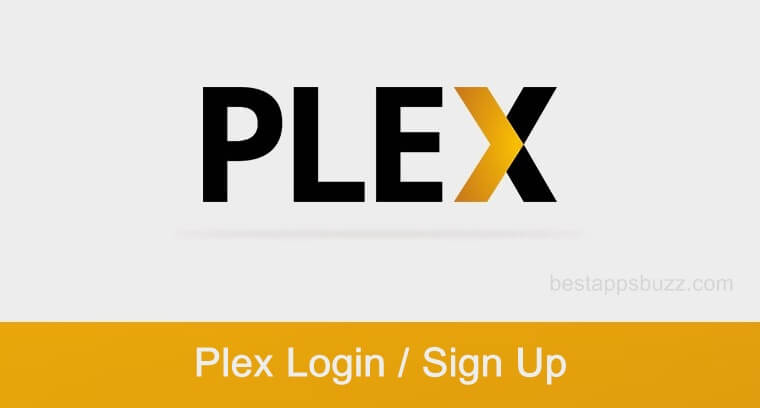Plex is a well-known client-server media management tool available for different OS. The server version is compatible with Chromebook PCs and is a much-needed tool if you have a large number of locally stored media files on it. Once you have set up Plex for Chromebook, you can scan and store the multimedia files of any format on Chromebook. Furthermore, the same media files or the entire library can be accessed from any device anywhere.
In addition to managing files, the Plex app supports both streaming and downloading content. Plex for Chrome OS features an elegant, easy-to-manage user interface; thus, it supports sharing media with others. Sync media to your cloud storage or handhelds to stream media even offline with the Plex Pass, a premium subscription. Above all, Plex Chromebook users will be able to get a theatre-like experience by streaming online videos.
How to Download Plex on Chromebook (Step by Step Procedure)
Chromebook comes pre-installed with Play Store. As Plex is available on Play Store officially, installing Plex app on Chromebook is simple. Just follow the steps given below.
Note: Make sure you have a Google account and sign in to your Chromebook.
Step 1: At first, click the Google Play Store icon on the Chromebook launcher to open it.
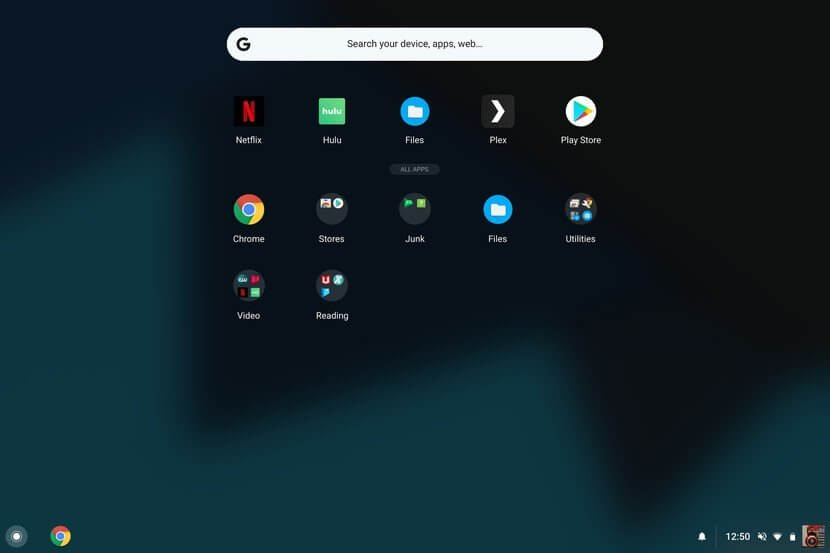
FYI: Google Play Store is in-built to Chromebook with the latest software. If you don’t see the Play Store icon, then your Chromebook lacks Play Store support.
Step 2: Place your cursor on the search box to type as Plex using the keyboard.
Step 3: Select Plex from the suggestions shown just below the search bar.
Step 4: On the app info screen, tap the Install button to download it on your PC.
Step 5: Click on the Allow button to permit Plex to access your device and media files.
Step 6: Wait for a few minutes to let it complete its downloading process.
Step 7: At last, navigate to hit the Open button to launch Plex on Chromebook.
Try the Alternative!
Plex has a web version support, So, those who don’t want to download Plex app or if Chromebook lacks the Play Store support can follow the below-given guidelines.
Step 1: Initially, you should open the Google Chrome web browser on Chromebook.
Step 2: On the address bar, copy and paste the following URL https://plex.tv/web. Press the Enter button on the keyboard.
Step 3: Choose any of the login methods to log in to Plex account. For instance, choose using Google/Facebook/Email.
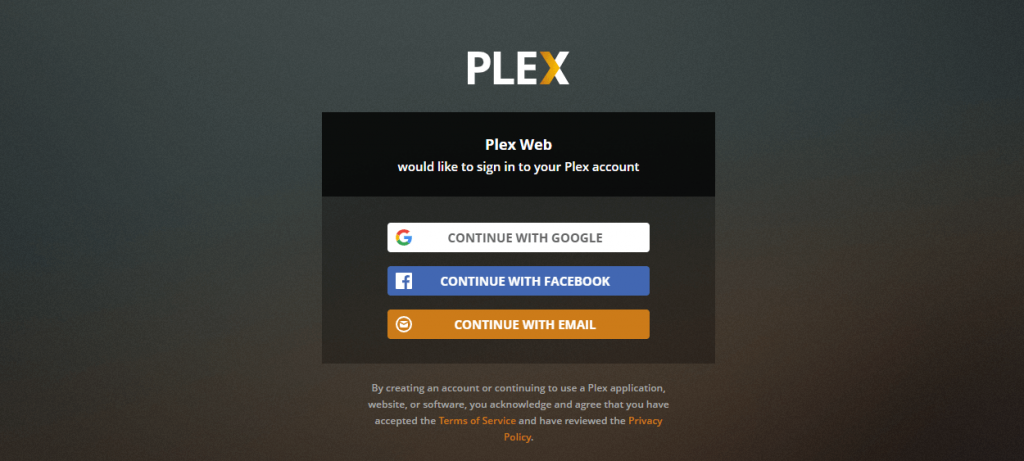
Step 4: When successfully logged in, Chromebook users can finally access media files or stream videos online.
Plex for Chromebook Alternatives
Plex is also available for
- Plex for Samsung Devices (Smartphone / Smart TV)
- Plex for iOS – iPad/iPhone Download [New Version]
- How to install Plex on Roku [Quick Guide 2022]
- Plex Apk for Android Download [Latest Version 2022]
- How to Install Plex for Apple TV and Watch [Guide]
- How to use Plex on Chromecast [via Smartphone/PC]
- Download Plex for Mac [Latest Version]
- How to Stream Plex on WebOS [LG Smart TV 2022]
- Plex Web version | How to use Plex Online (2022)
- How to stream Plex on PS4/PS3 [Direct Method]
To Sum Up
Plex on Chromebook will add beauty to your media files in the form of artwork, description, and related information.
Downloading Plex for Chromebook is that simple. Hope it is useful for you. Further, share your doubts, feedback, and suggestions in the comments section.