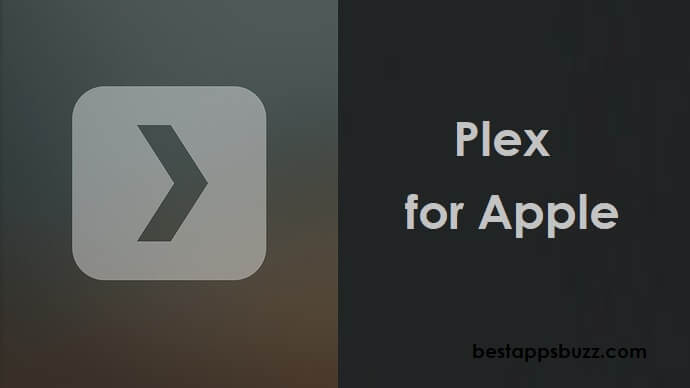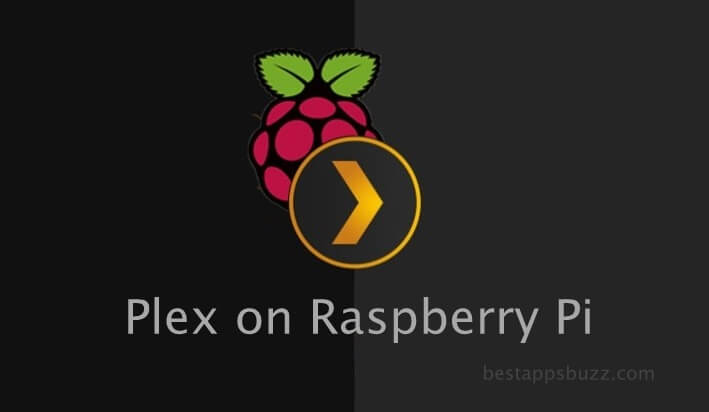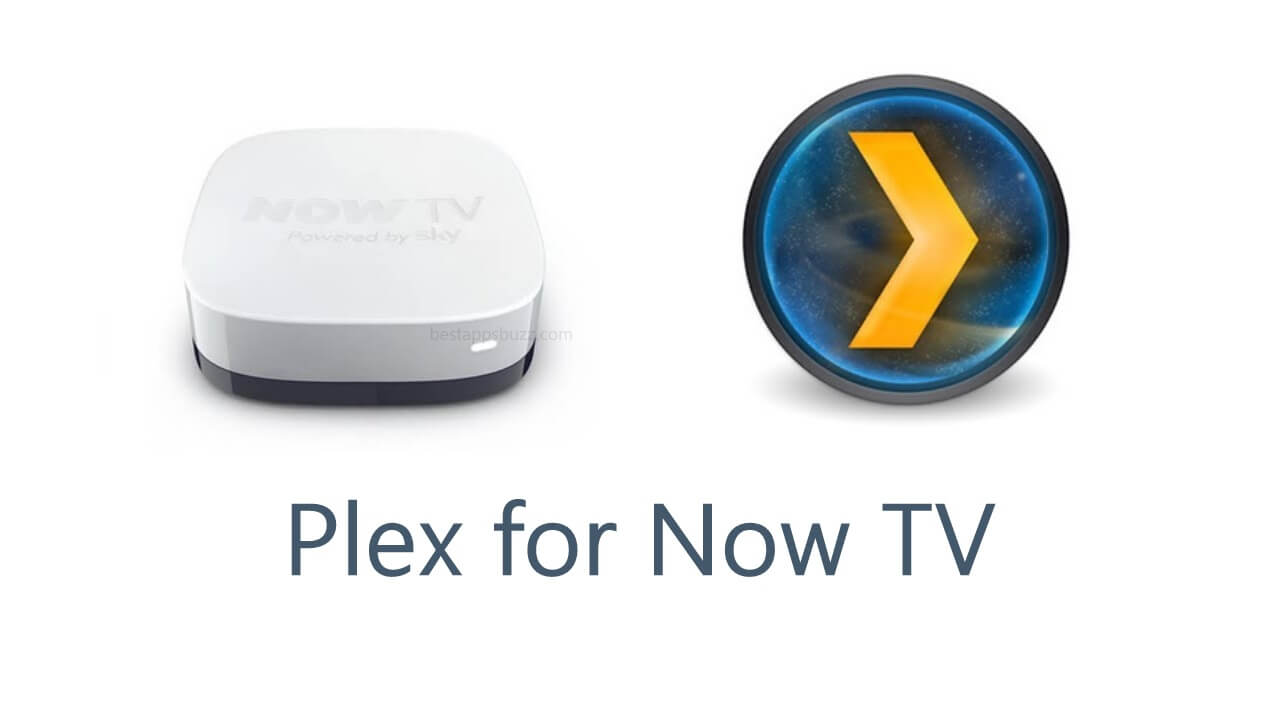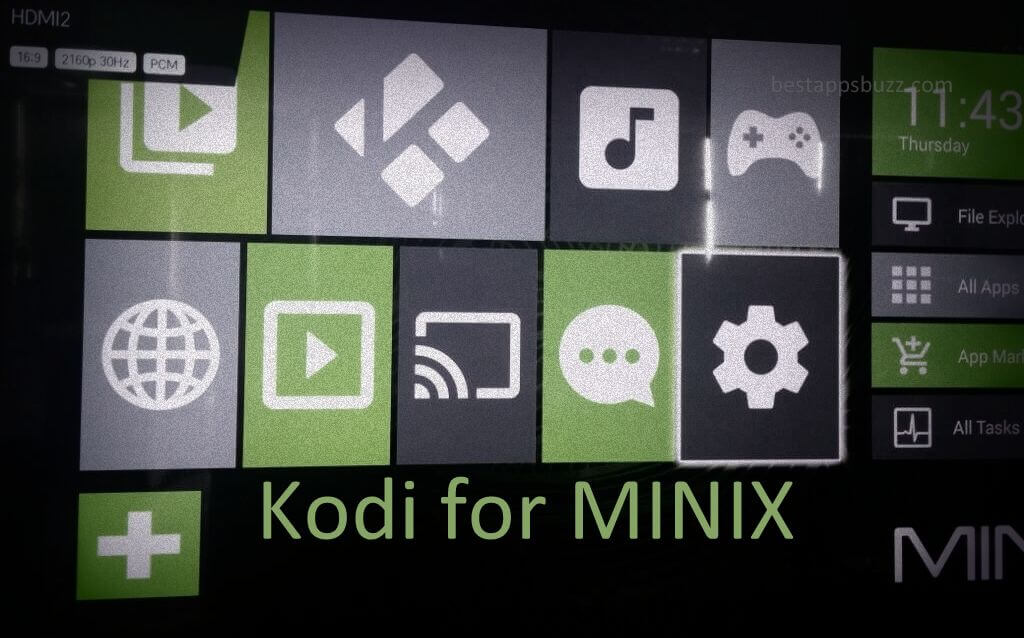Plex is a feature-rich media player that can be accessed on devices listed under Apple OS. It was originally developed to let its users access and organize their own content. In other words, Plex can handle local files like movies, photos, and music of any format. Over time, it has extended its support towards accessing online content as well. So, Apple TV users can ditch the cable TV connection and use Plex as an alternative to stream contents online. With Plex for Apple TV, you can also stream music, podcasts, and more from different sources.
It will bring you recommended music based on your interest. Plex users will get the supports of accessing variable playback speed, 30-second skip, etc. Other free features of the Plex Apple TV app include remote access, casting, sharing, and more. Subscribe to Plex Pass to access DVR and Live TV, premium photos, mobile sync, VIP perks, parental controls, etc. Get into the below section to install Plex on Apple TV.
Steps to Install Plex for Apple TV
If you own Apple TV, then the procedure given below will help you install the Plex app easily from Apple App Store.
Note: Plex officially supports Apple TV fourth generation and above models only. Installing Plex on Apple TV fourth generation is relatively simple than the lower models.
Step 1: Firstly, turn on your Apple TV, and select the App Store icon from the apps section.
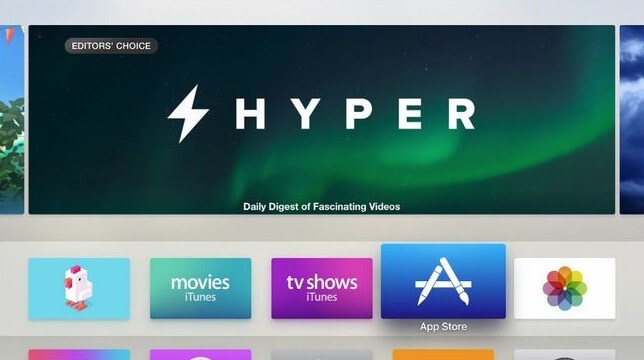
Step 2: Make a click inside the search bar and use on-screen keys to type as Plex.
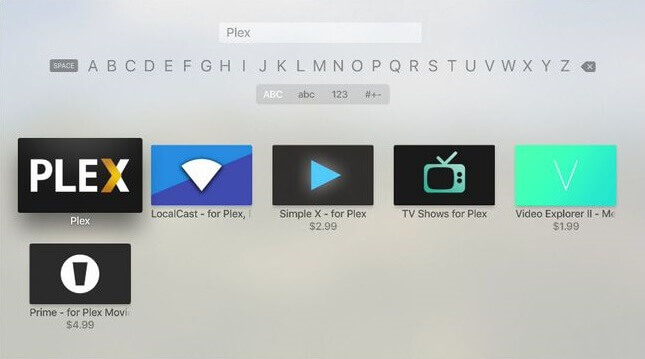
Step 3: Choose the Plex app from the suggestions. Further, tap the Install icon on the app description page.
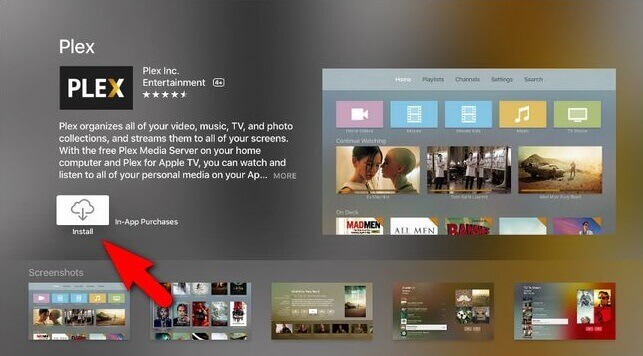
Step 4: After the download, click the Open button to launch the Plex app on Apple TV.
Step 5: Enter your sign in credentials to activate your device and thereby access its features.
How to Install Plex on Apple TV (Lower Generation)
Those with Apple TV 3rd generation and other lower model users need to install PlexConnect to access Plex. This method requires configuring host devices such as Windows/Mac PC, Apple TV, and network. Upon following the two-step process given below, you can access Plex on Apple TV 3, second, and first-generation.
Preliminary Requirements:
- Check if Apple TV is running on firmware versions 7.x/6.x/5.3/5.2/5.1.
- Install Python 2.7.x on the device with the Plex server.
- Create a static IP address for Apple TV and Plex Media Server.
1. Steps to Configure Apple TV DNS
To get Plex for Apple TV 2, it is mandatory to do the following changes and configure Apple TV DNS settings.
- On your Apple TV, click Settings. Tap on General > select Network > choose WiFi/Ethernet.
- Make a note of DNS server. Select the Configure DNS option.
- On the next screen, ensure the DNS settings is set to Manual and not automatic.
- Modify DNS IP address with a local IP address in which the PlexConnect app is running.
- Finally, click the Done option to go to the Configuration screen.
2 (a). Steps to Install Plex Connect on Server (Mac PC)
If you have Mac PC, then follow the steps given below to install Plex Connect. Else, skip to section 2(b).
Step 1: Firstly, download and unzip PlexConnect archive from GitHub.
Step 2: Now, move the PlexConnect zip file to any directory from where you are about to run PlexConnect.
Step 3: Unzip the file and open settings.py file using TextEdit.
Step 4: Change ‘8.8.8.8’ with the DNS server you got when configuring the Apple TV DNS Settings. Then save it.
Step 5: Launch the terminal to change the directory as PlexConnect folder. i.e., Type cd and drag the folder to terminal windows.
Step 6: Enter sudo ./PlexConnect.py and click the Return button.
Step 7: Provide Mac password, tap the return button. Open the movie trailer app and stream any videos over the PlexConnect interface.
2 (b). Steps to Install Plex Connect on Server (Windows PC)
Step 1: On Windows PC, download and install Python 2.7.x at first.
Step 2: Get the latest version of the Plex Connect zip file for Windows PC.
Step 3: Unzip it to open settings.py with the help of TextEdit.
Step 4: Change ‘8.8.8.8’ with the DNS server you got in section 1.
Step 5: Double click PlexConnect.py to launch it on Windows PC.
Step 6: At last, launch the movie trailer app on Apple TV to access PlexConnect.
Is Plex Available for Apple Watch?
No. Plex for Apple Watch isn’t made available officially. It is currently available only for Apple devices like iPhone, iPad, and Apple TV models. There is no mention of when Plex will be available for Apple Watch.
Plex for Apple Alternatives
Plex is also available for
- How to use Plex on Chromecast [via Smartphone/PC]
- Plex for Samsung Devices (Smartphone / Smart TV)
- How to stream Plex on PS4/PS3 [Direct Method]
- How to Update Plex App [New Version 2022]
- How to Install Plex on Android TV [Complete Guide]
- Download Plex for Mac [Latest Version]
- Plex for Windows Phone [Best Streaming Alternatives]
- How to make Plex Login and Sign Up [Complete Guide]
- Plex Apk for Android Download [Latest Version 2022]
- How to Stream YouTube on Plex [using Plugin 2022]
To Sum Up
With Plex on Apple TV 4k, anyone can start streaming for high-quality music tracks and music videos.
Hope you have learned the procedure to install Plex for Apple TV (different models). Facing issues or have got any queries? Comment us below.