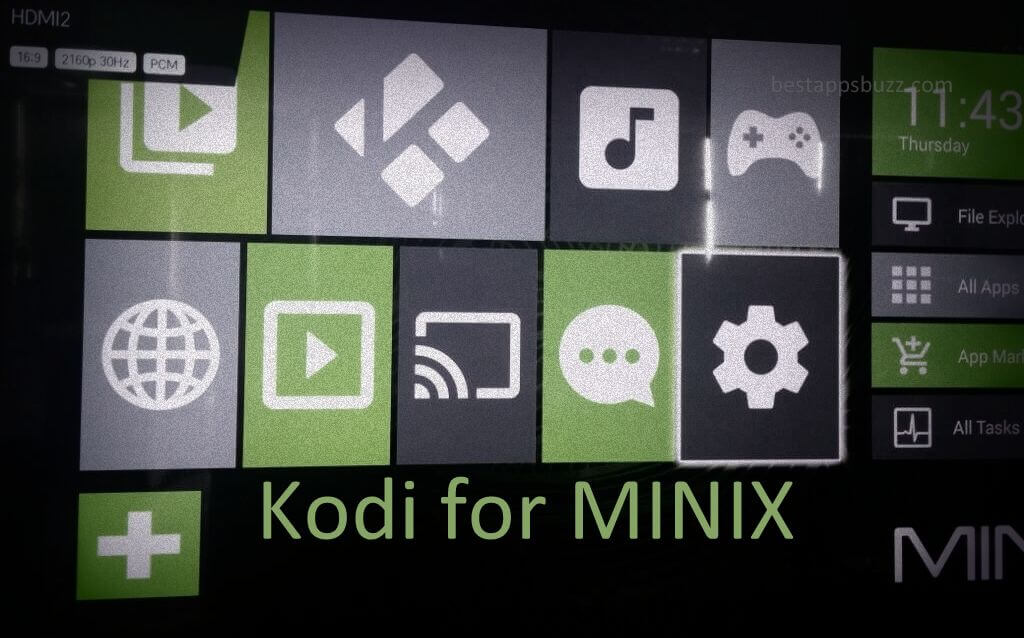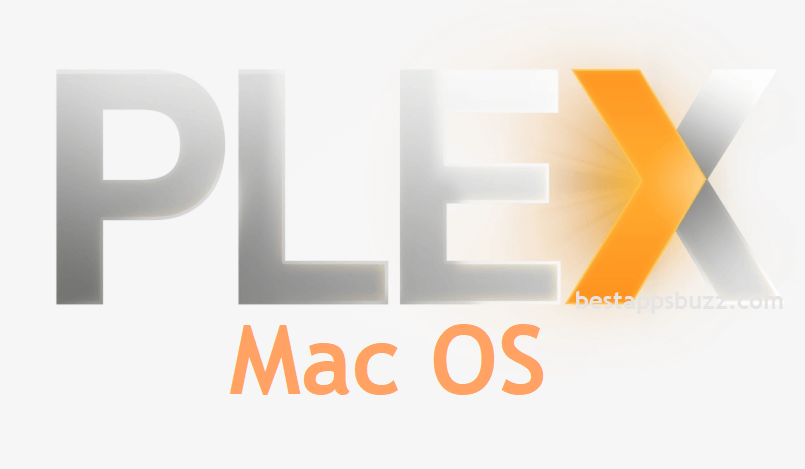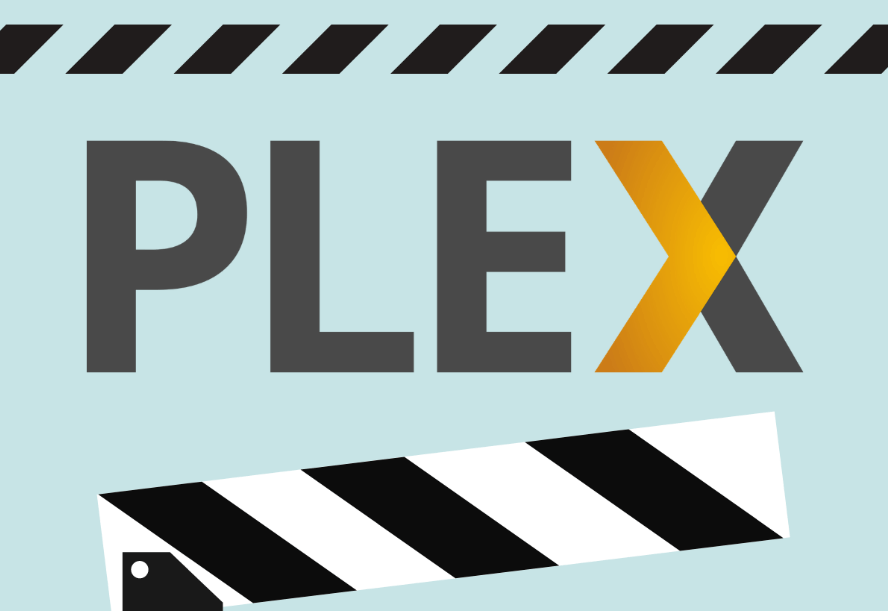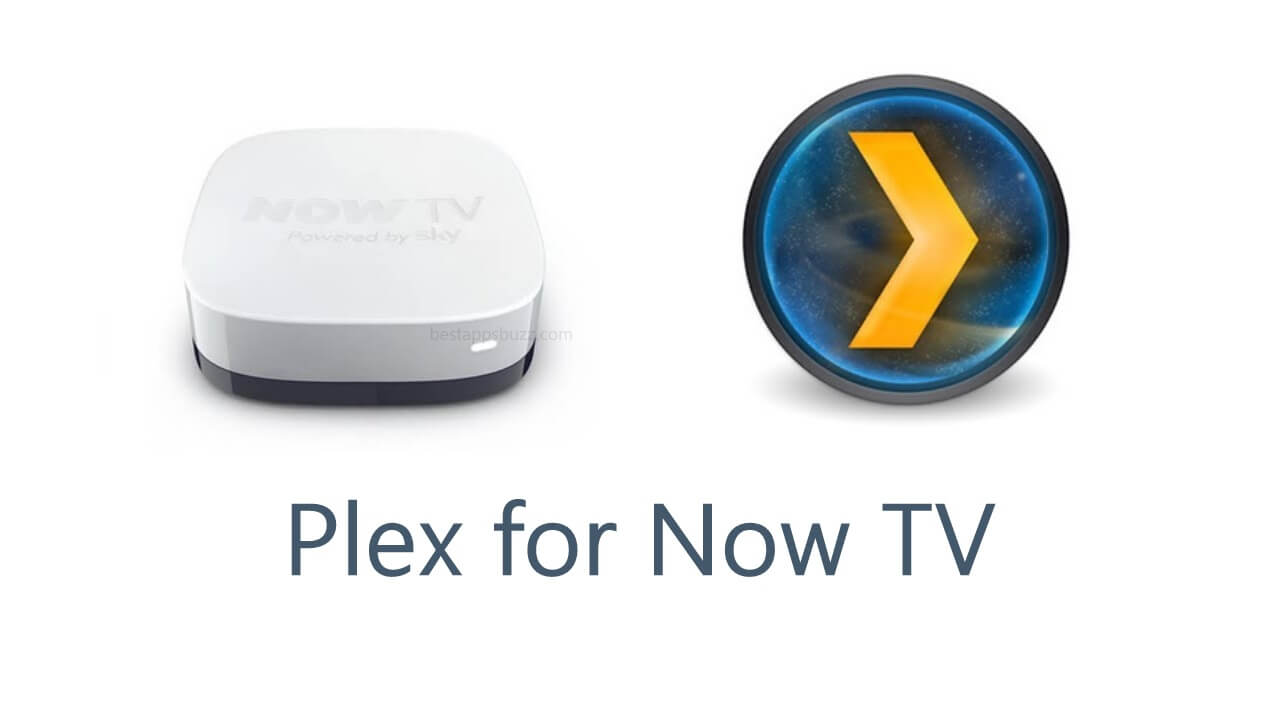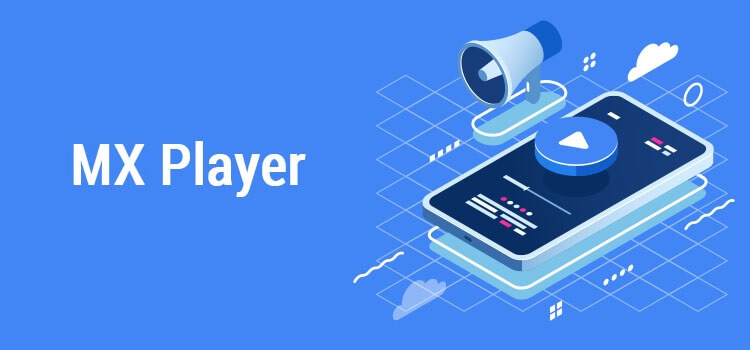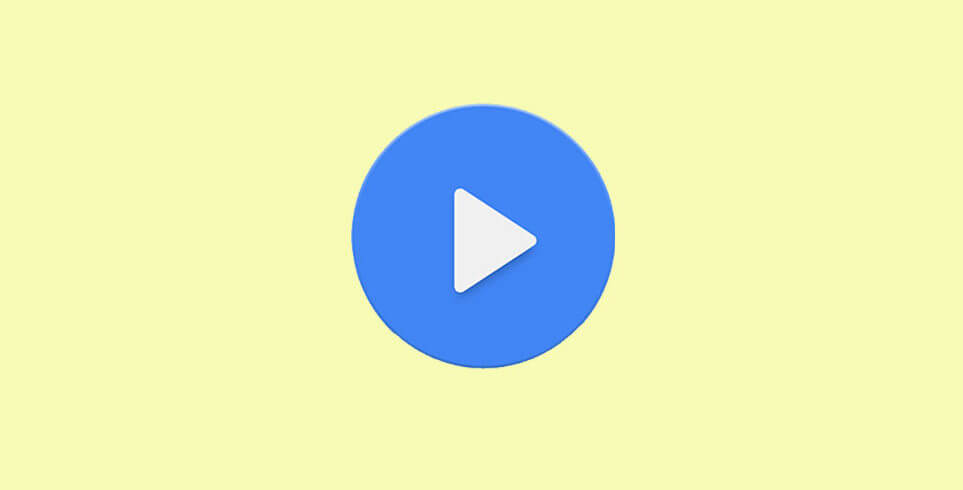Amazon Fire Stick supports accessing any of the Android apps like MX Player. It is the most used media player to play the local files that are available within the device. Similarly, it is used as an external video player in many online streaming apps. You may download MX Player for Firestick to let enjoy watching your favourite movies, TV shows, and anything more in the best way.
MX Player’s multi-code decoding result has proved that there is an increase in device performance with low battery consumption. Just like the Android platform, those Firestick users can apply different hardware acceleration while playing any videos using MX Player.
Try changing the codecs for the video to watch them in high-quality. MX Player Firestick comes with the subtitle support, so the user can watch any videos in any languages. By installing the necessary plugin, you can make use of the kids lock feature that will never let your kid access other apps.
How to Download MX Player for Firestick
MX Player is a geo-restricted app that is available officially on the Amazon App Store for some countries. Those who have the support for accessing it can follow the direct method and others can opt to sideload it using ES File Explorer or Downloader app.
Download MX Player for Firestick – Direct Method
Downloading MX Player for Fire TV right from the Amazon App Store is the direct method of getting it. The steps given below would help you deal with it.
Step 1: Power on the Amazon Fire Stick and click on the Search tab from its home screen.
Step 2: Type in as MX Player by using the virtual keyboard.
Step 3: Click on MX Player from the list of apps shown on the Firestick.
Step 4: Now, click on Get/Download button to start downloading MX Player from the Amazon App Store.
Step 5: Once the downloading process of MX Player gets completed, you should click on the Open option.
Step 6: You can choose any video file to play it by using the MX Player on Firestick.
Try the Alternative
If your Amazon Fire Stick doesn’t support installing MX Player from the Amazon App Store, then the section below would help you out.
Make sure to carry out the following points just before downloading MX Player on Firestick.
- On your Firestick, hover to Settings.
- Select My Fire TV/Device option.
- Click on the Developer option.
- Turn on Apps from Unknown Sources.
Download MX Player for Firestick – Using ES File Explorer
Any third-party apps can be installed on Amazon Fire Stick using ES File Explorer. You can follow the guidelines given below to install MX Player on Firestick using File Explorer.
Step 1: Go to the Firestick home page to click on the Search bar.
Step 2: Use the on-screen keyboard to type in as ES File Explorer. Skip to Step 4 if you have ES File Explorer already installed on Fire TV.
Step 3: Choose ES File Explorer from the search result to click on the Download button.
Step 4: Click on the Open button once after the downloading process of File Explorer on Firestick.
Step 5: Now, tap on Tools option from the menu bar to select Download Manager.
Step 6: You should select ‘+New‘ option to type in the URL as https://bit.ly/2QJuoRG and name as MX Player. Click the Download Now button.
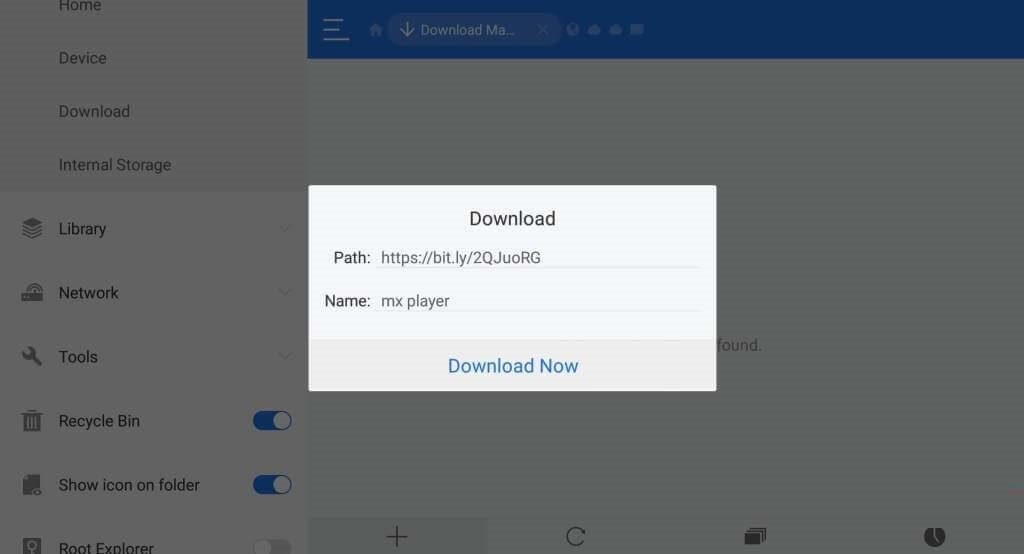
Step 7: Once after the downloading process, click on the Open File button.
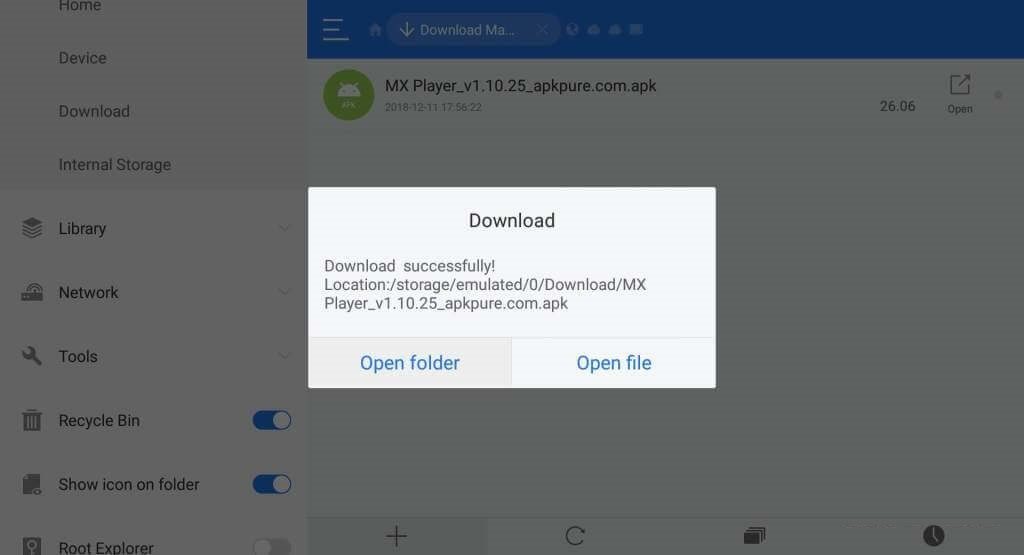
Step 8: Tap on the Install button and when prompted, click on Install button again.
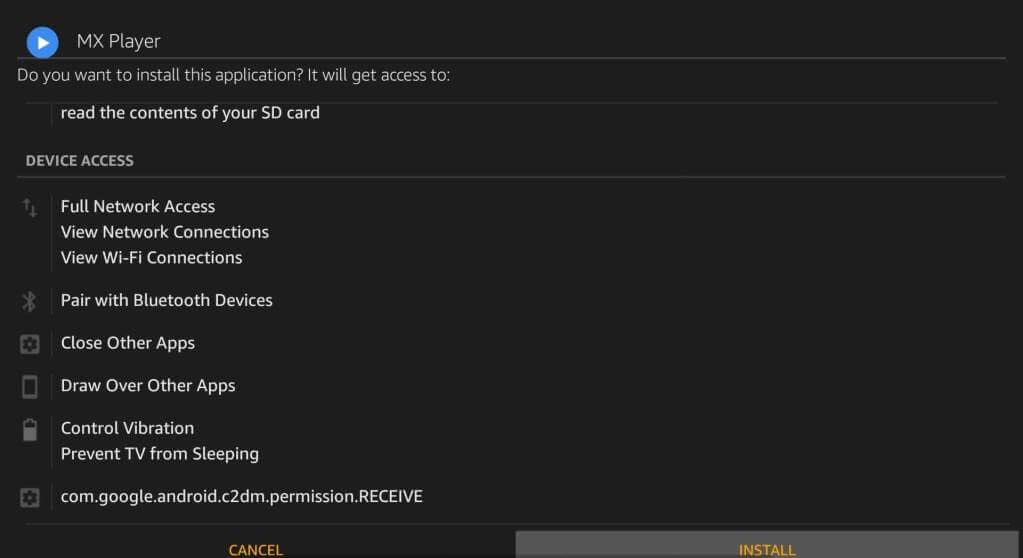
Step 9: Finally, you will see App installed notification and just click on the Open button to start using MX Player on Fire TV.
Download MX Player for Firestick – Using Downloader App
Downloader is an app that can be used to install any third-party apk file on Firestick. So MX Player can be installed on Fire TV using Downloader if you follow the steps given below.
Step 1: When done with the pre-requisite, click on the search bar of Firestick from its home screen.
Step 2: Type in as Downloader and choose Downloader from the list of suggestions shown below. Skip to Step 4 if you have already installed Downloader on Firestick.
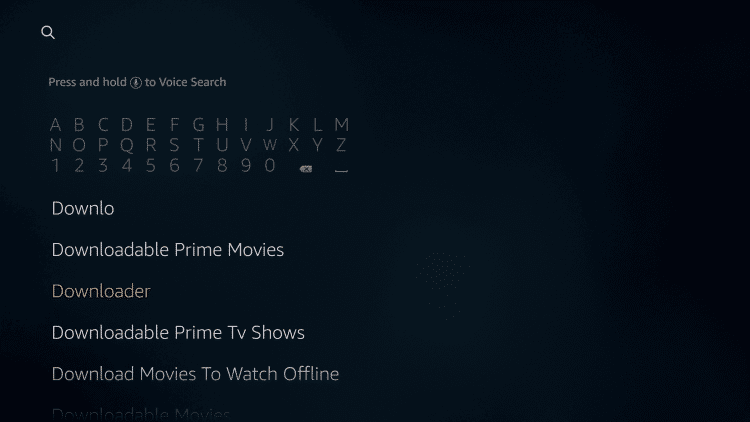
Step 3: Click on the Downloader/Get button to start downloading it on your Fire TV.
Step 4: Tap on the Open button when the downloading process gets completed.
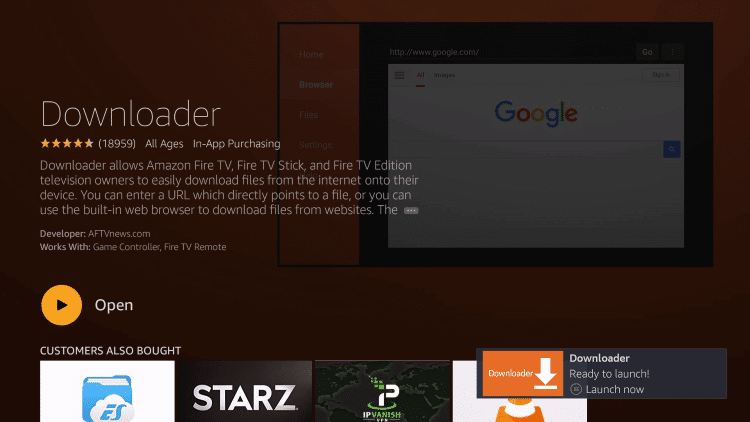
Step 5: By default, Downloader will open up with Home tab in which you should enter the URL as https://bit.ly/2QJuoRG and click on Go button.
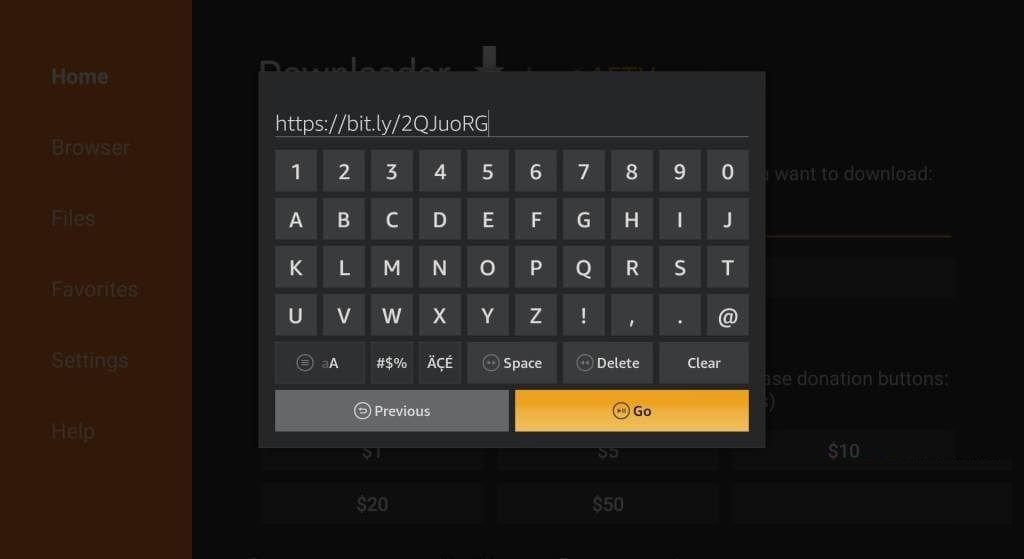
Step 6: Wait for the MX Player to complete its downloading process. Then click on the Next button.
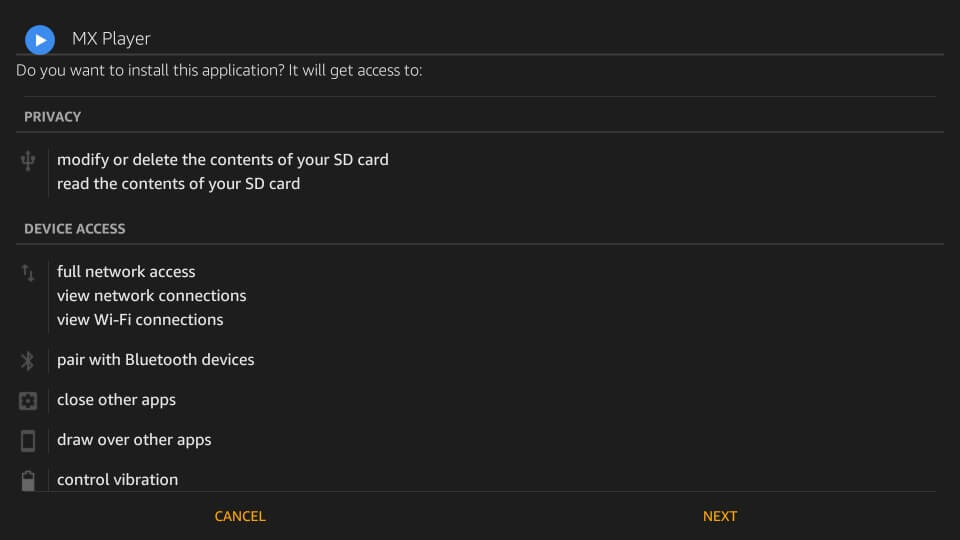
Step 7: Click on the Install button on the next screen to begin the installation of MX Player.
Step 8: When you see App installed message, click on Done to start using MX Player on Firestick.
MX Player for Firestick Alternatives
MX Player is also available for
- MX Player Web | How to Use MX Player App Online
- MX Player for Linux / Ubuntu Download Free
- How to Update MX Player App [Latest Version 2022]
- MX Player for BlackBerry Download latest version
- MX Player for Jio Phone Download [Latest Version 2022]
- MX Player for Chromebook Download [Chrome OS]
- MX Player for Windows Phone [Best Alternatives]
- How to Download/Open Subtitles for MX Player [Complete Guide]
- MX Player Apk for Android Download [Latest Version]
- How to Install MX Player on Android TV [100% Working]
Hope you got useful information about MX Player for Firestick. In case of any queries, comment below.