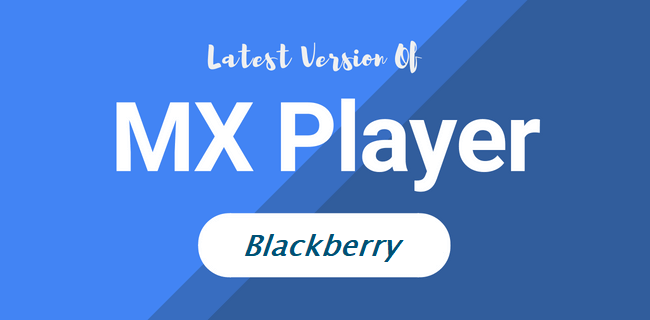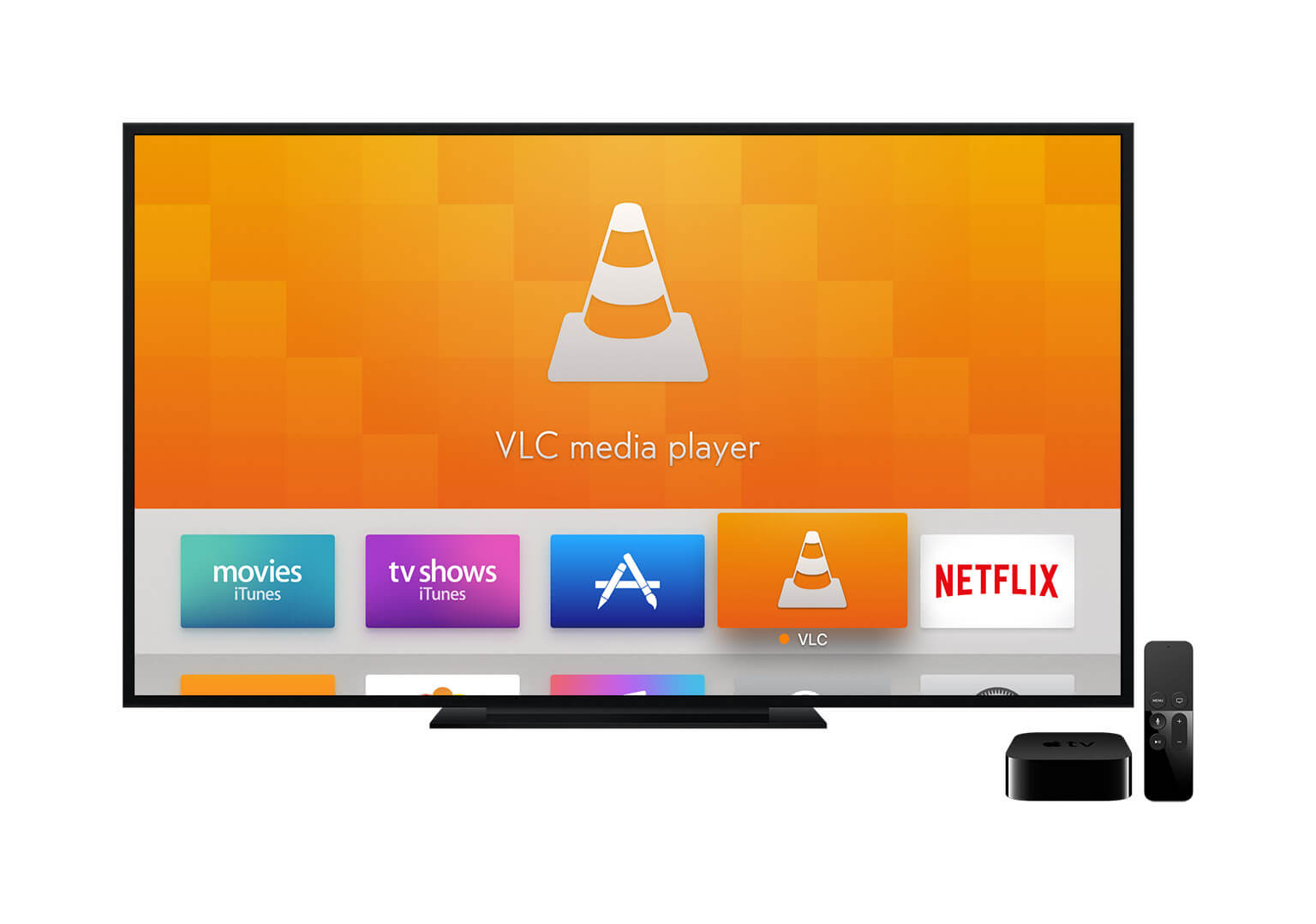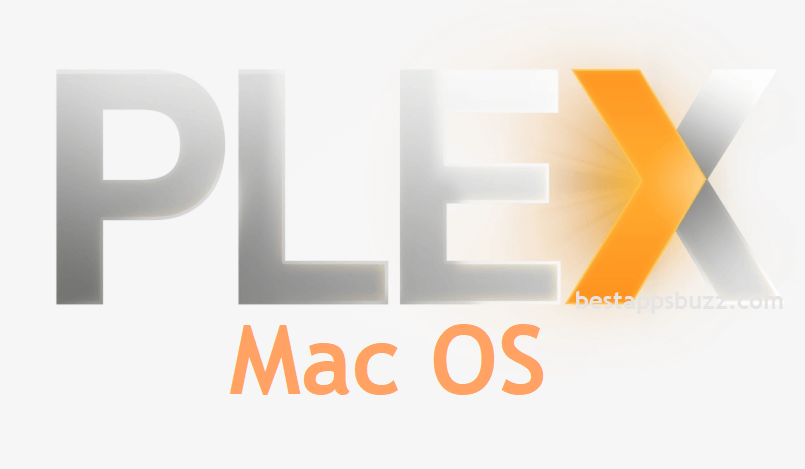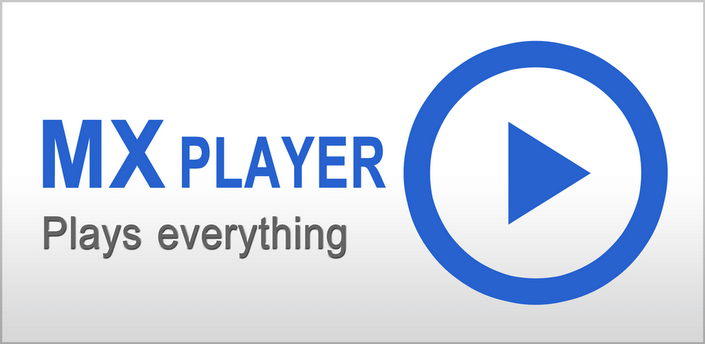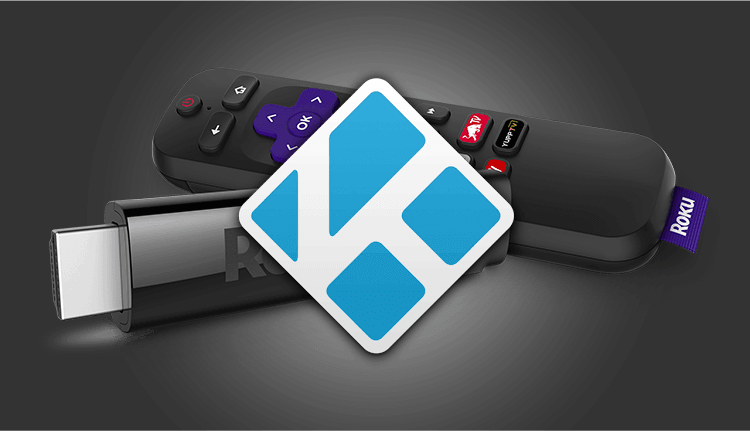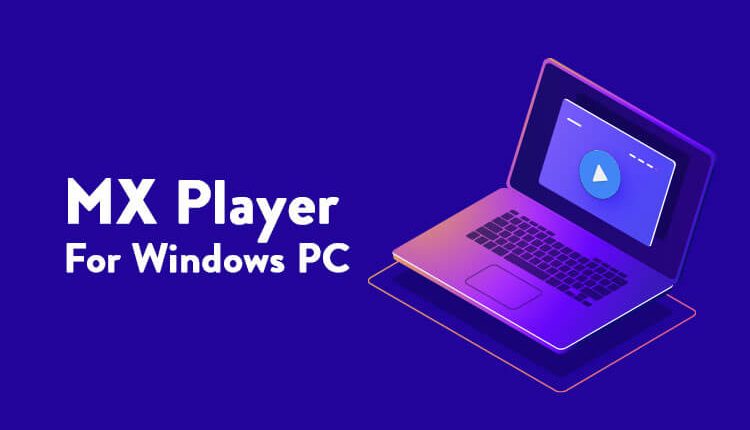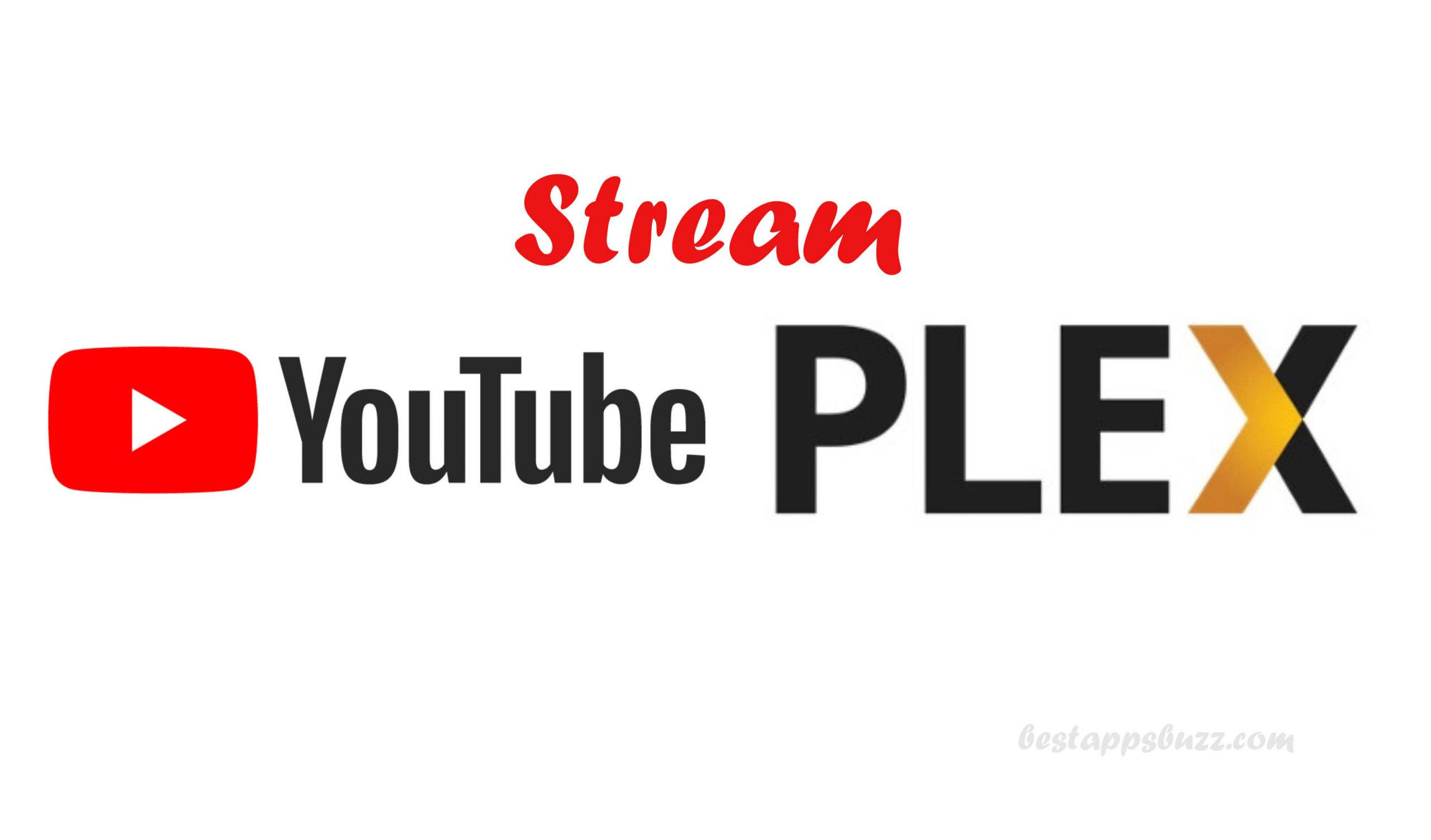PlayStation consoles are no more a video gaming console. With a highly versatile nature, it is widely used as a media center. It supports lots of entertainment contents and apps which includes Plex, a client-server media player. Plex lets you stream as well as organize media contents from different sources. It is compatible with the PlayStation and can be installed right from the PlayStation Store. With Plex for PS4/PS3, you can stream your favourite media like photos, videos, music, etc., on the big screen.
Plex for PS3 supports watching live over the air shows and news on your TV. In addition to this, you can stream web shows, DVR-ed TV, etc. With the Plex Pass subscription, you can even record the local movies, shows, sports, news, and more. All your recordings will be integrated, and you can watch it on any device with the same Plex account.
Further, Plex for PS4 will give you best-curated channels, podcasts, and web shows as personalized recommendations. In addition to streaming, Plex PS3 app is the best solution to organize high-quality photos of any format without uploading it to the cloud.
How to install Plex on PS4 and PS3
Follow the steps given below to install Plex for PlayStation 4/PlayStation 3.
Note: Choose the right VPN for your PlayStation Console to stream geo-restricted contents. Further, the VPN will let you stay away from copyright infringement.
Step 1: Firstly, connect the PlayStation console onto your TV and turn it on.
Step 2: Secondly, navigate and click on the PlayStation Store icon from the home screen of PS3/PS4 to launch it.
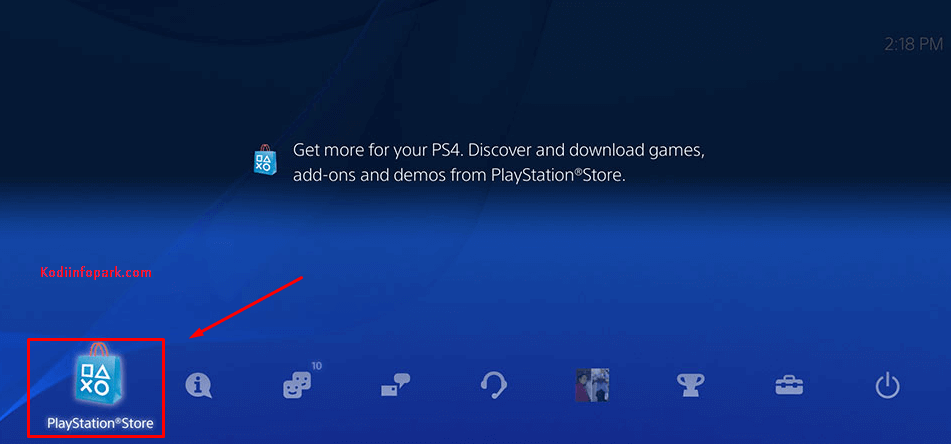
Step 3: Hover to the top of the screen and tap on the Search Bar.

Step 4: Further, use the on-screen keyboard to type as Plex.
Note: You can even choose Popular Option and then select Plex from the list of apps.
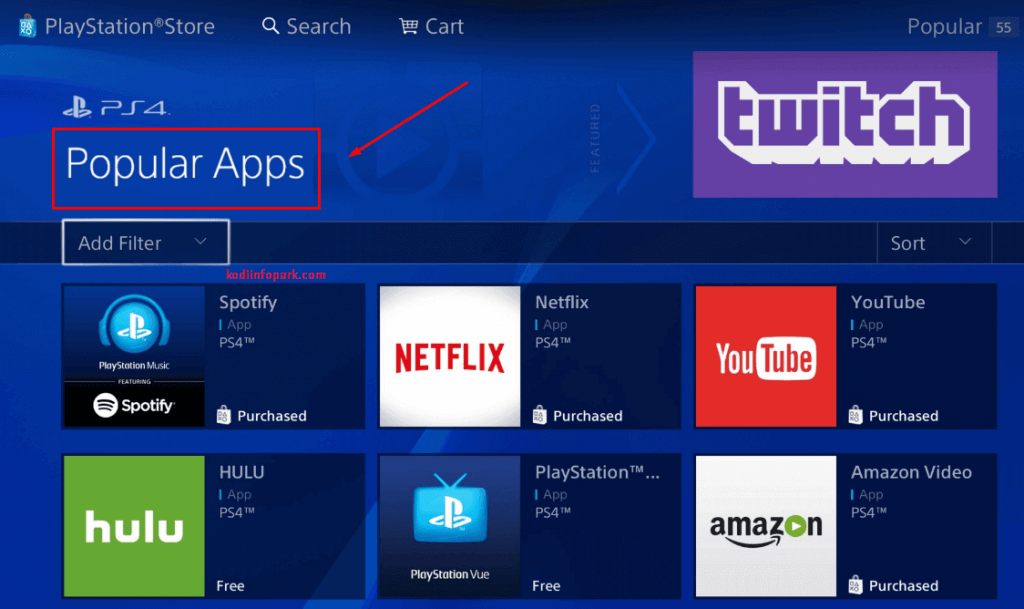
Step 5: Choose Plex from the list of suggestions and then select the Download option.
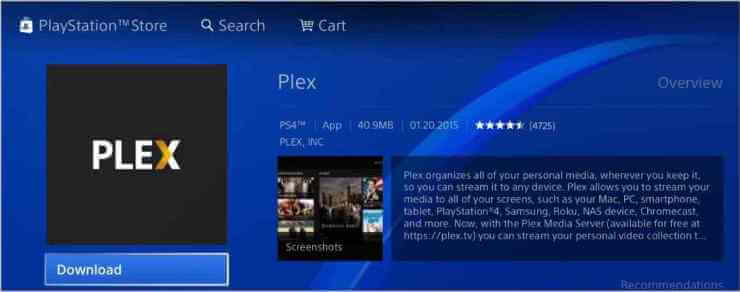
Step 6: Wait until Plex PS4 app to complete its downloading process on PlayStation. Now, the installation will begin automatically.
How to Use Plex on PS3/PS4
After the installation of Plex on your PlayStation console, you should follow the steps given below to access Plex on PS3/PS4.
Step 1: Navigate to click on the Video and TV Section of PlayStation console at first. Then click on the Start button to launch Plex.
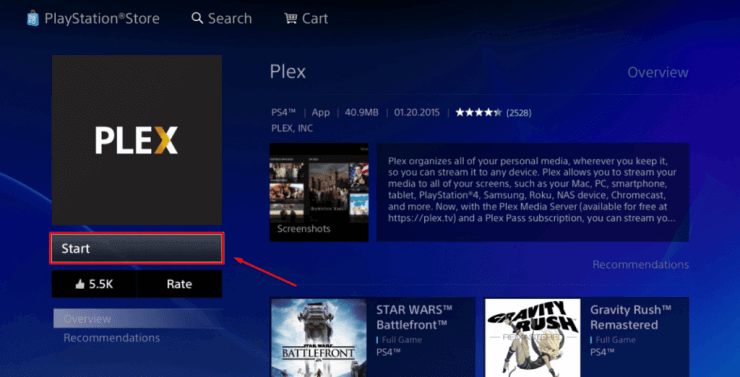
Step 2: Click on Create A Managed User to create a new account. Else login to your existing account by selecting Add An Existing Plex User.
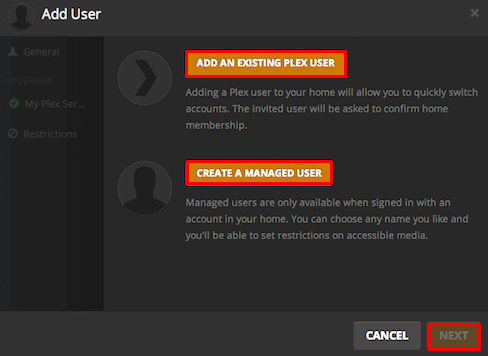
Step 3: Upon creating a new account, a code will be generated and sent to you.
Step 4: Click on the link, and it will redirect you to the homepage of Plex. Now, enter the received code.
Step 5: Meanwhile, open the Plex app on your Android/iOS device. If you don’t have, install it from Google Play Store/App Store respectively.
Step 6: After that, you should provide your login details to proceed further.
Step 7: From your Android/iOS device, make a tap on the Settings option in the Plex app.
Step 8: Enable the Media Server, Show Camera Roll, and Network Discovery option.
Step 9: Connect your phone and PlayStation 3 or PlayStation 4 to the same WiFi network.
Step 10: You can now access the Plex app on your phone, and the same will be reflected in your PS3 and PS4.
Plex for PS4/PS3 Alternatives
Plex is also available for
- How to Update Plex App [New Version 2022]
- How to Install Plex on Now TV Box [Guide 2022]
- Plex for Samsung Devices (Smartphone / Smart TV)
- How to use Plex on Chromecast [via Smartphone/PC]
- Plex for iOS – iPad/iPhone Download [New Version]
- How to Install Plex on Firestick/Fire TV [Complete Guide]
- How to Install Plex for Apple TV and Watch [Guide]
- Plex for Windows Phone [Best Streaming Alternatives]
- How to Install Plex on Linux/Ubuntu [Complete Setup]
- How to Install Plex on Android TV [Complete Guide]
To Sum Up
Plex on PS4/PS3 supports streaming videos from hundreds of channels like NBC, BBC, ITV, CBS, FOX, and more.
Upon following the article, you can download Plex for PS4/PS3 with ease. Do you have any doubts? Then, comment us below.