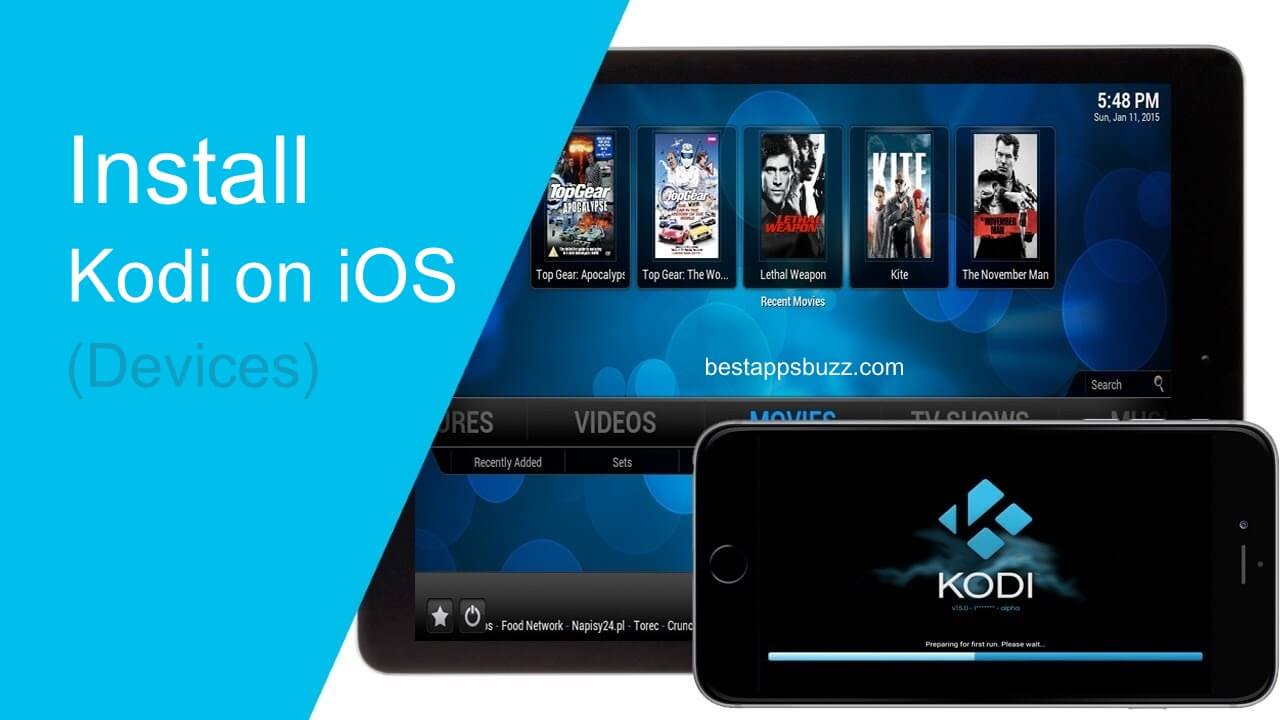Amazon Fire Stick is an affordable media player that supports lots of subscription-based streaming services. For example, Netflix, Hulu, Amazon Prime, etc. Managing the media that you own on Fire TV isn’t simple without a media player app. Plex for Firestick comes into play in such a scenario as it will automatically organize all your media library, including pictures, movies, music, web shows, etc.
Plex is a sophisticated media center that works on a client-server architecture. In other words, the Plex media server installed on PC or NAS will act as a central hub. Those Fire TV users can install the Plex client version to manage the files.
Unlike Kodi, Plex isn’t entirely free-to-use. You should opt for the premium version called Plex Pass to get the best of the Plex Fire TV app. Plex Pass is especially helpful for Fire TV users who are about to ditch the cable TV subscription. Plex Amazon Fire Stick lets you watch, record, and pause HD broadcasting channels, including news and sports. It even enables you to skip the commercials and get an ad-free streaming experience.
Steps to Install Plex on Amazon Fire Stick
Installing Plex for Fire TV needs no complex procedure. It is available on the Amazon App Store. Head down the section to Install Plex on Firestick in seconds.
Preliminary Requirements:
- Plug Firestick into the HDMI port of the TV.
- Connect it with a WiFi connection.
- Log in to your Amazon account.
Step 1: Firstly, press the Home button on the Firestick remote.
Step 2: After that, select the Search/Magnifier icon on the top-left of the Firestick home screen.
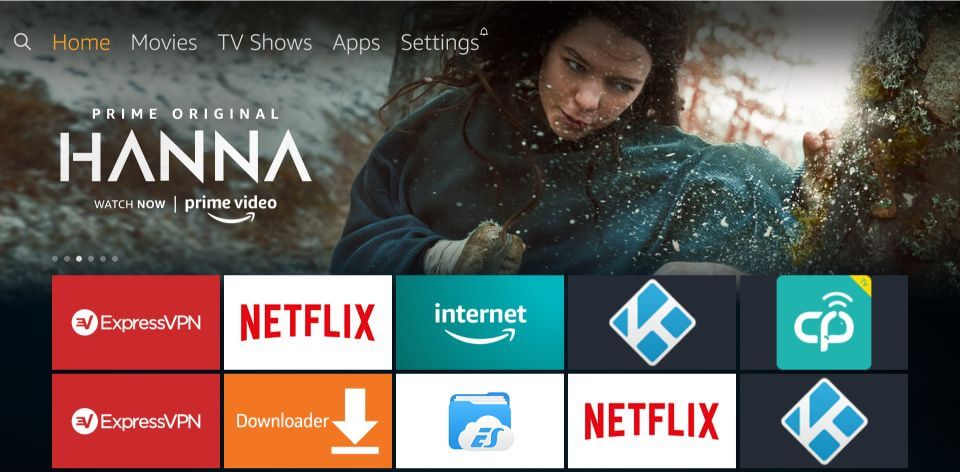
Step 3: Press the Microphone icon to voice search Plex.
Note: Alternatively, type in the search bar using on-screen keys to find Plex.
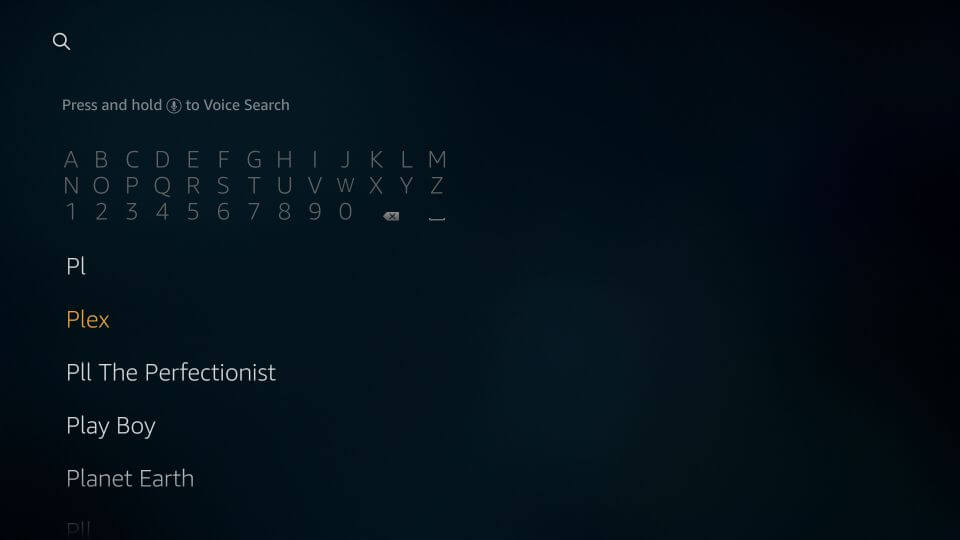
Step 4: Further, select the official version of the Plex app from the Apps & Games section.
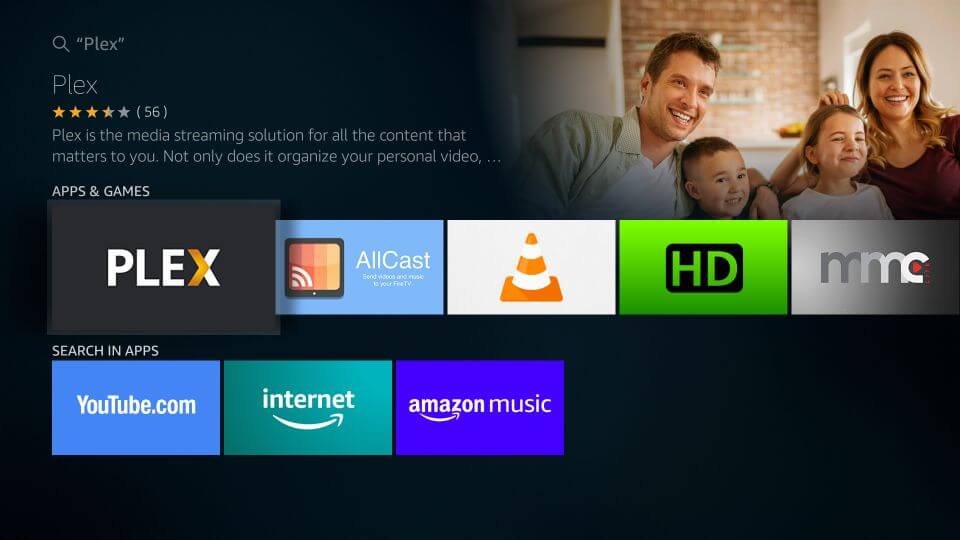
Step 5: Choose the Get option to download it on the Amazon Fire Stick.
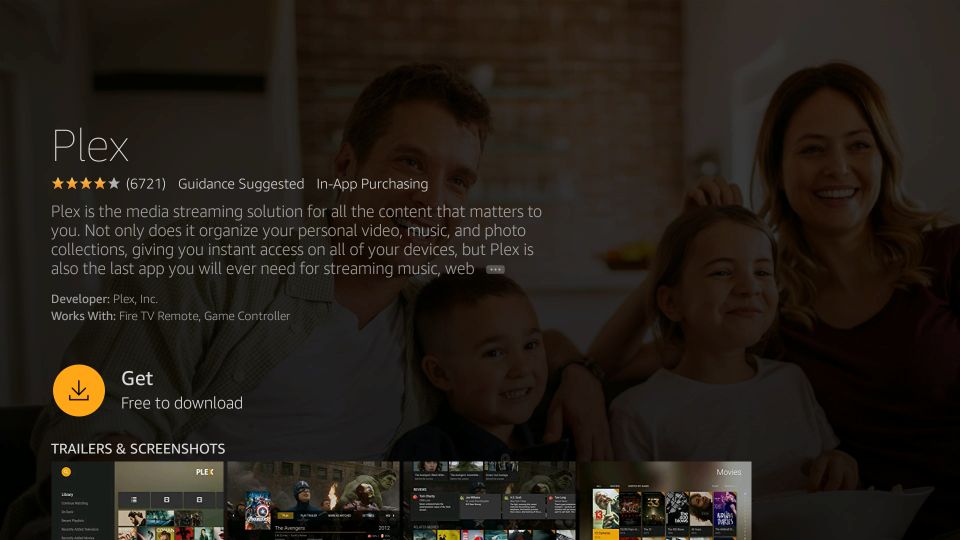
Step 6: Wait until the completion of the downloading process.
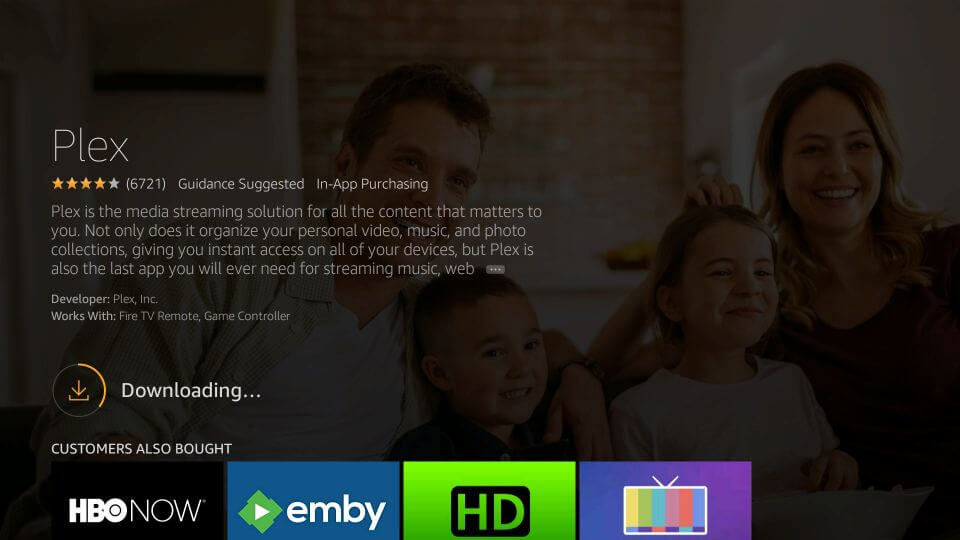
Step 7: Press Open to launch Plex on Amazon Fire TV.
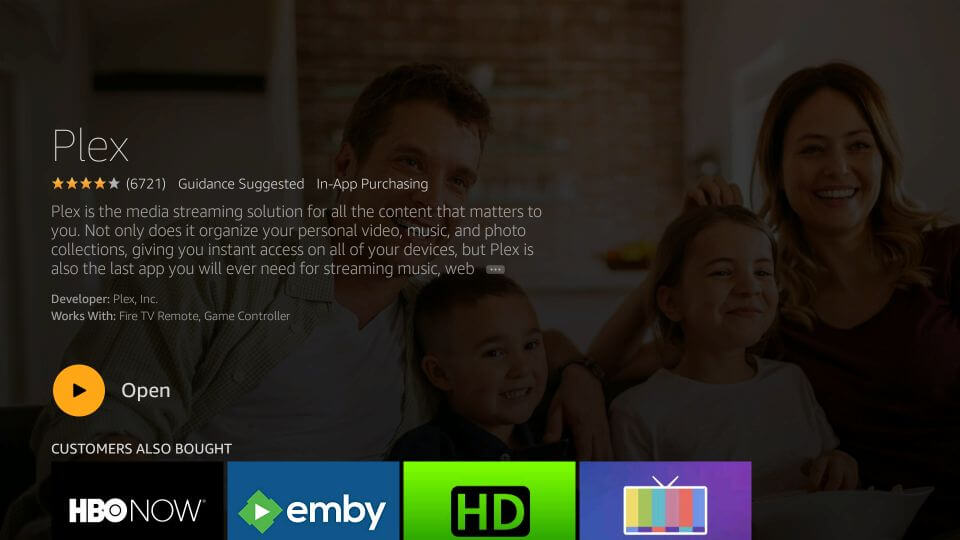
Step 8: Finally, activate Fire TV and start using its features.
Plex for Firestick Alternatives
Plex is also available for
- How to Install Plex on Linux/Ubuntu [Complete Setup]
- How to Install Plex on Now TV Box [Guide 2022]
- Download Plex for Mac [Latest Version]
- How to Install Plex on Firestick/Fire TV [Complete Guide]
- Plex Apk for Android Download [Latest Version 2022]
- How to Install Plex for Apple TV and Watch [Guide]
- How to Install Plex on Android TV [Complete Guide]
- How to Update Plex App [New Version 2022]
- How to stream Plex on PS4/PS3 [Direct Method]
- How to Stream Plex on Kindle Fire [Workable Method]
To Conclude
Using Plex Fire TV Stick, Firestick users can watch their favourite media contents from local storage as well as from the internet.
Hope the provided article has let you download Plex for Firestick. Need any further clarifications? Just comment below.