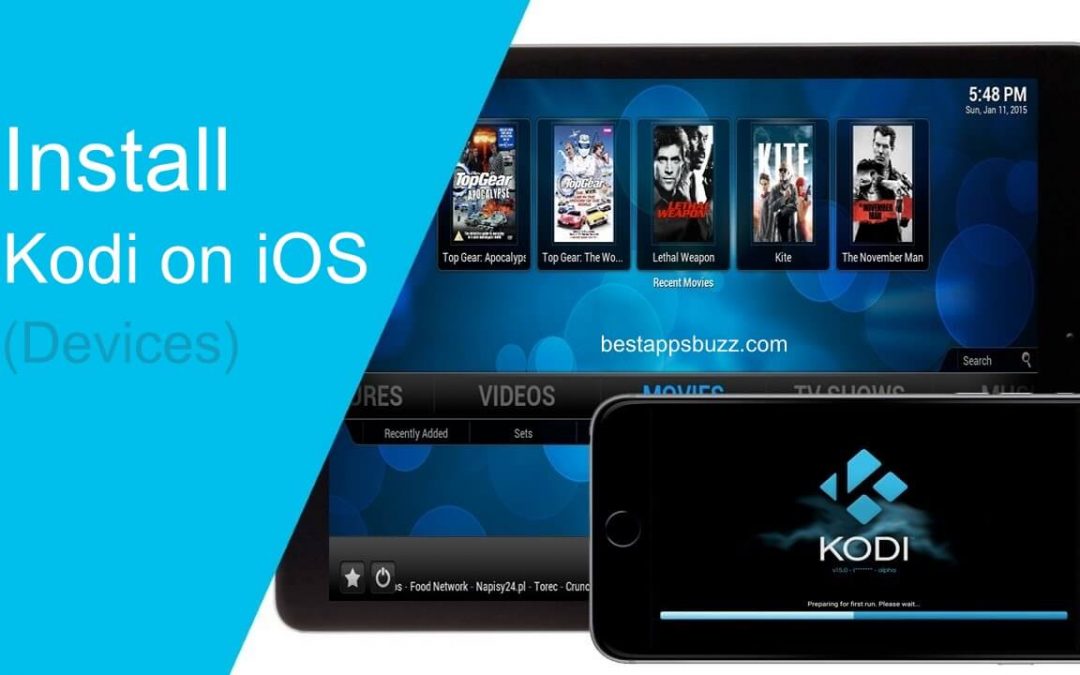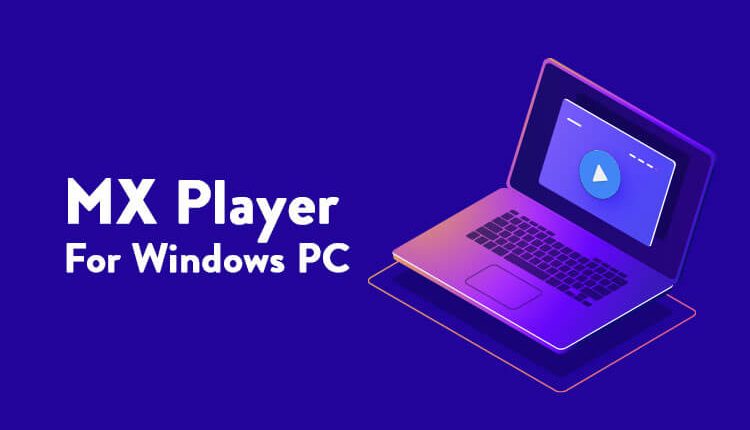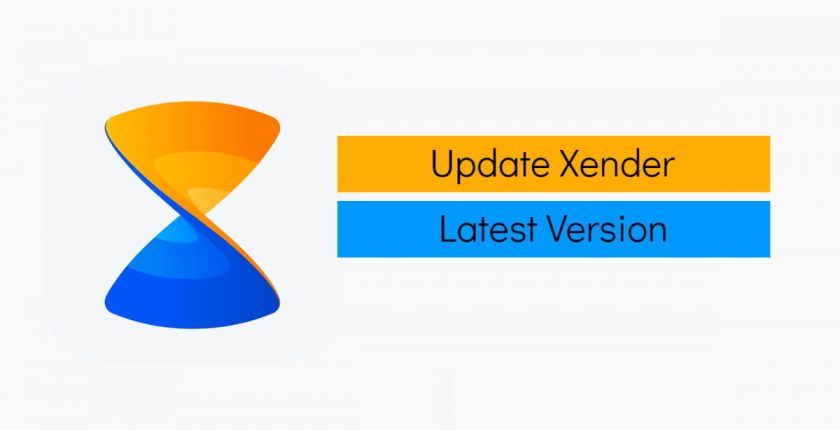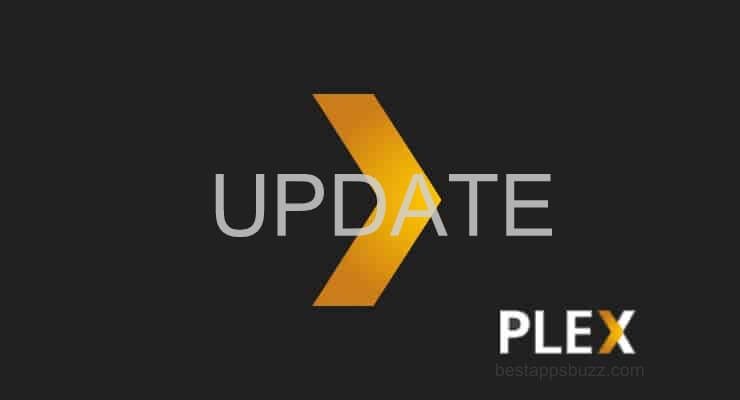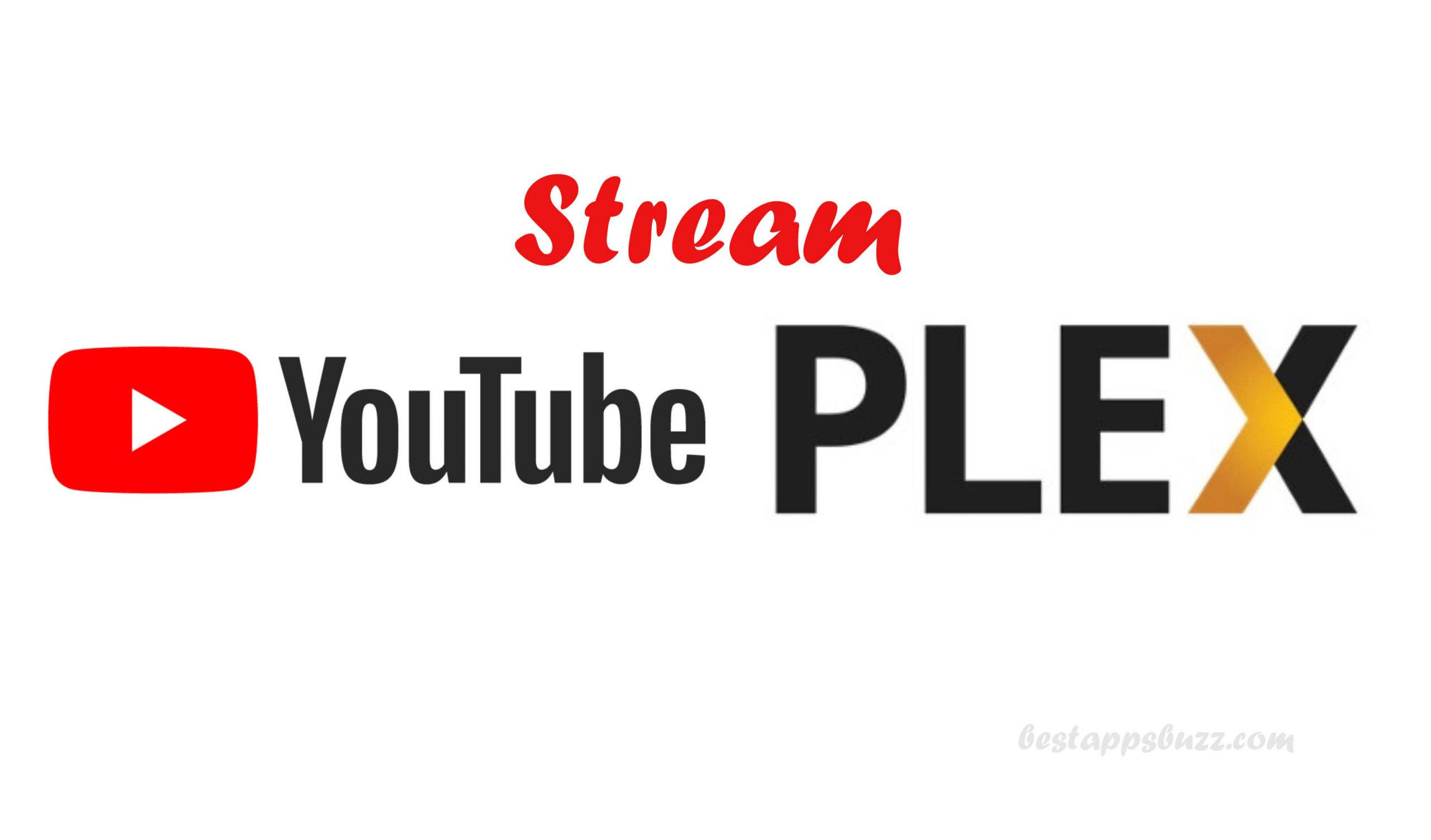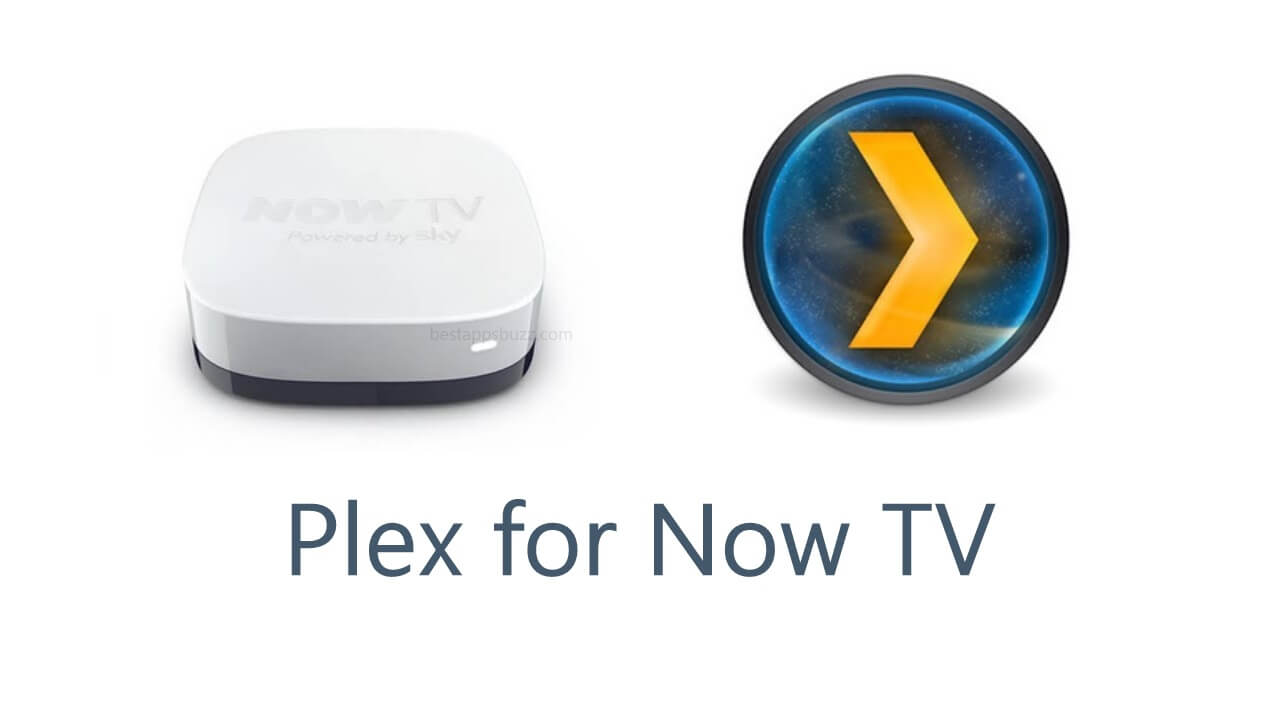Kodi takes the top position when it comes to accessing entertainment contents. It is a free and open-source home media hub with which you can conveniently stream, store and access all your media contents. This media center app has a flexible user interface and is available for multiple platforms. Unfortunately, Kodi isn’t available on the Apple App Store and cannot be accessed either on iPhone nor iPad. But it doesn’t mean that you cannot access Kodi on iOS at all.
Kodi iOS app is seen as the best alternative to the costliest streaming services. Because Kodi is highly customizable and has lots of plug-ins support, its users can watch anything from live TV to on-demand contents and catch up shows from different online streaming services. By getting into the below section, you will find how to install Kodi for iOS with ease. With this, you can make use of all the Kodi functionalities on iPhone/iPad like other platforms.
How to Install Kodi on iOS
Since Kodi isn’t available for iPhone and iPad officially, we have listed out the possible alternative ways to install Kodi on iOS.
Note: Choose Kodi package between 32-bit or 64-bit despite the method you follow to download Kodi on iPhone and iPad.
Install Kodi on iPhone/iPad using Cydia (Jailbroken iOS)
You can use Kodi on iPhone if your device is jailbroken with the help of Cydia Impactor.
Pre-Requisite:
- Cydia Impactor installed on iOS
Step 1: On your iPhone/iPad, launch Cydia from the apps column.
Step 2: Select the Sources tab available at the bottom of the screen.
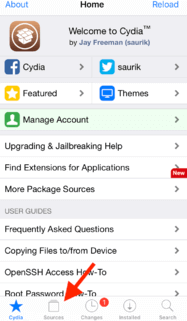
Step 3: On the next screen, press the Edit option from the top-right corner.
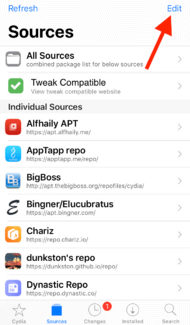
Step 4: On the URL field, type as http://mirrors.kodi.tc/apt/ios/ and hit the Add Source option.
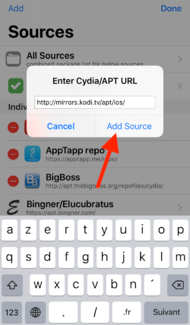
Step 5: Wait for a few seconds. When you get the Return to Cydia button, click on it.
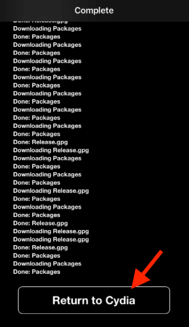
Step 6: Now, click on the Magnifier icon labelled as Search.
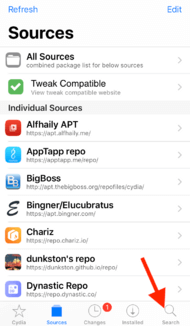
Step 7: Type the app name as Kodi in the search bar. Choose any Kodi version from the suggestions. For instance, Kodi iOS (64-bit) option.
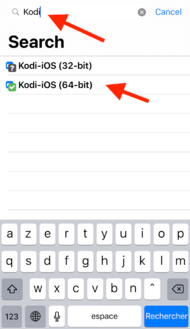
Step 8: Now, hover to the top to click on the Modify option.
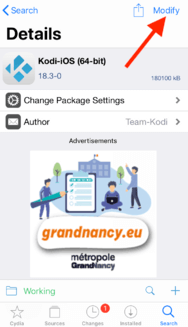
Step 9: Select Install option among the list of options shown.

Step 10: Click on Confirm option from the top of the screen.
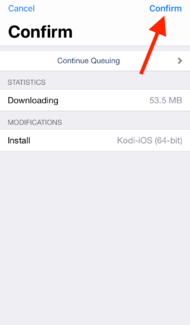
Step 11: Tap the Return to Cydia button.
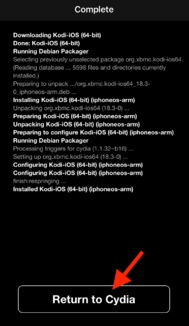
Step 12: Lastly, you will find Kodi on the iOS device under the apps section.
Install Kodi on iPhone/iPad using TweakBox app (No Jailbreak)
If you don’t have a jailbroken iOS device, then TweakBox app will help you to download Kodi for iPad/iPhone.
Step 1: At first, launch the Safari browser on your iOS device.
Step 2: Go to www.tweakboxapp.com and click on Install Now button to download it.
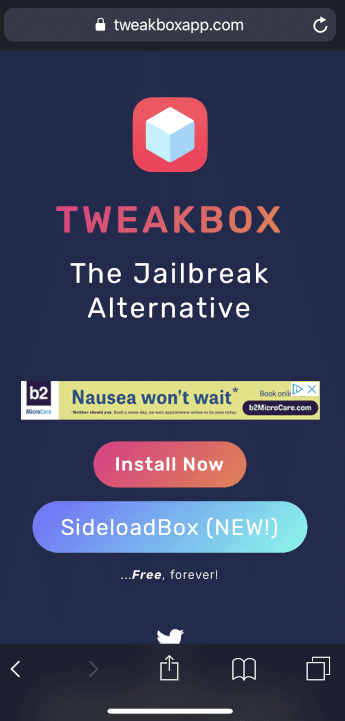
Step 3: Tap on Allow button when it prompts you to access your iOS Settings.
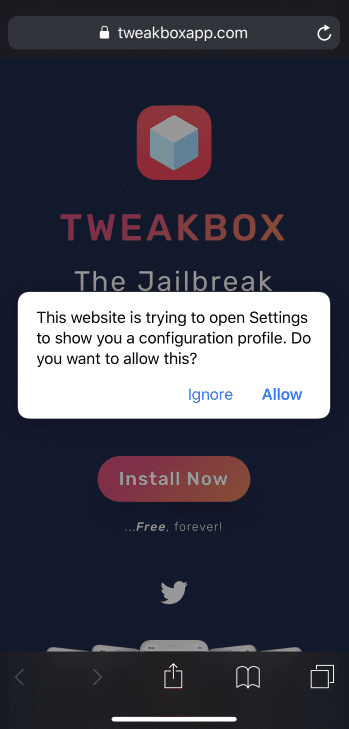
Step 4: On the pop-up, choose Close option.
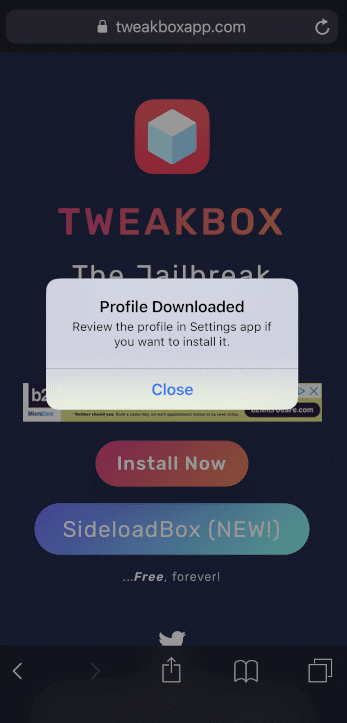
Step 5: Navigate back to your iOS home screen to launch Settings and select Profile Download option.
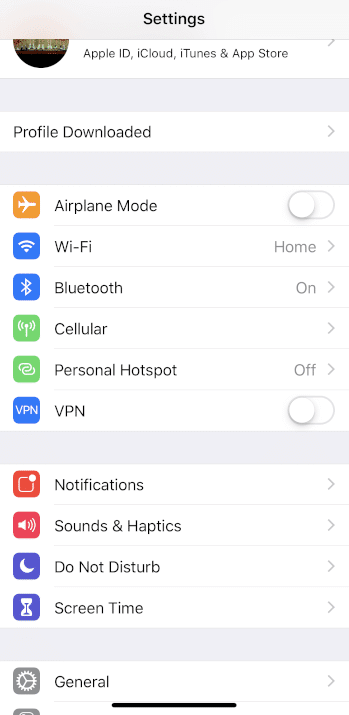
Step 6: On the next screen, click on the Install button.

Step 7: When it prompts you for the password, enter it to proceed further.
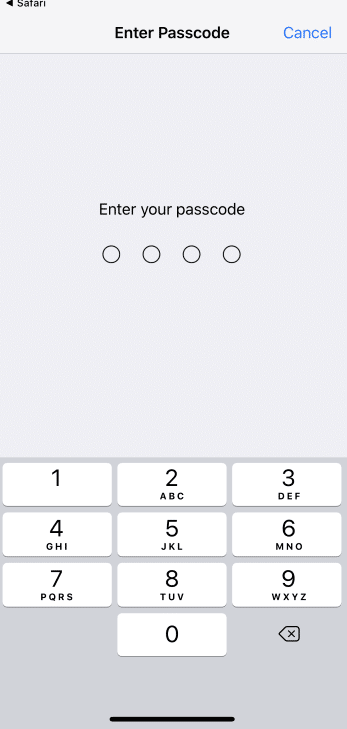
Step 8: After that, click the Install option to get TweakBox app on iPhone/iPad.
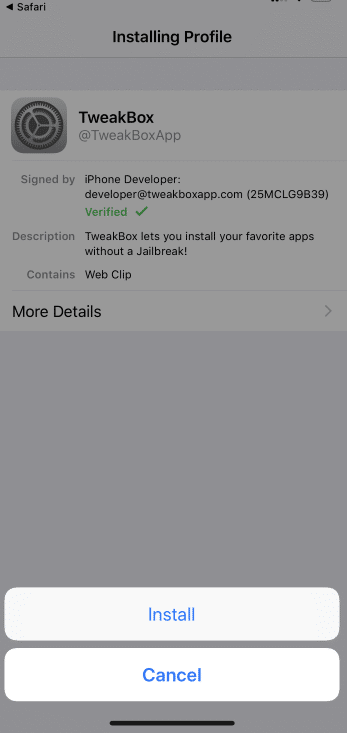
Step 9: Once after the download, click Done to return to the home screen of iOS.
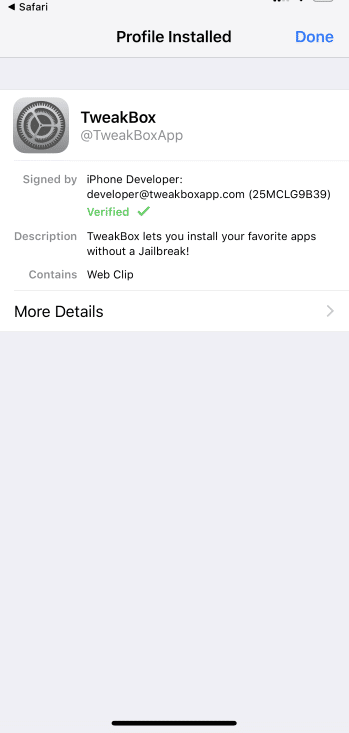
Step 10: Launch the TweakBox app and select the APPS tab on its home page.
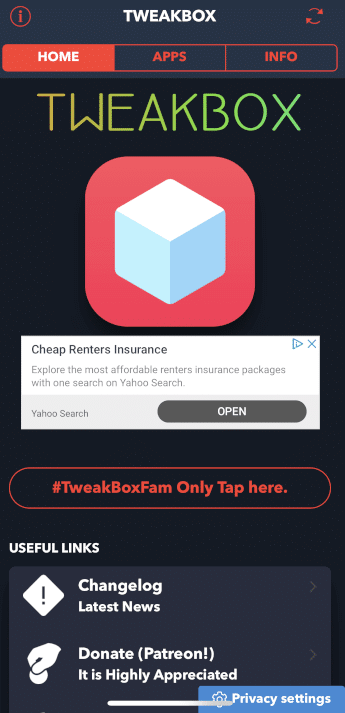
Step 11: Select TweakBox Apps listed under the Categories section.
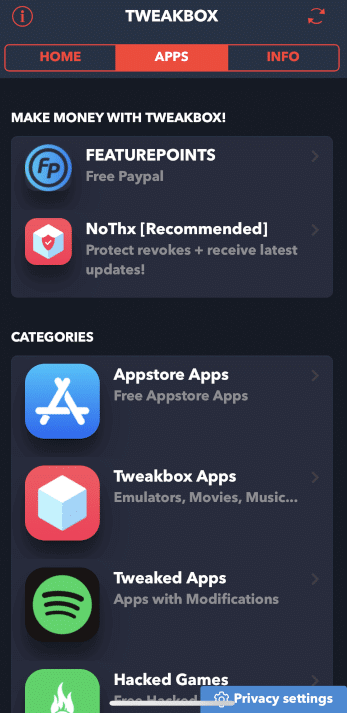
Step 12: Scroll down until you find Kodi and make a tap on it.
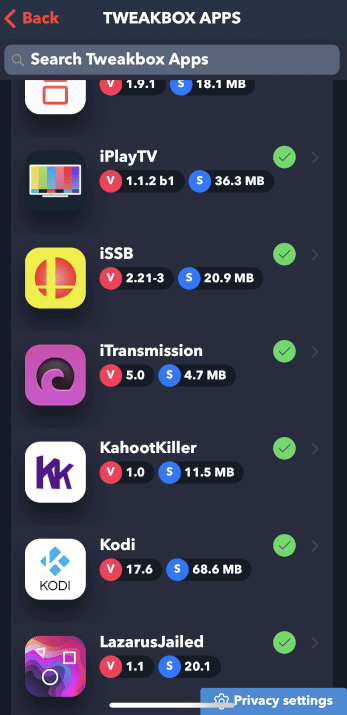
Step 13: Choose the Install option to get Kodi on iPad/iPhone.
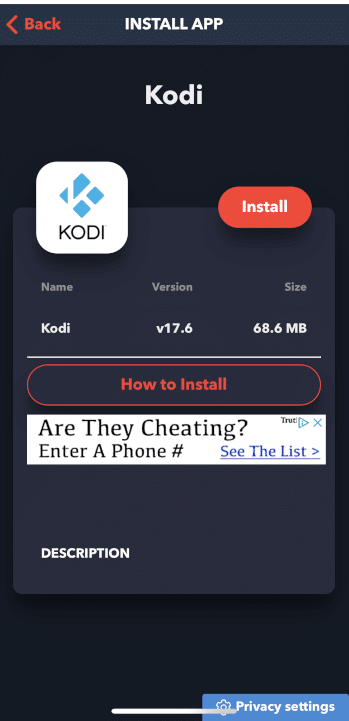
Step 14: Confirm installing Kodi on iPad by pressing Install again.
Step 15: Now, go to Settings > select General > choose Profiles & Device Management option.
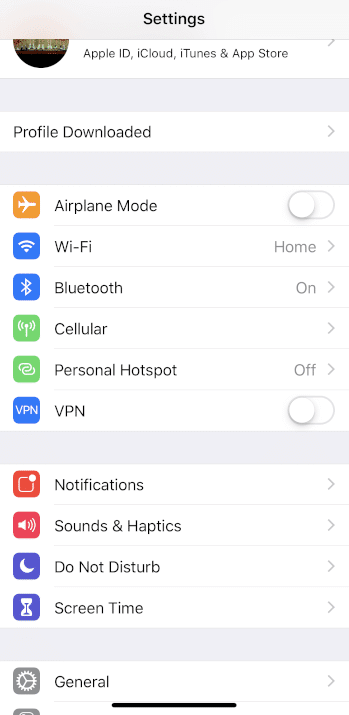
Step 16: Select the text shown under Enterprise Apps section.
Step 17: Make a tap on Trust “Chongqing Junhan Technology Co.,”
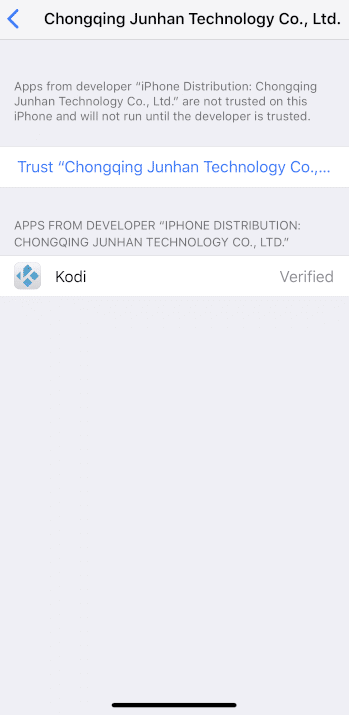
Step 18: When prompted, select the Trust option.
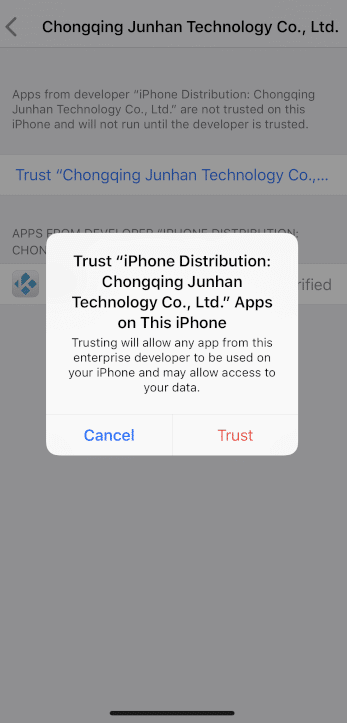
Step 19: Go to the iOS home screen and launch Kodi from there to start streaming your favourite contents.
FYI !: We have excluded installing Kodi on iPhone/iPad using Xcode since it requires Mac PC and some are experimental. Also, it requires users to re-install Kodi iPhone app once in every 7 days, in case you have free iOS dev account.
Kodi for iOS Alternatives
Kodi is also available for
- How to Install Kodi on QNAP [Complete Guide]
- Kodi for iOS – iPhone/iPad Download [New Version]
- How to Install Kodi on WebOS LG Smart TV [2022]
- How to Install Kodi for Apple TV [All Generations]
- How to Install Kodi on Raspberry Pi 2022 [Guide]
- How to install Kodi for MINIX [100% Working]
- How to Install Kodi on Kindle Fire Tablet [Easy Method]
- How to install Kodi on Firestick/Fire TV [Complete Guide]
- How to Install Kodi on Android TV/Box [Guide 2022]
- Kodi for PC/ Laptop Windows XP,7,8/8.1,10 – 32/64 bit
To Conclude
With the unavailability of Kodi for iOS platform, we have given the alternative ways to access it on the iPhone and iPad.
Hope you have learnt to install Kodi on iOS right from this article. In case of any queries, you can ask it out using the comments section.