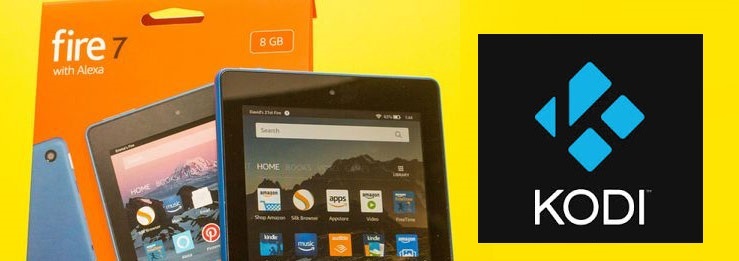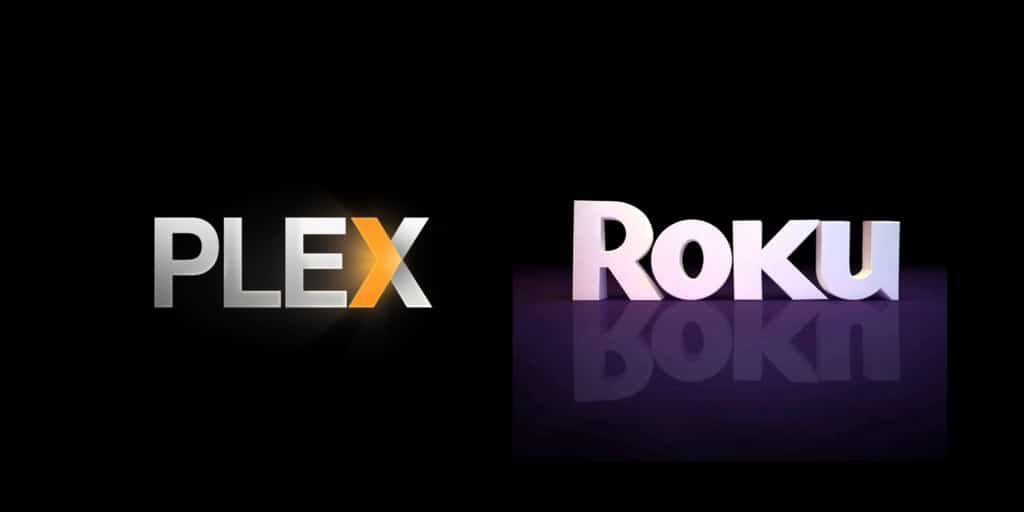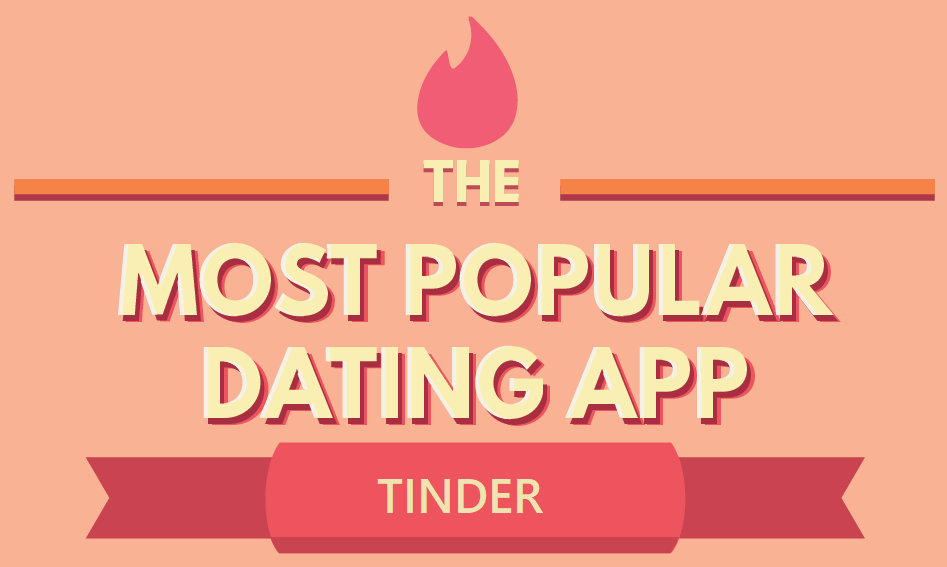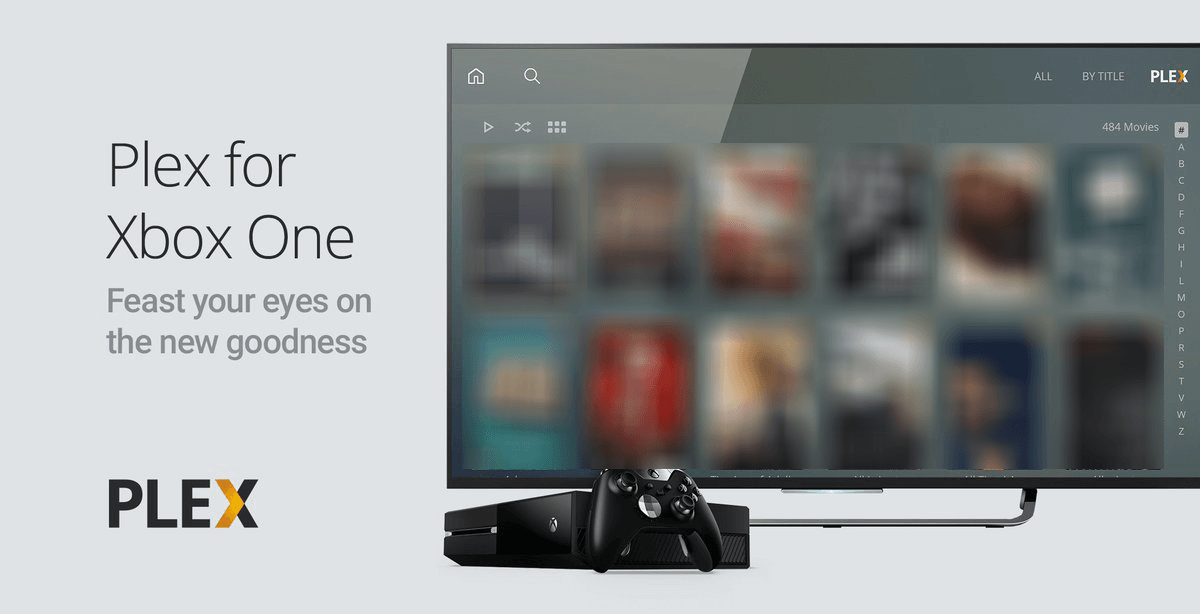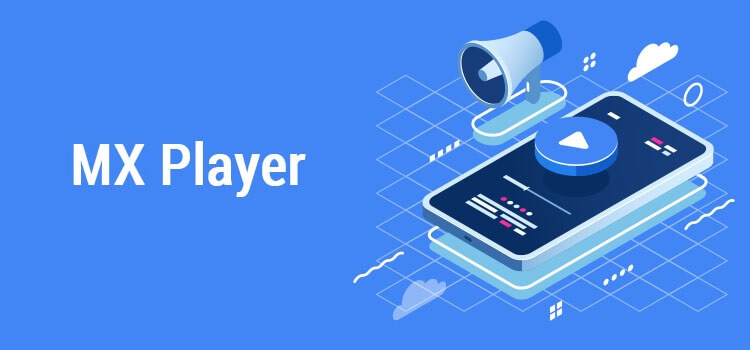Kodi is a widely recognized media center by all platform users. It is an Android app, and you can access it on Amazon Kindle Fire tablets as well. With Kodi for Kindle Fire, you can manage all your digital media files. Kodi by default doesn’t offer any contents, but it is extremely useful if you install Kodi plugins or addons.
In addition to accessing device files, you can use the Kodi app to stream unlimited entertainment contents with the help of addons. In other words, Kodi will turn your Amazon Kindle Fire tablet into an entertainment hub. You can access movies, music, videos, photos, etc., in a user-friendly interface. Above all, Kodi on Fire tablet is completely customizable, and you can access its features as per your preference.
Steps to Install Kodi for Kindle Fire
Installing Kodi on Kindle Fire tablet isn’t straightforward. Because Kodi is not available on the Amazon App Store officially. However, you can sideload Kodi Kindle Fire by following the guidelines given below.
Pre-Requisite:
To sideload apps on Amazon Fire Tablet, do the following
- Click on Kindle Settings > select Application.
- Just tap the slider next to Apps from Unknown Sources to turn on it.
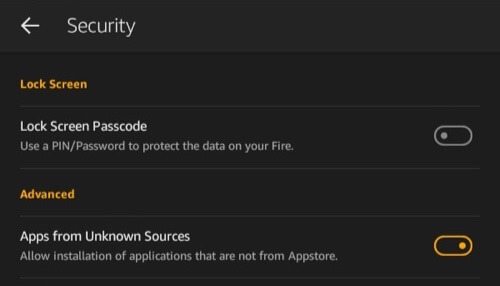
Step 1: Navigate to the Apps section at first to click on Silk Browser on your Kindle tablet.
Step 2: Type in the address bar as Kodi and tap on the search icon.
Step 3: Choose the official website of Kodi from the search result. (https://kodi.tv/dowload)
Step 4: Scroll down on the home screen of Kodi web page to choose Android.
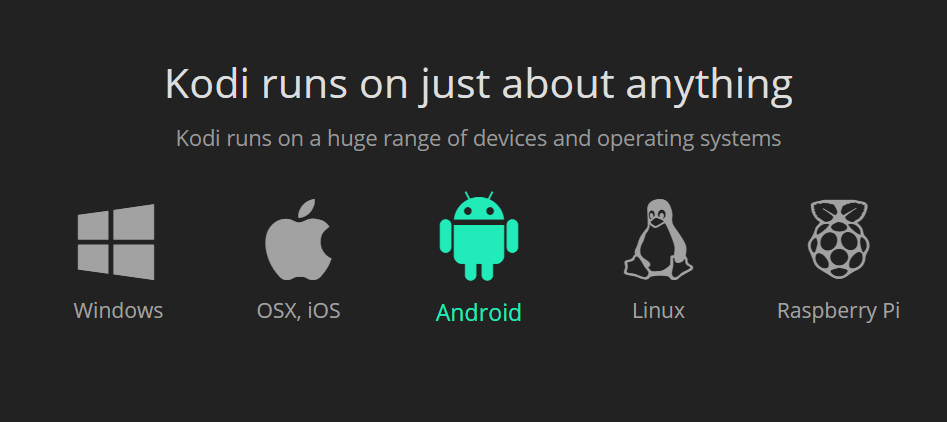
Step 5: Further, click on ARMV7A (32-bit) option on the next screen to download Kodi on Kindle Fire.
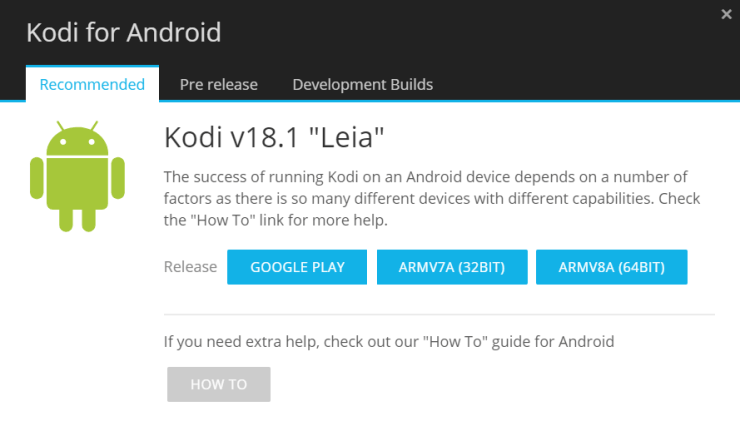
Step 6: After the download, go to the downloads section to select the Kodi apk file.
Step 7: Now, tap the Install button to begin its installation.
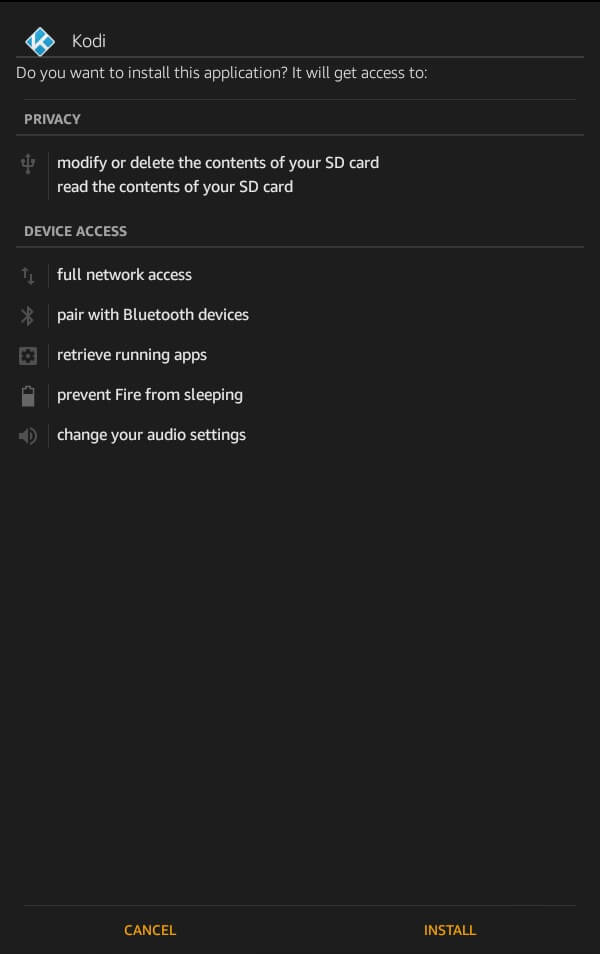
Step 8: After that, tap the Open button to launch it on the tablet.
Step 9: When Kodi is launched, you can start accessing its features on Amazon Kindle Fire.
Kodi for Kindle Fire Alternatives
Kodi is also available for
- How to Install Kodi on Raspberry Pi 2022 [Guide]
- How to Install a VPN for Kodi [2022 Kodi VPN Guide]
- How to Install Kodi on QNAP [Complete Guide]
- Kodi for PC/ Laptop Windows XP,7,8/8.1,10 – 32/64 bit
- How to stream Kodi to Chromecast [Android/ PC]
- Kodi for PS4 and PS3 [Best Streaming Alternatives]
- Kodi for Mac Download Free [Latest version 2022]
- Kodi for Android Phone/ Tablet Download [New Version]
- How to Install Kodi on Android TV/Box [Guide 2022]
- How to Install Kodi on Xbox 360 and Xbox One [2022]
To Sum Up
Kodi on Amazon Kindle supports a wide range of addons, and thus you can stream unlimited movies, TV shows, music, etc.
We hope the article has guided you with the installation of Kodi for Kindle Fire. Feel free to use the comments section below to share your valuable suggestions and queries about this article.