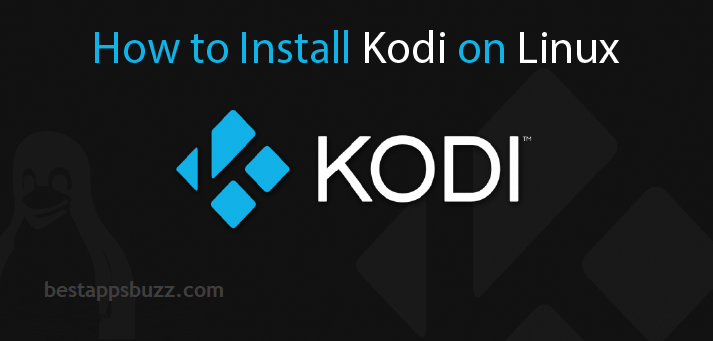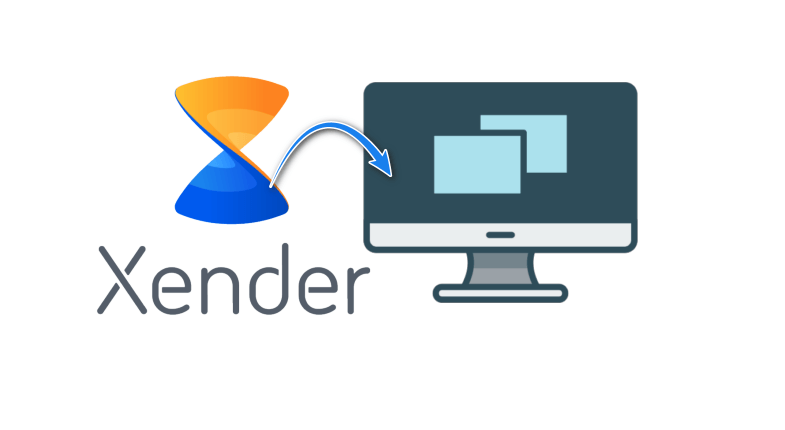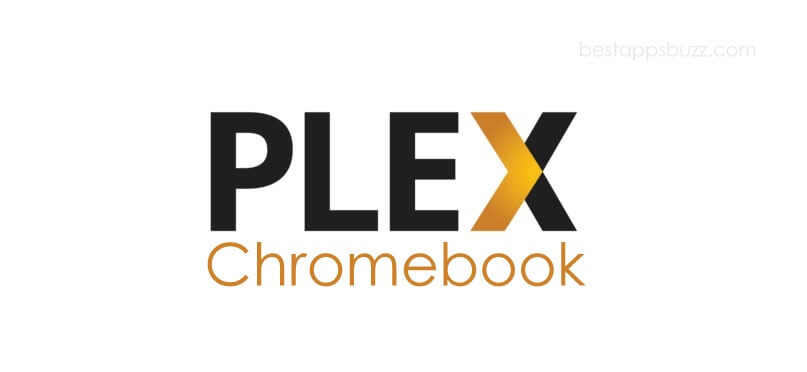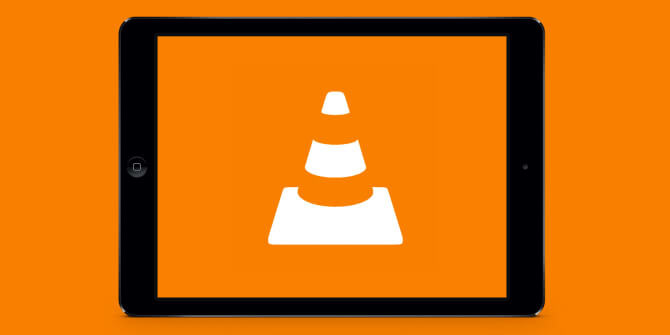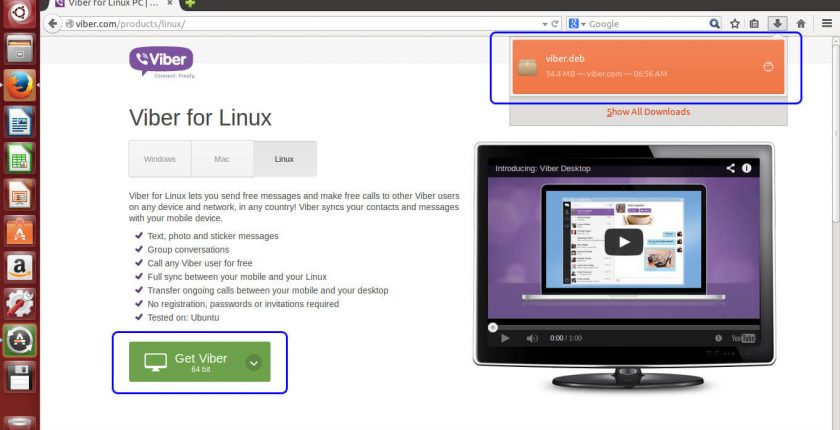Kodi is the better tool to organizes all your digital content like videos, photos, or music masterfully. You can virtually install it on almost any device, including Linux/Ubuntu. You can browse, view, organize, and play multimedia files from different sources intuitively. For instance, Kodi for Linux can play files from external drivers, network and local storage, internet, etc.
Additionally, the media center app features a user-friendly and flexible interface that supports playing or viewing a large number of files. Kodi Linux App is built by a community of users and runs for the community. So, Kodi is highly customizable with user-created addons, skins, etc. You can install official or third-party Kodi addons to stream movies, TV shows, and more.
Note: Make sure you have a paid VPN service installed on Linux PC as accessing unofficial Kodi addons will end up streaming copyright-protected contents.
How to Download Kodi for Linux
Kodi is officially available for Linux desktop PC/laptop. The steps to install Kodi on Ubuntu and Linux differ so, and you can jump into the respective section to download Kodi for Linux.
- Method 1: Steps to Install Kodi on Linux Ubuntu
- Method 2: Steps to Install Kodi on Linux Debian
Note: Although Kodi is officially available for Linux/Ubuntu, the software repository isn’t the latest one. So, the installation of Kodi is done using the PPA. With this, you can access the latest add-ons, skins, etc.
Method 1: Steps to Install Kodi on Linux Ubuntu
Those with Linux Ubuntu can follow the step-by-step procedure given below to install the Kodi Ubuntu app.
Step 1: At first, Power on your Linux Ubuntu PC.
Step 2: Press Ctrl + Alt + T to open the Terminal windows.
Note: You can also open Dash/Super Key and type in as Terminal to open it.
Step 3: After the Terminal is active, type in the following command.
sudo apt-get install software-properties-common
Step 4: Tap the enter button to provide your password.
Step 5: Now, type the command line given below without any mistake and press enter.
sudo add-apt-repository ppa:team-xbmc/ppa
Step 6: Further, you should copy and paste the below-given command line and click on the Enter button.
sudo apt-get update
Step 7: Finally, use the below-mentioned command line to complete the installation of Kodi for Ubuntu.
sudo apt-get install kodi.
Step 8: To proceed with the Kodi installation further, you need to press Y (Yes). Hit Enter.
Step 9: Kodi will take a couple of minutes to complete its installation. Exit the Terminal finally to locate Kodi on Linux PC.
Method 2: Steps to Install Kodi on Linux Debian
If you have Linux PC with Debian, then you can follow the steps given below to install the Kodi app.
Step 1: On your Linux Debian, open the Terminal by pressing Ctrl + Alt + T.
Step 2: Type the following command line
sudo cp /etc/apt/sources/list/etc/apt/sources.list.bak
Step 3: Press Enter button and then enter the command as
gksudo gedit /etc/apt/sources.list
Step 4: Now, tap on the Enter button and paste the following line given below.
deb http://http.debian.net/debian jessie-backports main
Step 5: To install Kodi, use the following command lines
sudo apt-get update
sudo apt-get install kodi
Step 6: Wait for Kodi to complete its installation on Linux Debian. Launch Kodi to access its features finally.
Kodi for Linux/Ubuntu Alternatives
Kodi is also available for
- Kodi for PS4 and PS3 [Best Streaming Alternatives]
- Kodi for PC/ Laptop Windows XP,7,8/8.1,10 – 32/64 bit
- How to stream Kodi to Chromecast [Android/ PC]
- Kodi for Linux / Ubuntu: How to Download and Install
- How to Install Kodi on Xbox 360 and Xbox One [2022]
- How to Install Kodi on Android TV/Box [Guide 2022]
- How to Install Kodi on Roku TV [Guide 2022]
- How to Install Kodi on Kindle Fire Tablet [Easy Method]
- How to Install Kodi on Nvidia Shield TV 2022
- How to Install Kodi on Raspberry Pi 2022 [Guide]
To Sum Up
Kodi for Ubuntu/Linux is a powerful media center that supports accessing a wide variety of file formats.
We hope the article has guided you with the installation of Kodi for Linux Mint and other distributions easily using the command lines. Share your queries as well as suggestions in the comment box.