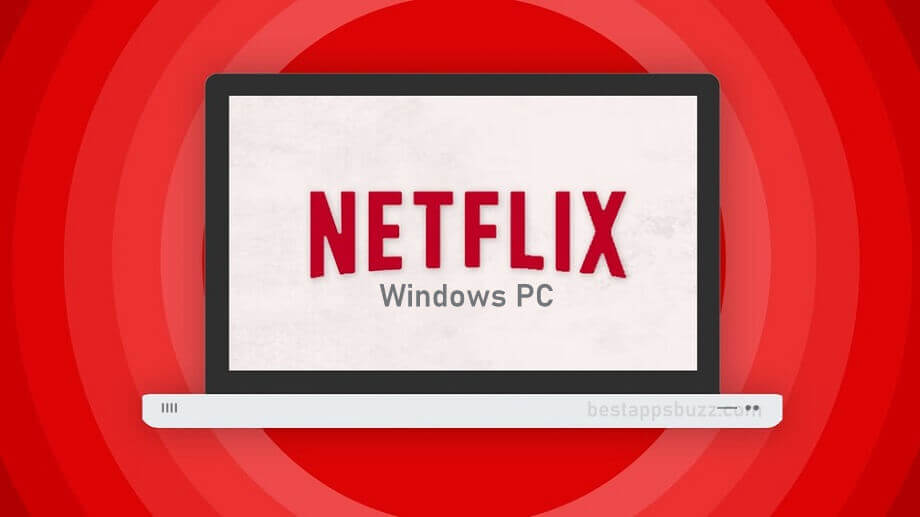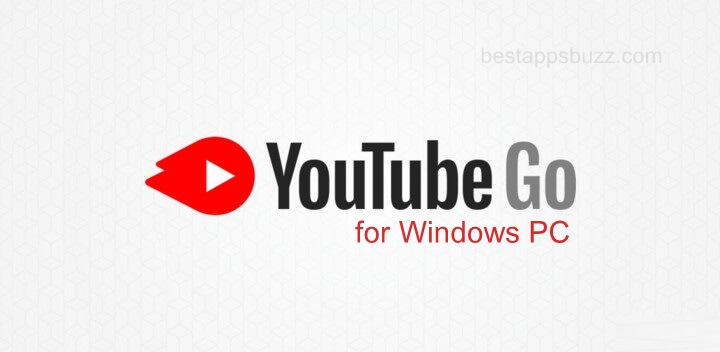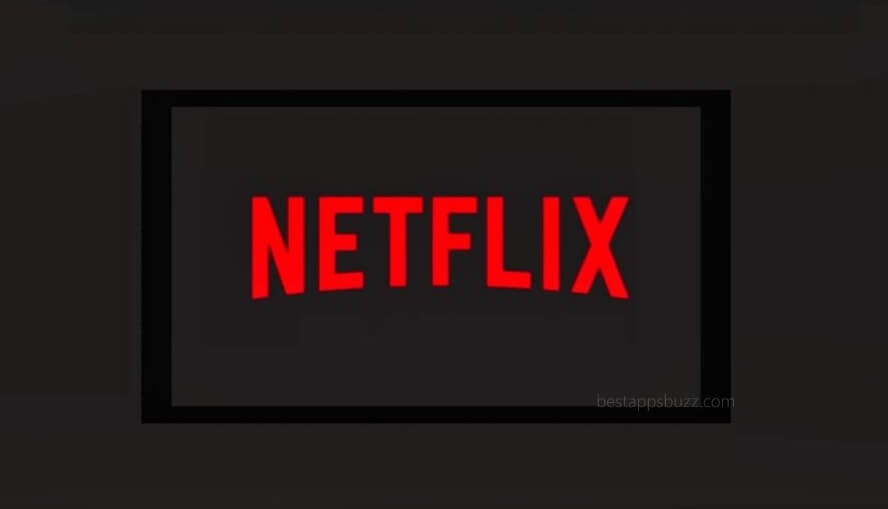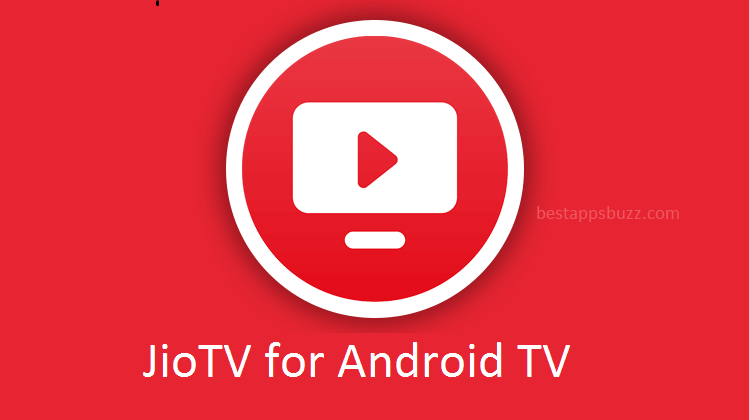Apple TV has finally arrived to Amazon Firestick, and now you will get guaranteed entertainment for an unlimited time. It works fine just like accessing it on the Apple TV. You can stream iTunes Movies, Apple TV originals, and other TV shows from third-party services. With Apple TV on Firestick, you will get access to Apple TV+ and thereby access all your rentals and purchases. From Apple TV on Fire TV, you will be able to access those channels that you have already subscribed with ease.
You can browse newly released movies or go to the movies library to stream from more than 100000 movies and shows. Get personalized and curated contents provided by Apple TV based on the videos you watched previously. Discover the best of Apple TV and stream them right on your Amazon Firestick. Use Watch Now section to stream the best of editor’s choices on your Fire TV.
How to Install Apple TV on Firestick
Apple TV Fire Stick app is available on the Amazon App Store officially. Get down to know the procedure to install Apple TV on Firestick/Fire TV.
Note: Apple TV is currently compatible with Fire TV Stick, Fire TV Stick 4K only.
Step 1: Turn on the Firestick after connecting it with the HDMI port.
Step 2: Navigate to the home screen and select the Search icon available at the top left corner.
Note: Make sure you have connected Firestick with the Internet to proceed further.
Step 3: On the search bar, enter app name as Apple TV. Select the same from the suggestions that appear below.
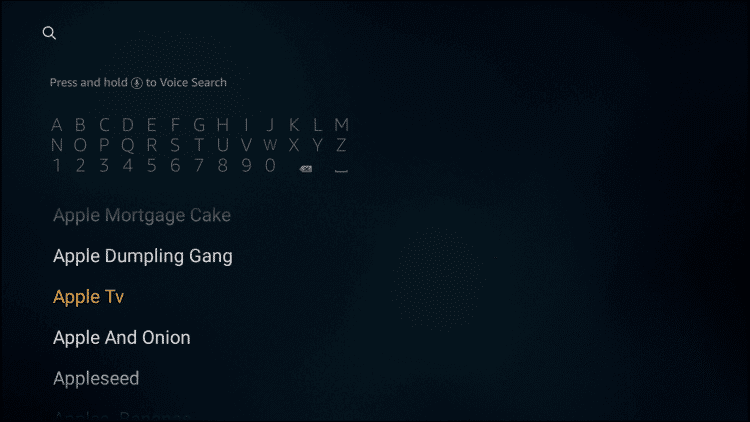
Step 4: On the next screen, choose Apple TV app from the list of apps.
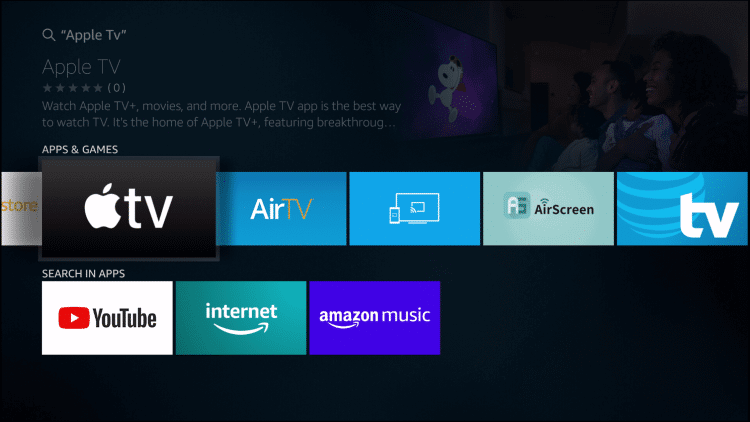
Step 5: To proceed with the download, select Get button.
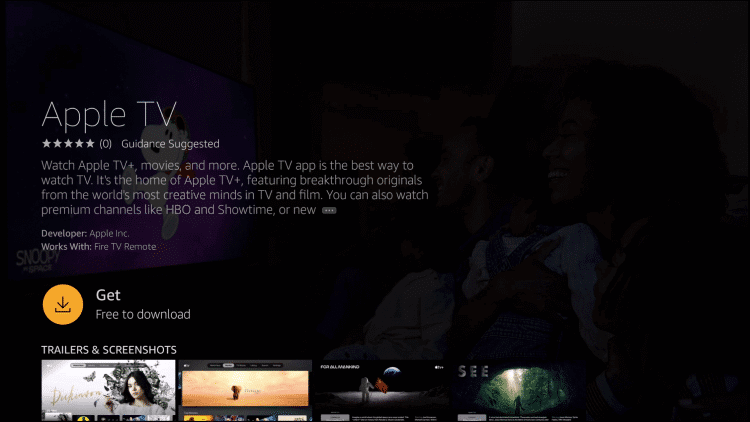
Step 6: Wait for the download complete notification to appear. Now, click on the Open button.
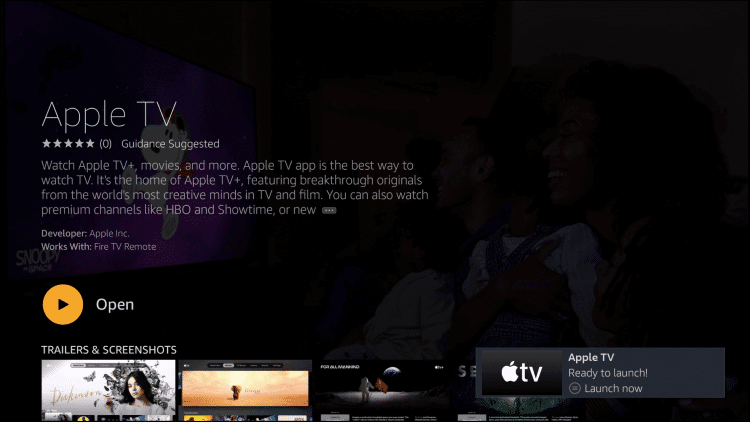
Note: Apple TV logo will appear on the Firestick TV, and Apple TV will launch.
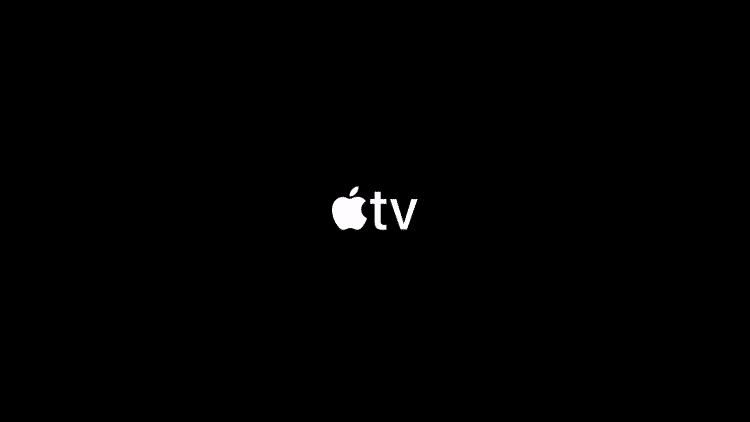
Step 7: Go to Apple TV Settings and select Account option.
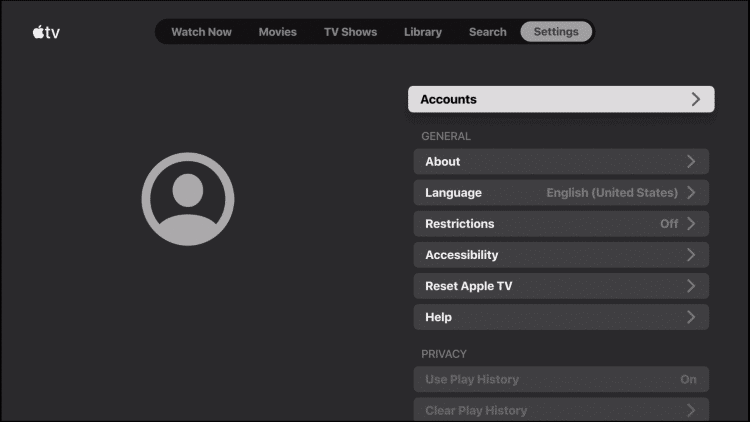
Step 8: On the next screen, choose Sign In option.
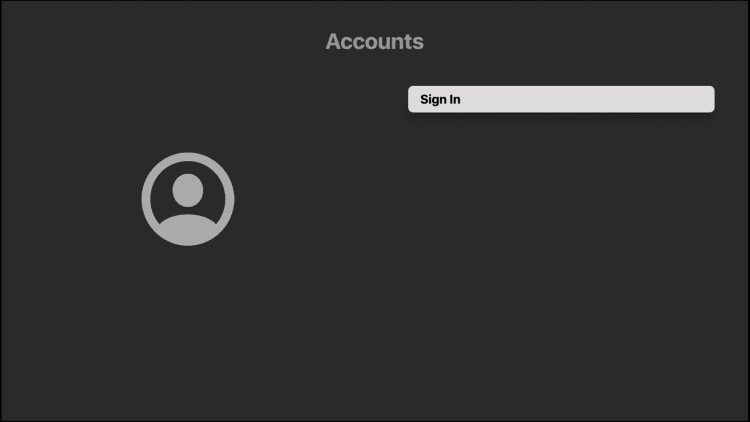
Step 9: After that, select Sign In On Mobile Device or Sign in On This TV.
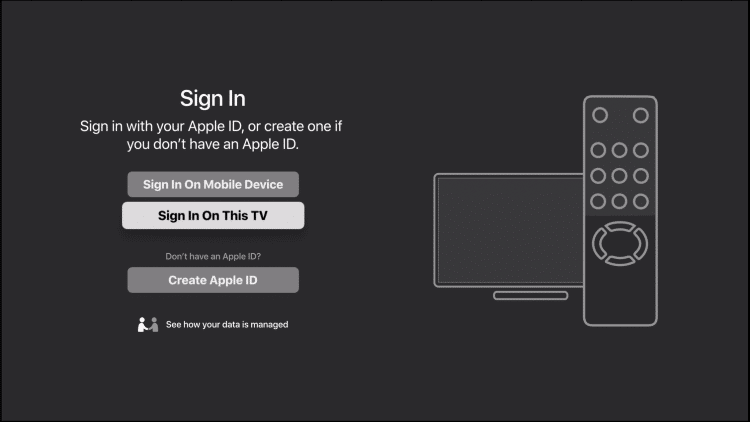
Note: If you don’t have an account, then click on Create Apple ID button.
Step 10: Enter your sign in details like Apple ID and password to login to your Apple TV account.
Apple TV for Fire TV/Stick Alternatives
Apple TV is also available for
- Apple TV on PS4/PS3 [Best Streaming Alternatives]
- How to Watch Apple TV on iPhone and iPad [Guide]
- How to Stream Apple TV on Firestick/Fire TV
- How to watch Apple TV on Mac [Complete Guide]
To Conclude
With Apple TV app for Firestick, you can stream highly anticipated shows and movies any time.
Hope the article covered all the details about Apple TV on Amazon Firestick. Please comment below for any queries or suggestions.