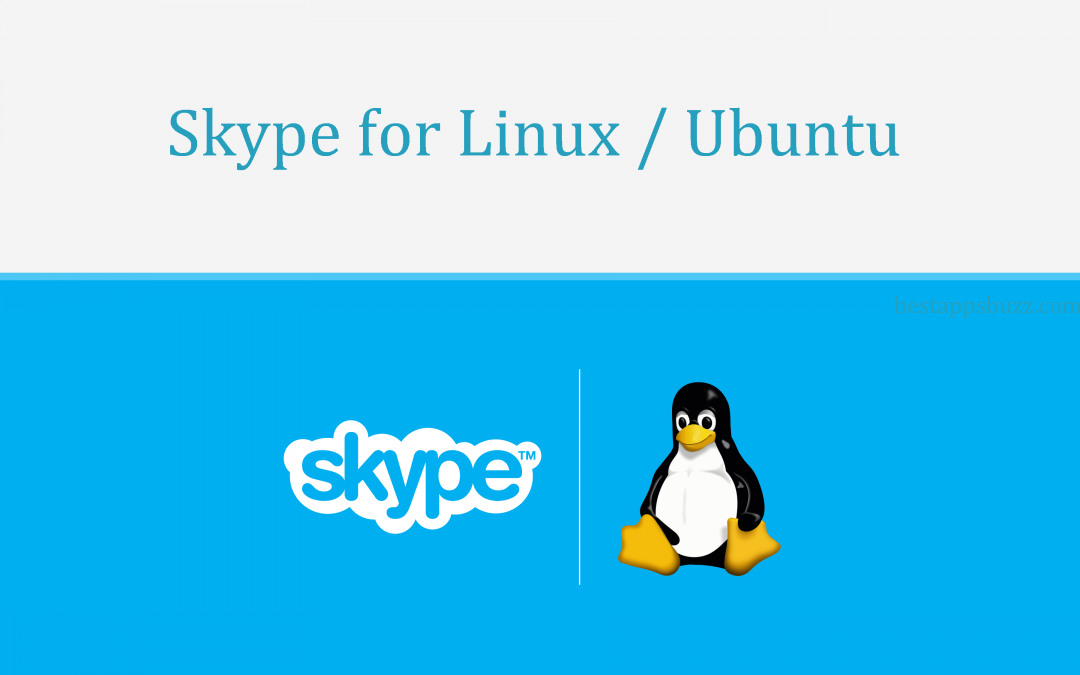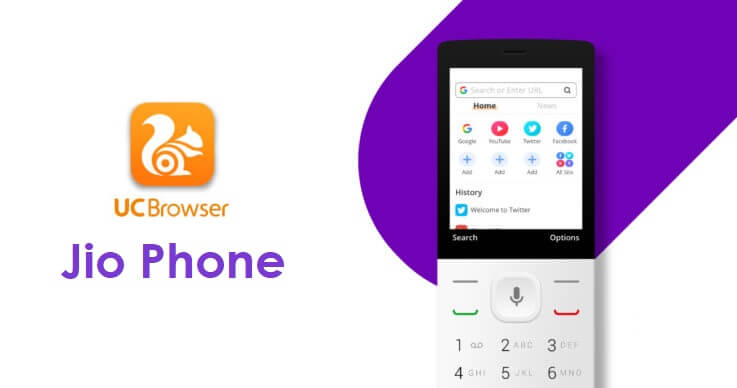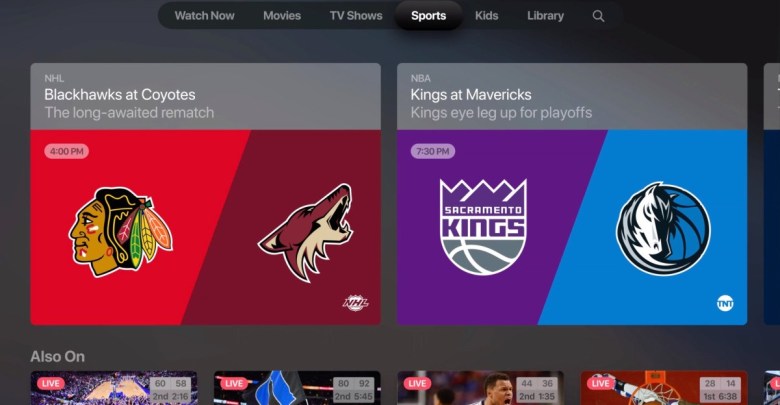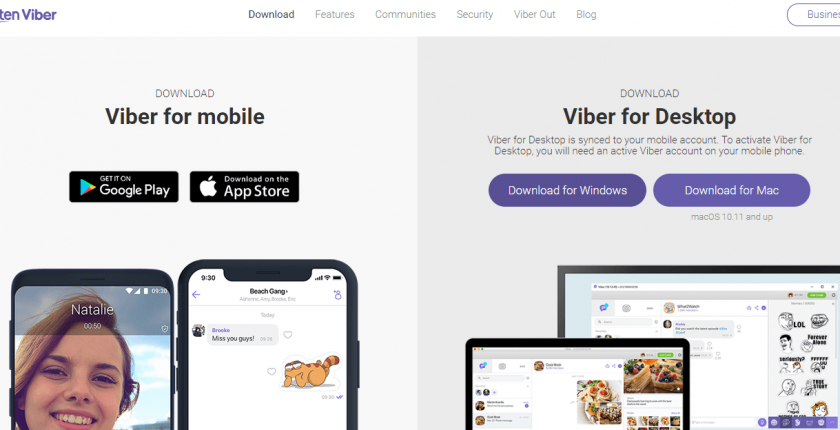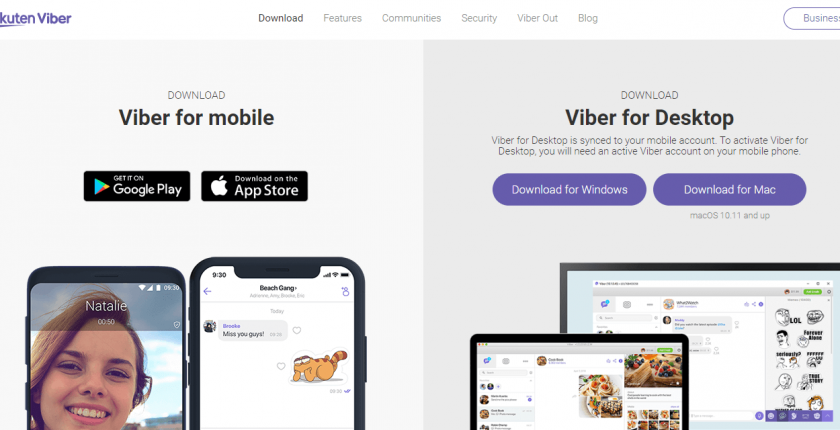Skype is one among the most renown communication chat app available as a standalone version for Linux and Ubuntu platform. It has essentially changed the way people communicate with others. Skype has been launched as a telecommunication app at first. So, people used it to connect with anyone internationally at low calling rates. Over time, Skype on Ubuntu started supporting audio calls in addition to video calls in HD quality.
Use call reactions while on video call on Skype to react instantly. With the instant messaging feature, Skype supports sharing unlimited instant messages. You can chat with a group of people by creating a group and use @symbol to grab their attention. Skype Linux Ubuntu supports sharing as well as saving photos and videos. Skype live subtitle support is a useful feature, and it will let you read the words spoken during the audio or video call. Skype on Linux Mint supports capturing special moments and recording meetings.
How to Install Skype on Linux/Ubuntu
There is an official Skype support available for Linux/Ubuntu PC. If you want to know the procedure to download it, then below section covers it.
Step 1: Start off by opening the web browser on your Linux/Ubuntu PC.
Step 2: Navigate to https://www.skype.com/en/get-skype/ using the browser’s address bar.
Tip! Get Skype DEB file for Ubuntu PC and Skype RPM for Fedora.
Step 3: Click the drop-down arrow on Get Skype for Windows button.
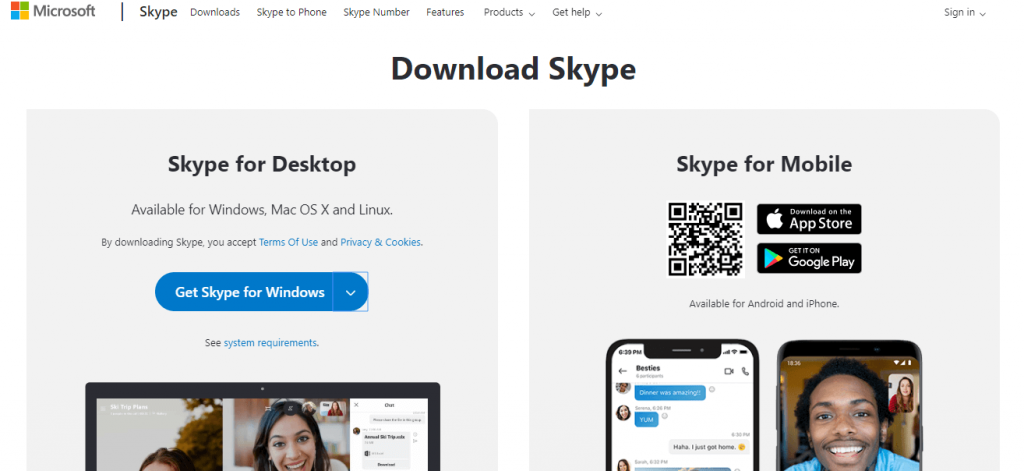
Step 4: Make a tap on Get Skype for Linux DEB or Get Skype for Linux RPM based on your Linux distro.
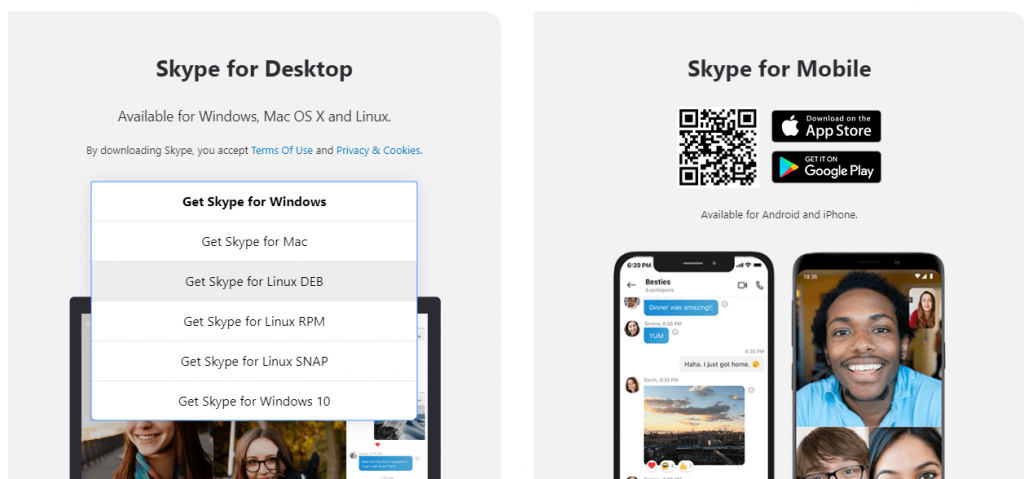
Note: Selecting Get Skype for Linux SNAP will redirect you to Software Center. Just tap on the Launch button to get it directly on your Ubuntu PC.
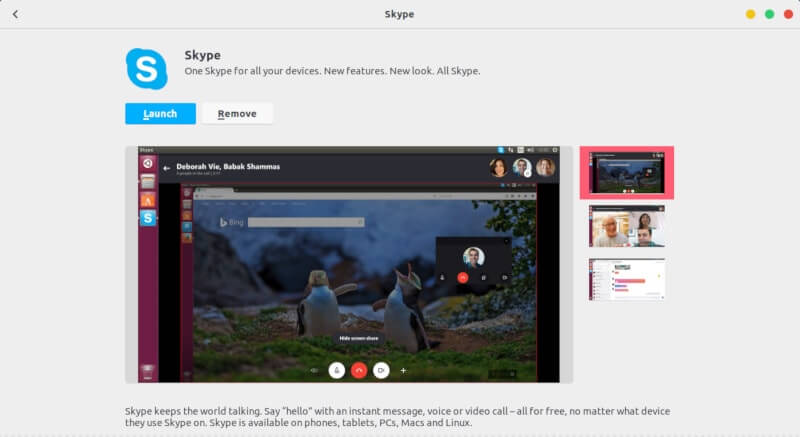
Step 5: Wait for the download to complete. After that, go to download location on Linux PC and double click on Skype deb/rpm file to install it.
Step 6: When the Software Center opens up, click on Install button and Skype gets installed on Ubuntu PC.
Try the Alternative!
To install Skype on Ubuntu using the Terminal window, press Ctrl+Alt+T to open it. Use the following command to get the latest version of Skype .deb package.
$ wget https://go.skype.com/skypeforlinux-64.deb
To install Skype,
$ sudo apt install ./skypeforlinux-64.deb
When prompted, enter the password and with this Skype on Linux is installed.
Tip! If you have Ubuntu distro, then open Dash and search for Skype app. Use the command line to start Skype on Ubuntu
$ skypeforlinux
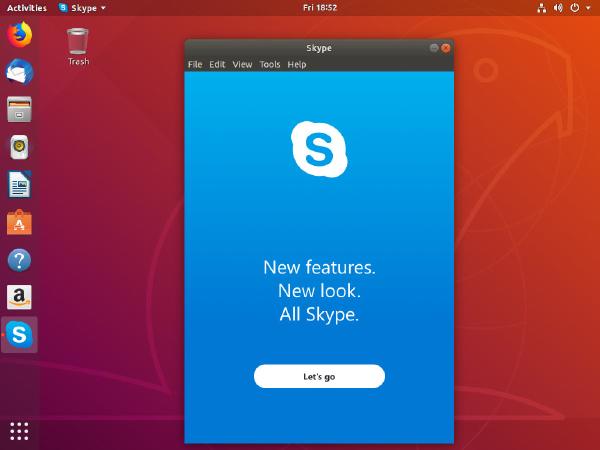
Skype for Ubuntu/Linux Alternatives
Skype is also available for
- Skype Apk for Android Download [Updated Version]
- Skype for iOS – iPhone/iPad Download [New Version]
- Skype for PC/Laptop Windows XP, 7, 8/8.1, 10 – 32/64 bit
- How to use Skype on Android TV/Box [Possible Method]
- Skype Web version | How to use Skype Online
- Skype for Mac Download Latest Version (2022)
- How to Install Skype on Linux/Ubuntu [Latest Version]
To Conclude
With Skype Ubuntu install, users can conduct online interviews and meetings over video calls.
Hope you have learned to install Skype on Linux/Ubuntu in brief. In case of any clarification, comment us below.