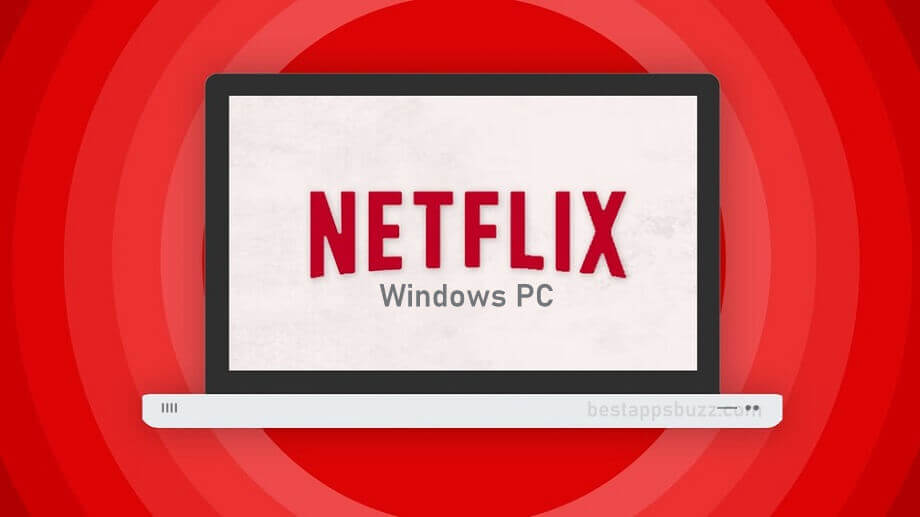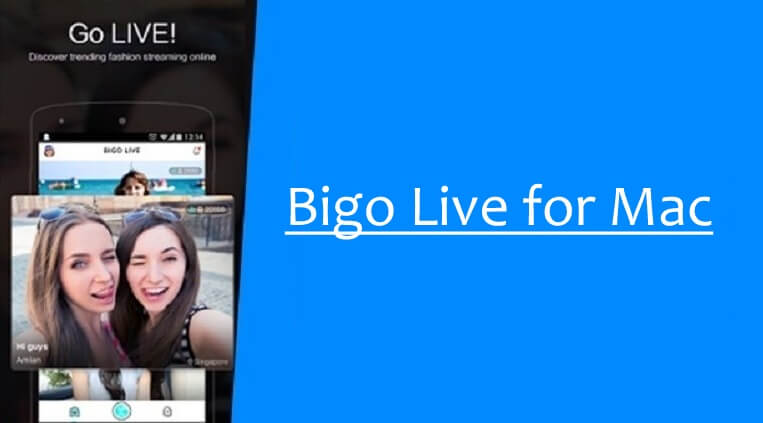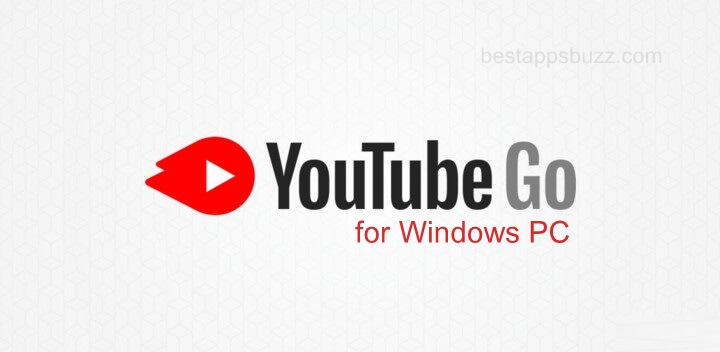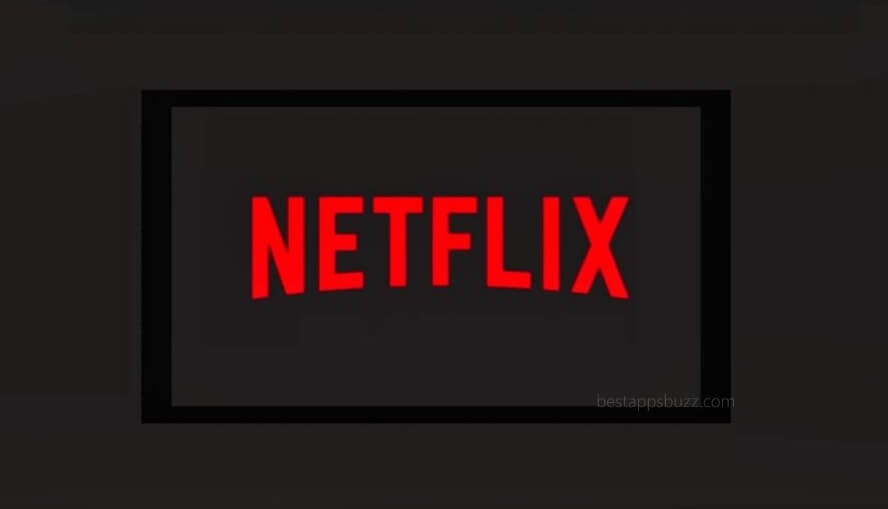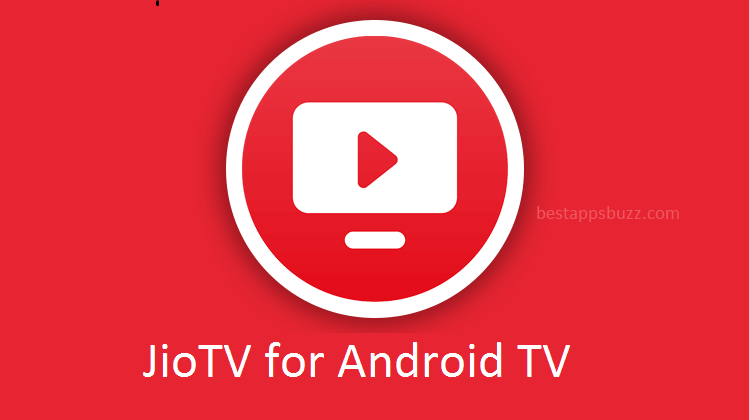Nevertheless managing all the television channels seems to be easy once. But Apple TV app has revolutionized this aspect and made users access all the TV contents altogether. It will turn every screen into a TV screen, and Mac OS isn’t an exception. With Apple TV app for Mac, users can discover and watch original shows, movies, etc.
In other words, Apple TV app is termed as a central hub that shows contents from different sources. Apple TV for Macbook Pro includes your iTunes, library, streaming service, and subscription channels. With Apple TV+ subscription, Mac users can watch the world’s best movies. You can either buy or rent movies, including the latest blockbusters. Apple TV app for Macbook air supports streaming or watching them from within the app. It even lets you watch everything purchased over iTunes. Get personalized contents as suggestions or choose from the editor’s choice.
How to use Apple TV on Mac?
Apple TV app comes pre-installed on your Mac PC by default. So, we are about to deal with the procedure to use Apple TV for Mac.
Step 1: Go to the Apps section on Mac and launch Apple TV app.
Step 2: Tap on the Watch Now pane and scroll down to view recommended TV programs and movies.
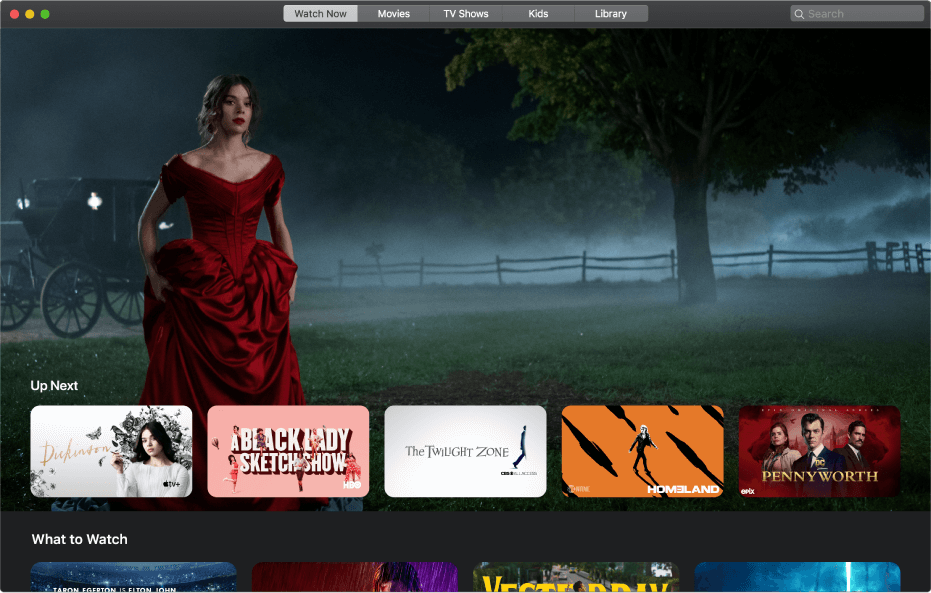
Step 3: Choose a channel and view its price, description, viewing option, and purchase/rental details.
Note: When you select and scroll down a channel, you will find recommended movies and TV programs.
Step 4: Click the Buy/Rent option to buy or rent any contents.
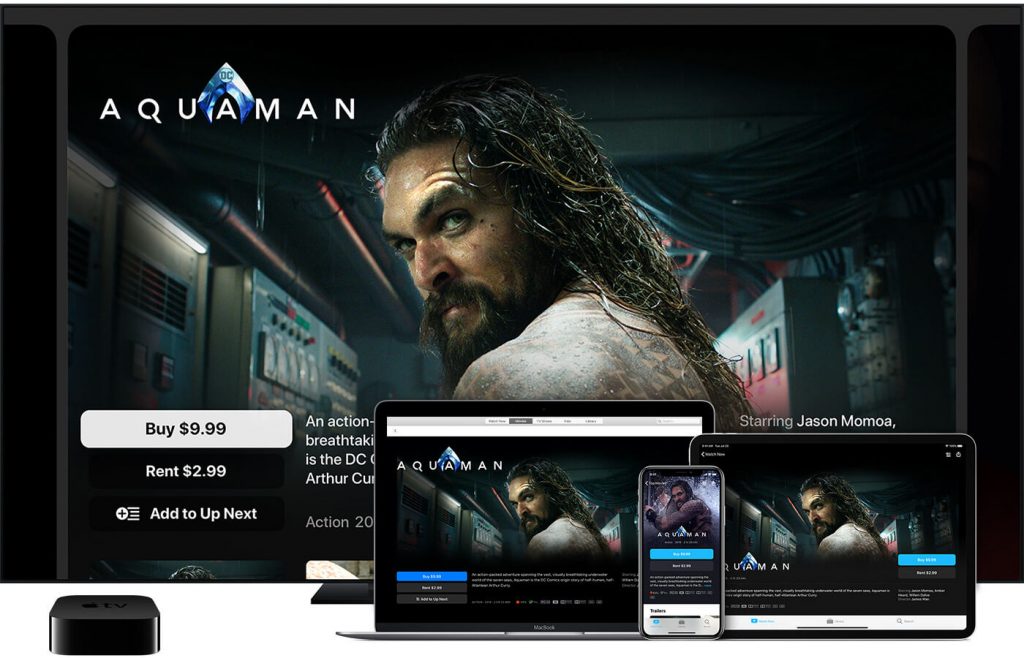
Step 5: When prompted, confirm your purchase or rental.
Step 6: Click on Play button lastly to play the content that you have purchased already.
Tip! Keep all your Apple devices (iPhone/iPad/Apple TV) signed in to the same Apple ID as of your Mac to keep viewing progress and episode selection in sync.
More Options to Access Apple TV app on Mac
With the Apple TV app, you can access the following options.
To Subscribe to Apple TV+,
- Click on “Try Apple TV+ Free” or Subscribe and follow the screen instructions to confirm subscribing to Apple TV+.
To see up next programmes,
- Click Up Next row on Watch Now pane.
Note: This will show the programmes you have watched or added. However, the contents will be listed in the order that you have watched the most.
To add a TV program or movie to Up Next,
- On Watch Now pane, select an item and then click on Add to Up Next.
Note: If the Add to Up Next button changes to Up Next, then it means the item is added successfully to Up Next.
To Remove an Item from Up Next,
- On Watch Now pane, click on In Up Next option. If you don’t find, then click an item and look for it.
To Start watching from UP Next,
- Navigate the cursor over an item in the Up next row under Watch Now pane and click the Play button.
That’s all about Watching Apple TV on Mac PC.
Apple TV App for Mac Alternatives
Apple TV is also available for
- How to Watch Apple TV on iPhone and iPad [Guide]
- Apple TV on PS4/PS3 [Best Streaming Alternatives]
- How to Stream Apple TV on Firestick/Fire TV
- How to watch Apple TV on Mac [Complete Guide]
To Sum Up
Apple TV Mac app is an all-in-one tool to watch TV for an unlimited time on all your Mac screen.
We hope this article provided useful contents regarding how to get Apple TV on Mac. For queries, please comments below.