MX Player is the best Android media player app with Subtitle support that is powerful enough to handle every other file as it supports hi10p. It has a wide range of features like advanced hardware acceleration, decoding modes like HW, HW+, and SW, and gesture support. In addition to AC3, AAC, and MP3, there are a vast number of video and audio file formats supported by MX Player. Moreover, it has been used as a default player by most online streaming app users. It supports playing videos with subtitles, which is a most notable feature of MX Player.
The user can manually add subtitles for MX Player videos. In addition to the subtitle support, anyone can watch or stream videos in any language by using MX Player without any limitations. By getting into this article, you will find more details about opening, downloading, and adjusting subtitles on MX Player.
List of MX Player Supported Subtitles
The MX Player supports all of the given subtitle formats, and the users can stream any video or movie without the language barrier.
- DVD
- DVB
- SSA/ASS with subtitle tracks
- SAMI (.smi) with Ruby tag support
- SubStation Alpha (.ssa/.ass) with full styling
- MicroDVD (.sub)
- SubRip (.srt)
- MPL2 (.mpl)
- PJS (.pjs)
- SubViewer2.0 (.sub)
- WebVTT (.vtt)
- VobSub (.sub/.idx)
- Teletext
- Universal Subtitle Format (.usf)
- AQTitle (.aqt)
- Spruce Subtitle Format (.stl)
- Phoenix Subtitle (.pjs)
- JacoSub (.jss)
- PoerDivX (.psb)
How to Open Subtitle in MX Player
Follow the below-given steps to open subtitle for any playing video.
Step 1: Open the MX Player app on your Android device from the Apps section.
Step 2: Choose any of the videos to start playing on MX Player.
Step 3: Click on the three horizontal dots at the top-right corner.
Step 4: Tap the OFF option to choose a language to enable subtitle support.
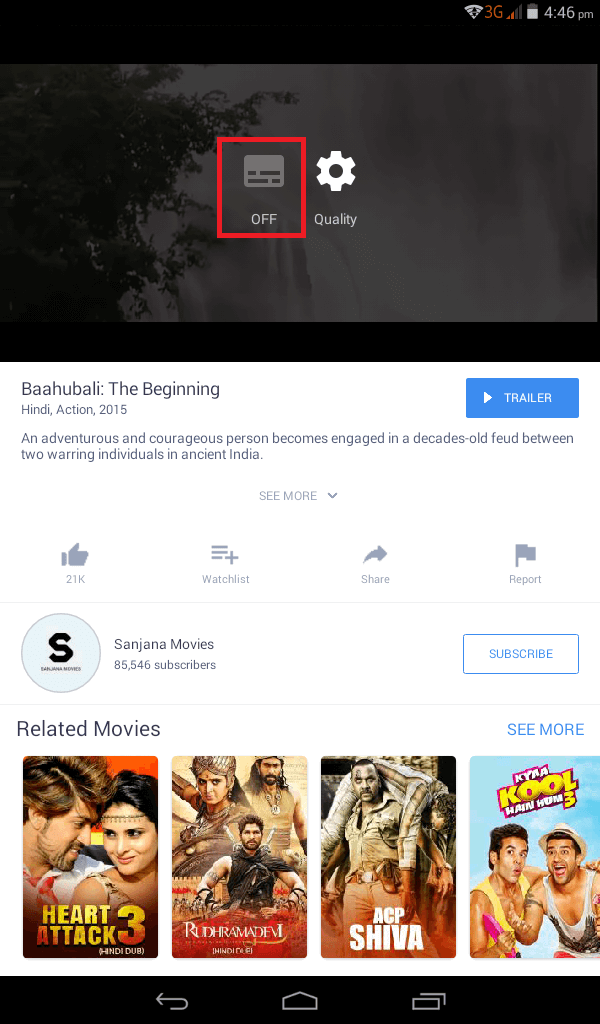
Note: For some videos like web shows, click on the CC icon to choose the subtitles for MX Player.
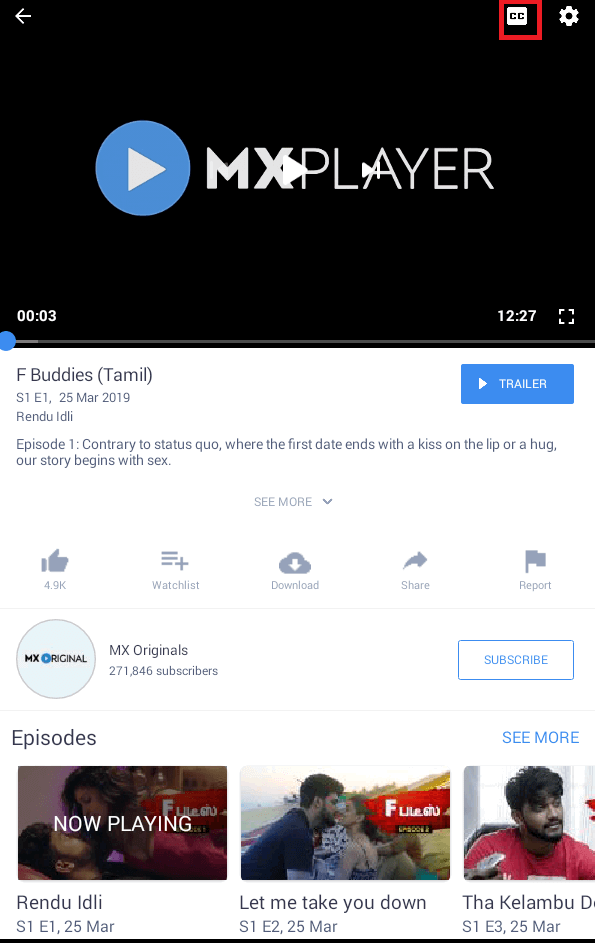
How to Add/Download Subtitles for MX Player
If you have a local video on your device, then you may search for the subtitles online. Upon following the below guide, you will be able to get online subtitles.
Step 1: Open the MX Player app on your Android device from the App’s column.
Step 2: Click on the Local option from the bottom.

Step 3: Select any available video to play on the MX Player.
Step 4: Now click on the three horizontal dots from the top-right corner.
Step 5: Select the Subtitle option from the available list.
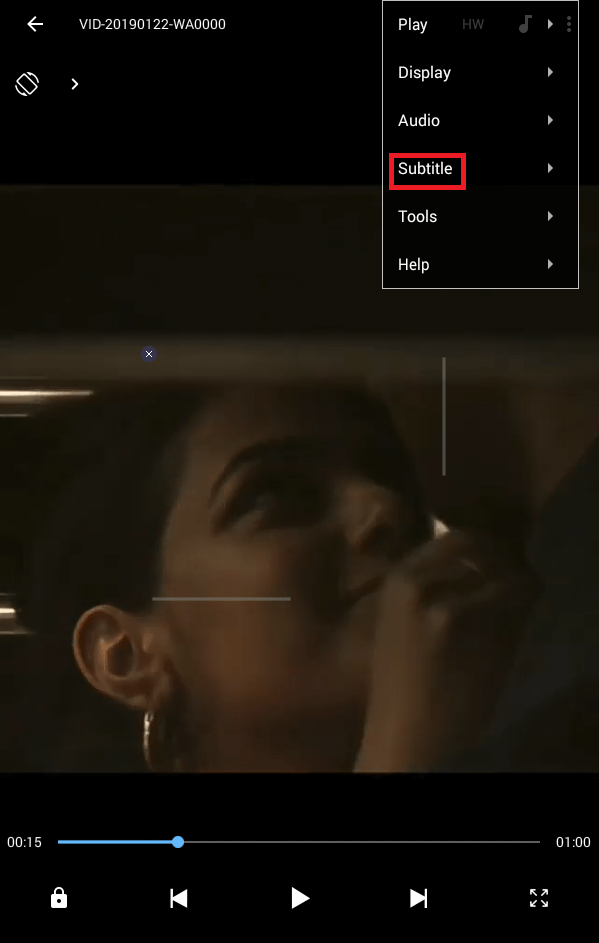
Step 6: Choose the Open option to select a subtitle. For instance, a file name with .sub extension from your device if you have already downloaded the file.
Note: Click on the Online subtitles option on the above screen of MX Player > choose Search option > click OK on the Get subtitle online pop-up. With this, you can search and download a supported subtitle file for any video.
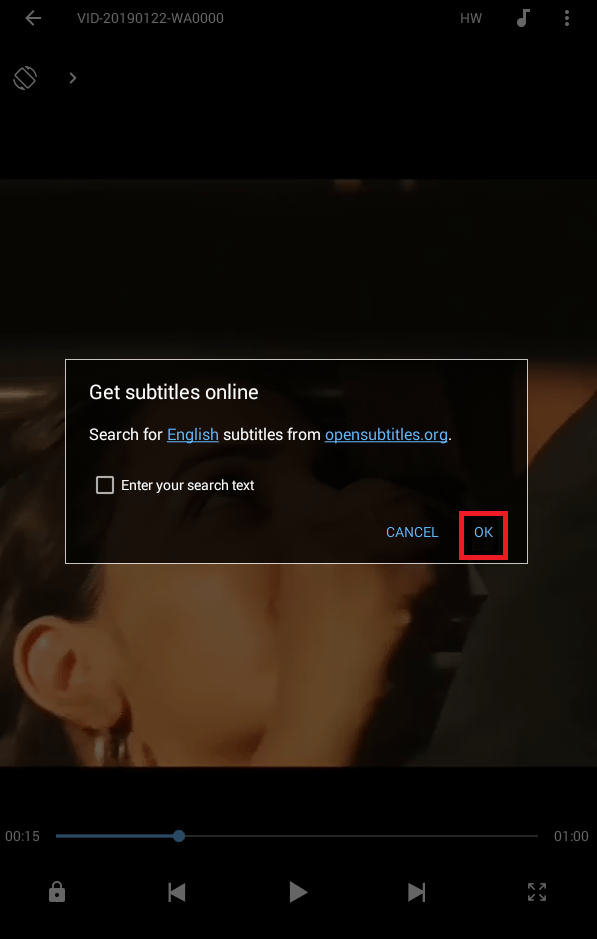
Step 7: With this, the video will start playing with enabled subtitle on MX Player.
How to Customize Subtitle Settings in MX Player
MX Player is known for multiple customization options that even apply to the subtitles. The below instructions will help you customize subtitle settings in MX Player.
Step 1: Tap the MX Player icon on the Android device to open it.
Step 2: Select the Me option that is available at the bottom right.
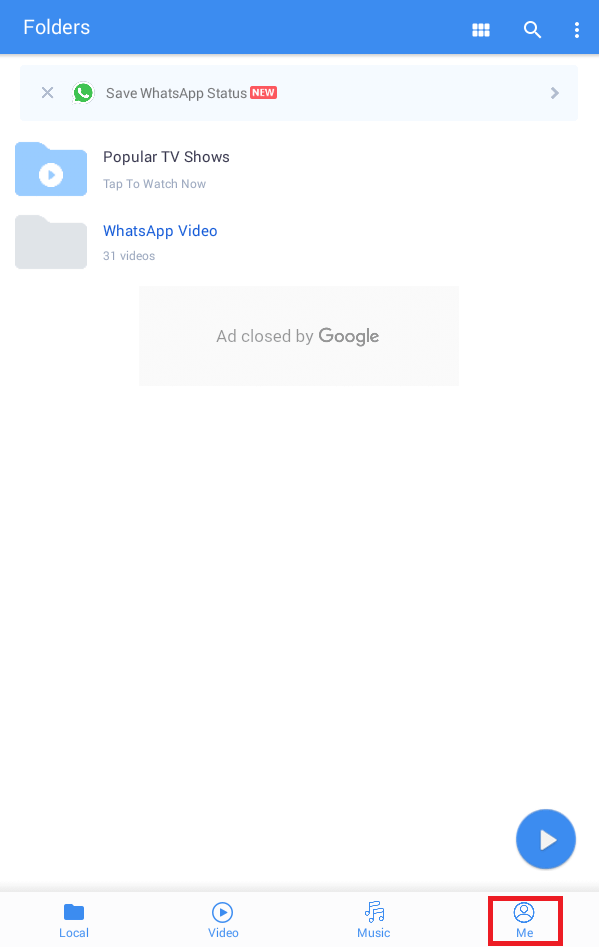
Step 3: Click on Local Player Settings under the Settings column.
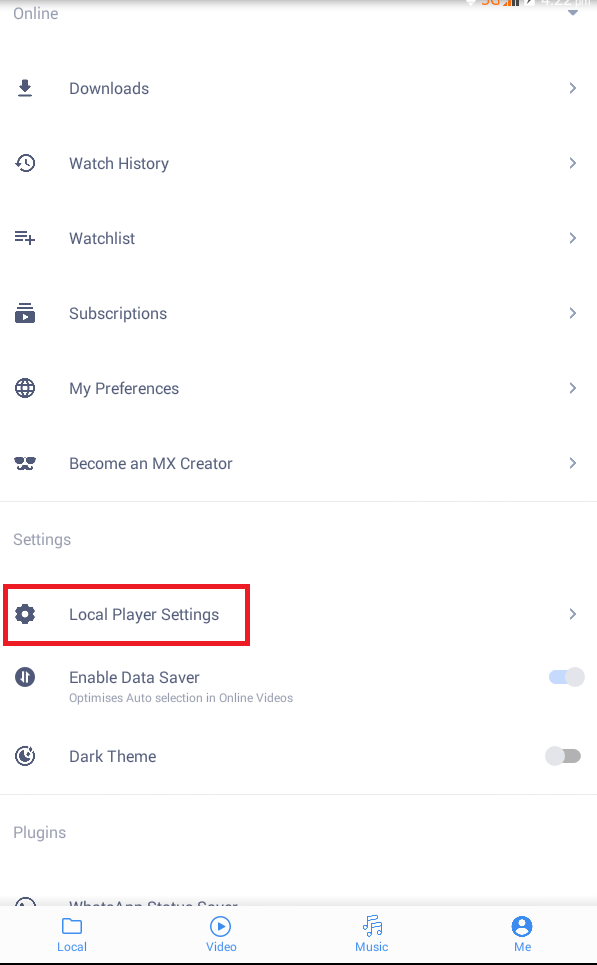
Step 4: Select Subtitle from the list of available options.
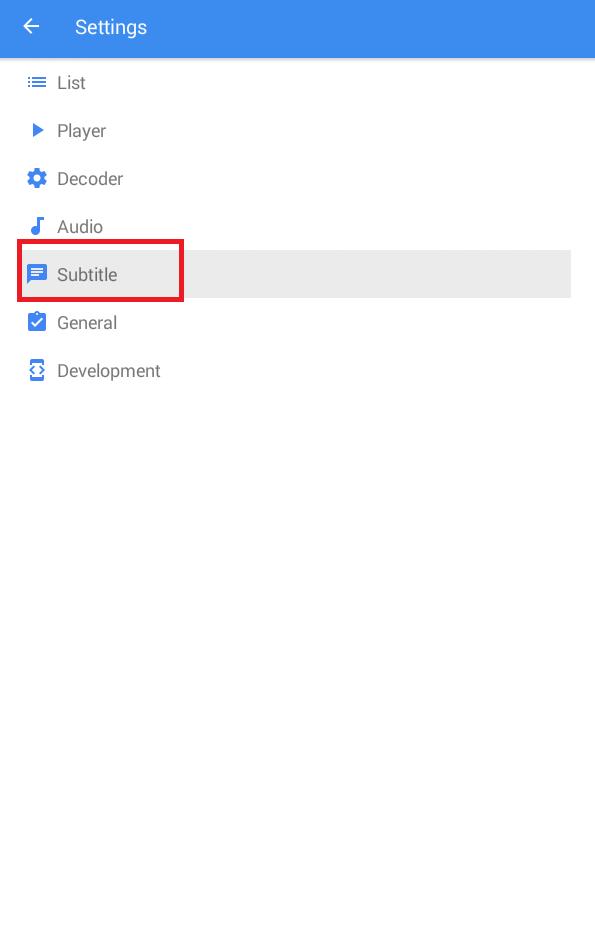
Step 5: Now, you can choose the location to store subtitle files, preferred subtitle language, how the subtitle text should appear, and do more other customization.
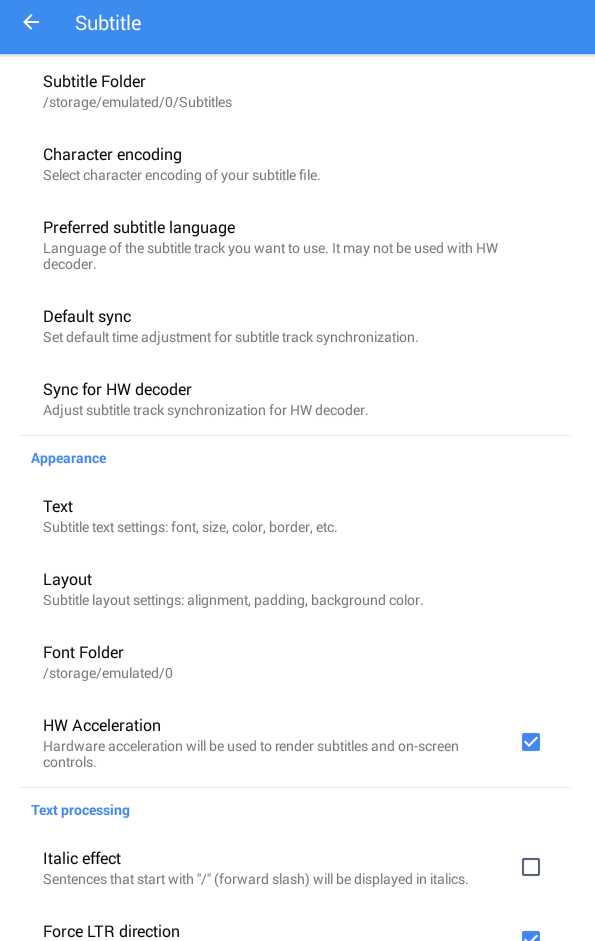
MX Player is available for
- MX Player for Chromecast – Stream from Android device to TV
- MX Player for Chromebook Download [Chrome OS]
- How to install MX Player on Firestick/ TV [3 Methods]
- MX Player for Linux / Ubuntu Download Free
- MX Player for OPPO Download [Android Latest Version]
- How to Update MX Player App [Latest Version 2022]
- MX Player for Windows Phone [Best Alternatives]
- MX Player for Tizen OS and Samsung Mobiles [Latest Version]
- MX Player for iOS/ iPhone/ iPad [Best Alternatives]
- MX Player for BlackBerry Download latest version
FAQ
MX Player supports subtitles in SRT format. Click on the three-dot icon > Subtitle option > Import subtitle > SRT file.
There are no subtitles for online content in MX Player.

