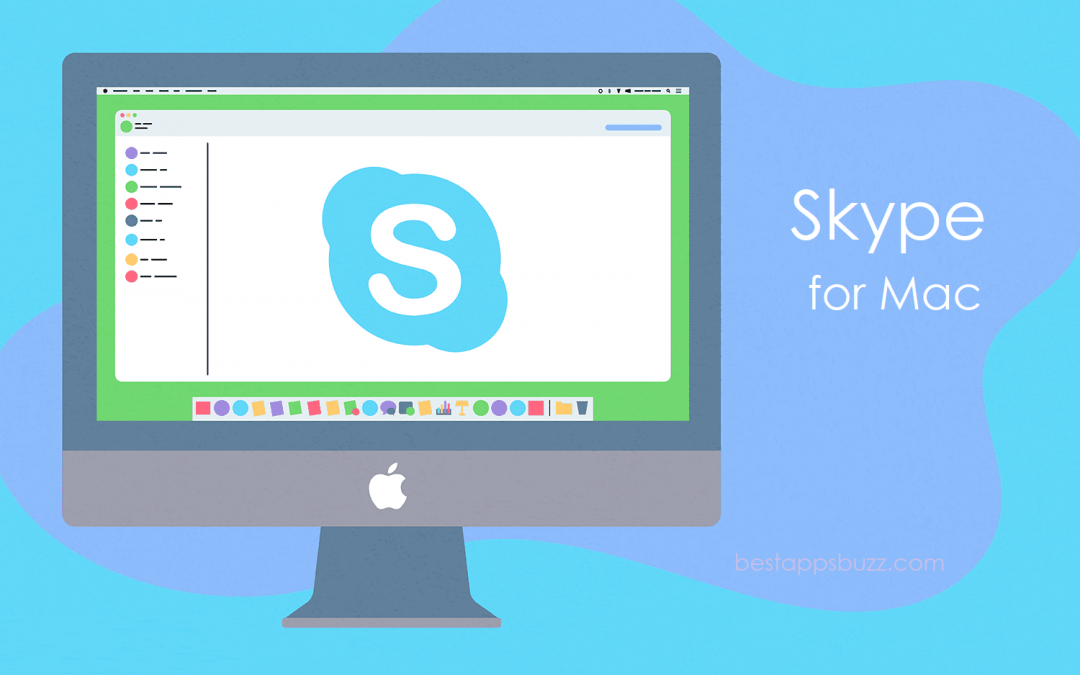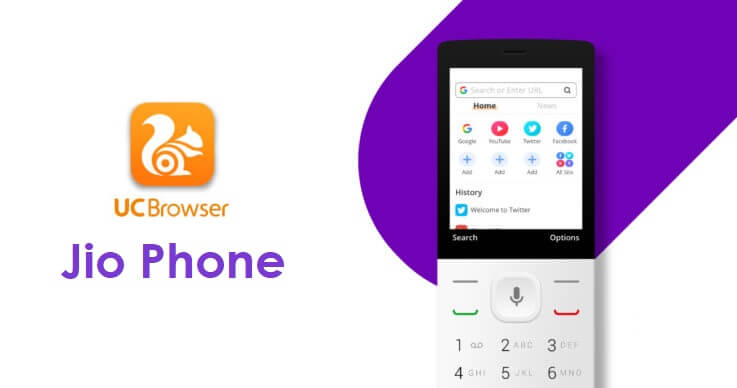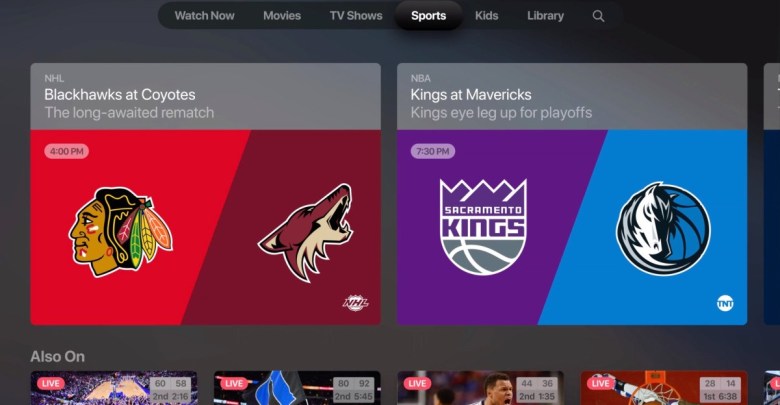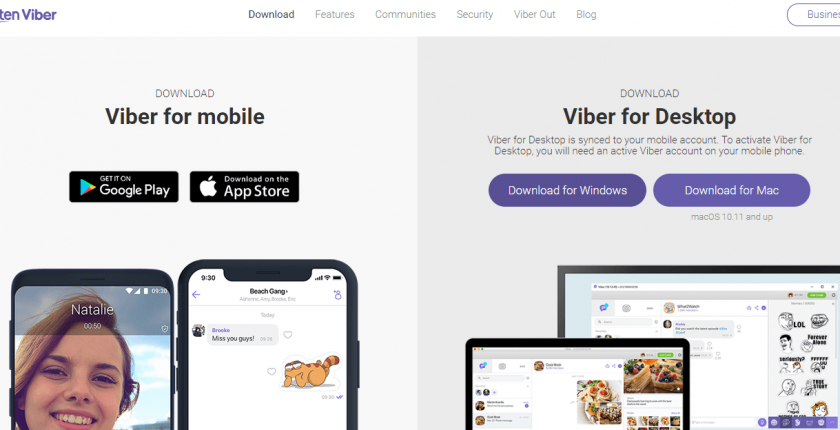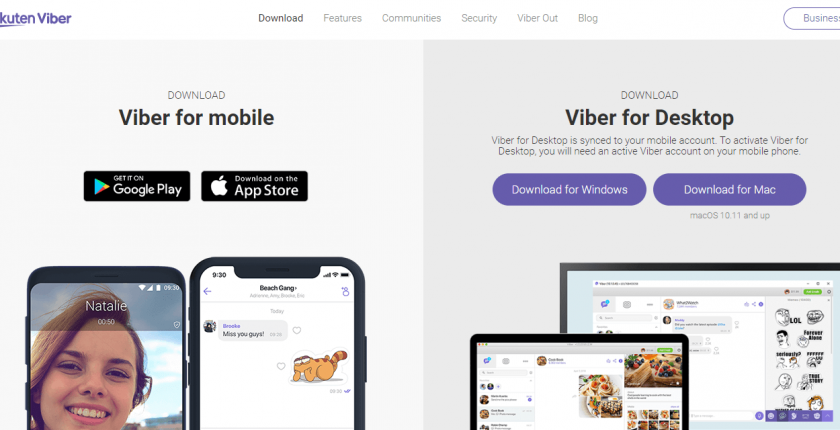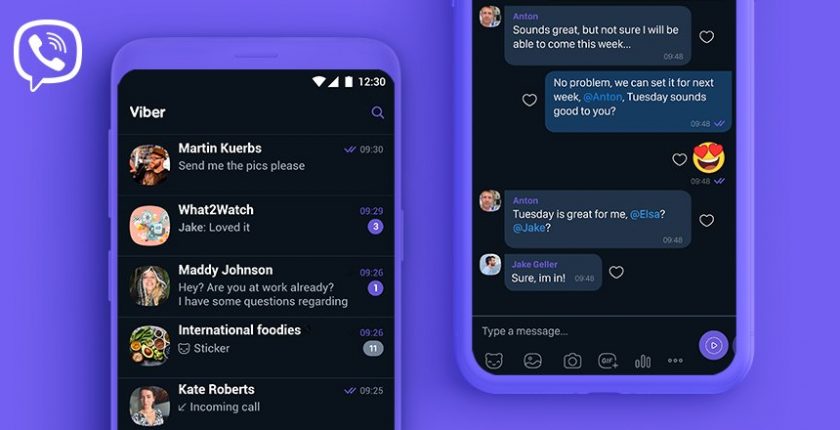Millions of people have chosen Skype as the best communication tool from all over the world. Just like the Skype mobile app, accessing it on Mac is also simple. It is considered to be the cost-efficient app to chat over audio and video calls globally. With Skype for Mac, you will get a crystal clear HD quality calling experience. In addition to this, it supports calling landlines and phones at affordable international calling rates. So, you can reach out even those not using Skype.
The users can now record calls on Skype MacBook pro, never to miss a memory or important decisions. With the call recording feature, you can capture special moments. Skype is an added advantage if you have friends communicating in other languages. Because the latest version of Skype for MacBook air supports Live subtitles with which you can read the words that are spoken by your recipients.
It is possible to host a video or audio conference using Skype Mac app with up to 50 people. This is a useful feature to interview from anywhere in the world. Skype now supports screen sharing, and you can easily share the presentations, photos, or anything on your Mac screen with others during the call.
How to Download & Install Skype on Mac
Skype is available for MacBook officially. You will get to know the step-by-step procedure to install Skype on Mac OS here.
Pre-Requisite:
- Mac OS 10.10 or later
- At least 1 GB RAM
- Minimum of 1 GHz Intel processor (Core 2 Duo)
- The latest version of QuickTime
- Microphone and webcam support
- Internet connection
Step to Download Skype on Mac
Getting the Skype app on Mac is a simple and easy process if you follow the procedure in order.
Step 1: Launch the Safari or preferably any browser on your Mac PC.
Step 2: Use the address bar to visit https://www.skype.com/en/get-skype/ and press the enter key.
Note: Apple hasn’t listed Skype currently on Mac Store. However, it is available as a dmg file.
Step 3: Under Skype for Desktop section, click on the Get Skype for Windows drop-down button.
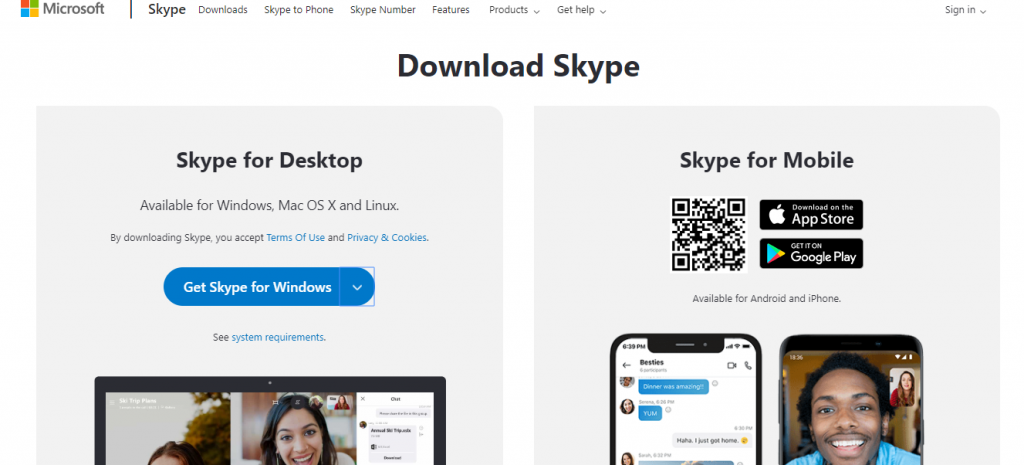
Step 4: Select Get Skype for Mac option from the available options.
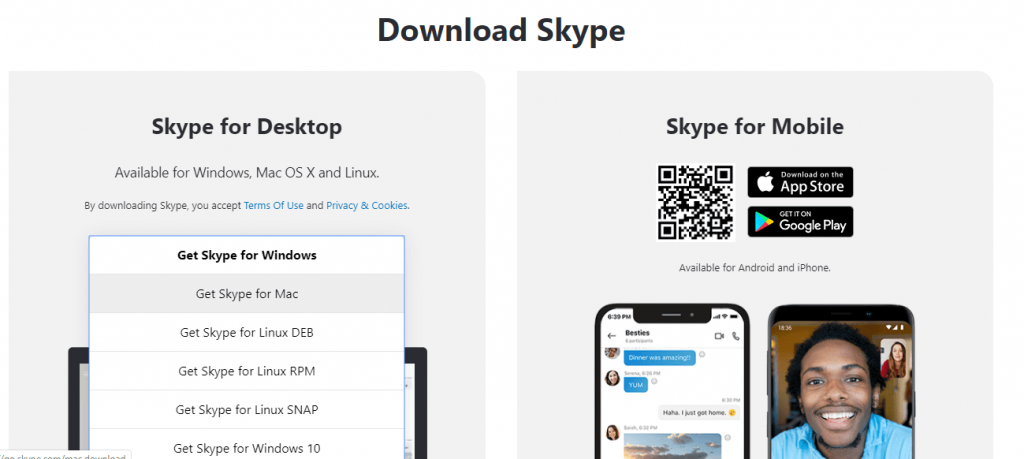
Step 5: Now, Skype.dmg file will start downloading on your Mac. When it is done, go to your downloads folder on Mac.
Note: Your internet speed decides the installation time of Skype on MacBook.
Step 6: Double-click the dmg file and follow the on-screen instructions to install the Skype app on Mac.
Step 7: Go to Finder > Applications > click on Skype at last. With this, Skype will work on macOS.
For more detailed Skype Mobile installation, follow the guide below
Learn How to install Skype on Android
Learn How to install Skype on iOS (iPhone/ iPad)
Skype for Mac Alternatives
Skype is also available for
- How to Install Skype on Linux/Ubuntu [Latest Version]
- Skype Web version | How to use Skype Online
- How to use Skype on Android TV/Box [Possible Method]
- Skype for PC/Laptop Windows XP, 7, 8/8.1, 10 – 32/64 bit
- Skype for Mac Download Latest Version (2022)
- Skype Apk for Android Download [Updated Version]
- Skype for iOS – iPhone/iPad Download [New Version]
To Sum Up
Make private conversations and keep your sensitive chat secured with end-to-end encryption on Skype.
Hope this article has better guided you with Skype on Mac installation. Do share your comments if you have faced any issues with the installation.