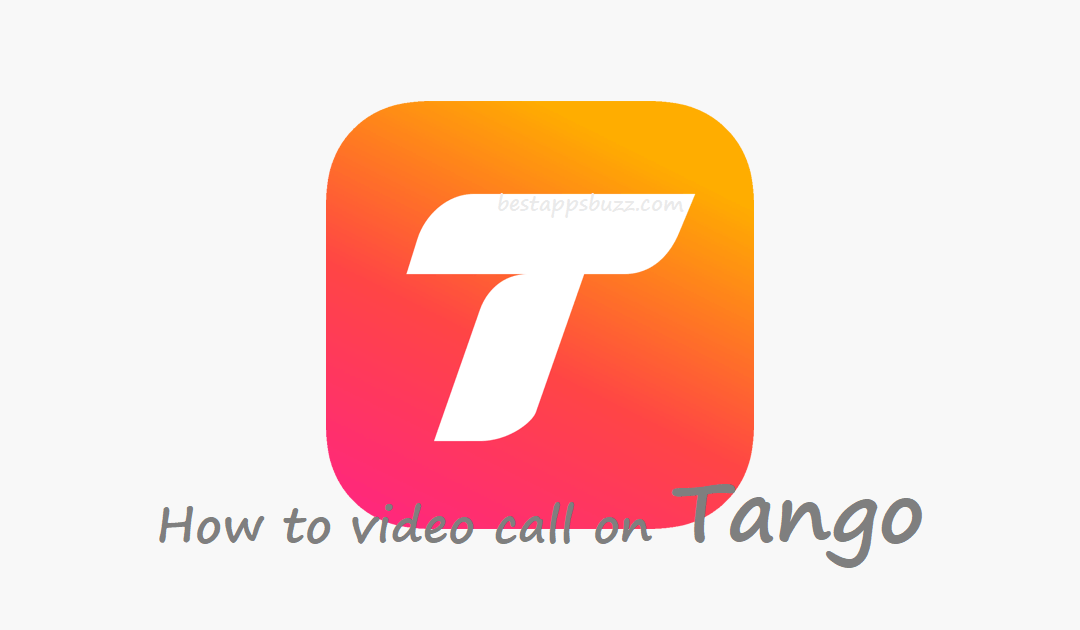Tango is the free social chat app, and it has been the choice of more than 400 millions of users. You can stay united with your friends and family from anywhere by using this app. The Tango app users can even broadcast their life and follow broadcasters from all around the world. Besides texting and broadcasting, it has gained millions of users with the video calling feature. With Tango video call, you can chat with anyone over face-to-face.
Tango app is best known for the highest quality video calling service. You need not spend any money to chat over the video call with one another Tango users. There are lots of fun features available with this social app, and they can be used while on a video call. By clicking on the mask icon, you can pick a mask to wear over your face while chatting on the video call. Tap on the cat icon to choose an avatar where your face will be replaced with it.
You can even choose stickers from a wide range of collection by clicking on the Smiley face. During Tango video calls, you will be able to change the colour or saturation of the video by clicking on the Dice icon. One notable feature of Tango is it supports playing games while on a video call. Find out the steps on how to make a video call in Tango app from below.
How to video call on Tango
Tango will let you make high-quality video calls at zero cost. By following the steps given below, you will be able to make video calls on the Tango app with ease.
Note: It is important to have the Tango app installed and set up on your device just before proceeding to the steps.
Step 1: You must first navigate to the Apps section on your smartphone to click on the Tango app icon.
Step 2: With this, the Tango app will be opened, and you should navigate to the Call section. You will be able to see the most recent call that you have made on your phone.
Step 3: Click on New Call option that is available at the top of the Tango home screen.
Step 4: You will see a list of contacts and scroll down to pick the person you wanted to make a video call.
Note: Tango sync your phone’s address book, and you can see all the Tango app users.
Step 5: Simply tap on the video camera icon of any contact to start a video call on Tango. Now the receiver will get a notification on their device that you have made a video call to them.
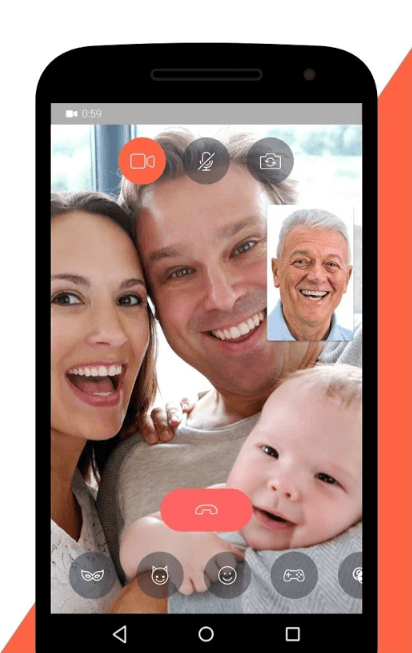
Note: If there is no video camera icon present next to the contact name, then it means they aren’t using the Tango app.
Step 6: If you wanted to add fun to your Tango video call, then choose any of the options like a mask, smiley, etc.
Step 7: Just click on the red icon to hang up the Tango video call on your smartphone.
That’s it. Tango video calling is this simple and easy upon following the above steps.
Tango is available for
- Tango Apk for Android [Download Latest Version]
- How to do Tango Login | Create a Tango Account
- Tango for Mac Download [Updated Version]
- Tango for BlackBerry Download [New Version]
- Tango for Lenovo Download (Smartphone/ Tablet/ PC)
- How to make a Tango Video Call [Easy Steps]
- Tango for Windows Phone [Best Alternatives]
- How to Update Tango App [New Version 2022]
- Tango for iOS/ iPhone/ iPad Latest Version Download
- Tango for PC/ Laptop Windows XP, 7, 8/8.1,10 – 32/64 bit
We hope the article has given you useful information on Tango Video Call. Comment us, in case of any queries.