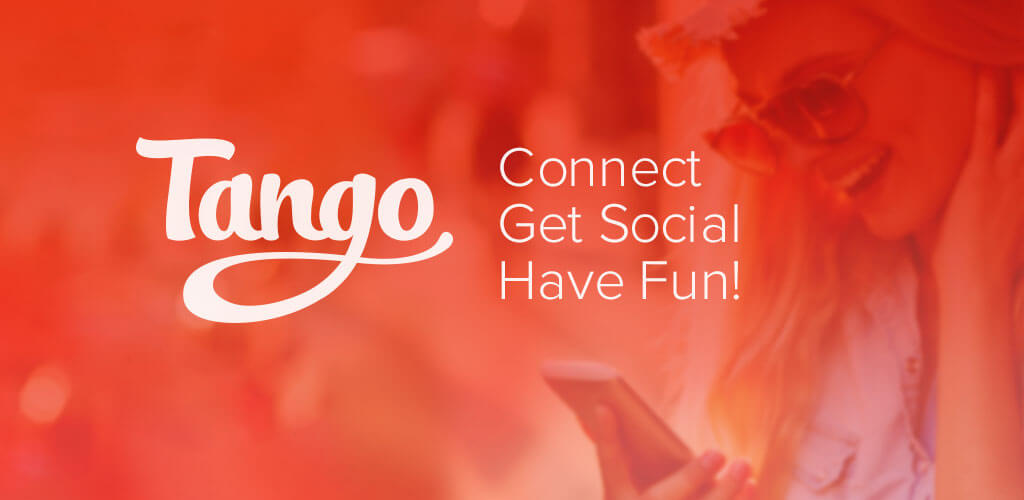Tango is a two-in-one social chat app to connect and get connected with anyone. With the internet connection, you can use it to share unlimited text messages. It has been launched as a video and voice calling app. However, the Tango app has been further expanded into social networking and content distribution platform. So it is mandatory to create an account and only with a Tango Login, all its features can be accessed without limits.
With this instant messaging app, anyone can start sharing text messages or expressive content like GIFs, smileys, etc. Apart from messaging, the Tango app is most often used for live video broadcasting purposes. It works as a platform to broadcast your life moments or creative skills. The article will guide you with Tango sign up and Tango login/sign in process in detail.
Steps to Sign Up for Tango Account
If you are a new Tango user, then you must create an account to access all its features on your device. Follow the steps to create a Tango account/sign up for Tango.
Step 1: You must first install Tango to sign up a Tango account. So open Google Play Store/App Store/BlackBerry App World (based on your device) to search for it.
Step 2: Click on Install/Get/Download button to start downloading the Tango app on your smartphone.
Step 3: You should click on the Accept/I Agree button to accept the permissions the Tango app asks for.
Step 4: Click on the Open button when the installation of the Tango app completes on your device.
Step 5: To create a new account on Tango, you have to click on the drop-down menu to choose your country code and enter the phone number. Click Next.

Step 6: You have to create your profile on the next screen. So, enter your first name, last name, email id, and click Done.
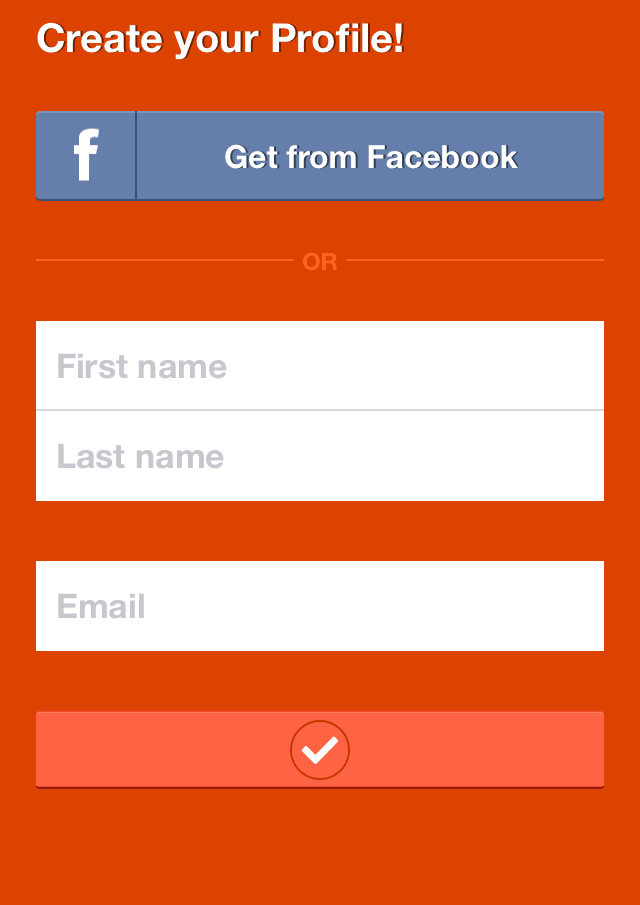
Alternative: Click on Get from Facebook option to let Tango create a profile using Facebook credentials.
Step 7: Now, a verification code will be sent to the phone number that you have previously typed. On giving the right code, you are done with the Tango Sign up process.
Step 8: Accept the permissions that the Tango app asks for like contacts, location, camera, mic, etc. Just tap on Accept/Agree button.
That’s it. Signing up or creating a new Tango account is such a simpler task.
Steps to Login to Tango Account
If you already have a Tango account, then follow the steps given below for Tango Login.
Step 1: You have to navigate to the Apps section on your smartphone to click on the Tango app and open it.
Step 2: When the Tango app opens up, you have to click on the Login button or enter your phone number/mail id.
Step 3: Enter the one-time verification code to sign in to Tango.
Note: You can even click on Log in with Facebook option to enter the Facebook credentials and start using the Tango app.
Step 4: With this, your Tango account will be synced, and therefore you can start using your Tango chats on any device.
You can follow the steps to instantly login Tango and use all its features.
Tango is available for
- Tango Apk for Android [Download Latest Version]
- How to Chat on Tango App | Live Broadcasting
- Tango for Mac Download [Updated Version]
- Tango for Lenovo Download (Smartphone/ Tablet/ PC)
- Tango for Windows Phone [Best Alternatives]
- How to do Tango Login | Create a Tango Account
- How to Update Tango App [New Version 2022]
- Tango for PC/ Laptop Windows XP, 7, 8/8.1,10 – 32/64 bit
- How to make a Tango Video Call [Easy Steps]
- Tango for BlackBerry Download [New Version]
Hope the article has given useful information about Tango Sign Up and Tango Login/Sign in. Please leave us your queries in the comments section below.