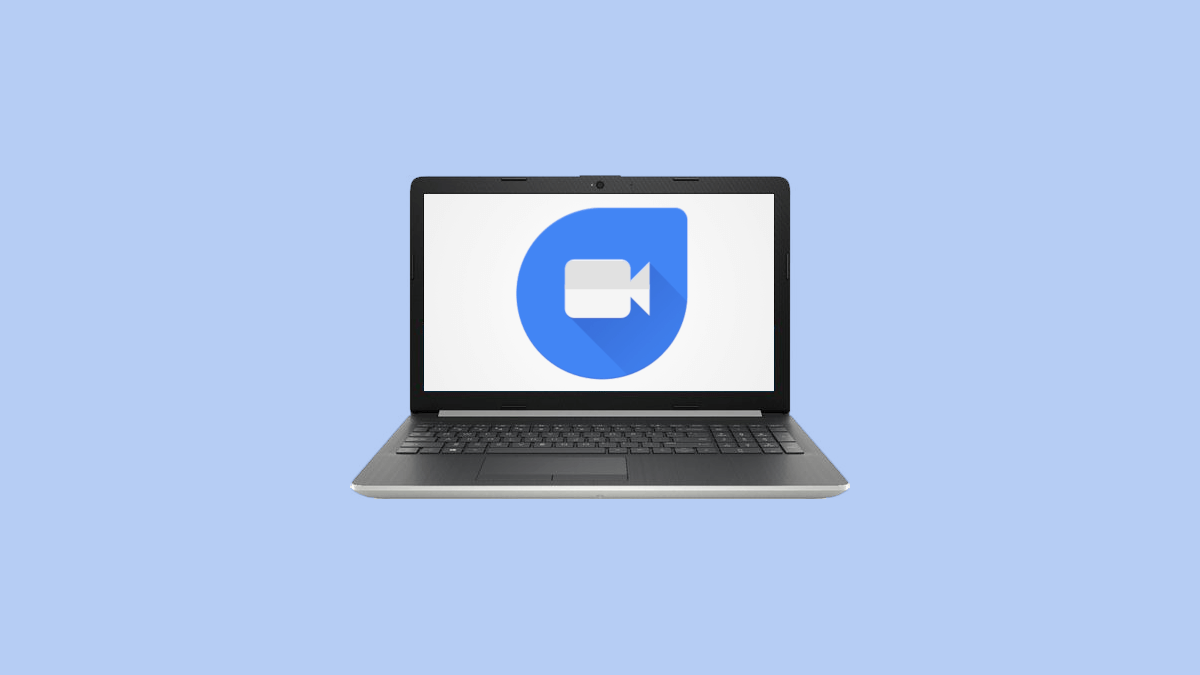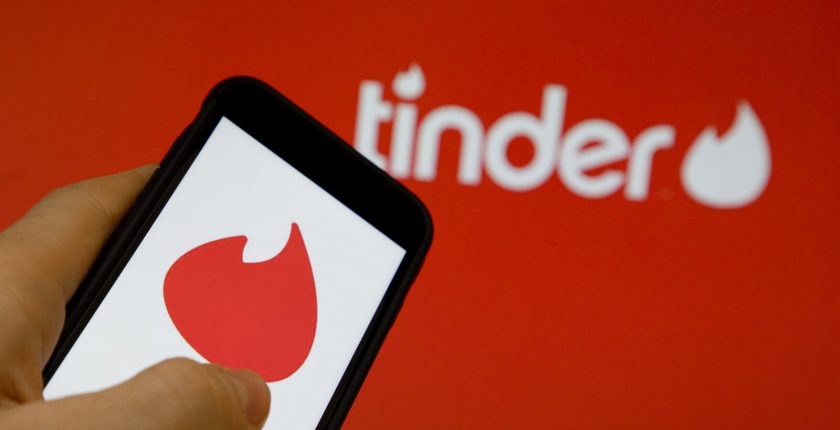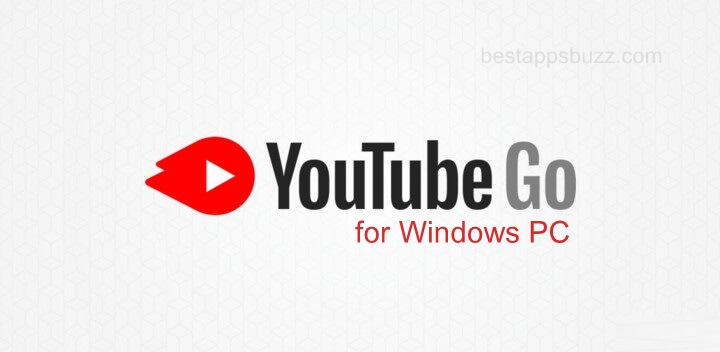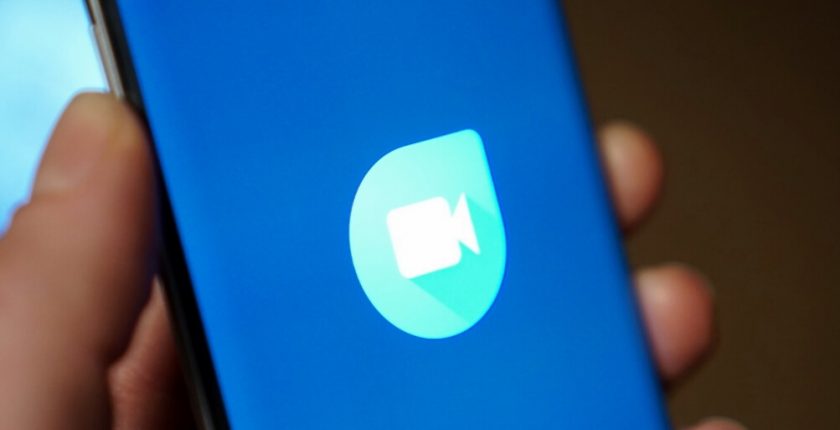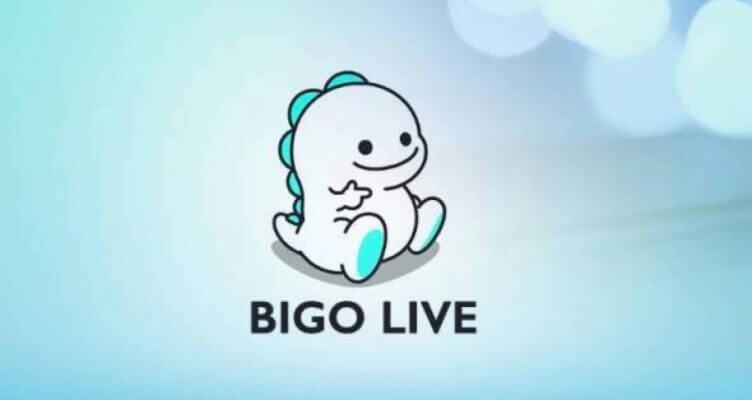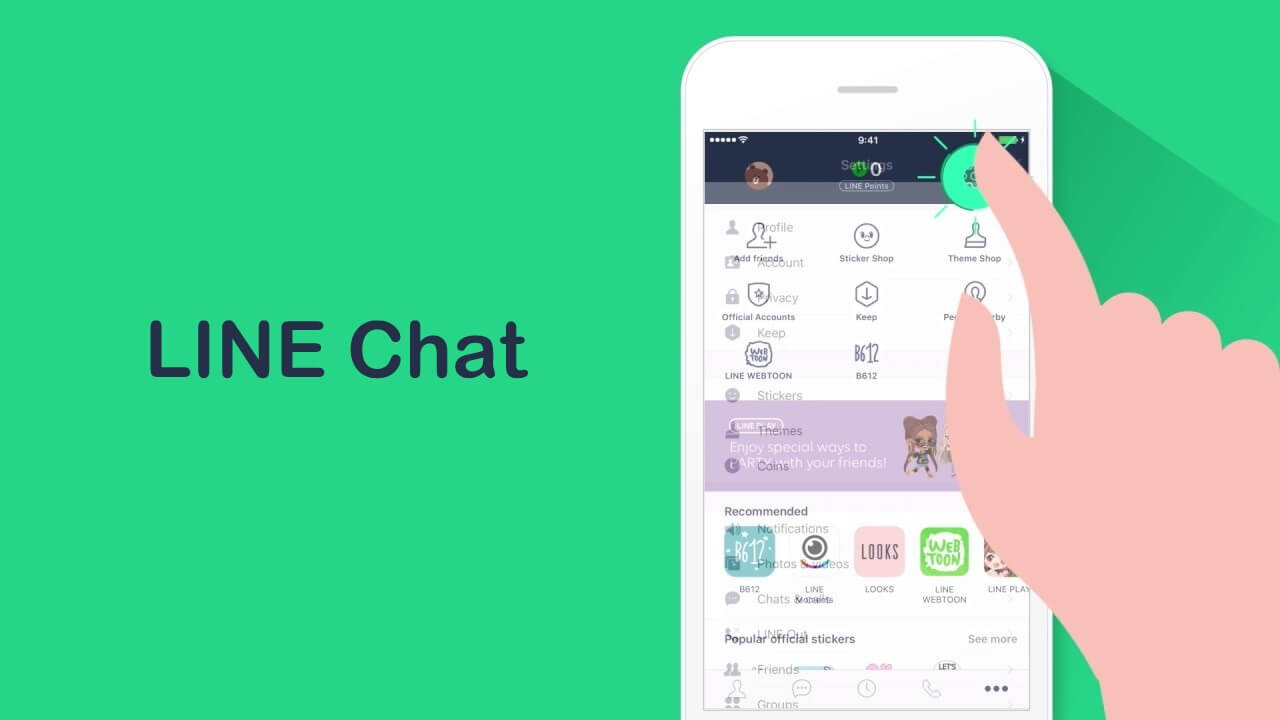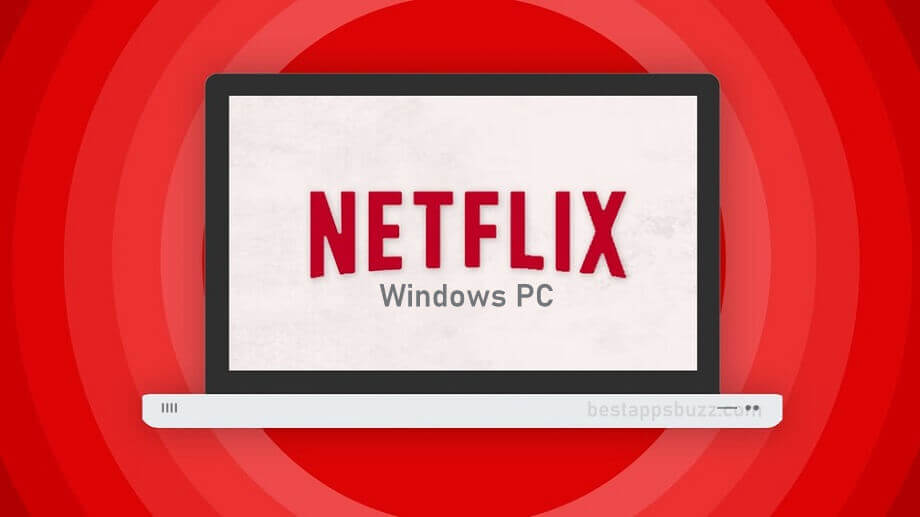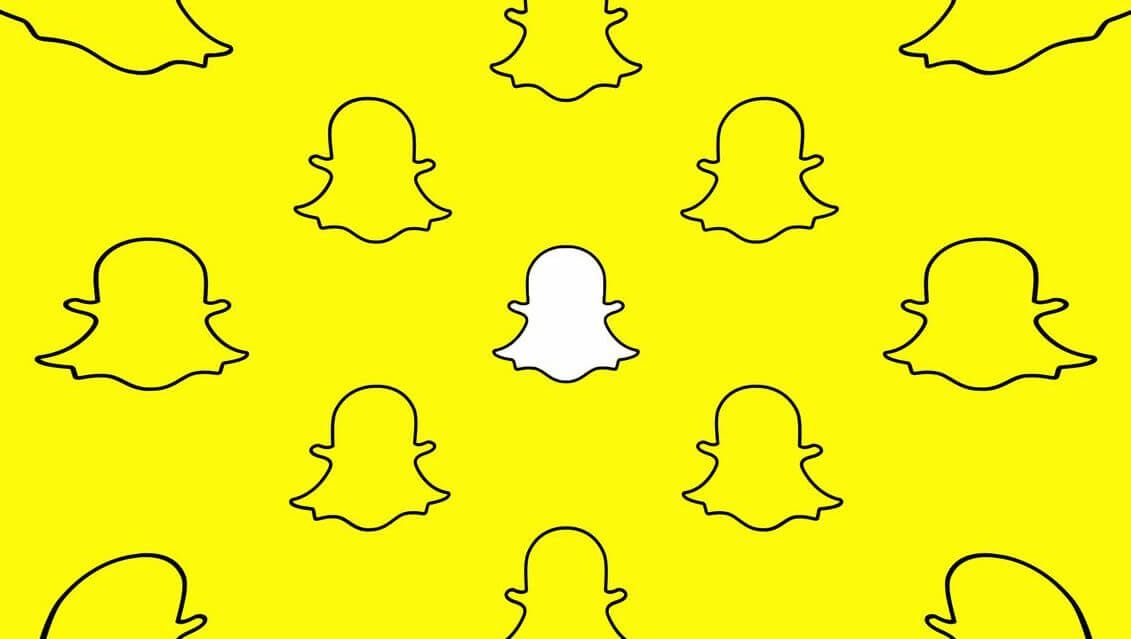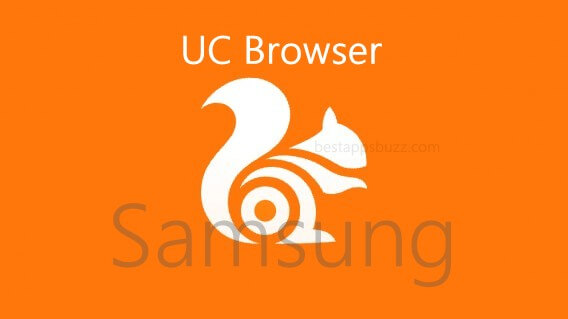Google Duo for PC is one of the finest video calling app to chat over face-to-face. You can instantly communicate with your friends, family or anyone conveniently in the highest quality from your Windows PC.
Although it is a video chat mobile app, you can use it on your Windows PC with the Web version. With Google Duo for laptop, anyone can chat over video calls on the bigger screen. It will let you experience reliable video calling to any of your Duo contacts right from your comfort space. The interface of the Duo video calling app is user-friendly and you can access all its features without requiring any manual or guidelines.
Google Duo for Windows work with the internet and you can stay connected with all your favourite people in real-time at no cost. Just capture everything and share it with one click as a video message if your friends haven’t picked up your video call. With Google Duo for computer, you will never miss your people irrespective of the distance as it supports audio calling. If you feel voice is just enough, then you can make voice-only calls to anyone by using the Google Duo for Desktop.
Note: As Duo is available as a web version, you need not install any third-party app to access it on PC.
How to Setup and Use Google Duo on PC Windows XP, 7, 8/ 8.1, 10 (32 bit / 64 bit)
Google Duo – High Quality Video Calls is a multi-platform app and you can access its web version on Windows PC. Get into the section below to know the steps to set up Google Duo on PC using web version.
Step 1: On your Windows PC, you have open the web browser to search for the official web page of Duo app (www.duo.google.com).
Step 2 (a): Click on I’m new to Duo option if you are new to Google Duo. Go to Step 3 (a).
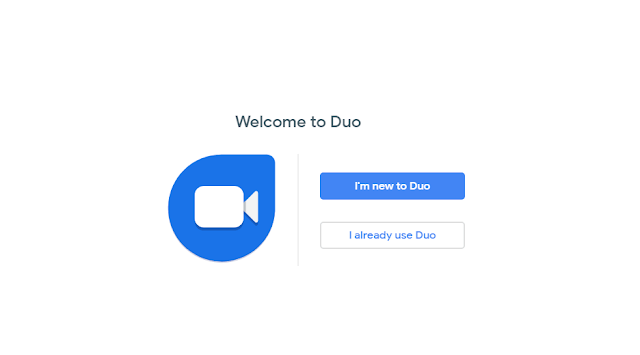
(or)
Step 2 (b): If you are already an user of Google Duo, then click on I already use Duo option. Go to Step 3(b).
Step 3 (a): Create a new Google account or use the existing Gmail account info to proceed further.
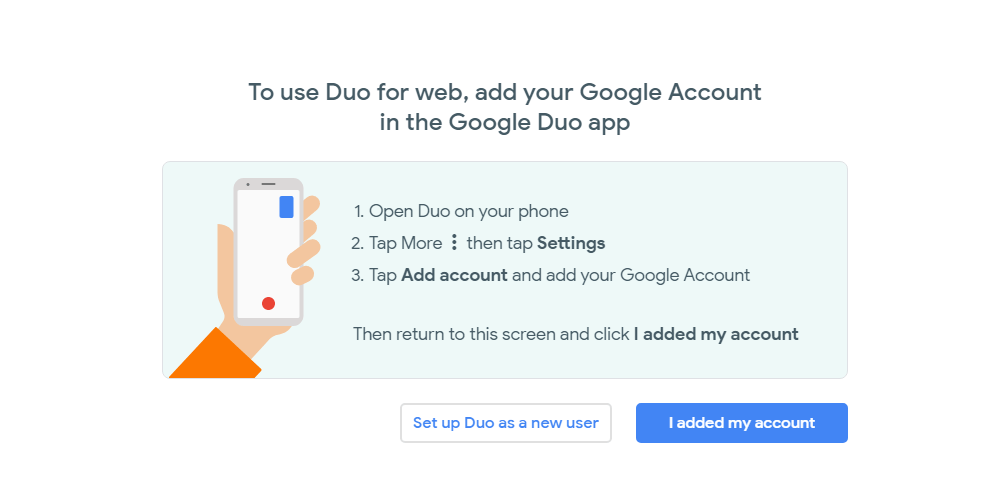
(or)
Step 3 (b): Click on I’ve added my account option to use the Google account that is currently sync on your Windows PC. Else, you should click on Set up Duo as a new user option to link a different Google account.
Step 4: With this, you will be prompted to select the county, and enter the phone number on the next screen.
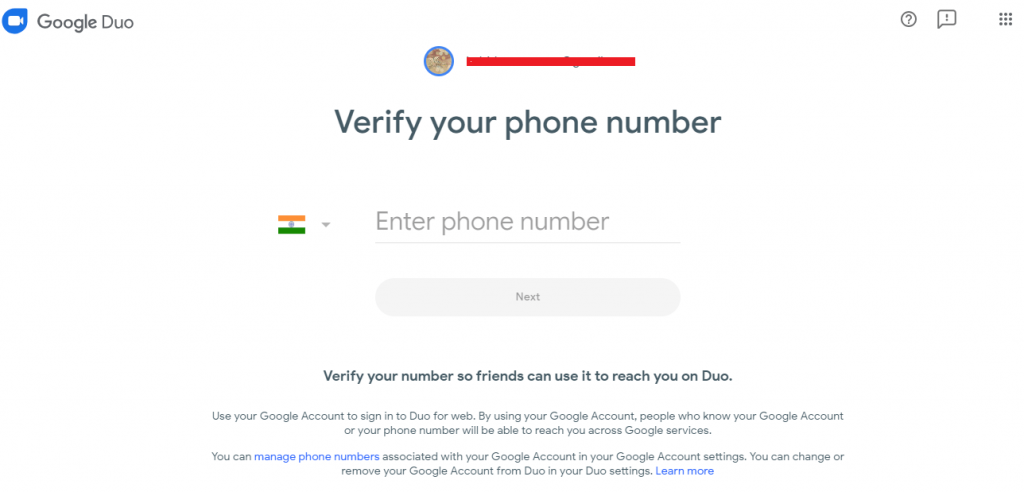
Step 5: Duo will send a verification code in a one-time SMS message to the phone number that you have entered in Step 4.
Step 6: You should now enter the verification code that you have received on your mobile number.
Step 7: Click on Understood button to let Duo app to give you notifications while receiving calls.
Step 8: A pop-up will appear in which you should click on Allow button to permit Duo app to show you the notifications on Windows PC.
Step 9: You will be taken to the Duo app’s home screen where you will see the list of Google contacts using Duo app.
Step 10: Click on any contact to make video or voice call. You will get a pop-up in which you have to click on the Allow button to let Google Duo access the mic and webcam of your Windows PC.
Note: Make sure your Windows PC or desktop has a good quality web cam and mic support.
Learn How to install Google Duo Apk on Android
Learn How to install Google Duo on iOS (iPhone/ iPad)
Learn How to install Google Duo on Windows Phone
Google Duo for PC Alternatives
Google Duo is also available for
- Google Duo for Windows Phone [Alternatives]
- Google Duo for Mac Download [2022 Latest Version]
- How to Update Google Duo App [Latest version]
- Google Duo for iOS / iPhone/ iPad Latest Version Download
- Google Duo Web | How to use Google Duo Online
- Google Duo for PC/ Laptop Windows XP,7,8/8.1,10 – 32/64 bit
- Google Duo Apk for Android [Download Latest Version]
Summary
Google Duo provides you a high quality video calling feature on different platforms, so you can use Google Duo Web version on Windows PC.
Hope the information provided about Google Duo for PC Windows is useful to you. We would like to hear from your comments when in case of any queries.