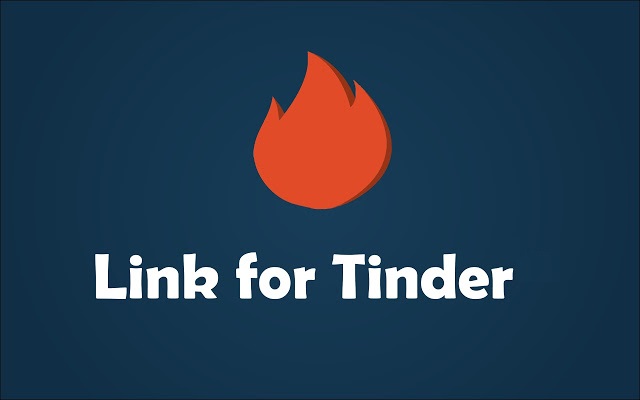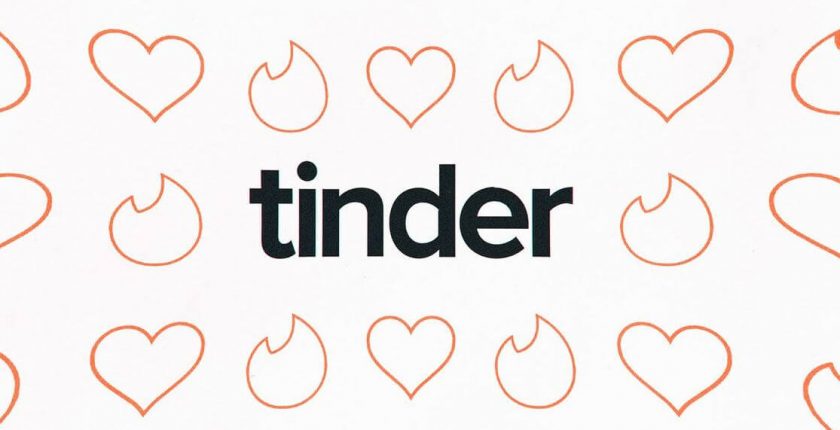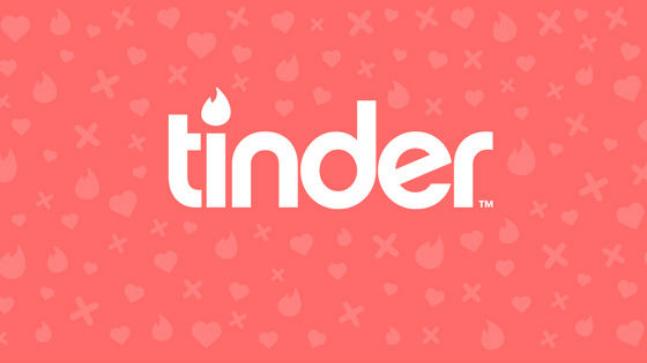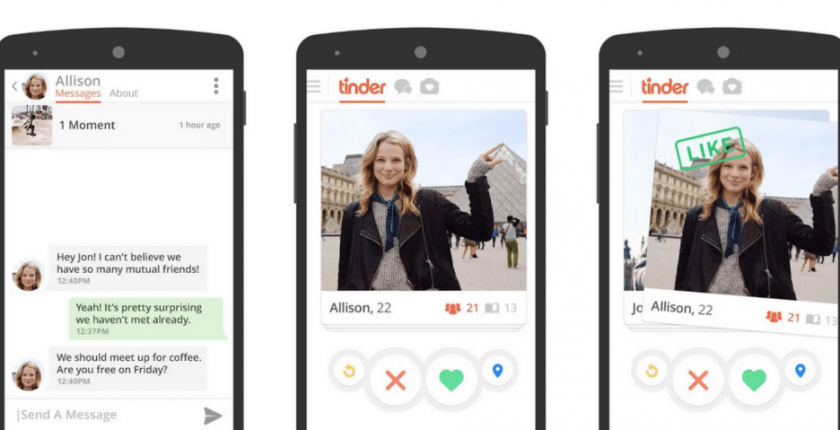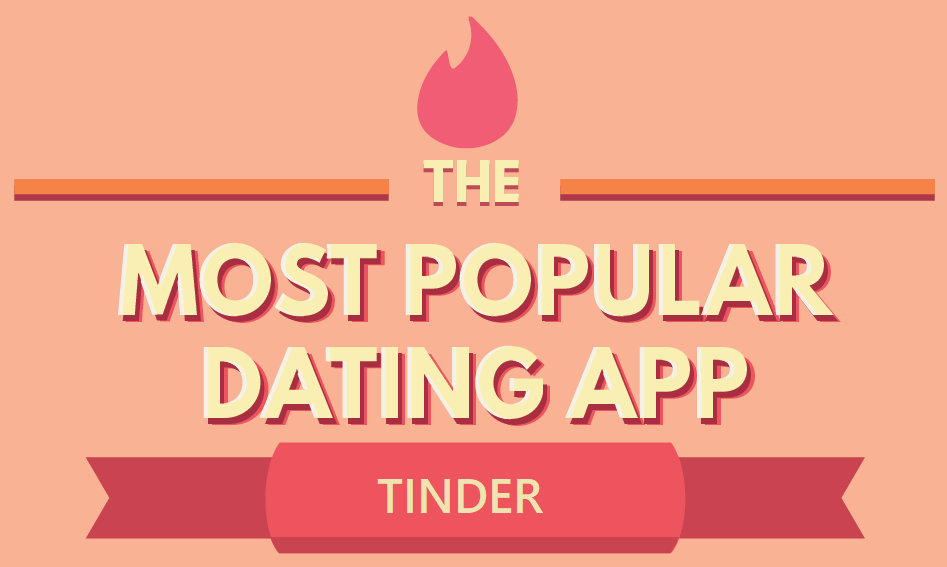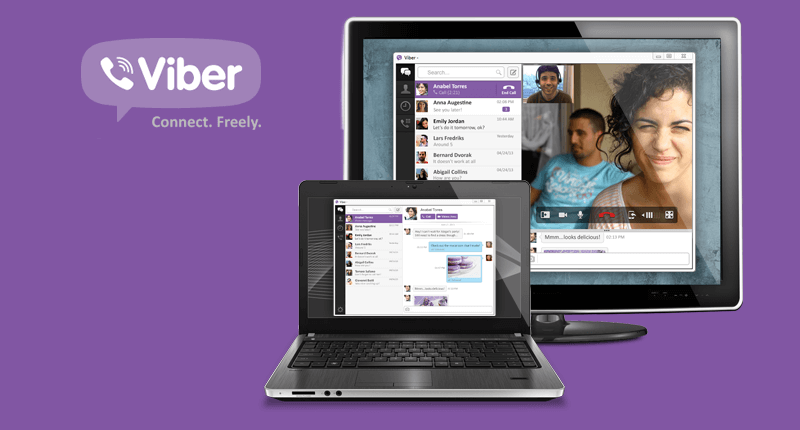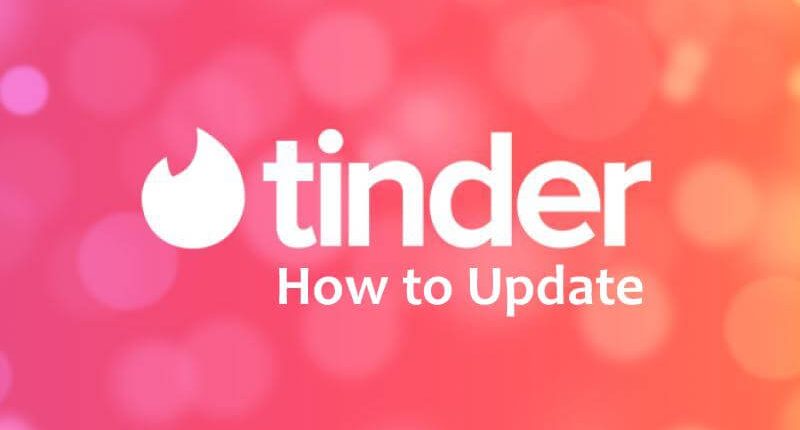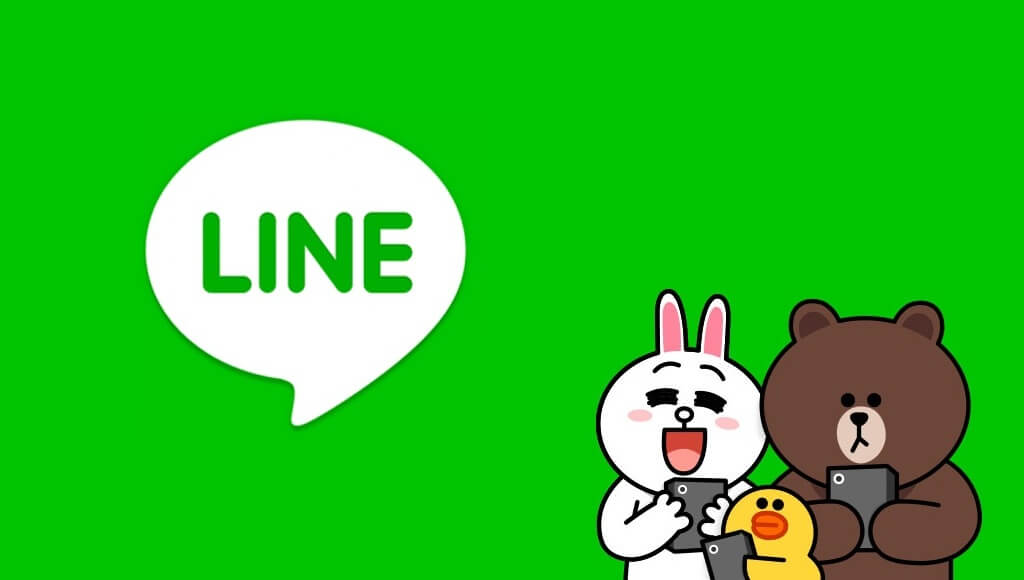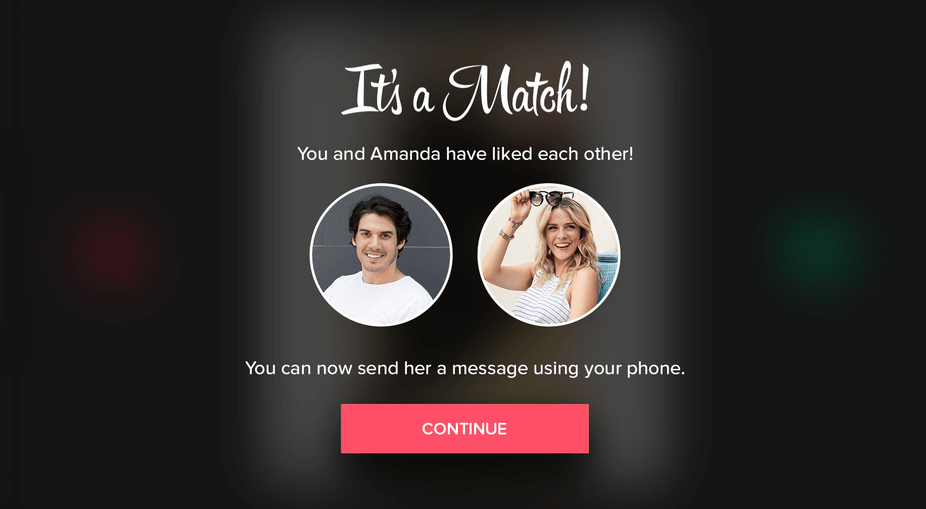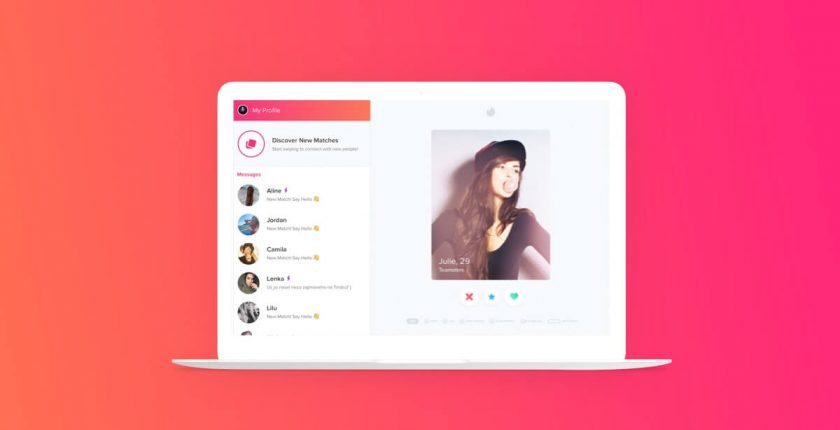Tinder has attracted a large number of social app users with swiping as the central design. Although it is a social search app, it has been most often used as a dating platform. With the multi-platform support, the users can access tinder from their Chrome browser. There will be no noticeable different found when Tinder for Chrome is compared with the mobile app. Explore the world of new people right from your Chrome browser as a web extension.
Accessing the Tinder app is simple and very much fun. Tinder is all about photos and a simple bio. Tap on any profile, just swipe right if you like someone or if they share some mutual interest with you. Otherwise swipe left to pass to see more people. When someone likes you back, then it is a match in Tinder and chat option will be opened.
Tinder can be accessed from Chrome browser or Chromebook if you don’t want to rely on the smartphone. More than 26 millions matches are made per date with the Tinder Chrome app and there were 30 billion matches made till date. You can access the premium features like Tinder Gold, Tinder Plus, and Boost right from the Chrome browser. With this, Tinder users will get the support for unlimited likes, five Super Likes, rewinding, and more. By getting in the article, you will find the steps to use Tinder on Google Chrome.
How to Use Tinder on Chrome
Tinder is a dating app that can be accessed on multiple platforms. Tinder web extension support isn’t made available officially for the Chrome. Those who wanted to go with the browser version of Tinder can better opt to Link for Tinder extension. It lets you access Tinder without your smartphone.
Just like the native app, you can like and super like other Tinder users, chat with them, and do more. Yet, the section below would give you guidelines on how to use Tinder on Chrome in brief.
Step 1: Open the Chrome web browser on your desktop to type in the address bar as Tinder for Chrome.
Step 2: From the search result, you have to click on the website of Link for Tinder web extension.
Step 3: When it open up, you have to click on the Add to Chrome button that is available at the top-right.
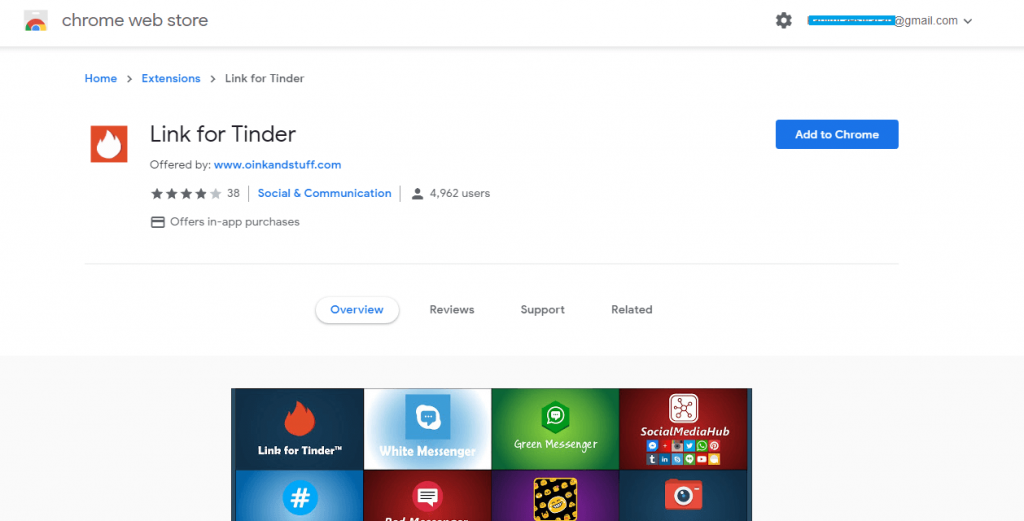
Step 4: Click on Add Extension button when Link for Tinder app prompts to you.
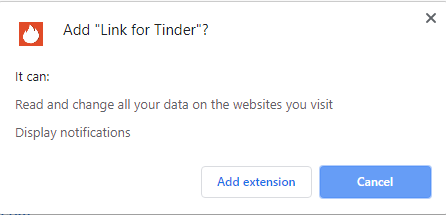
Step 5: Wait for it to get downloaded and installed on your Chrome browser. You will see the Tinder app logo on the task bar of the browser and just click on it.
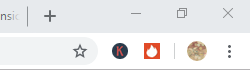
Step 6: You should either click on Sign Up or Log in button to proceed with the Tinder on your browser.
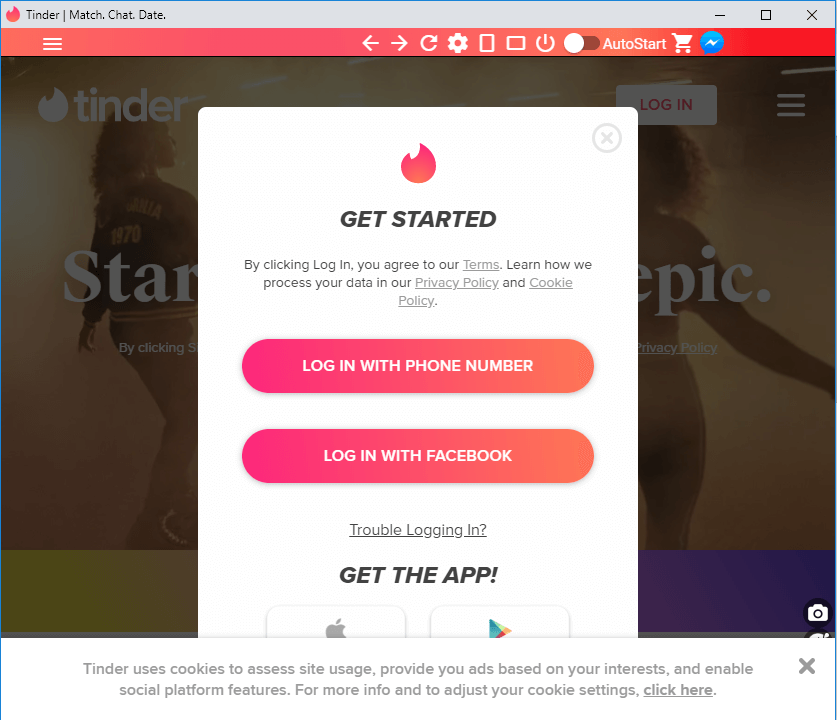
Step 7 (a): Click on Log in using the phone number and go to Step 8 (a).
Step 7 (b): If you have made a click on Log in with Facebook, then go to Step 8 (b).
Step 8 (a): Enter the phone number or use email to log in Tinder on your Chrome browser instantly.
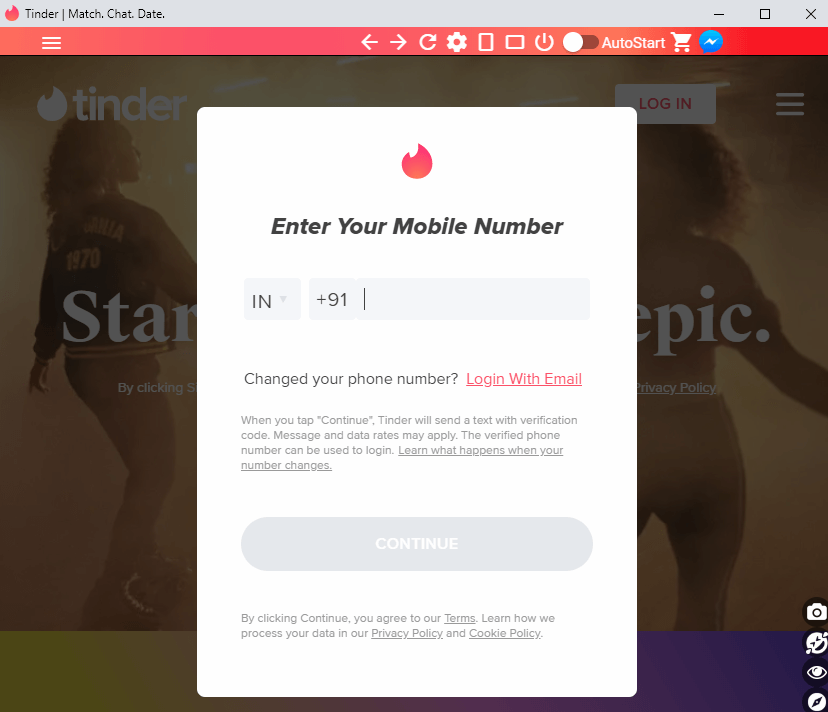
Step 8 (b): You have to provide your email address or phone number and the password to log in to Tinder using the Facebook id. Click on Log in. Alternatively, you can even create a new account.
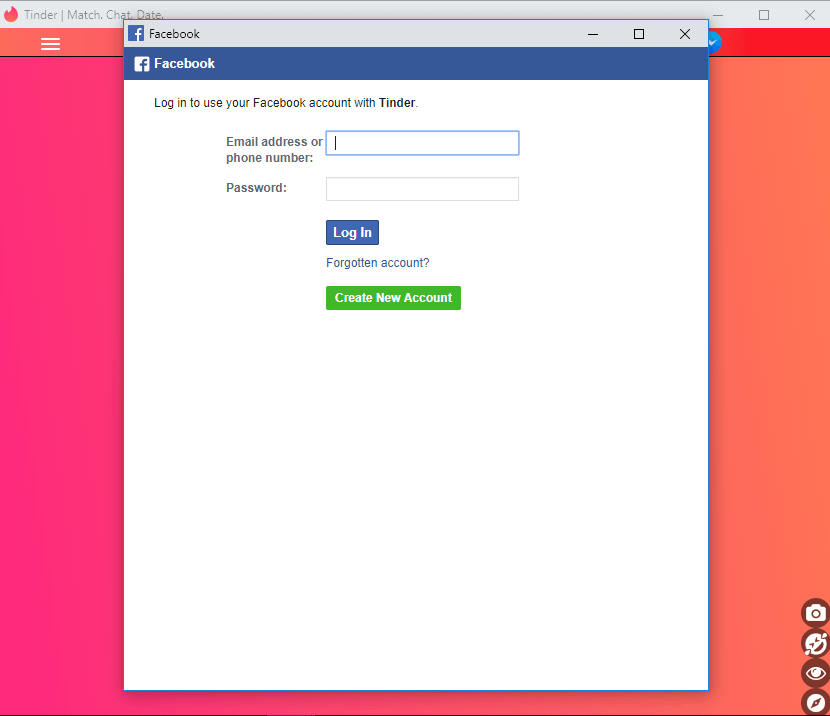
Note: With Link for Tinder extension, it will give you the same interface as like the mobile version of Tinder app.
Thus with this, you will be logged in to Tinder app right from your Chrome browser.
Tinder for Chrome Alternatives
Tinder is also available
- How to Update Tinder App [Latest Version 2022]
- How to do Tinder Login and Sign Up [3 Different Ways]
- Tinder for Mac Download Free [2021 Latest Version]
- Tinder for Apple Watch and TV Installation Guide
- Tinder Customer Service | Contact Number | Support
- Tinder for Chrome Browser [Web Extension]
- Tinder for Kids – Is Safe? and Best Alternative
- How to Chat on Tinder App | Best Tinder Chat Tips
- Tinder for Business | Tinder Plus, Gold, Business Model
- Best Tips to make friends on Tinder
Summary
With Tinder on Chrome, you can start an instant chat with someone new or interesting people from all around the world.
We hope the article has given useful information on Tinder for Chrome Browser. If you have any queries, please comment us below.