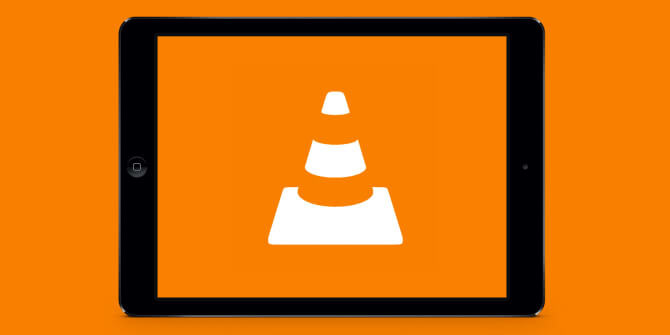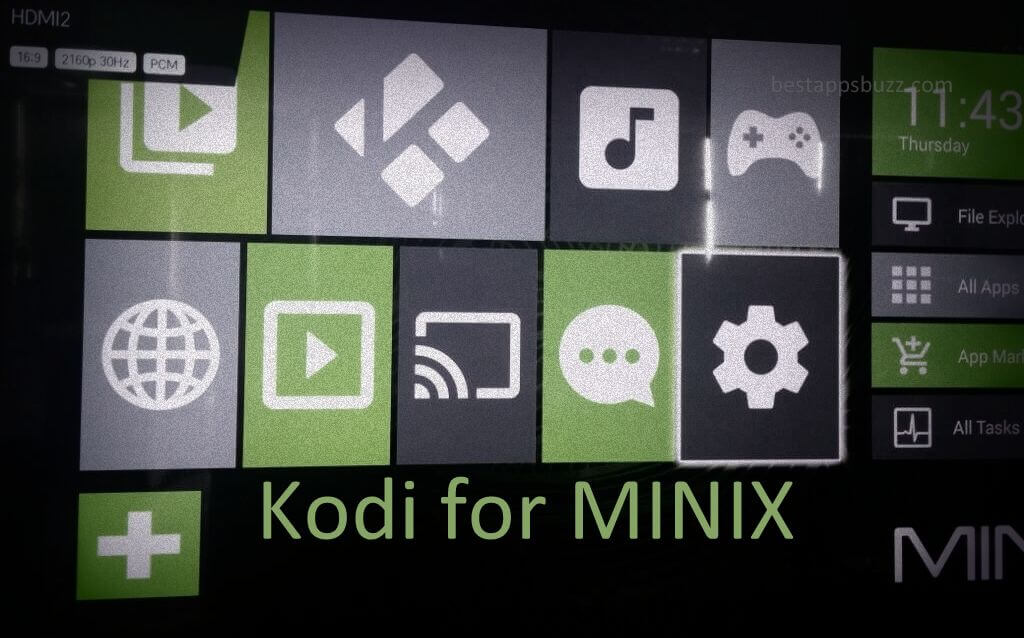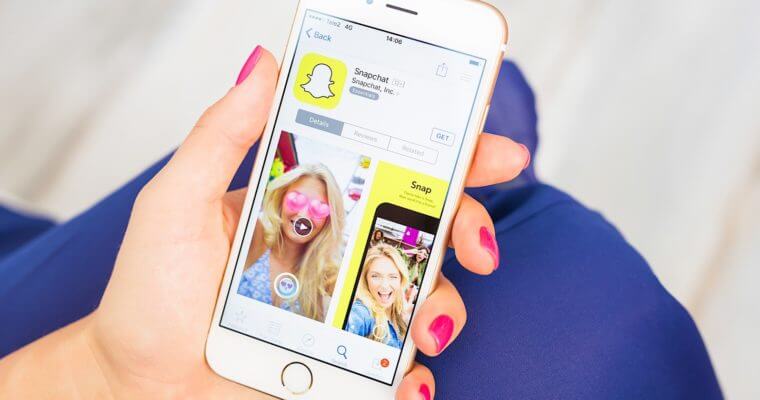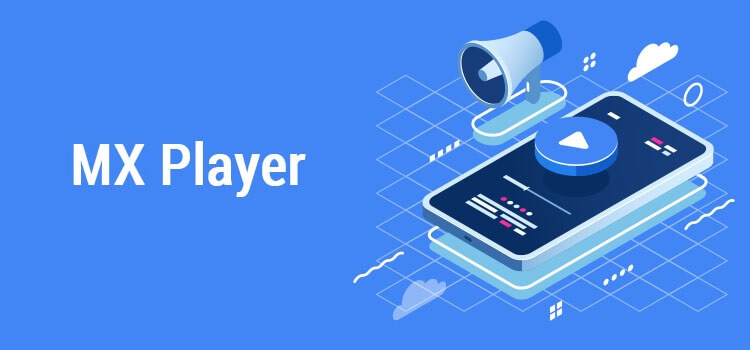Nevertheless, VLC has descended with its popularity after years. It is highly portable and is available for a multitude of devices of which its iOS version is discussed here. With VLC on iOS, you can watch all your TV shows, movies, and music. It doesn’t ask you to convert the files as it is capable of playing the media files without any conversation.
VLC iOS App supports MKV, network streams like MMS, HLS, RTSP, and more. The users of the VLC iPhone app can sync media using iTunes, WiFi Upload, and cloud services like iCloud, GDrive, Dropbox, etc. VLC media player for iOS provides advanced subtitles support like SSA compatibility and multi-track audio.
With VLC Player for iPad, you can access features like fine seeking, playback speed control, videos filters, etc. Use the web interface to upload and download files from or to your iOS device. Above all, the VLC app supports multi-core decoding, gesture, and headphone control.
How to Download VLC for iOS
VLC player for iOS is available on the App Store. The section below will guide you to install VLC on iPhone and iPad.
Note: VLC for Android is available on Google Play Store.
Step 1: Tap the App Store logo from the apps column of your iOS device.
Step 2: Click the magnifier icon labeled as Search from the bottom of the screen.
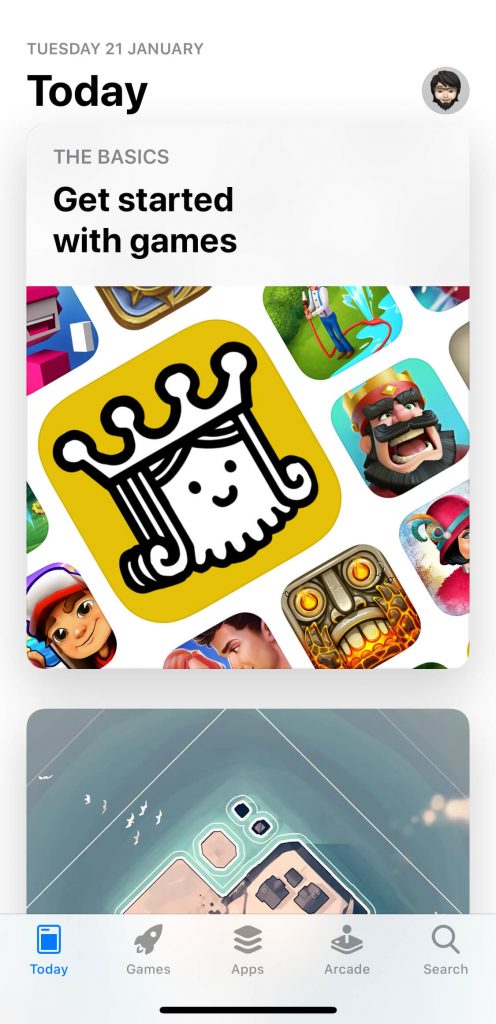
Step 3: Enter the name of the app as VLC using on-screen keys and navigate to the bottom to click on Search.
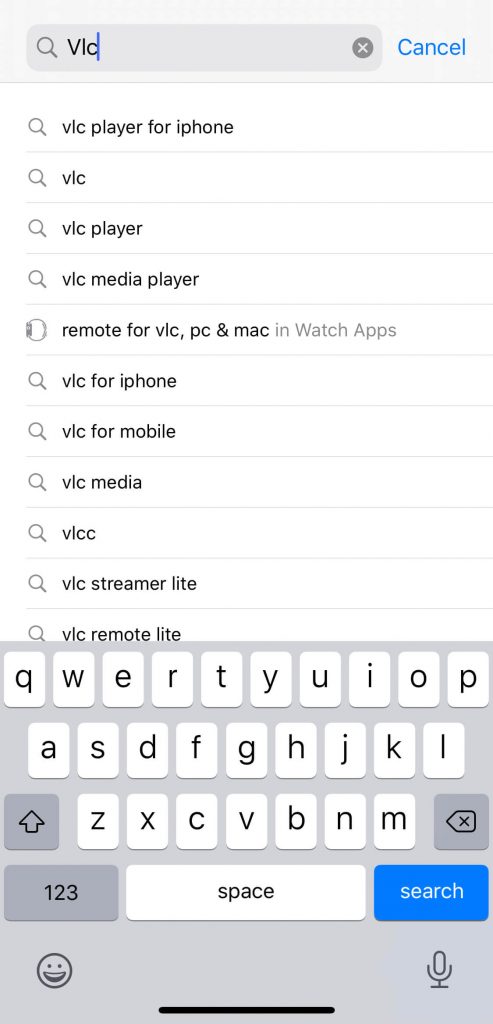
Step 4: Further, select VLC from the search result to proceed with its installation.
Step 5: Hover to press the Get button on the screen, as shown below.
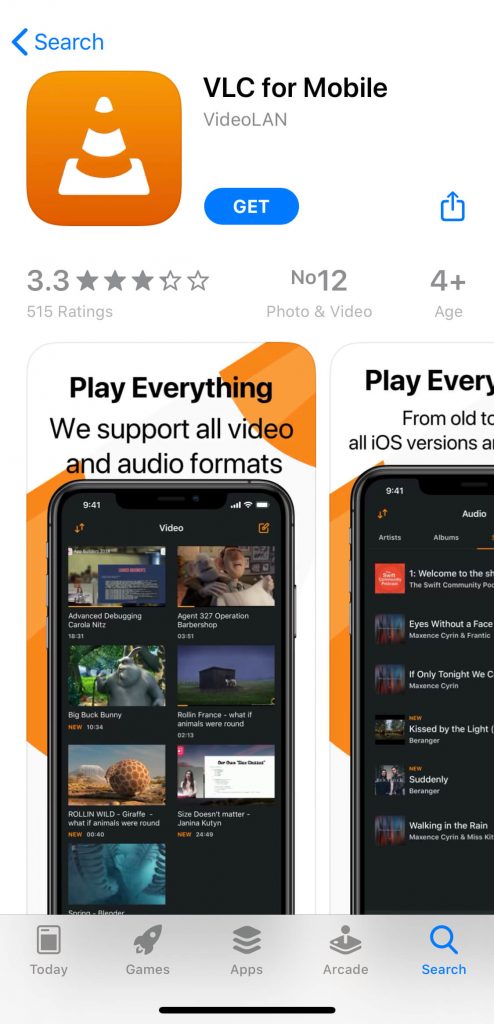
Step 6: When prompted, provide your touch id or Apple ID password.
Step 7: Wait until the download to complete. Lastly, click Open to launch VLC on iPad.
VLC Player for iOS Alternatives
VLC is also available for
- VLC Apk for Android Download [Latest Version]
- How to Stream VLC on Roku TV [Possible Methods]
- How to Install VLC on Apple TV to watch videos [Guide]
- How to install VLC for Android TV/Box [Guide 2022]
- How to Install VLC for Ubuntu/Linux [3 Ways]
To Sum Up
With VLC Player for iPhone, the users can play even the exotic or oldest media file formats without any issue.
Hope you have learned about installing VLC on iPhone or iPad right from this article. Share us your feedback and suggestions as comments below.