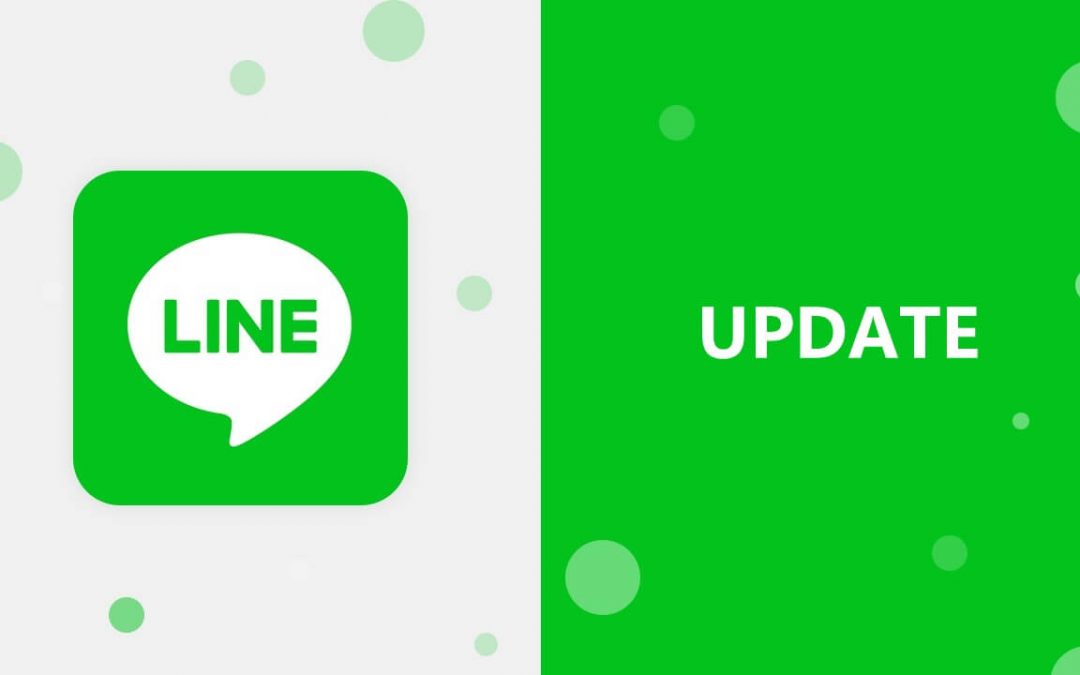LINE is a global messenger app that works just a way beyond the regular text messaging app. It works with the address book sync and lets you connect with other LINE users efficiently at no cost. It wouldn’t have gained such popularity without the regular updates. It is to note that not all the current features have been made available on the app altogether. Any user must update LINE app on their smartphone not only to access the new features but to use the improvised version.
Ever since its launch, the LINE app has undergone several updates to provide its users with new and unique features. Not every other LINE update brings you some new features, but it will resolve issues caused by the bugs, update any existing features, improved performance, new user interface, support for the new version of any OS, and more.
So it is important for any LINE app users to update the app for a much better experience on their smartphone. LINE app is available for different OS with cross-platform support and the section below deals with the steps to update LINE app on all of them.
How to Update LINE to the Latest Version
If you wanted to access the latest version of the LINE app on any of the smartphones, including Android, iOS, Windows Phone, BlackBerry, then this section is just for you.
Steps to Update LINE on Android OS
The Android device users can follow the steps given below to update LINE app.
Step 1: On your Android OS, navigate the apps section and click on the Google Play Store to open it.
Step 2: Click the menu icon or the three horizontal lines from the top-left corner.
Step 3: You should click on the My Apps & Games option from the list of available options.
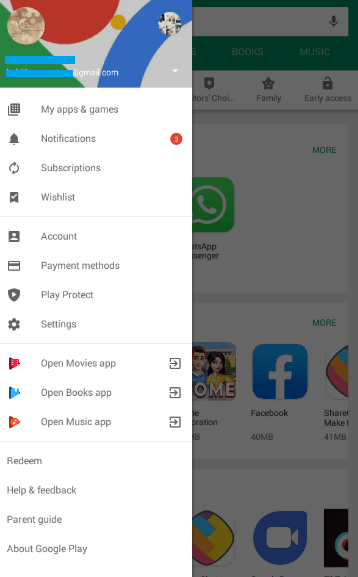
Step 4: Now, scroll down till you see the LINE app. Click on the Update button to start installing the latest version of LINE on your Android device.

Note: Enable the Auto Update option from the Google Play Store Settings to update LINE app automatically whenever a new version is made available.
Steps to Update LINE on iOS
If you are using the LINE on your iPhone or iPad, then follow the steps given below to update it and access the latest version.
Step 1: On your iOS device, you should navigate to click on the App Store from the apps section.
Step 2: Click on the Updates option that is present at the bottom of the App Store screen on your iOS device.
Step 3: Find the LINE app and click on the Update button to start installing the latest version of LINE on your iPhone/iPad.
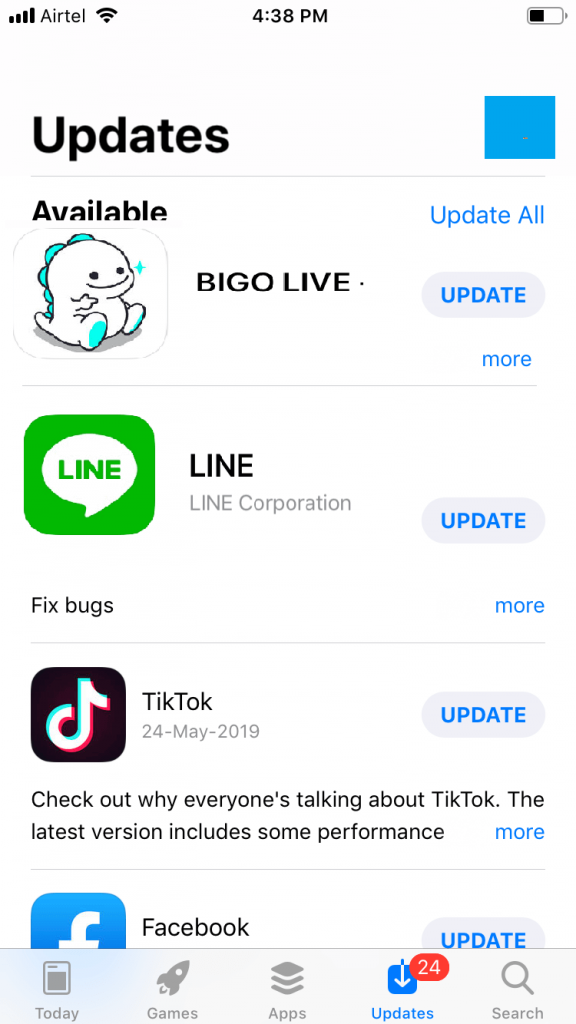
Steps to Update LINE on Windows Phone
To update LINE on Windows Phone, you need to follow the guidelines given below.
Step 1: You should initially launch the Microsoft Store from the Start screen or from the App list.
Step 2: Click on the Settings option or the hamburger menu.
Step 3: Just tap on the App updates option.
Step 4: Now, click on Check for Updates button.
Step 5: You need to scroll down to select the LINE app from the list of installed apps.
Step 6: At the bottom, click on the Install button to start updating the LINE app on your Windows Phone.
Line is available for
- Get LINE for Chrome Browser [using Extension]
- What is LINE Business | How to Install LINE@ App?
- LINE for iOS/ iPhone/ iPad Download [Latest Version]
- LINE for Apple Watch and TV (Installation Guide)
- LINE for Windows Phone Download Latest Version
- How to Add Line Friends [using Different Methods]
- LINE for Microsoft Devices (PC/ Smartphone) Download
- How to Start a LINE Chat (Groups & Multi-person Chats)
- How to Login LINE / Create a LINE account (Sign Up)
- LINE Web| How to Use LINE App Online
Hope the article has given useful information about LINE update on multiple platforms. If you face any issues, share it as comments.