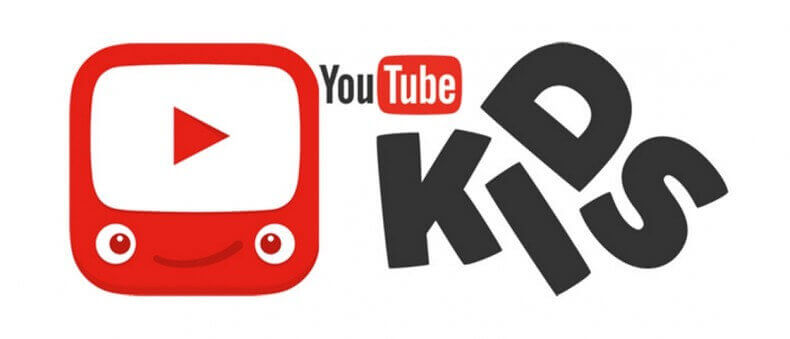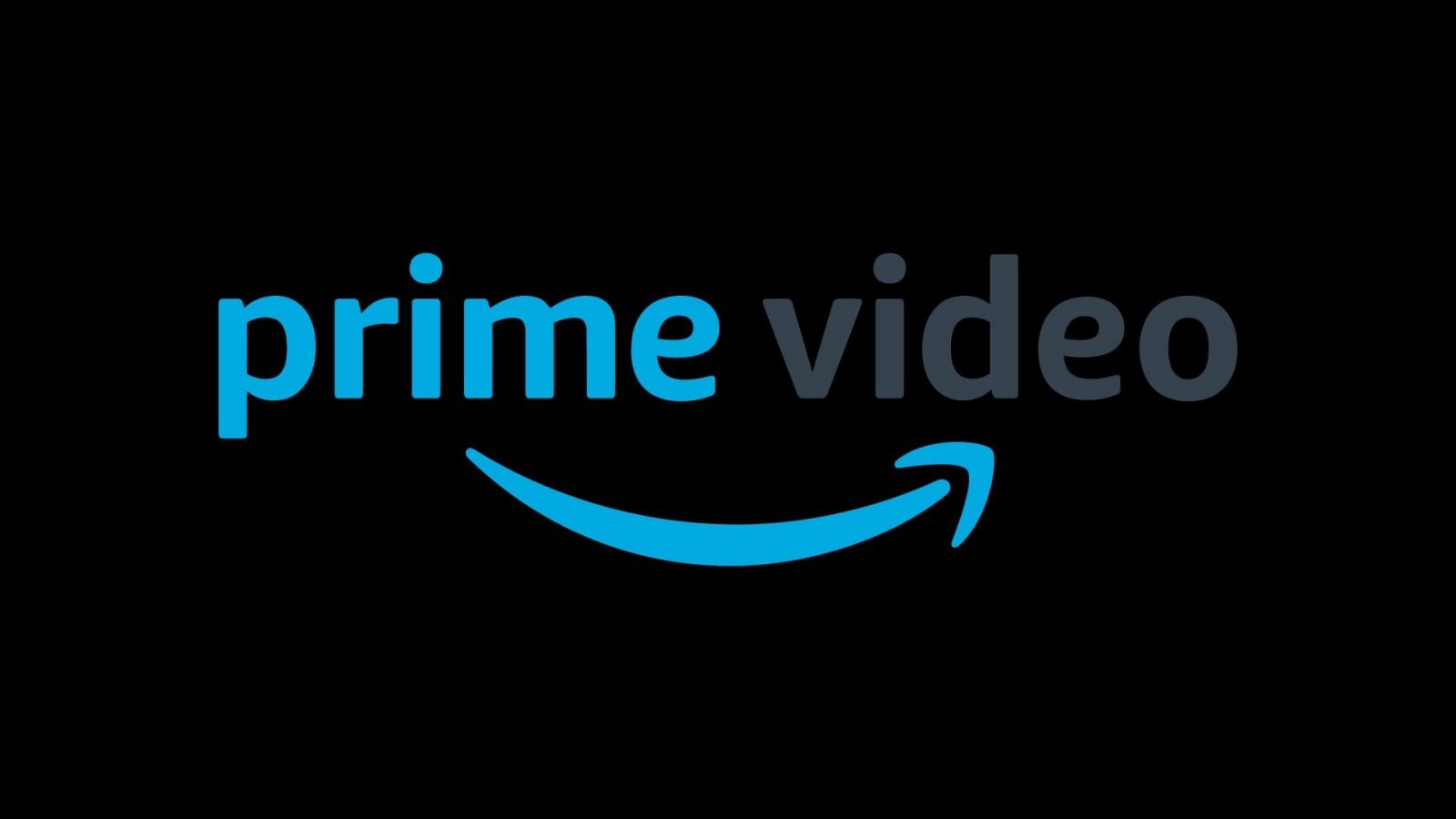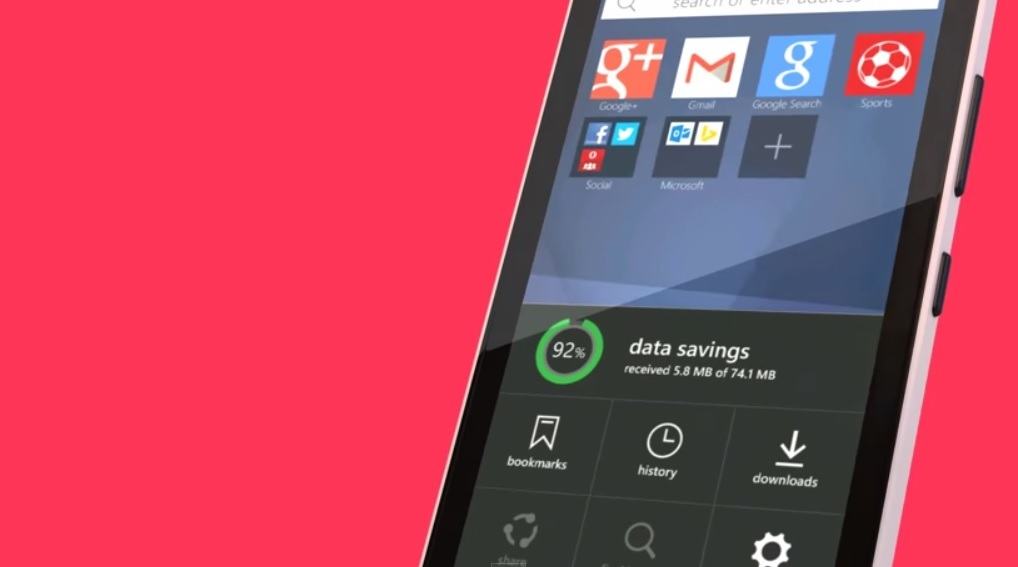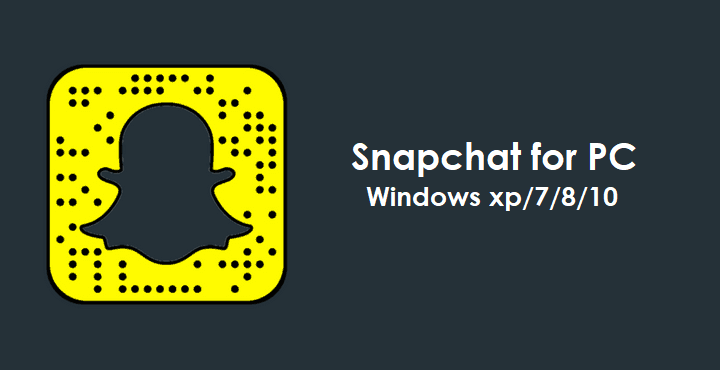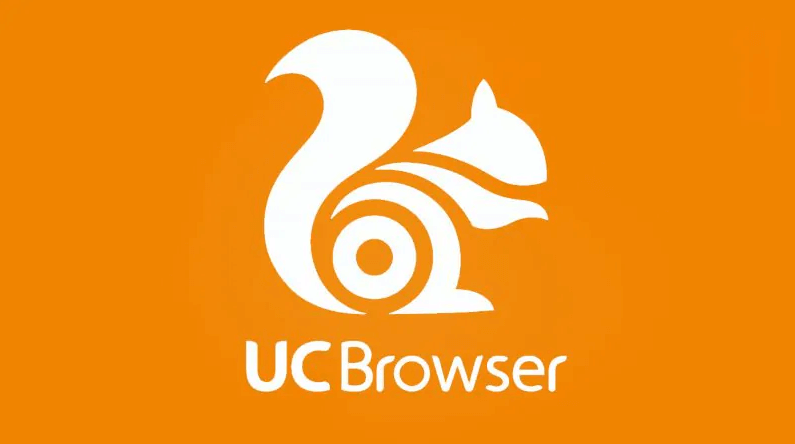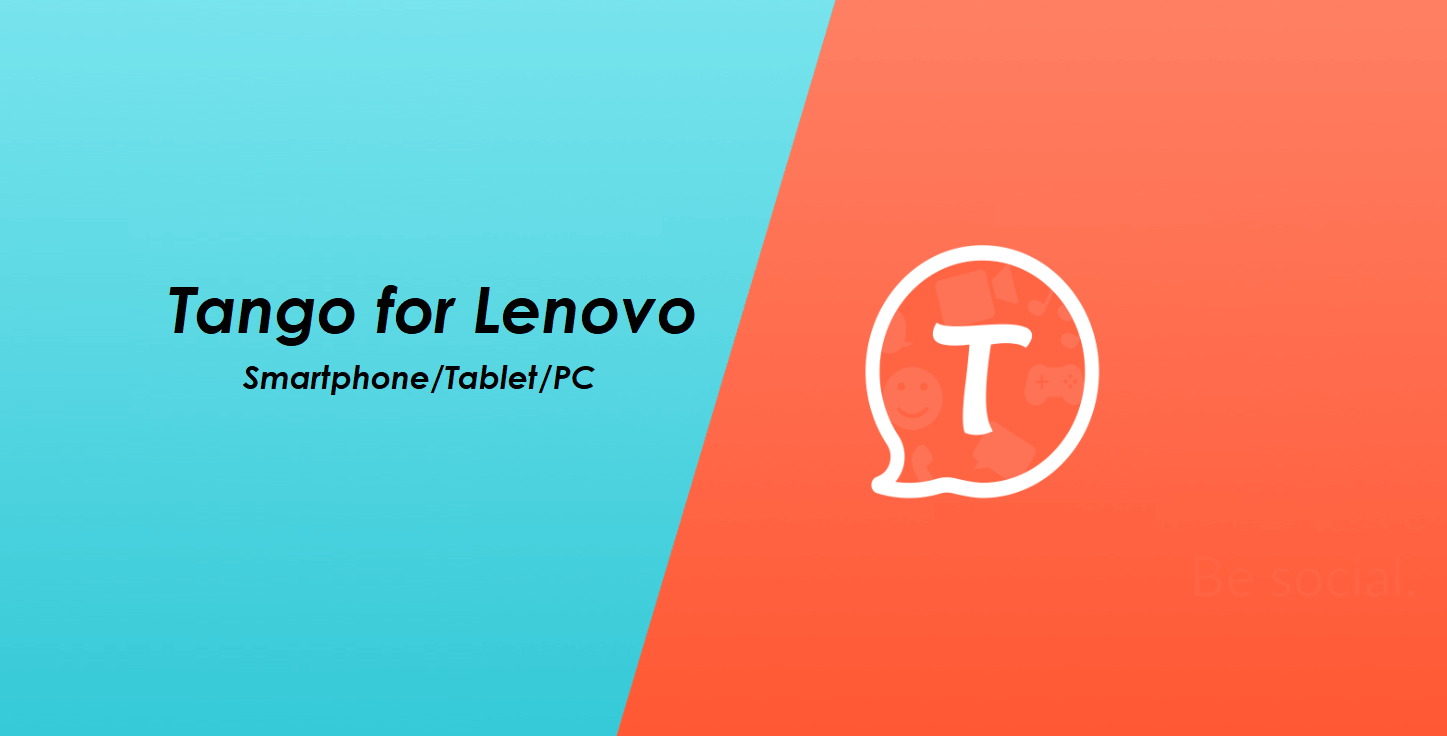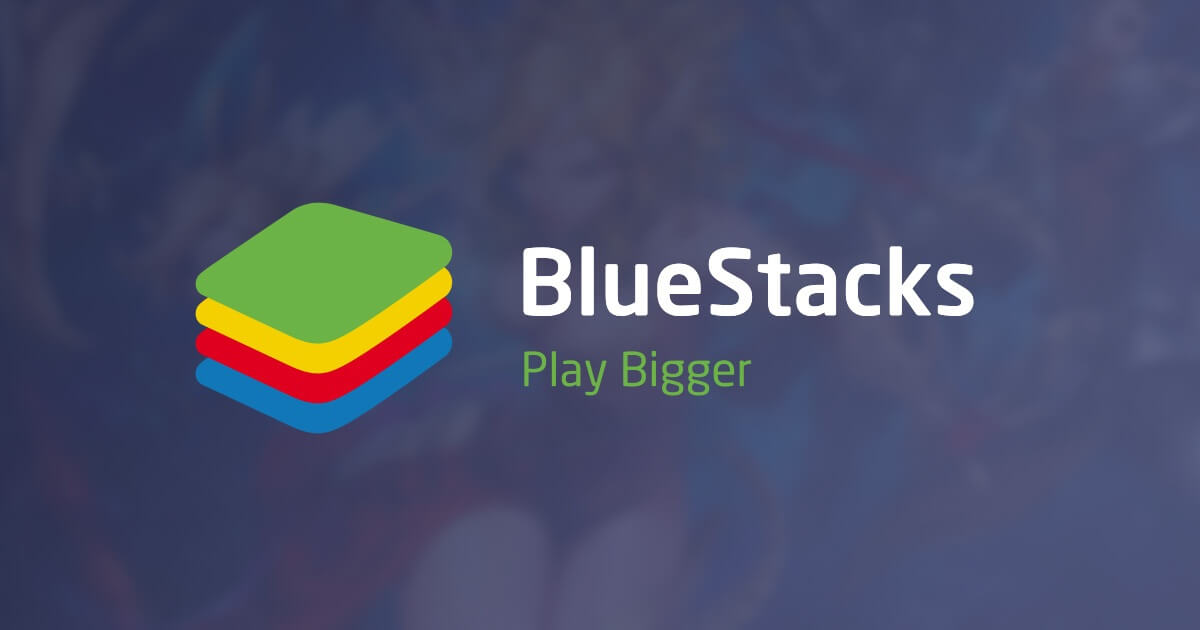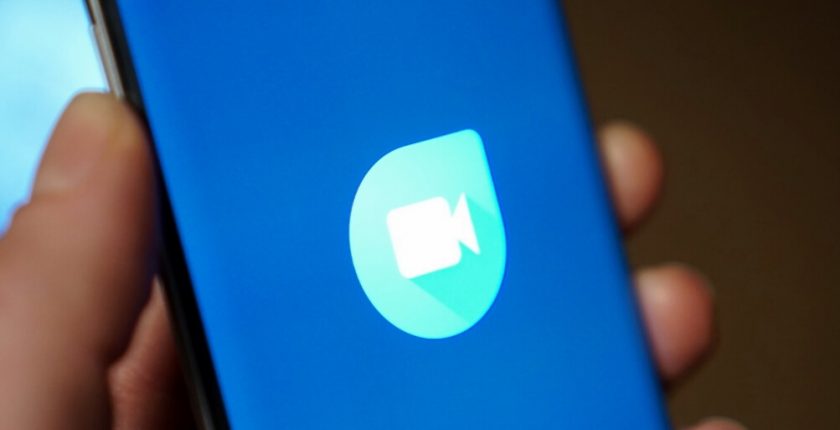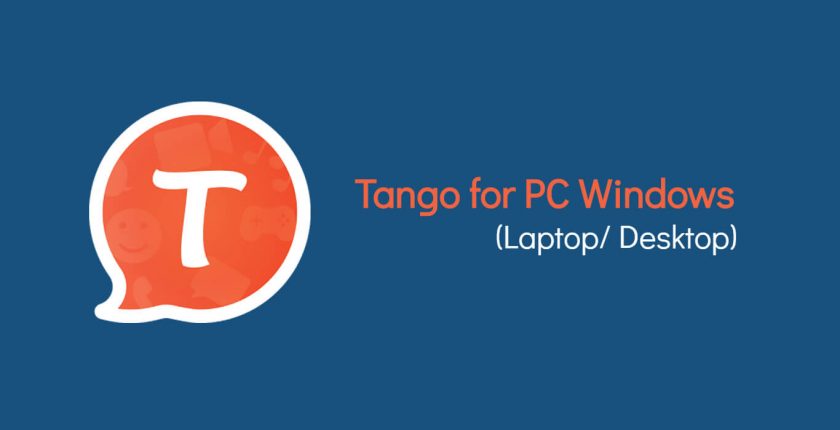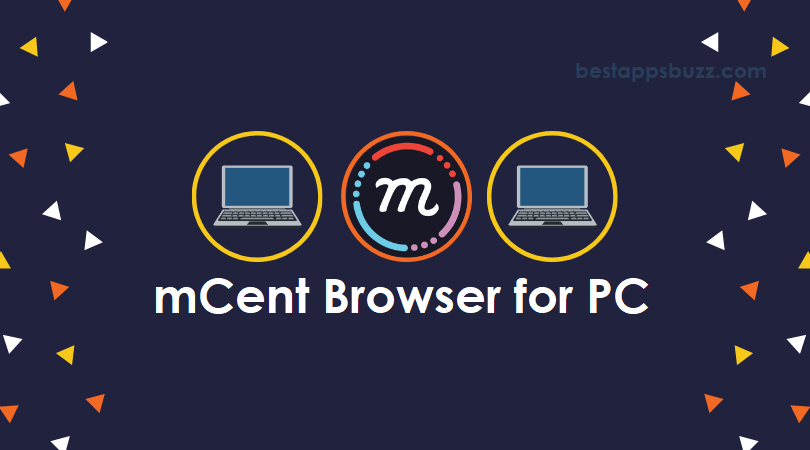As YouTube has lots of adult contents, it is often seen as a threat to kids. So, Google has come up with a video streaming app specifically meant for kids called YouTube Kids. It is developed just for the kids and has a curated selection of videos that are useful for kids. In addition to accessing on Android or iOS device, it can also be accessed on Windows PC. With YouTube Kids for PC, the kids will be able to discover more exciting things they love watching.
YouTube Kids PC has parental controls so that the kids will get a safer video streaming experience on PC. YouTube Kids for Laptop lets parents select or approve videos and the same will be available for kids. Choose contents based on age and control what your child wants to watch like videos, channels, and more. In addition to this, you can limit screen time for your kids and block videos.
Create up to eight different profiles with one account for own viewing preferences and video recommendations. YouTube Kids for Desktop has a mix of filters, feedback, and human reviewers that will bring kids friendly videos. Above all, YouTube Kids PC app aims to provide family-friendly videos that cover different topics, shows, music, etc.
How to Download YouTube Kids for PC Windows XP/ 7/ 8/ 8.1/ 10 (32 bit / 64 bit)
Currently, YouTube Kids Windows app isn’t available for PC. It is available as an Android Apk file. Till the official launch, we recommend using it on PC with the help of Android emulator. There are different emulators with which you can install YouTube Kids apk on PC. So, just click on the respective links to access YouTube Kids for Windows 10 PC.
Steps to Download and Install YouTube Kids for Windows PC using Andyroid
Steps to Download and Install YouTube Kids for Windows PC using BlueStacks
Steps to Download and Install YouTube Kids for Windows PC using Nox Player
Try the Alternative!
YouTube Kids service is available as an online version. Anyone can access it right from the web browser upon following the steps given below.
Step 1: Open your web browser on Windows PC at first.
Step 2: Using the address bar, go to https://www.youtube.com/kids/.
Step 3: Go to the top right corner of the screen and tap Watch Now button.
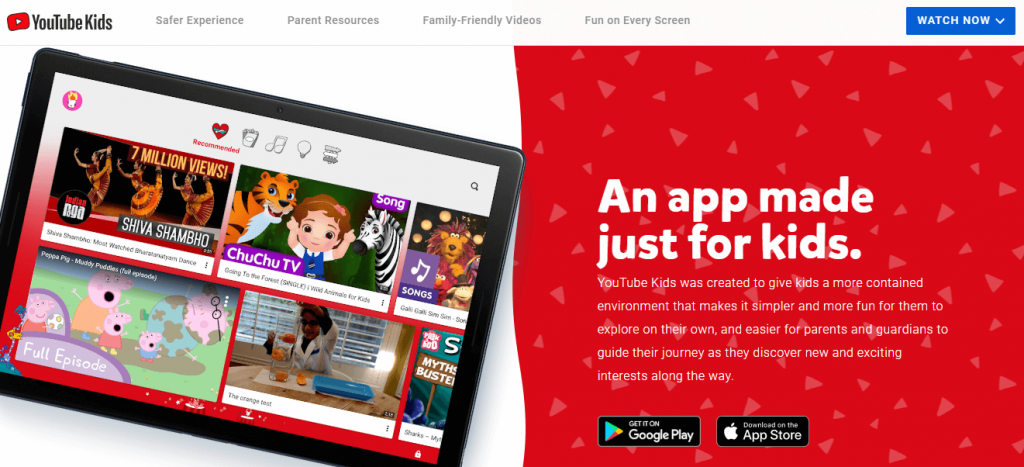
Step 4: Choose Watch on Web from the options shown.
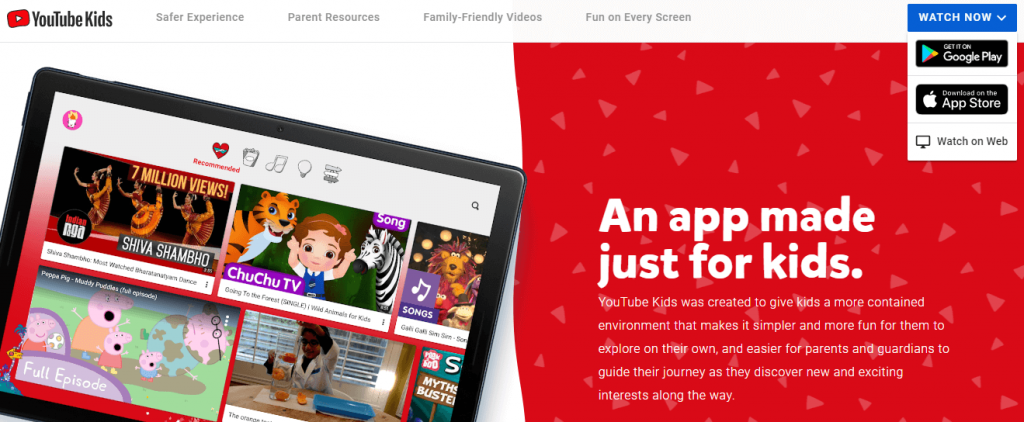
Step 5: Enter the right answer for the puzzle that YouTube Kids web version asks you. Click Submit button after that.
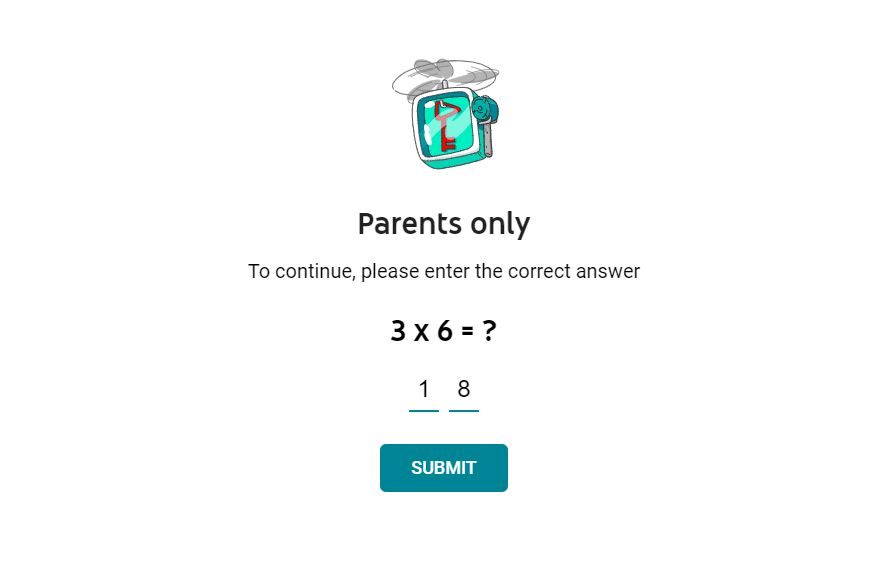
Step 6: Read the notice to know what type of information that YouTube Kids collects and uses.
Step 7: Further, hit I Agree button to use YouTube Kids service on PC further.
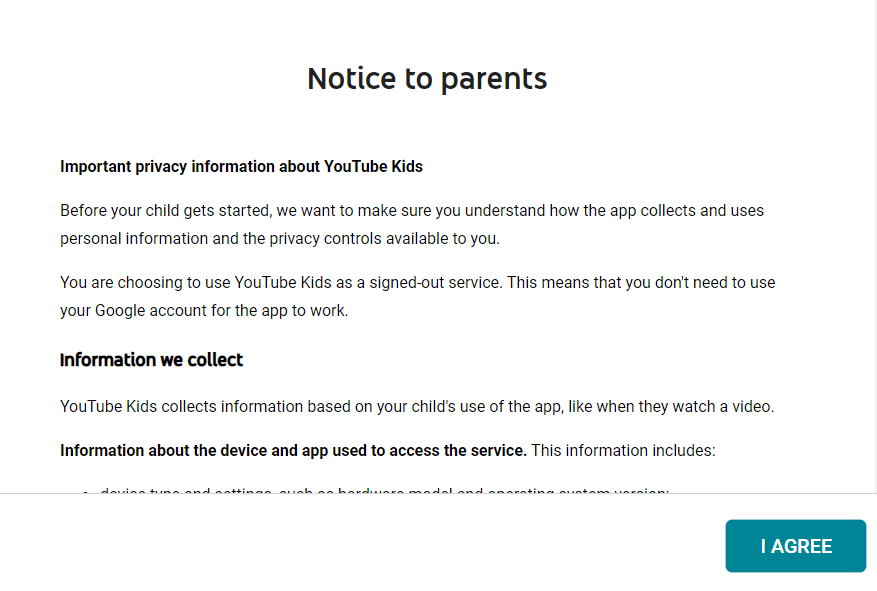
Step 8: Now select your child’s age so that YouTube Kids will bring relevant videos for your child. For instance, choose Younger Ages 5-7.
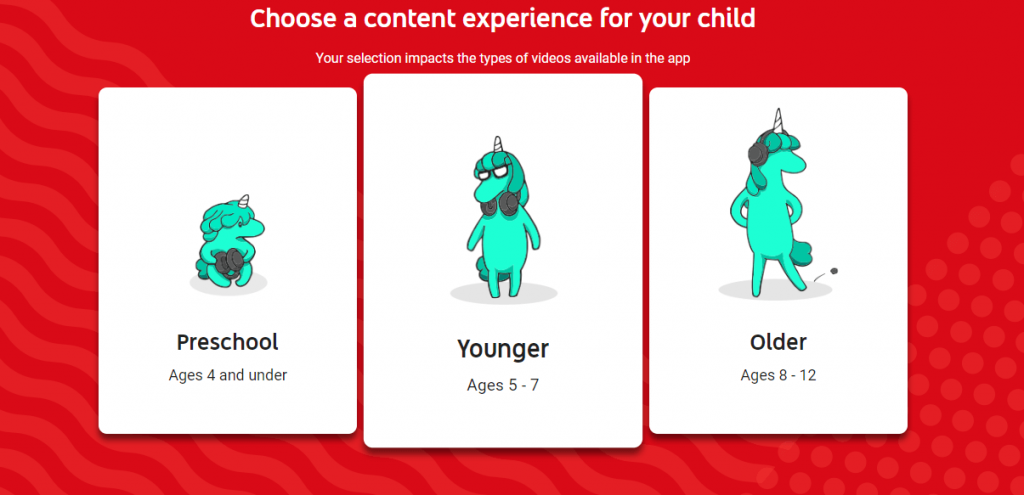
Step 9: On the next screen, click the Select button.

Step 10: Further, choose if you want your kids to turn search on/off. For example, select Turn Search On.
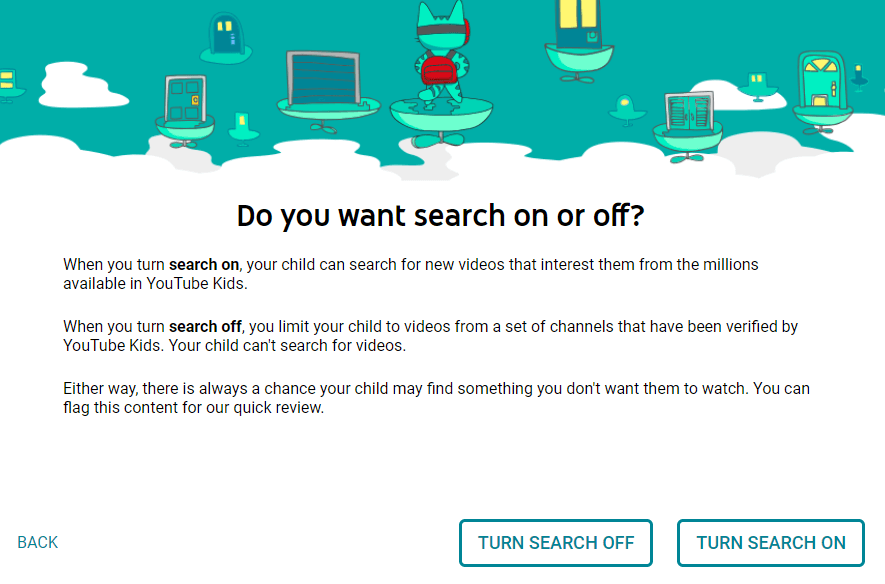
Step 11: You will get Parent feature tour on the next screen. Watch the features and click on the Done option.
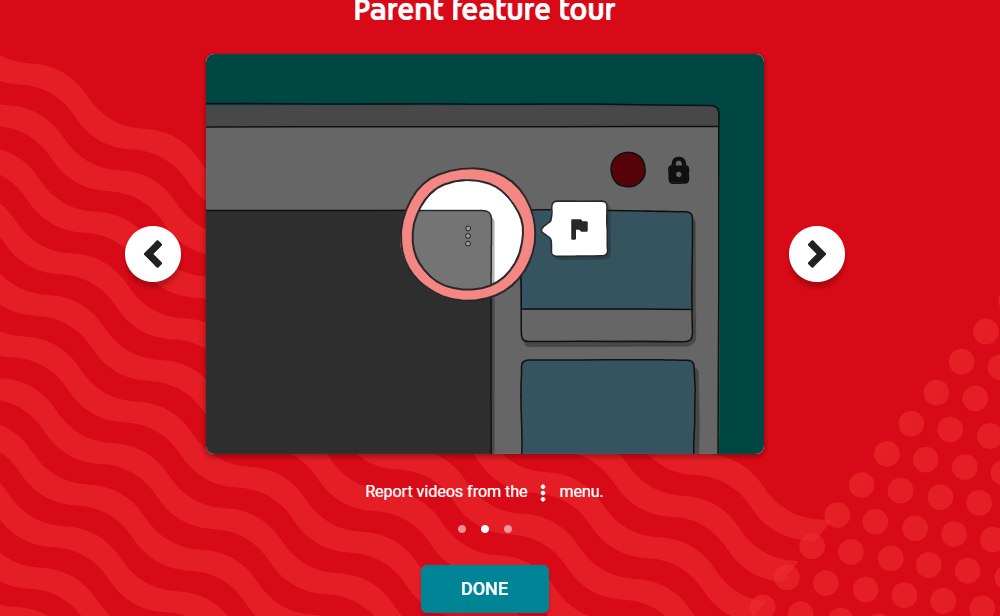
Step 12: Your kid can finally search and watch YouTube videos on PC any time. (Search turned on)

Note: When the search is turned off, then kids can only watch the videos. The search bar will not be available at the top of YouTube Kids online.
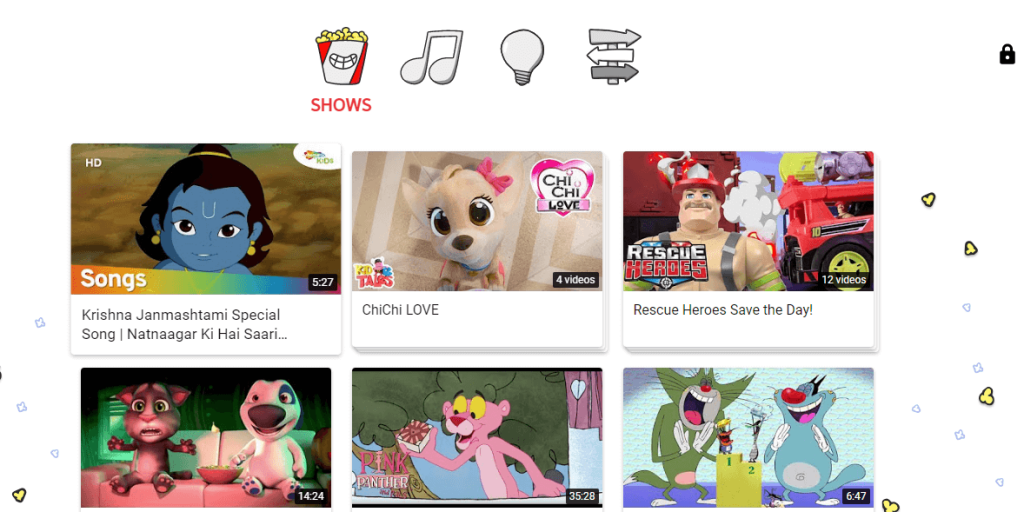
For more detailed YouTube Kids Mobile installation, follow the guide below
Learn How to install YouTube Kids Apk on Android
Learn How to install YouTube Kids on iOS (iPhone/ iPad)
Learn How to install YouTube Kids on Windows Phone
YouTube Kids for PC Alternatives
YouTube Kids is also available for
- YouTube Kids Apk for Android Download [New Version]
- YouTube Kids for iOS – iPhone/iPad Download (2022)
- YouTube Kids for Mac Download [Latest Version]
- YouTube Kids for PC/ Laptop Windows XP, 7, 8/8.1, 10 – 32/64 bit
To Sum Up
YouTube Kids PC is a great platform for the kids to learn different things by watching videos they are interested in.
Hope the article has let you install YouTube Kids for PC Windows. You can further share us your experience as comments below.