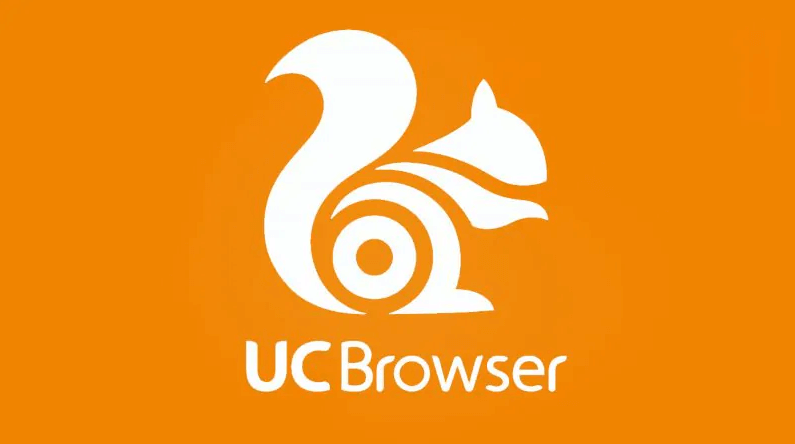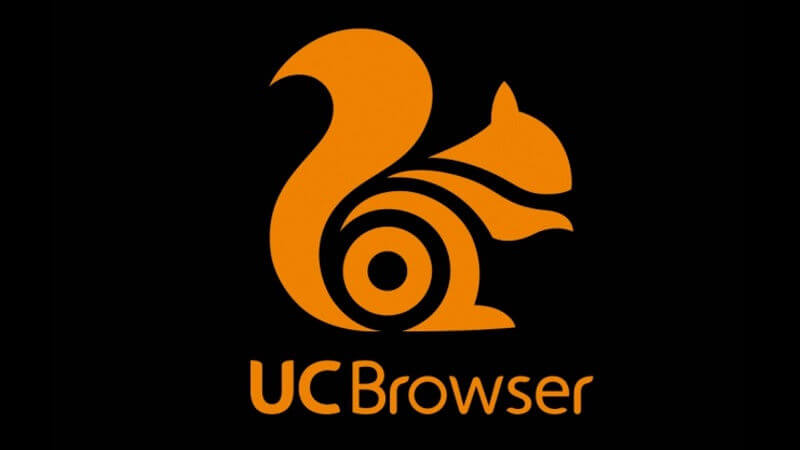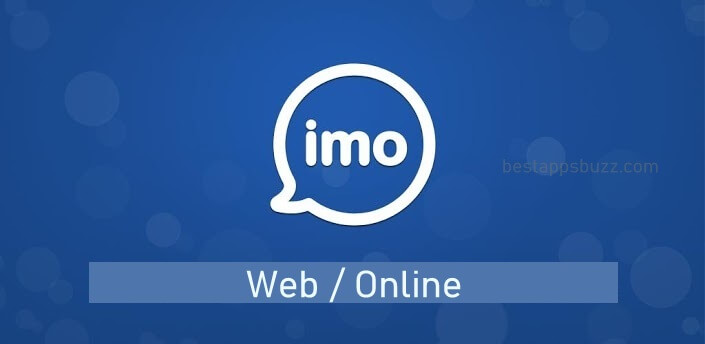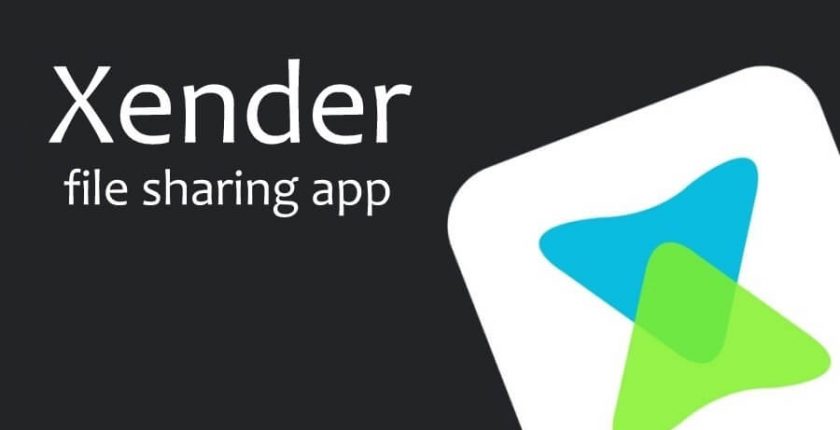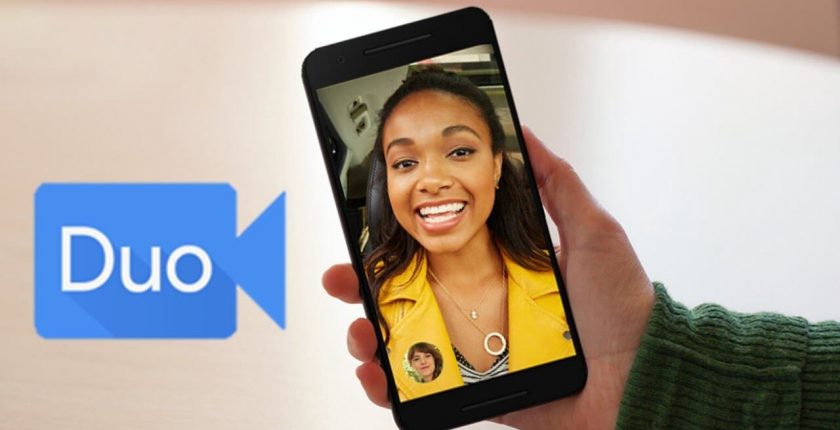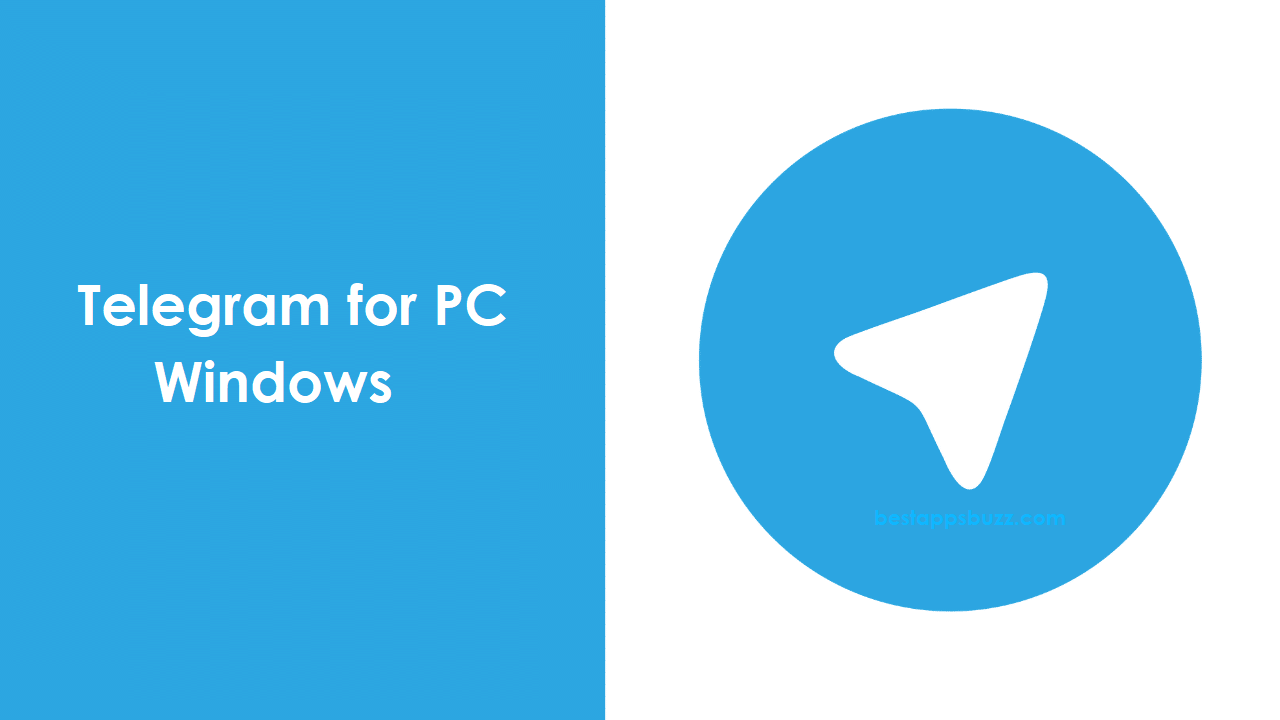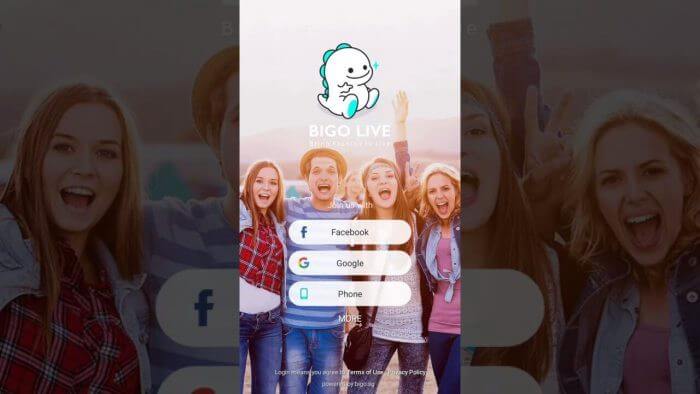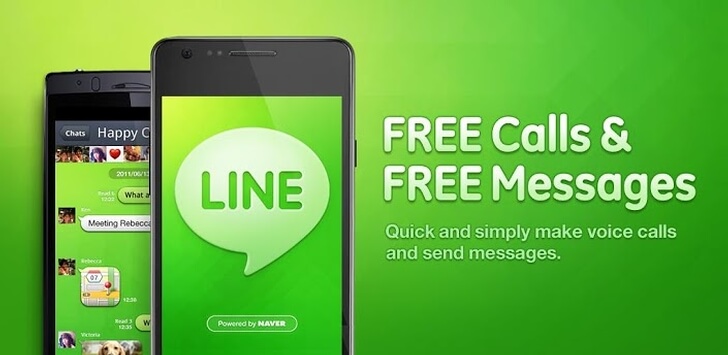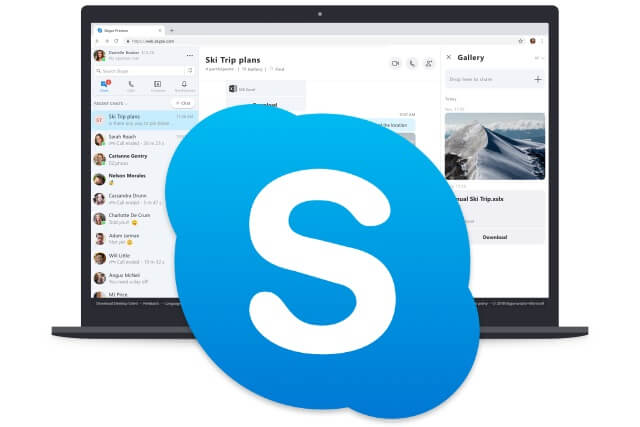UC Browser is one among the very few web browsers to have advanced browsing features. With the multi-platform support, any Windows PC users can install it to get a great browsing experience. The servers of UC Browser for PC works at a rapid speed which saves your time and stabilizes the files that are downloading. Even if the internet goes inactive, it will resume downloading the file from the breakpoint once after PC get back its connection.
The servers will act as a proxy that will compress and renders the data of the web page, which helps the UC Browser to load the web contents faster. Further, it is integrated with the cloud acceleration and data compression technology.
UC Browser PC is one of the major browsers that supports powerful adblocker. It has an easy-to-use Video Bar that lets you stream and download videos in different categories. Other notable features of this browser include speed dials, add-ons, themes, etc.
How to Download UC Browser for PC Windows XP/7/8/8.1/10 (32/64 bit)
There are two different methods in which you can install UC Browser on Windows PC. So, head down to download it using either of the methods given below.
- Method 1: Install UC Browser on PC from Microsoft Store
- Method 2: Install UC Browser on PC as EXE file
FYI: UC Browser for Windows 7 PC is more popular than Chrome in some parts of Asia, including India and Indonesia.
Method 1: Install UC Browser on PC Windows from Microsoft Store
UC Browser can be installed straight away from the Microsoft app store upon following the steps given below.
Pre-Requisite:
Ensure the following to get UC Browser for Windows 10 PC
- Windows 10 PC or laptop
- Minimum of 2 GB device memory
Step 1: At first, Press the Windows key on your PC keyboard.
Step 2: Scroll down on the left pane to click on the Microsoft Store icon.
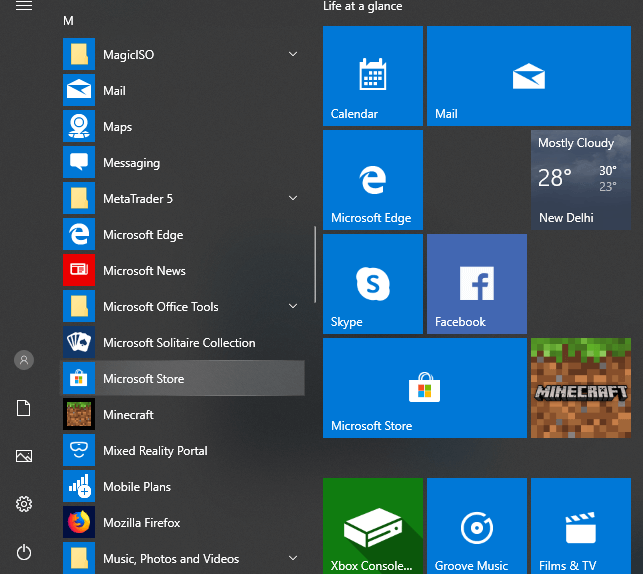
Step 3: On the search bar, type as UC Browser and further, choose the same from the suggestions list.
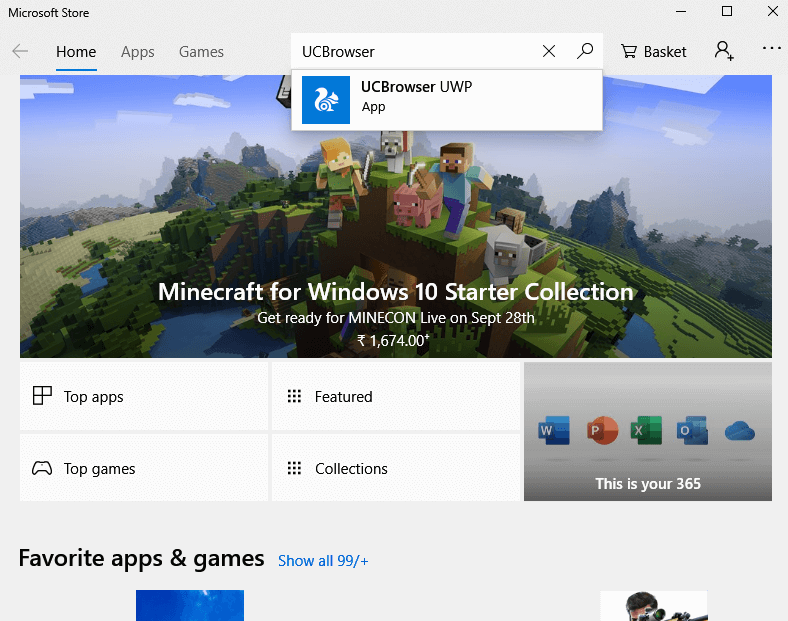
Step 4: The next screen shows the app description, version, screenshots, etc. Navigate to click on Get button.
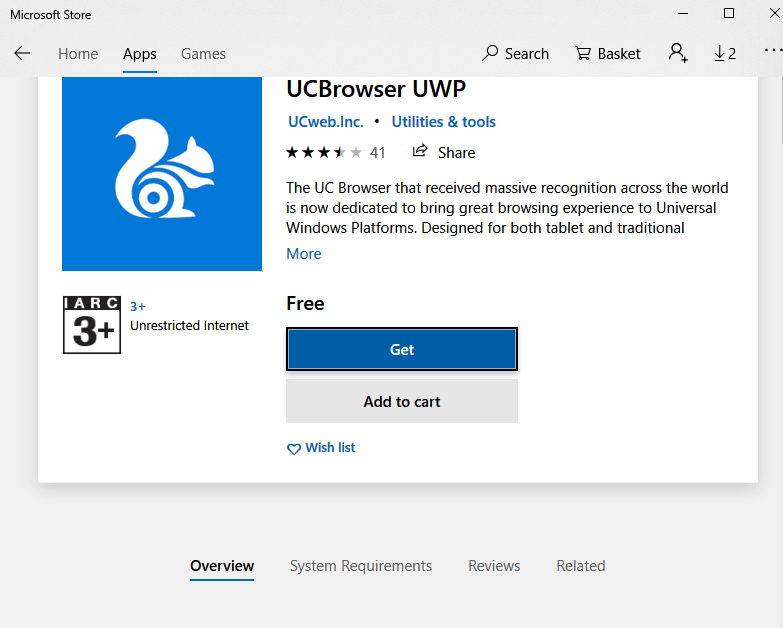
Step 5: After the download, Get button changes to Open. Finally, click on it to access the UC Browser for laptop Windows.
Method 2: Install UC Browser for PC Windows as EXE file
For some of you, your Windows PC doesn’t meet the pre-requisites as stated in Method 1. In such a case, you can follow the guidelines given below to download UC Browser as .exe on Windows PC.
Note: UC Browser for Windows 8.1 PC is available as both online and offline installer.
FYI: Online and Offline installer difference
- The Online installer file will be smaller in size. It will download or update the files right from the internet every time. If your PC has less space, then you can opt for the online installer.
- Whereas, the UC Browser PC offline installer will download software packages all at once. Usually, the offline installer files will be bigger in size. However, you can install software tools without the internet.
Step 1: On your Windows laptop or desktop, open a web browser. Say, Chrome.
Step 2: Place the cursor on the search bar of Chrome to type as UC Browser for Windows PC.
Step 3: Choose the official webpage of the UC browser from the search result. (http://www.ucweb.com/)
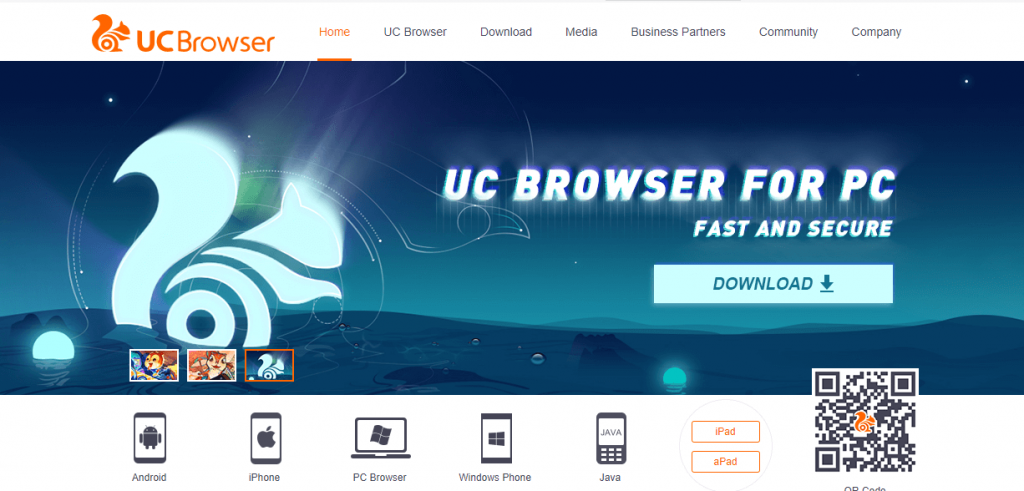
Step 4: Navigate your mouse pointer to PC Browser and click the Download button.
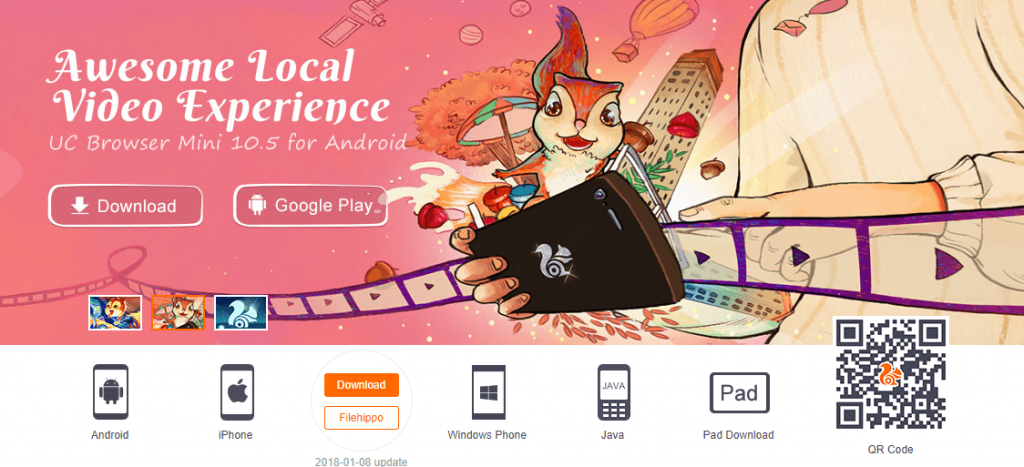
Step 5: Once UCBrowser.exe file completes its downloading, navigate to your download location and double click on it.
Step 6: The following screen shows you a default location to download and install UC Browser for Computer. Tap on Download and Install.
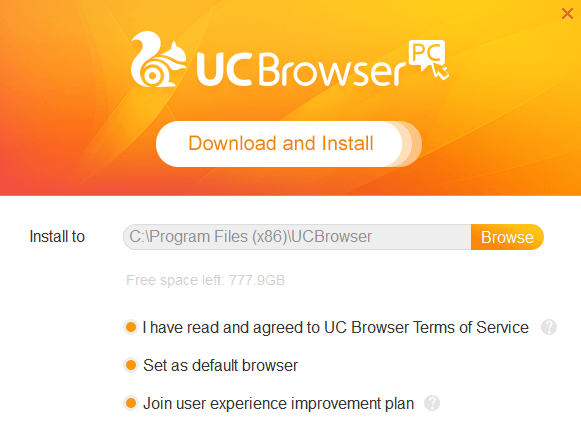
Note: Click on Browse menu to choose your preferred file location and hit the OK button to install it.
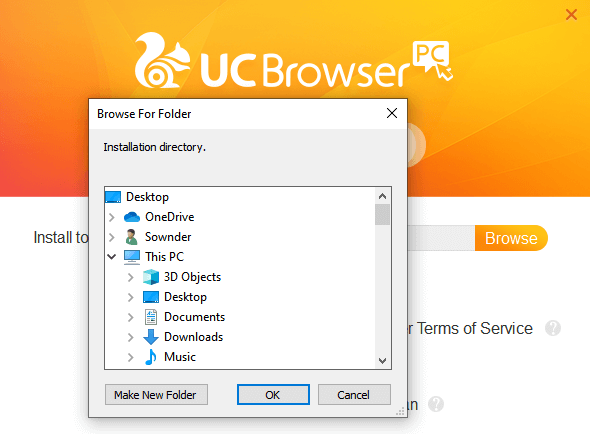
Step 7: Now, the downloading progress takes place on your Windows computer. Wait for a few minutes.
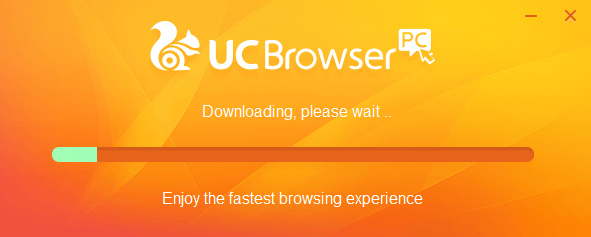
Step 8: UC Browser will be launched on your PC, and you can get started with its impressive list of features.
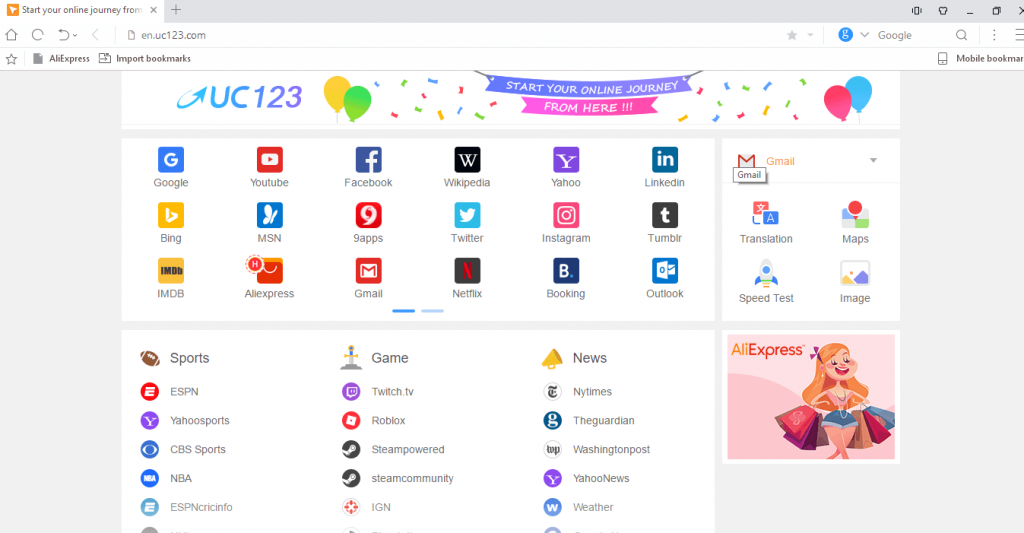
Try the Alternative: Visit http://www.ucweb.com/desktop/ > click Download > choose to download Offline Installer/Online Installer of UC Browser for Desktop.
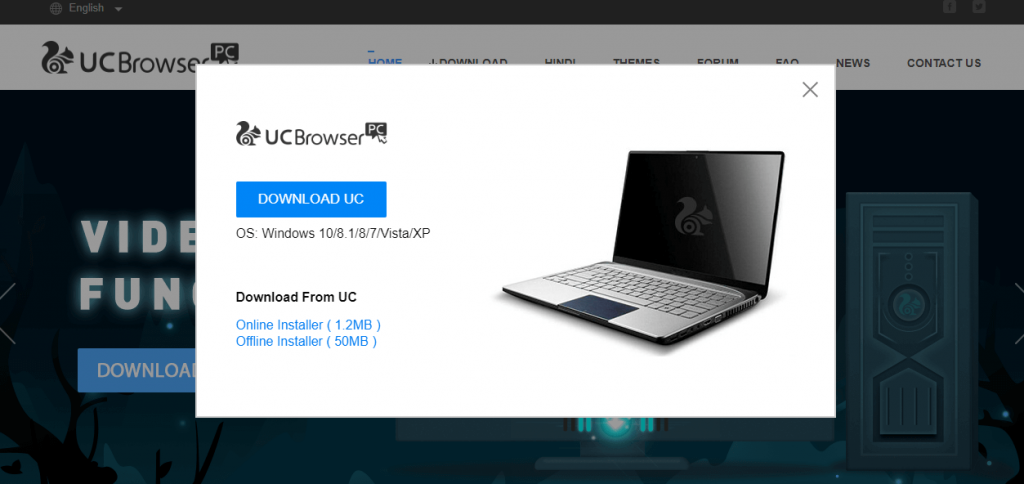
For more detailed UC Browser Mobile installation, follow the guide below
Learn How to install UC Browser Apk on Android
Learn How to install UC Browser on iOS (iPhone/ iPad)
Learn How to install UC Browser on Windows Phone
UC Browser for PC Alternatives
UC Browser is also available for
- How to Sign Up & Login UC Browser [A Quick Procedure]
- UC Browser Apk for Android Download (Latest Version)
- UC Browser for Symbian Download [Latest Version]
- Download UC Browser for Lenovo PC/Smartphone/Tablet
- UC Browser for Jio Phone Download [Possible Method]
- UC Browser for iOS (iPhone / iPad) Download
- UC Browser for Samsung (PC/Smartphone) Download
- UC Browser for Tizen Samsung [Best Alternatives]
- Download UC Browser for Mac [2022 New Version]
- UC Browser for Linux/Ubuntu [Browsing Alternatives]
To Conclude
Get a clean, ad-free surfing experience with the UC Browser for PC download.
Hope the article has guided you through installing UC Browser for PC using different methods. Share us your UC Browser experience as comments below.