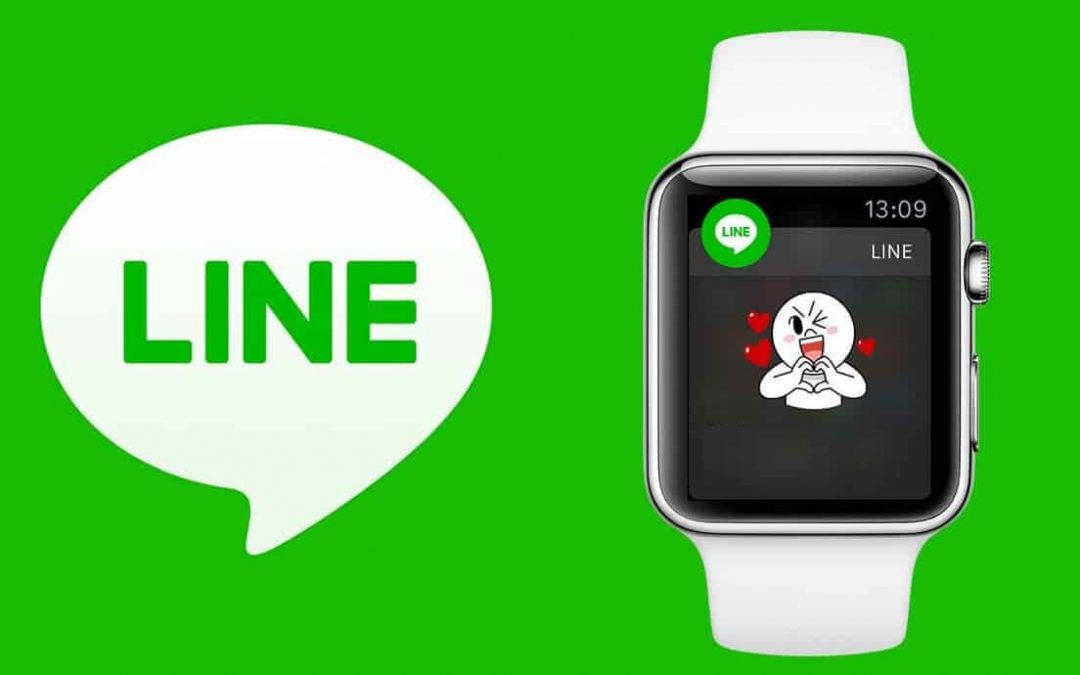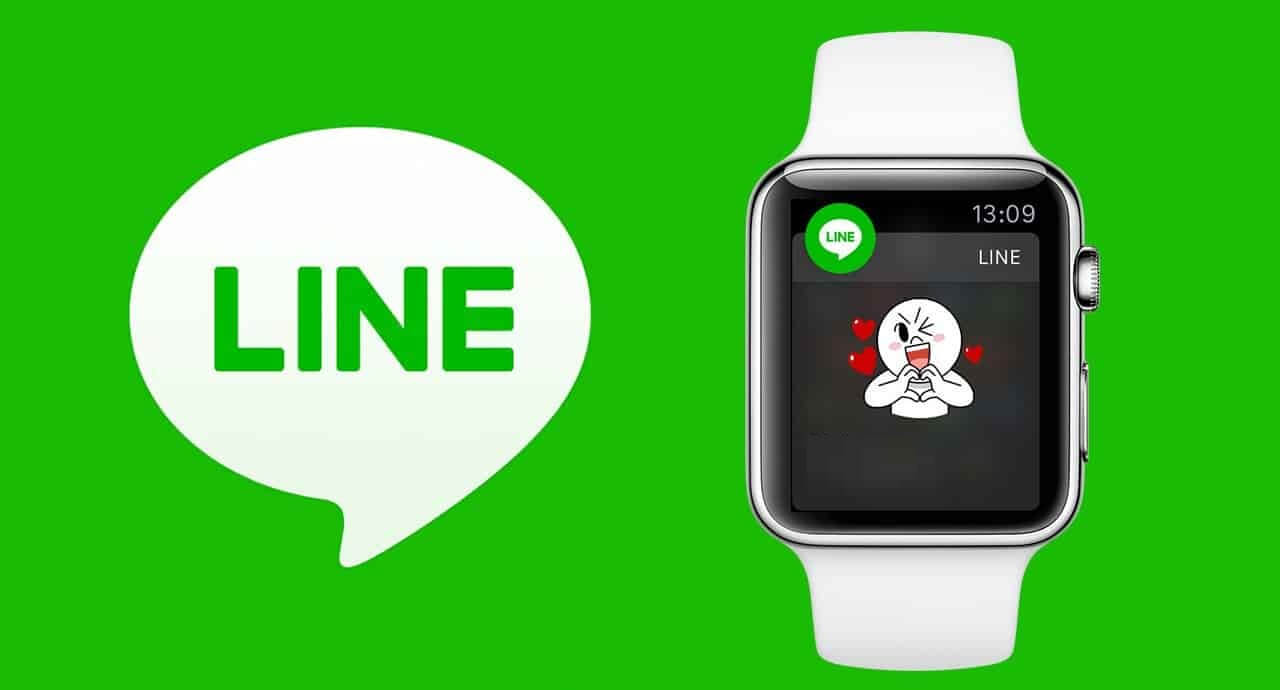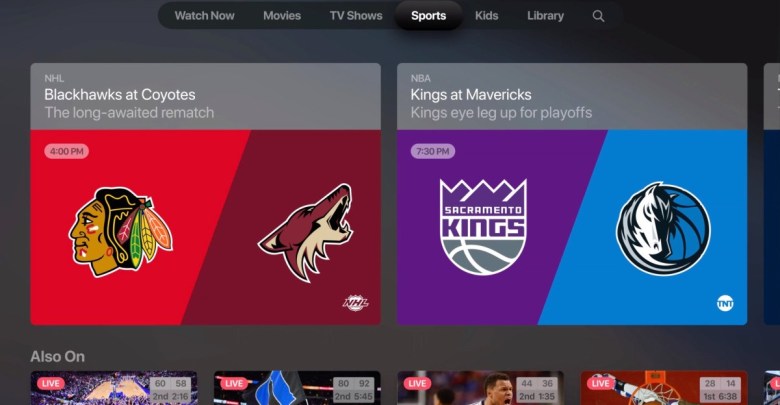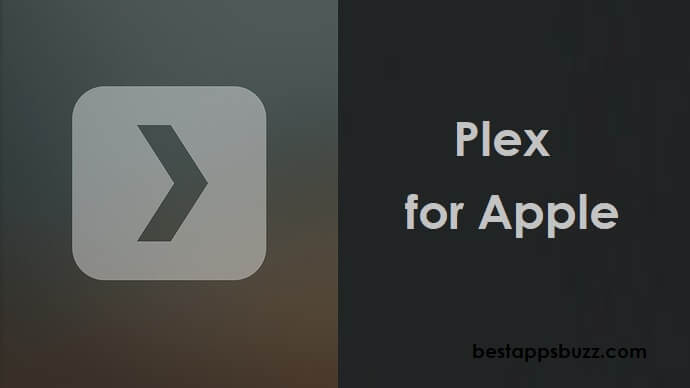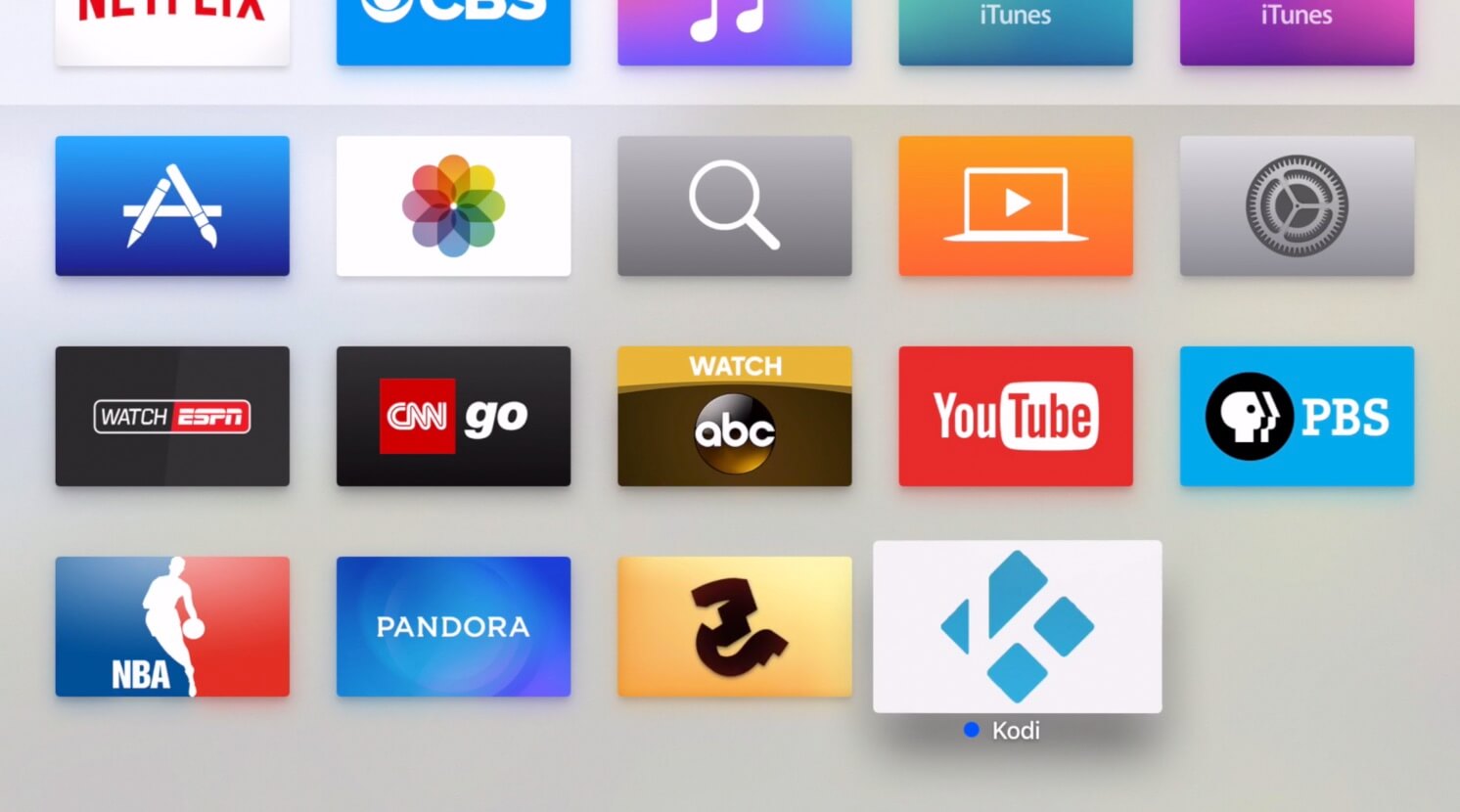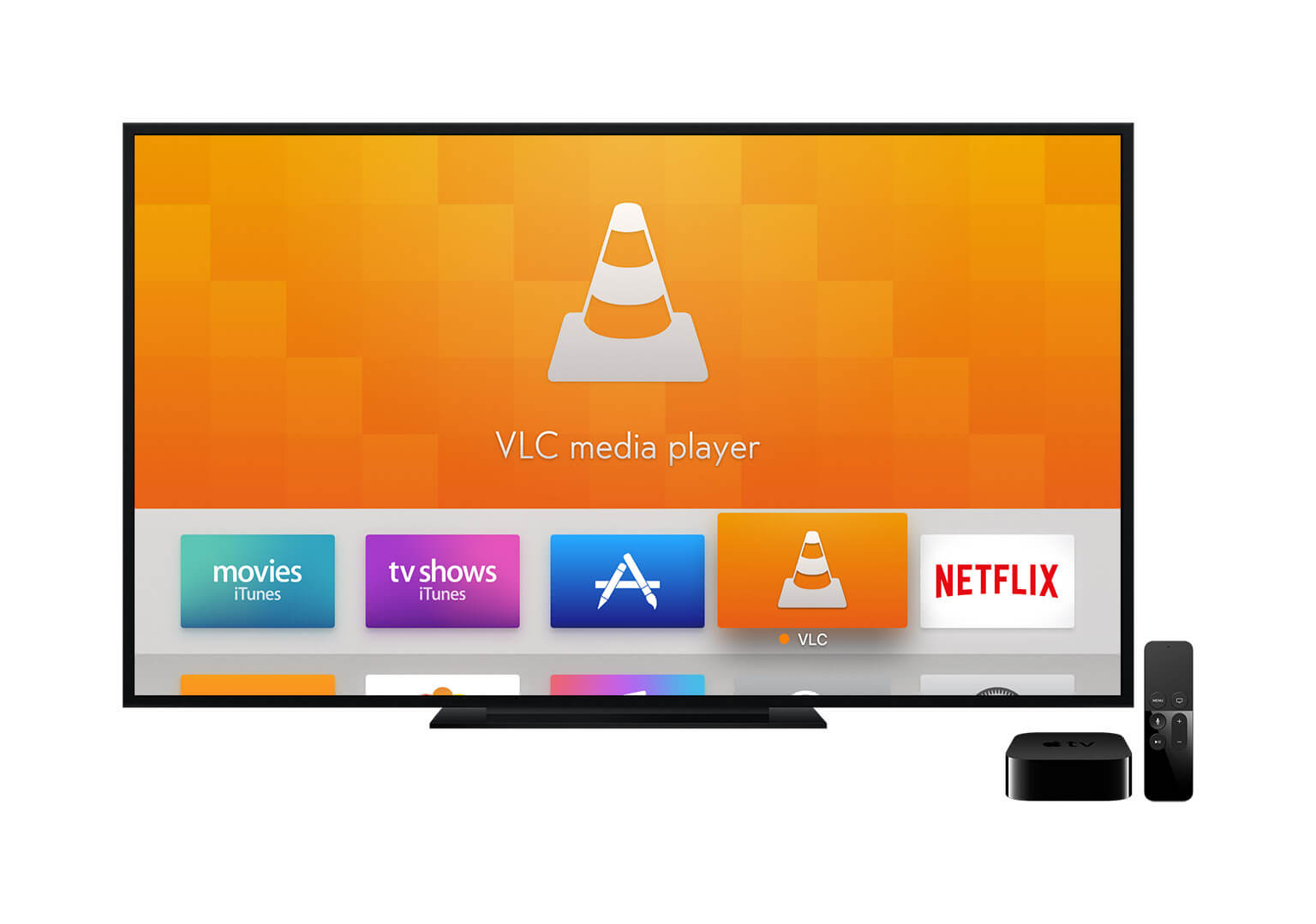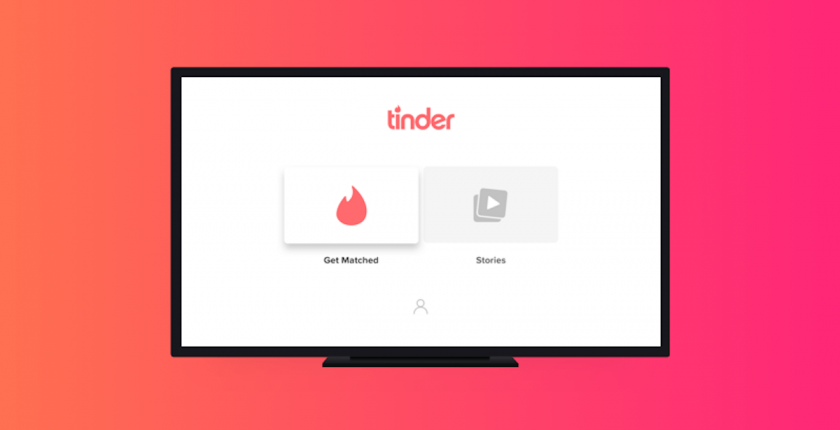LINE app has definitely reshaped the instant communication as it is available for different platforms. It can be accessed on any of the Apple devices to thereby stay connect with friends or family. With LINE for Apple Watch, anyone can check for the important messages right from the wrist. The Apple Watch users can reply to LINE messages instantly with stickers or emoticons.
Anyone will get a customized LINE experience when it is accessed on Apple devices. Stay connected with people of your choice from the Apple Watch without needing to depend on your smartphone. Therefore, it can be accessed while in the gym or at an office and more.
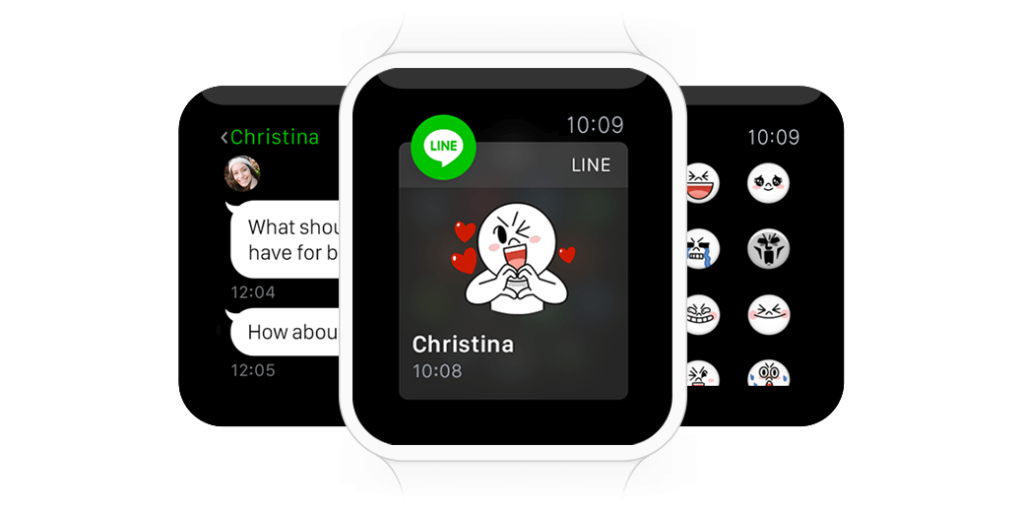
Note: Ensure you have LINE app installed on iPhone or iPad to download LINE for Apple Watch.
Although the LINE app is a fully-featured social messenger app, not all of its features are accessible on Apple Watch. If you wanted to use LINE on Apple TV, then the only possible way to use it is by screen mirroring. With this, the users will be able to access the features of the LINE app on the bigger screen of Apple TV.
You may like LINE for Mac and LINE for iOS (iPad/iPhone)
LINE for Apple Watch Setup
LINE is available for multiple platforms, and Apple Watch isn’t an exception. If you wanted to use the LINE on Apple Watch, you could follow the steps given below.
Note: Ensure that you have connected your Apple Watch and iOS device to the same WiFi.
Step 1: Search for the Apple Watch app on your iPhone and make a click on it to open.
Step 2: Click the App Store icon at the bottom of the Apple Watch app’s home page.
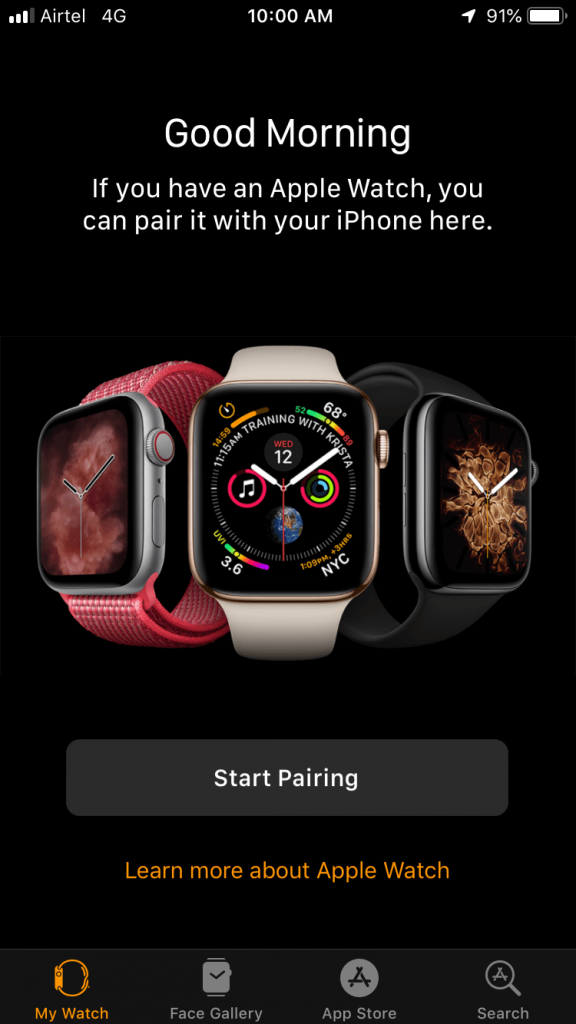
Step 3: You need to click on the search icon at the button to type in the search bar as LINE. Make a click on the search button.
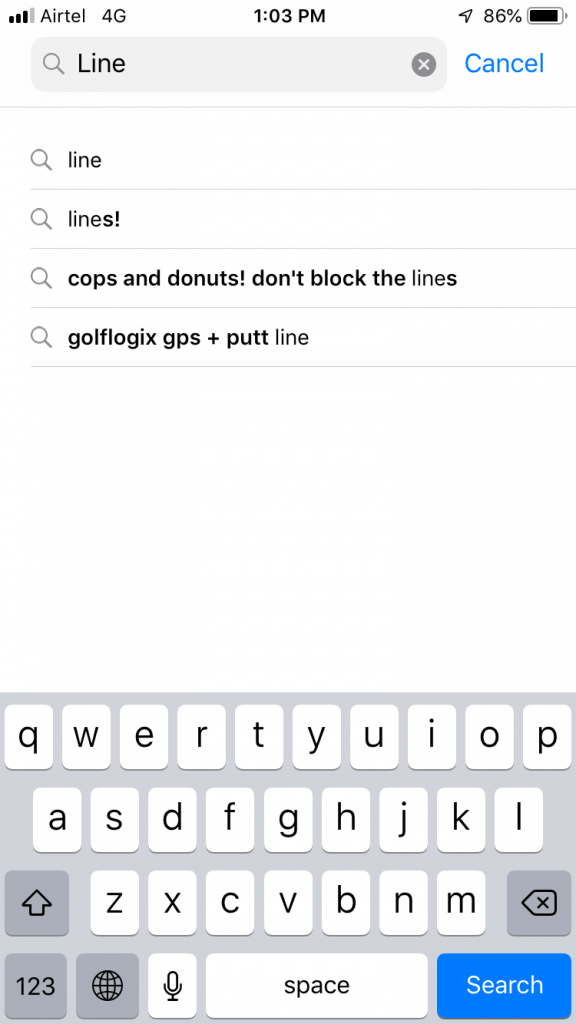
Step 4: When the search result is shown, click on the Get button next to the LINE app to download it on the Apple Watch.
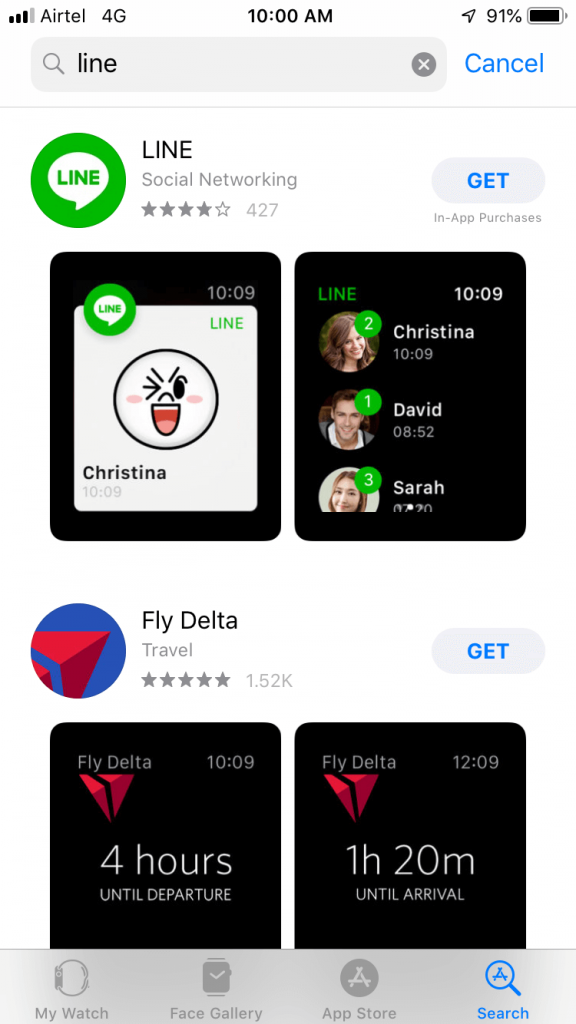
Step 5: You need to enter the Apple ID Password to download LINE app on Apple Watch.
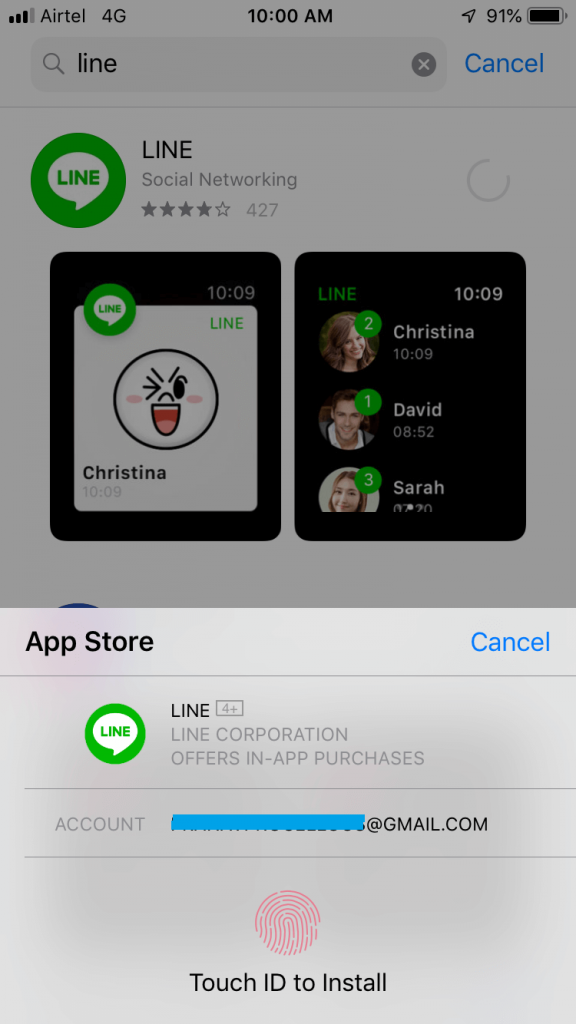
Step 6: Wait for the LINE app to complete its downloading process. Open Apple Watch, and you will find LINE installed.
Try This!
If you have LINE app installed on your iOS, then click on Apple Watch App and scroll down for LINE. Just click on it and tap the slider to Show LINE app on your Apple Watch.
LINE for Apple TV Setup
LINE App isn’t officially available for the Apple TV, and yet it can be accessed by screen mirroring technique. With LINE on iOS and Mac, you can access LINE on Apple TV. Screen mirroring will mirror the entire screen of your iOS or Mac on to your Apple TV. The guidelines given below will help you out with the same.
Steps to Mirror LINE from iOS to Apple TV
Step 1: You should initially connect the iOS device and Apple TV to the same WiFi or internet connection.
Step 2: Click on the Screen Mirroring option by opening the control center on your iOS device.
Step 3: Choose your Apple TV to which you are going to mirror the iOS device.
Step 4: Provide the AirPlay password and mirror LINE app from iOS to your Apple TV.
Steps to Mirror LINE from Mac to Apple TV
Step 1: Make sure to connect your Apple TV and Mac to the same WiFi connection.
Step 2: On the Mac menu bar, click on the Screen mirroring icon.
Step 3: Click on Apple Menu > select System Preferences > click on Display > choose Show Mirroring option in the menu bar when available option.
Step 4: On the next screen, you should click on choose your Apple TV.
Step 5: Provide the AirPlay password to connect your Mac screen with the Apple TV and thereby use the LINE app.
Line for Apple Alternatives
Line is also available for
- Line Apk for Android Download [New Version]
- LINE for BlackBerry Download (Latest Version)
- How to Add Line Friends [using Different Methods]
- LINE Customer Service | Help Center & Inquiry Form
- LINE for Nokia Phones (Symbian/ Windows/ Android)
- LINE for Linux/Ubuntu Download Free
- LINE for Apple Watch and TV (Installation Guide)
- How to Start a LINE Chat (Groups & Multi-person Chats)
- Line for PC/ Laptop Windows XP, 7, 8/8.1, 10 – 32/64 bit
- LINE for iOS/ iPhone/ iPad Download [Latest Version]
Summary
With LINE on Apple, anyone can share instant text messages, make high-quality calls right from Apple Watch or Apple TV at any time.
Hope the article has given useful information about LINE for Apple. Comment us below if you have any queries.