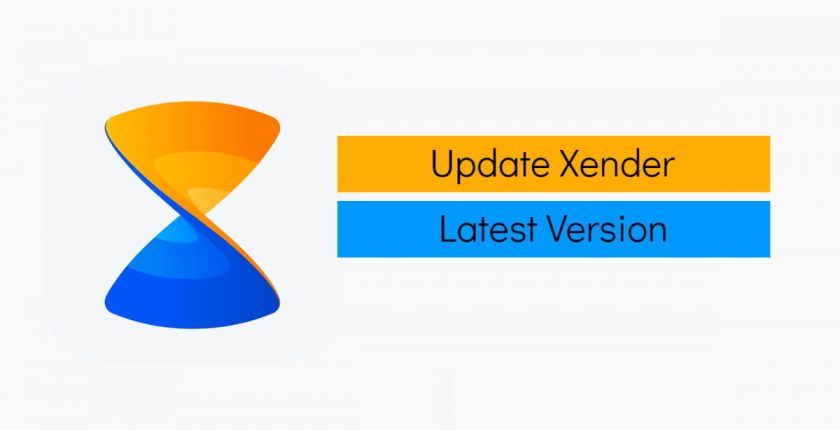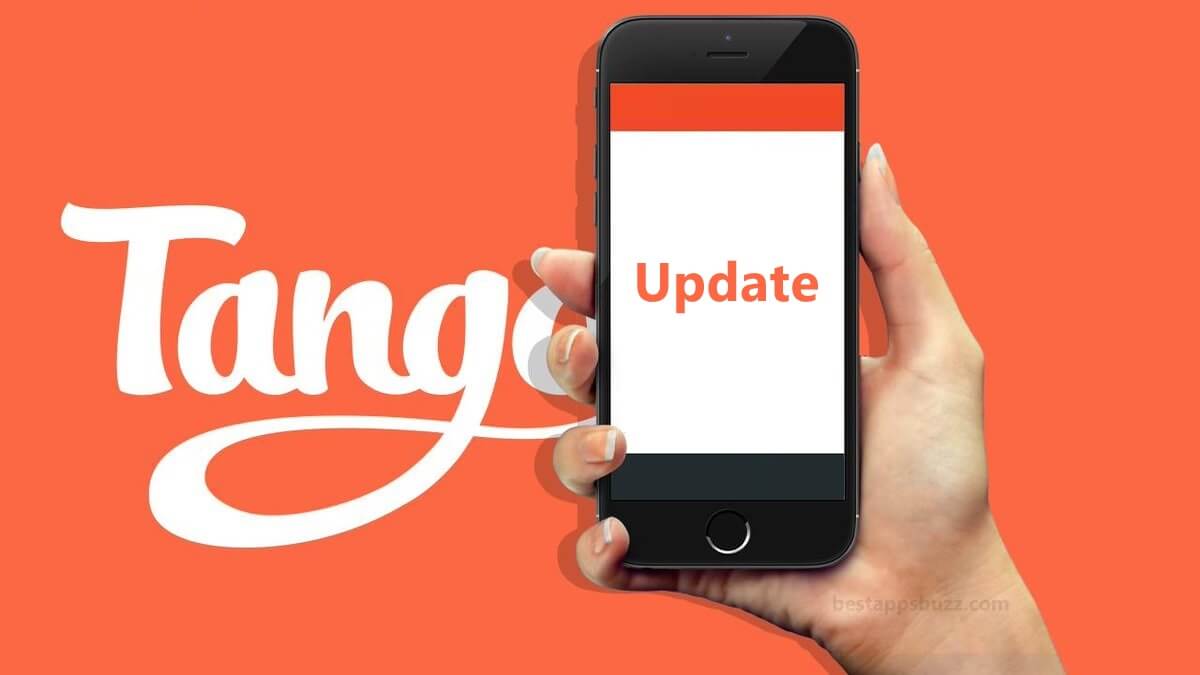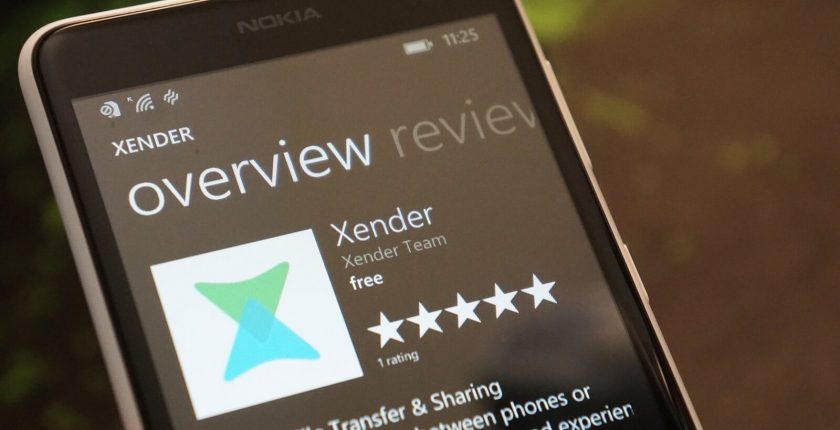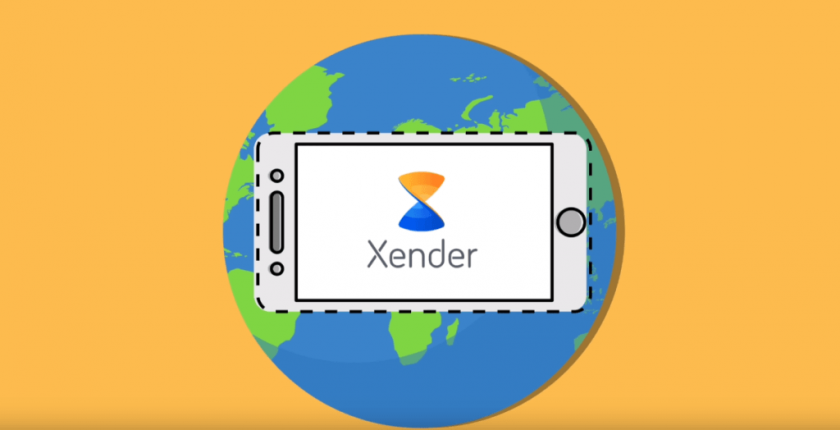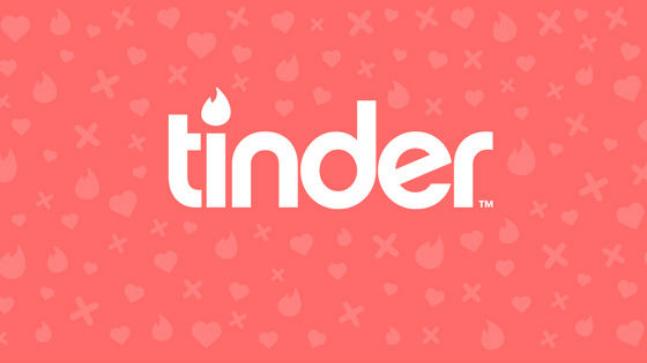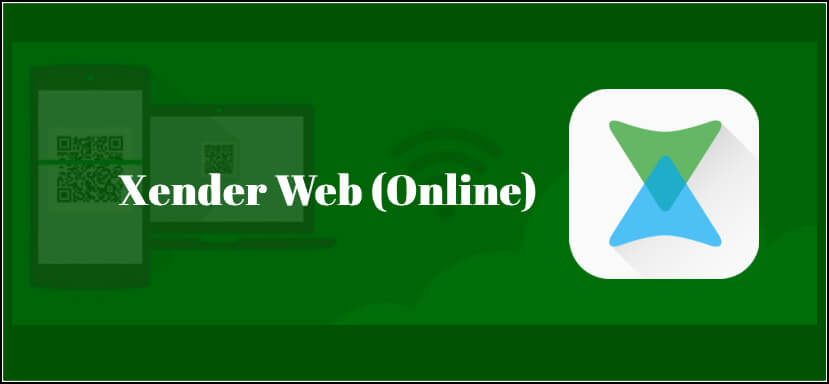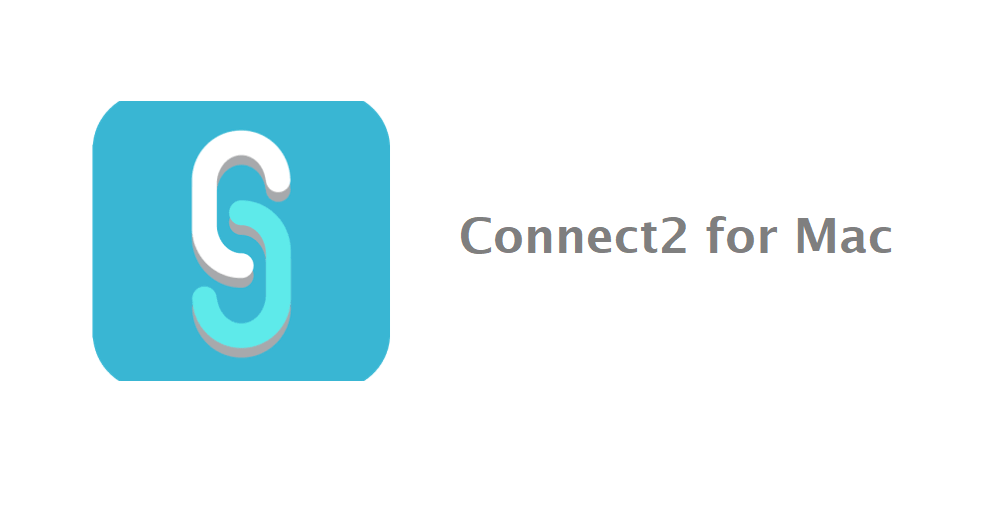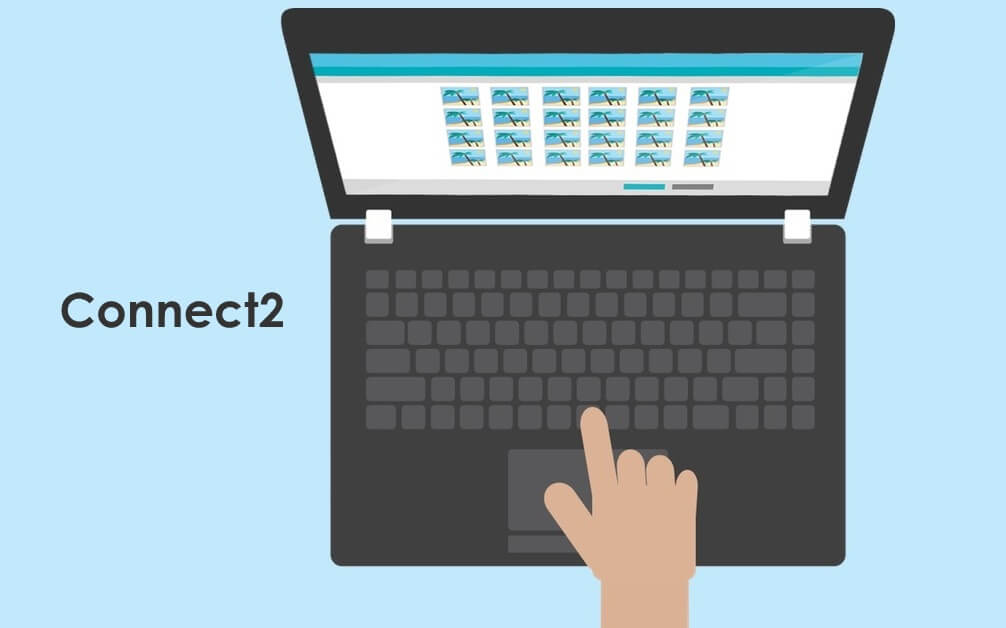When it comes to file transfer and sharing, Xender app is one amongst the most preferred app with the fastest transfer rate. It will transfer the files faster than Bluetooth connection while the maximum speed can reach up to 40 Mb/s.
No more relying on the tangled cables, Bluetooth, or internet connection to transfer files. With the Xender app on BlackBerry you can transfer anything you want without restrictions. It uses WiFi direct connection and starts transferring files with one or more device that are connected to the same WiFi. In the recent times, it is possible to use Xender on BlackBerry devices that are running on Android OS to transfer files.
It supports both one-on-one and group sharing with up to four other devices. Xender on Android supports smart phone replicate and thus you can move old phone contents like games, contacts, SMS, music, and more other file to new device with one-click. Get into the article to know the steps to download Xender app for BlackBerry with Android OS and the possible Xender alternatives to BlackBerry OS.
How to Download Xender for BlackBerry
Since BlackBerry device run on both Android OS and BlackBerry OS, the section below will give you guidelines on how to download Xender app for BlackBerry device in detail.
Steps to Download Xender for BlackBerry – Android OS
If you have the latest BlackBerry mobile devices like BlackBerry Evolve, BlackBerry Keyone, BlackBerry Motion, BlackBerry Key 2 LE, etc, then it will be running on the Android operating system. By following the steps given below, you can easily download Xender for BlackBerry easily.
Step 1: Click on the Google Play Store icon from the apps section on your BlackBerry device.
Step 2: On the Play Store, click on the search bar to type in the name of the app as Xender.
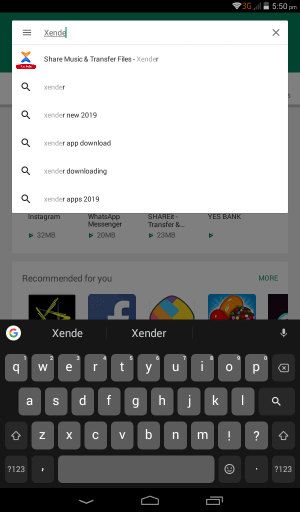
Step 3: You have to click on the Xender app logo from the search result to open it.
Step 4: Click on the Install button on Xender app information screen to start downloading it.
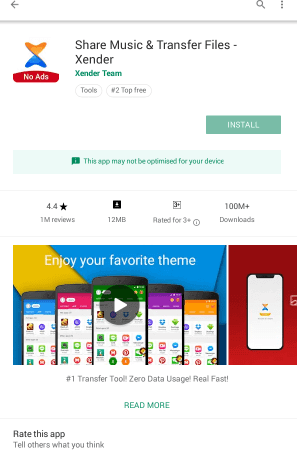
Step 5: Now, click on the Accept button to grant permissions Xender is asking to start its installation.
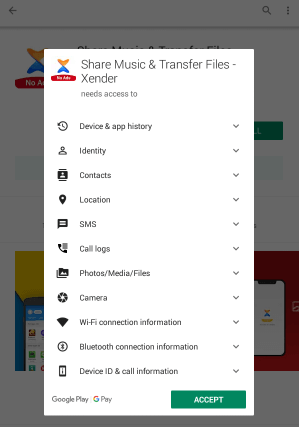
Step 6: Finally tap on the Open button when Xender app has completed its installation process to start using it.
Download Xender for BlackBerry 10 – BlackBerry OS
Those BlackBerry phone like BlackBerry Z10//Z30, BlackBerry Q5/Q10 which are running on BlackBerry OS doesn’t have the support for Xender app. So those who wanted to transfer files can opt for these alternatives.
1. Device Switch
Device Switch is a BlackBerry app that can be used to transfer files from BlackBerry to other platforms. It is a very good alternative to the Xender app on BlackBerry OS. With this file transfer app, you can share photos, videos, contacts, calendar information, etc. It will prevent the duplicate entries and save your device space in an efficient way. Make sure you have connected the BlackBerry device and one another device with which you are transferring files to the same WiFi network.
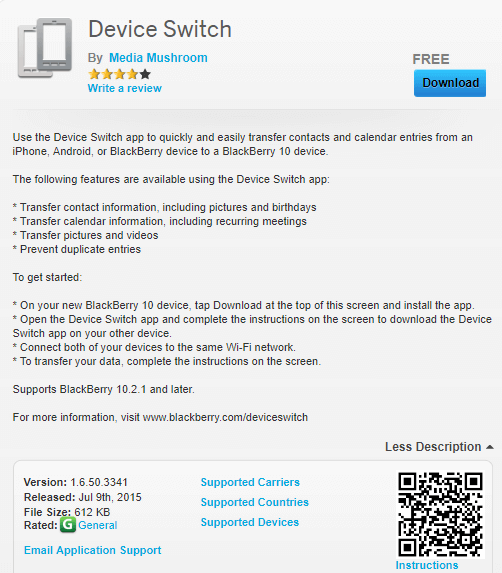
2. WiFi File Transfer
Transfer files from the BlackBerry device using WiFi File Transfer app. It lets its users to transfer files to the PC/Mac. You can even view and download any files on your BlackBerry device using the browser. With WiFi File Transfer app, you can even download movies, photos, music from BlackBerry to computer. It is must to connect the BlackBerry and PC to the same WiFi network to transfer any files.
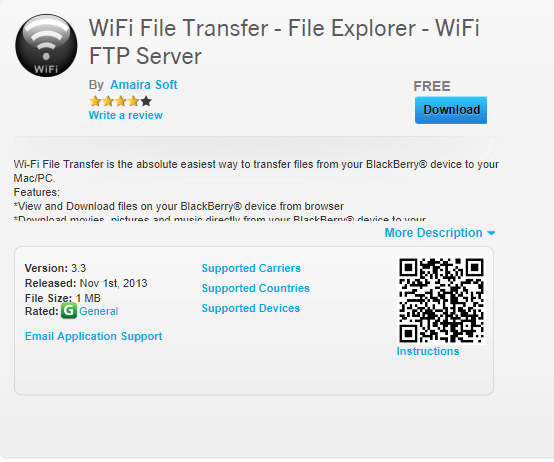
Xender for Blackberry Alternatives
Xender is also available
- Xender for Lenovo Smartphone/ PC Download
- How to Connect Xender on Jio Phone [Latest Update]
- Xender for Tizen Samsung Download [New Version]
- Xender Apk for Android [Download Latest Version]
- Xender Web | How to use Xender App Online
- Xender for iOS/ iPhone/ iPad Latest Version Download
- How to Update Xender App [Latest Version 2022]
- Xender for PC/ Laptop Windows XP, 7, 8/8.1, 10 – 32/64 bit
- Xender for BlackBerry Latest Version Free Download
- Xender for Linux/Ubuntu App Download Free
Summary
Share all kinds of files without any limits including the larger files on the go with Xender for BlackBerry in few taps.
Hope the article is useful to you in dealing with Xender for BlackBerry. If in case of any queries, you can leave us a comment below.