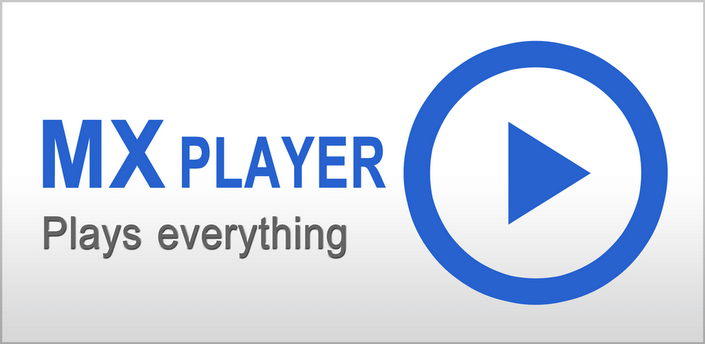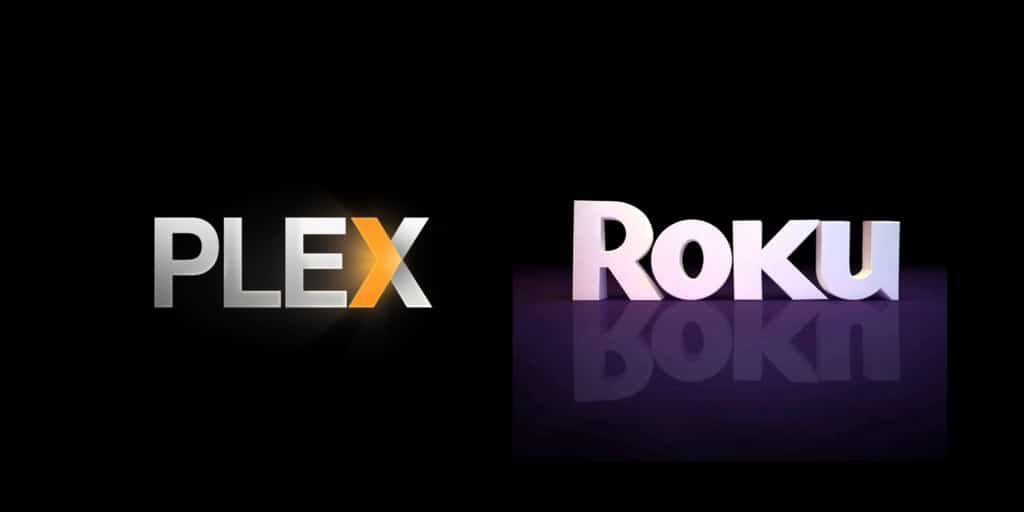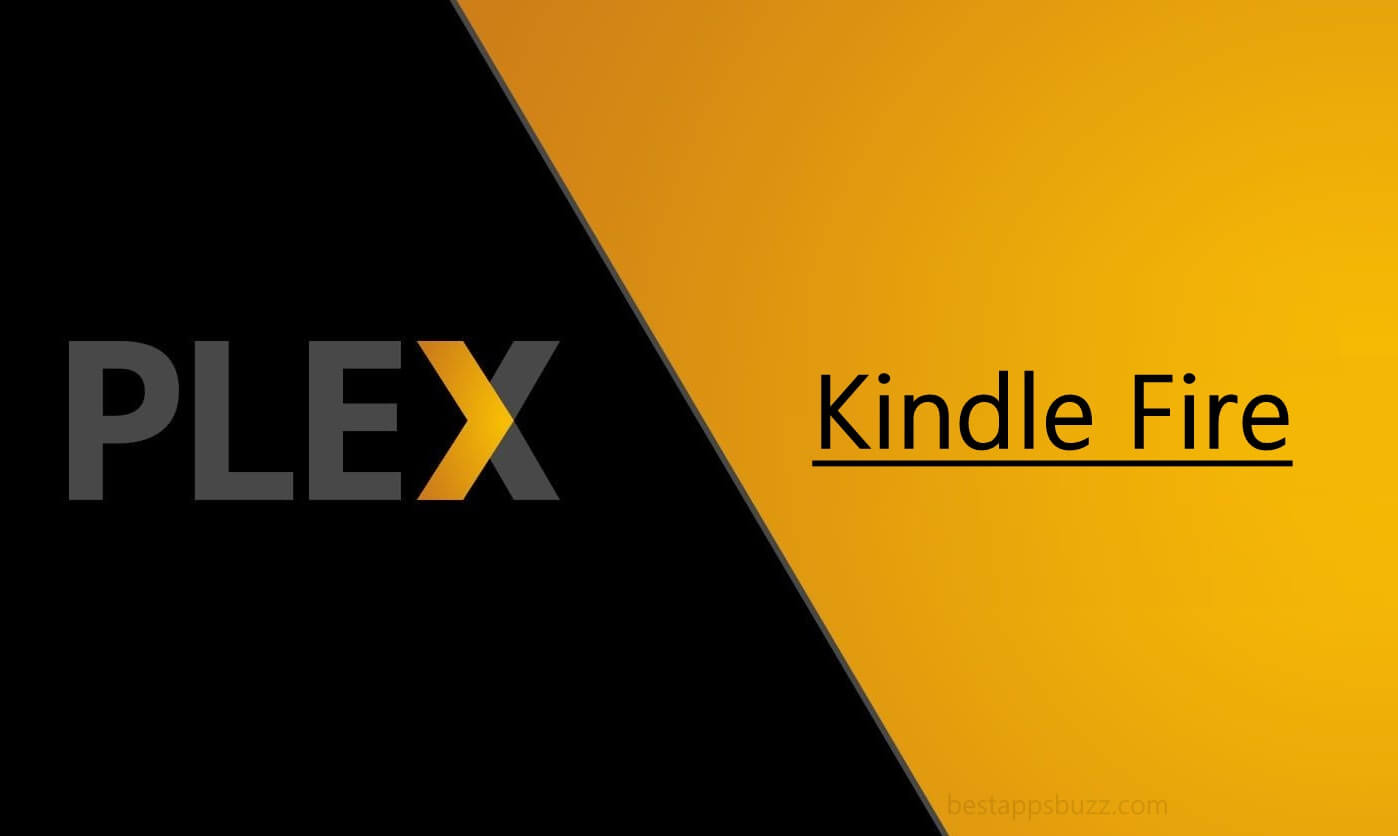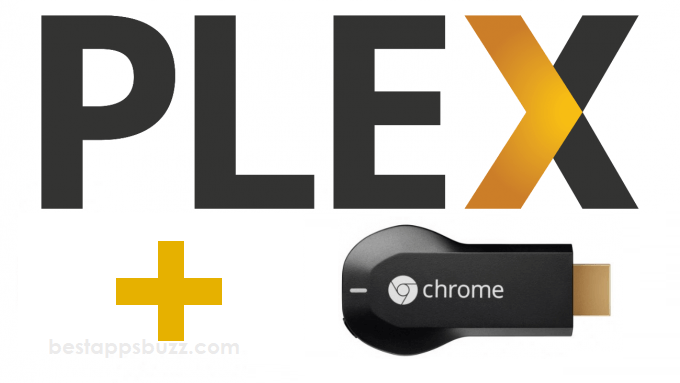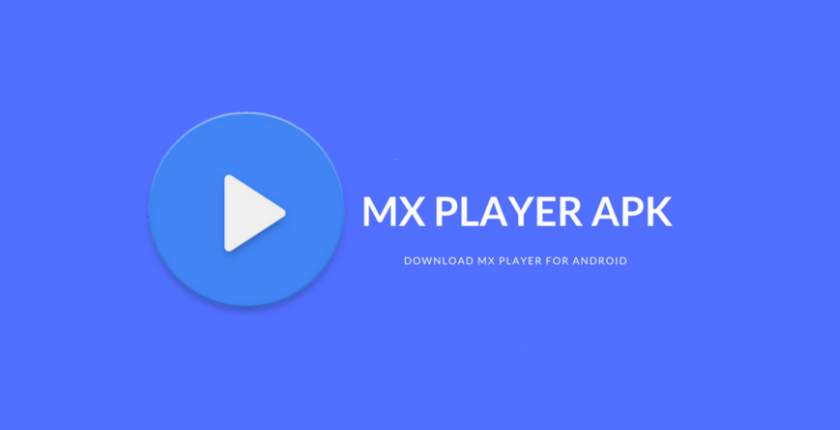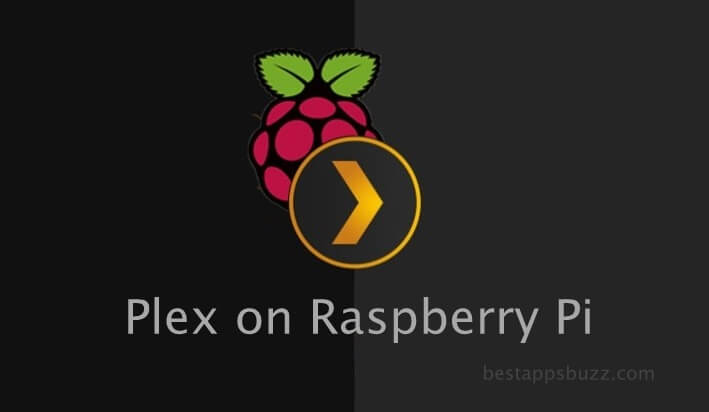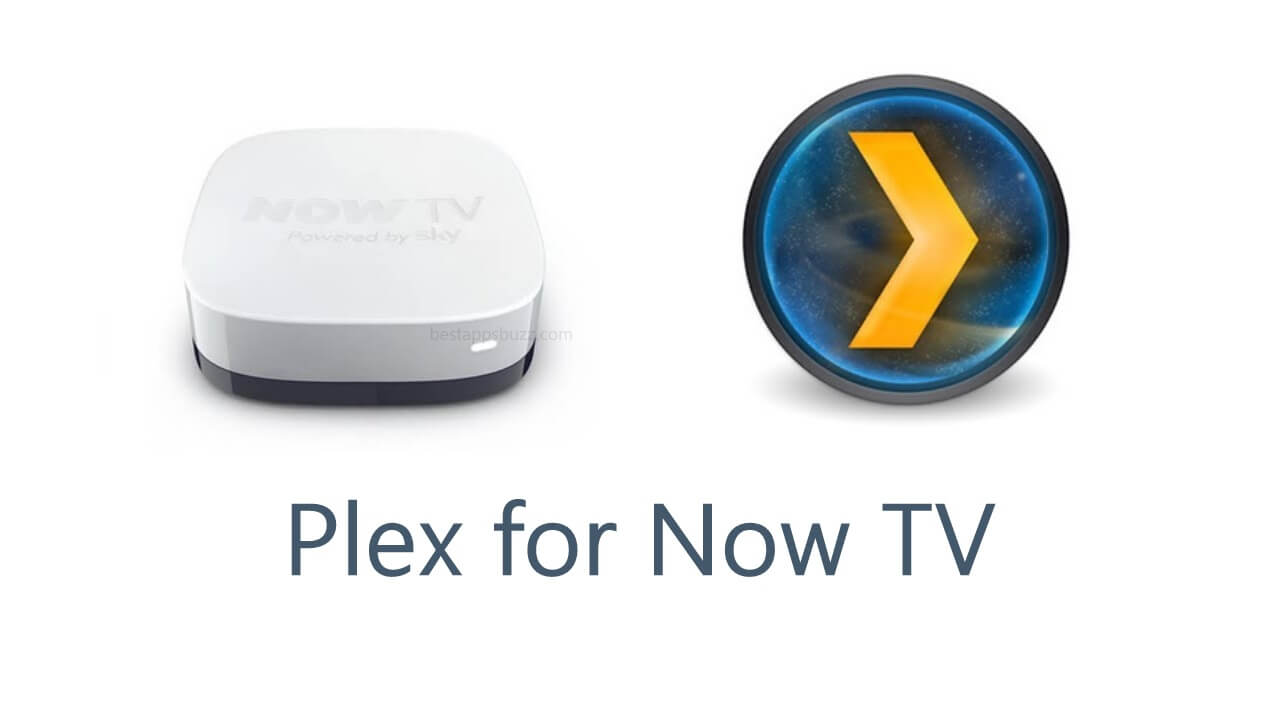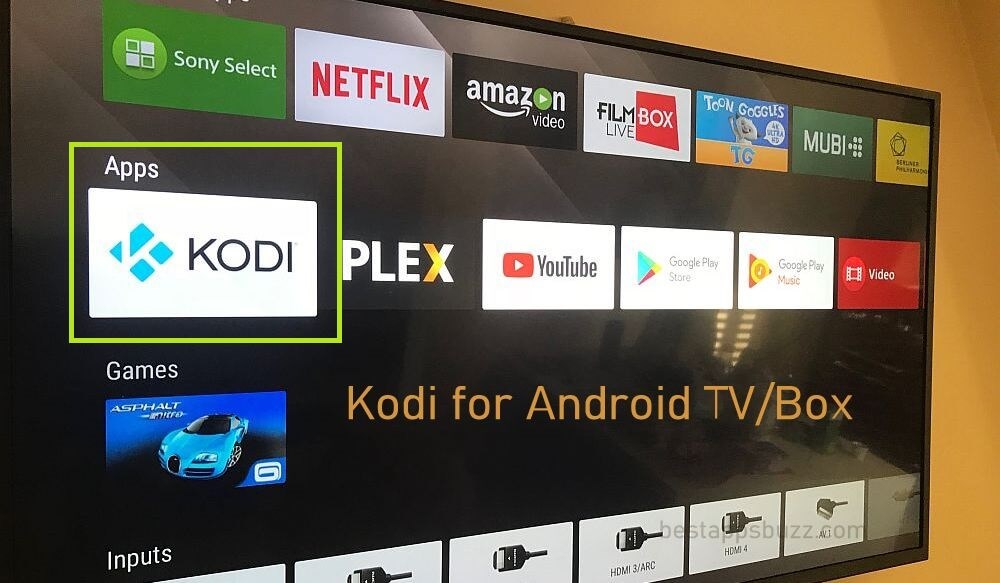MX Player is considered as the best offline video player for the Android OS. It even holds true when in case of Android smart TV as it supports playing most of the popular file formats. You will experience the smooth video playback with the advanced hardware acceleration of MX Player for Android TV.
With the multiple decoding modes, the user can switch between HW, HW+, and SW. The interface of this video player app is easy to navigate as it shows folder list, tags, cover arts, etc. MX Player Android TV supports numerous subtitle formats, and the user can manually search for the subtitle online. You can also choose text styling and colouring to the subtitle in the MX Player app. Get into the article to know the steps to install MX Player on Android TV.
How to Download and Install MX Player on Android TV
If your Android TV doesn’t support downloading MX Player from the Play Store, then you can sideload it. There are two possible ways in which MX Player can be sideloaded on Android TV. The section below deals with the same, and you can opt for either of the methods.
Pre-Requisite:
Do the following on your Android smart TV just before heading to the sideloading process.
- Click on the Settings option that looks like the gear icon.
- Now, click on Security & Restrictions option.
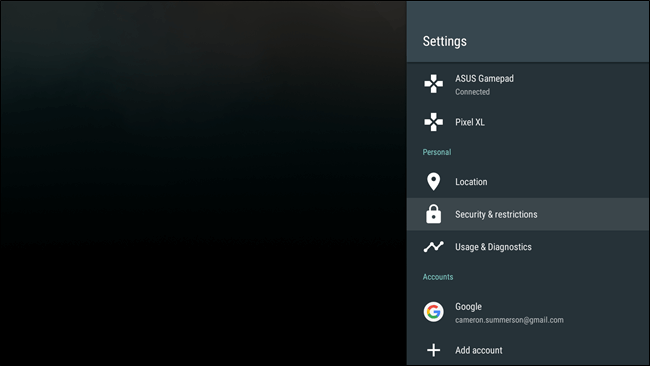
- Tap on the Unknown Sources option to turn on.
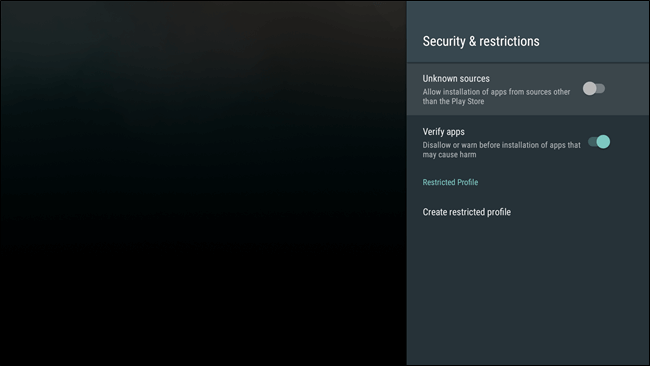
Method 1: Steps to Install MX Player on Android TV from Cloud Service
MX Player can be installed on Android TV from the cloud storage for which you need ES File Explorer. Besides managing the files, it can be used to install apps that aren’t available on the Play Store. Likewise, MX Player can be installed on Android TV with the help of ES File Explorer.
Note: The following steps will work if you have ES File Explorer pre-installed on your Android TV. If not, open Play Store to install MX Player.
Step 1: You must download MX Player apk file on your desktop or smartphone from any trusted site.
Step 2: Save the MX Player apk file on your cloud storage like Google Drive or Dropbox.
Step 3: Now go to Android TV, open ES File Explorer app to click on Networks option from the sidebar.
Step 4: Choose the Cloud option and click on the New button that is available on the top right corner.
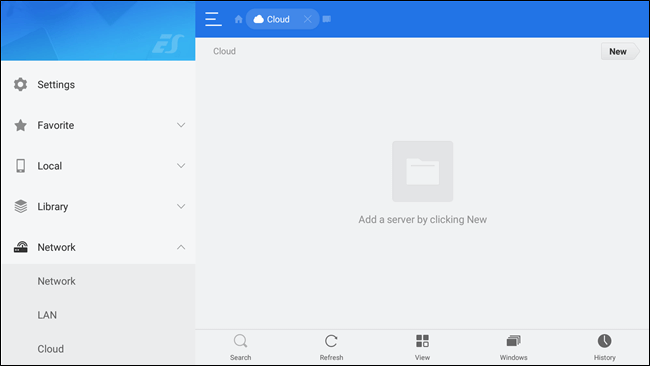
Step 5: Select the cloud service (Google Drive, Dropbox, etc.) in which you have saved the MX Player apk to configure and log in to it.
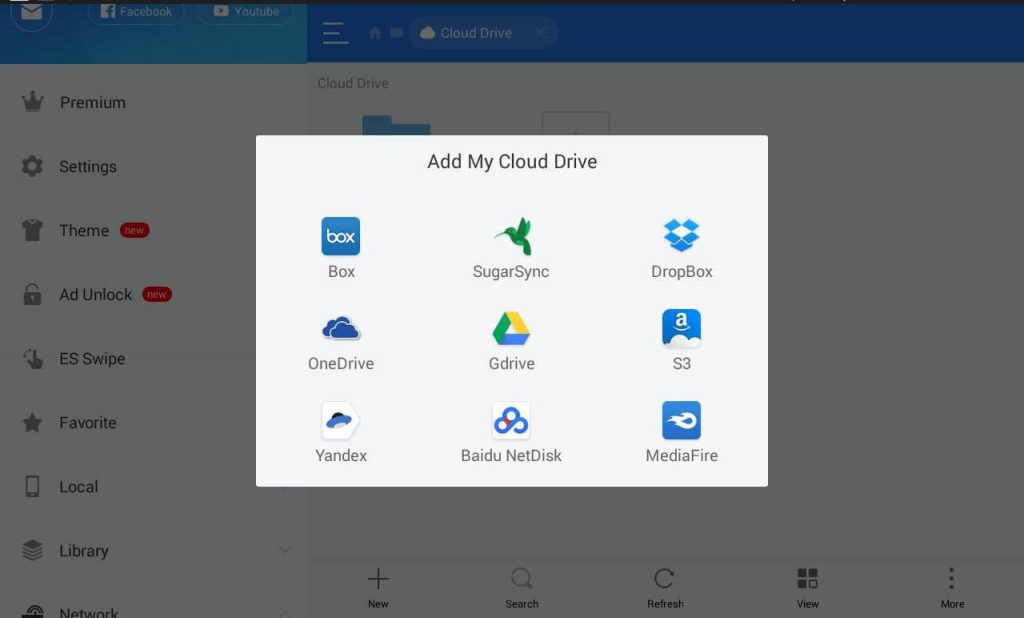
Step 6: Once after successfully logging in, you will be able to see the cloud service on ES File Explorer. Click on the cloud service to locate the MX Player apk file.
Step 7: Click on the apk file to download it on your Android TV. On the Properties pop-up, click on the Install button to install MX Player on Android TV.
Step 8: Wait for the installation process to end and click on the Open button to start using MX Player on Android smart TV.
Method 2: Steps to Install MX Player on Android TV using ADB
For those who have already set up ADB on the computer can try this method. We recommend using this method if you are a tech greek as it involves command lines.
Note: This method involved the Android TV user in being a developer, and if you are already a developer, then jump to Step 4.
Step 1: You need to download MX Player apk from any trusted source on your PC. Rename the file as MXPlayer.apk.
Step 2: On your Android smart TV, click on the Settings option. Scroll down to About option and click on it.
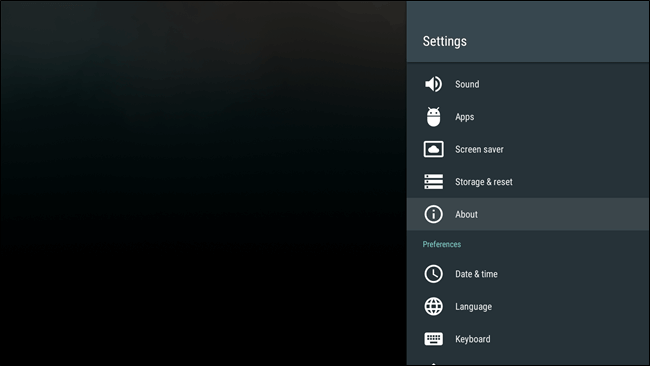
Step 3: Look for the Build Number option and click on it until you see “You are a developer now.”
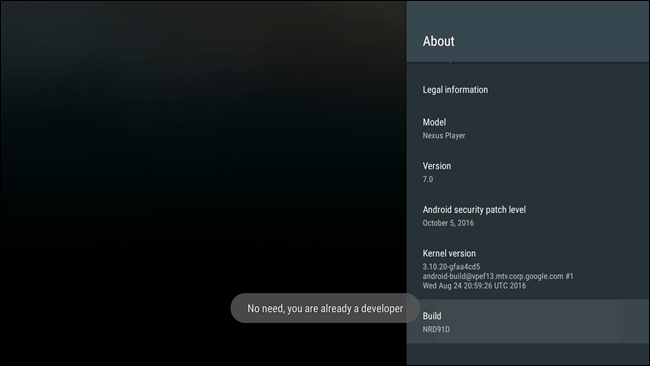
Step 4: Go to the Settings menu, and you will be able to see the Developer option. Click on it.
Step 5: Click on USB Debugging to enable it on your Android TV.
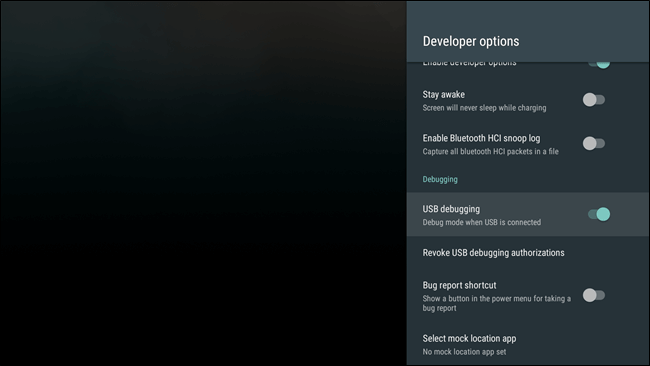
Step 6: Now go back to Android Settings to click on Network Settings option. You can see the IP Address of your Android TV.
Step 7: On your computer, enter the command line as
abd connect (enter the IP Address you have noted down in Step 6. For example, abd connect 192.168.1.6
Step 8: A pop-up will be shown in which you have to select Always option to Allow debugging.
Step 9: Ensure you are in the right directory and install the apk file by using the command as follows.
abd install MXPlayer.apk
Wait for the installation of MX Player apk to complete on your PC.
Step 10: Download Sideload Launcher app from the Play Store on your Android TV.
Step 11: You have to launch the MX Player apk using Sideload Launcher app to use it on the Android TV.
MX Player for Android TV Alternatives
MX Player is also available for
- MX Player for Mac Download [Updated Version 2021]
- MX Player for Jio Phone Download [Latest Version 2022]
- MX Player for Chromecast – Stream from Android device to TV
- MX Player for Chromebook Download [Chrome OS]
- MX Player for Linux / Ubuntu Download Free
- MX Player for Samsung Devices [PC, Smartphone & TV]
- MX Player for Windows Phone [Best Alternatives]
- MX Player Apk for Android Download [Latest Version]
- How to install MX Player on Firestick/ TV [3 Methods]
- MX Player for BlackBerry Download latest version
Hope the information given about MX Player for Android TV is useful to you. If you face any queries, comment us below.