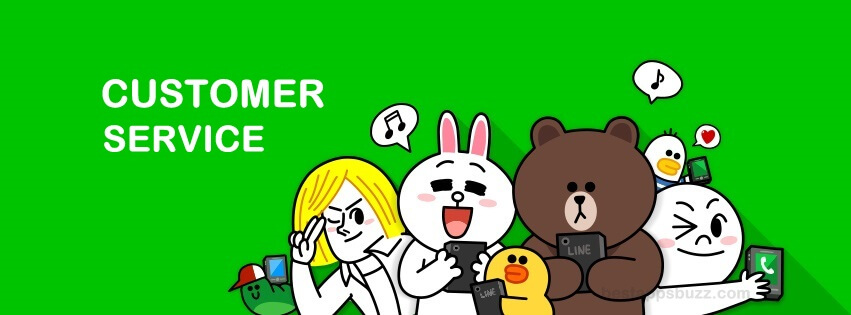LINE is a free-to-use social chat app to communicate with friends and family. Besides giving its users with new updates now and then, LINE hasn’t failed to respond to its customer queries. The customer service offered by the LINE app is one most notable reason for its popularity amongst millions of users across the world. The app requests its users to try the general solutions first from its help page. When it goes unsolvable, you can contact LINE customer service. The article specifically deals with the possible ways in which you can contact the LINE customer support and solve your problems.
What is LINE?
LINE is as instant messaging and VoIP app developed by LINE Corporation on March 2012. It can be accessed from the desktop as well as smartphones with cross-platform support. It was a big hit and became the largest social network in Japan within a year. Having been incorporated with all of the best features, it has been downloaded by more than 500 million times globally. Besides chatting, you can follow favourite people or the official page of brands, celebrities, etc.
LINE Customer Service
There are many ways in which you can contact LINE customer team and the section below deals with it.
Use LINE Help
LINE app has listed all the possible problems that any of its users may face in a separate section. It has covered most of the common queries for all of the platforms; thus, any of the users will find the possible solution.
LINE help can be accessed from within the app itself. Just head into the Settings option of LINE app on your device to find Help option. With this, any of the general problems will be resolved.
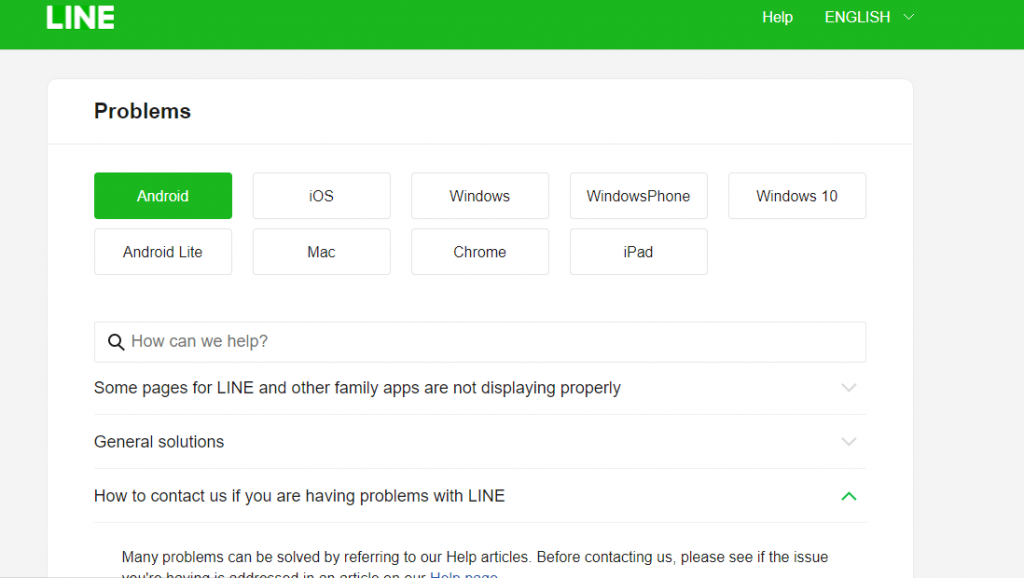
Click on the link to go to LINE Help page from your web.
LINE Customer Service Inquiry Form
When your problem isn’t listed on the LINE Help page, then you can go with the LINE Inquiry form. Click on the link to go to the Inquiry form page of the LINE app directly.
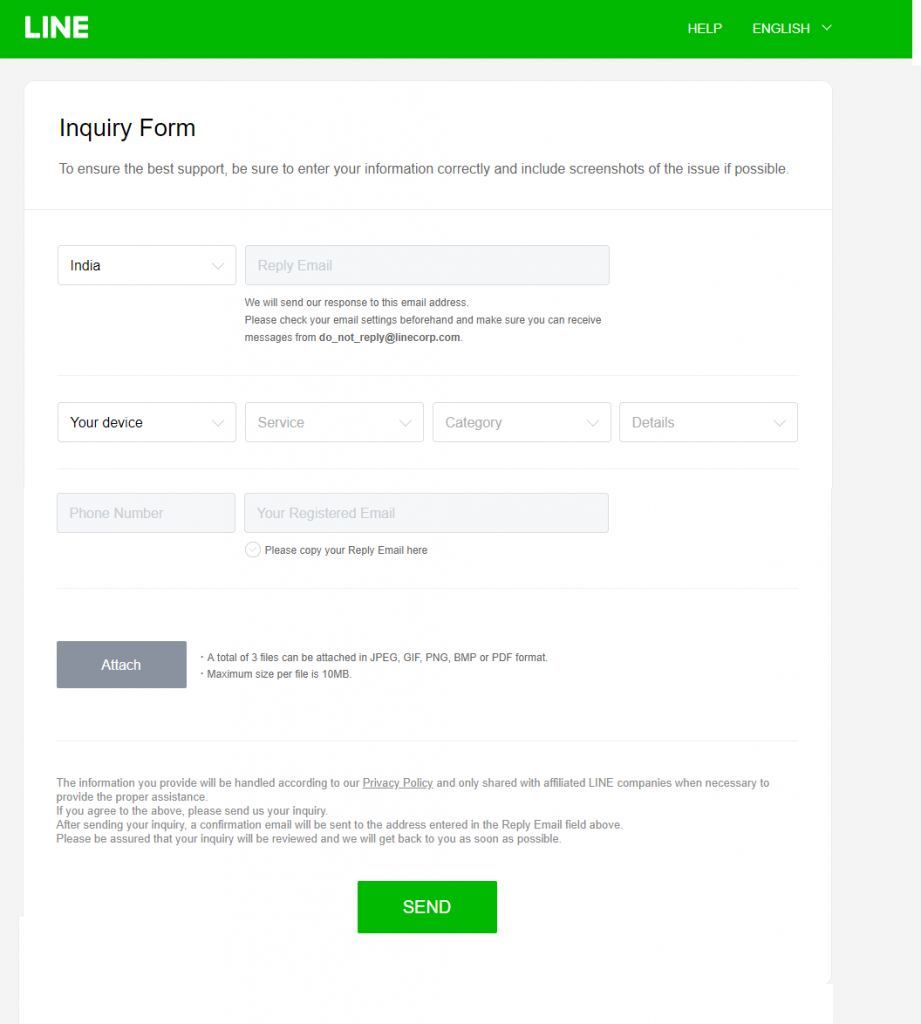
Steps to Fill LINE Inquiry Form
Step 1: In the LINE Inquiry form, you should firstly click on Select your Country drop-down to choose the country in which you are using the LINE app.
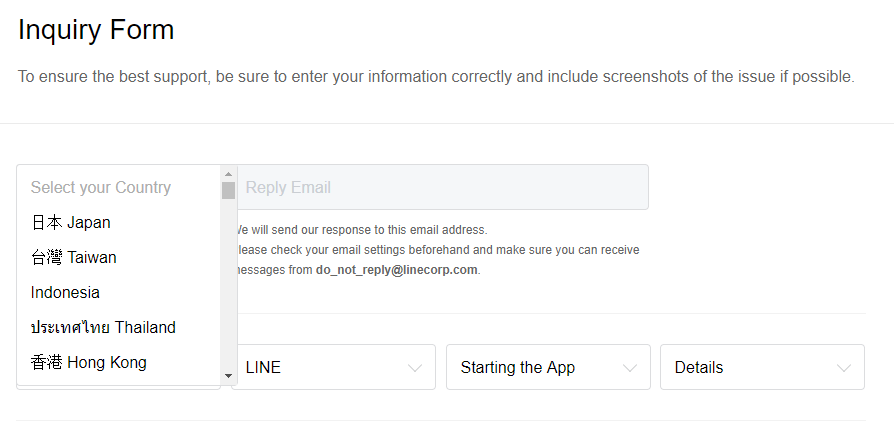
Step 2: Now enter your email id on the Reply Email field. So make sure to provide the active mail id.
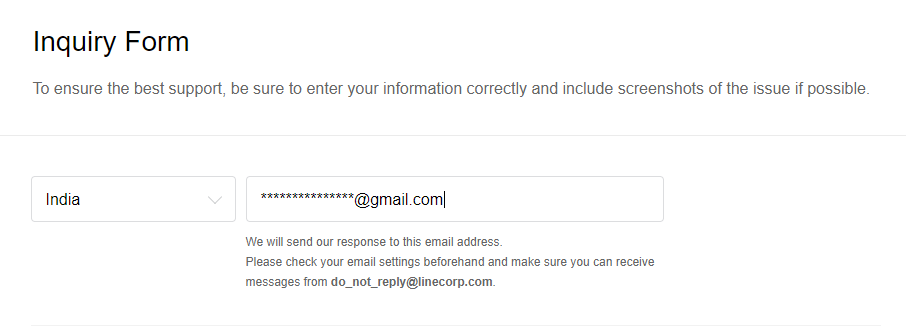
Step 3: You have to then click on Your device drop-down menu to choose the device where you face the issue.
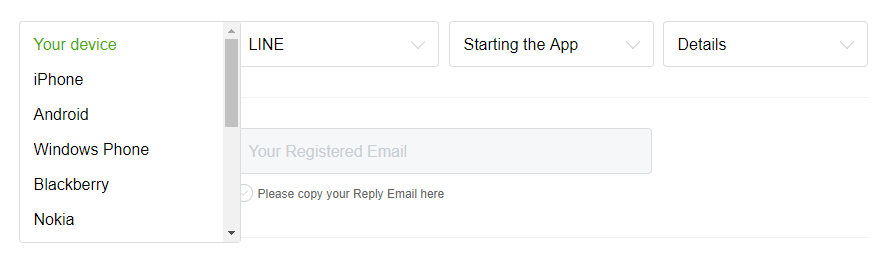
Step 4: Just click on the Service drop-down menu to select the service with which you are facing issues. Say LINE.
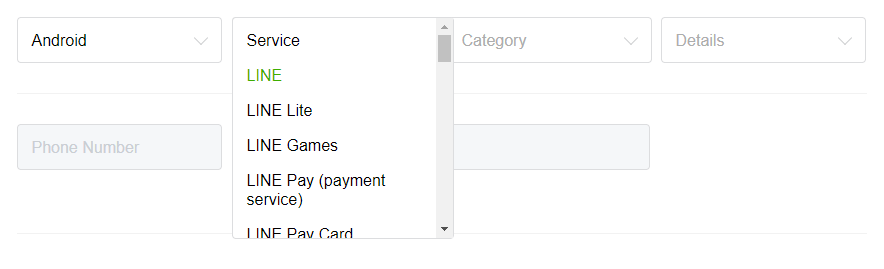
Step 5: Then on the Categories drop-down, choose the issue you are facing like a problem with the account, notifications, etc.
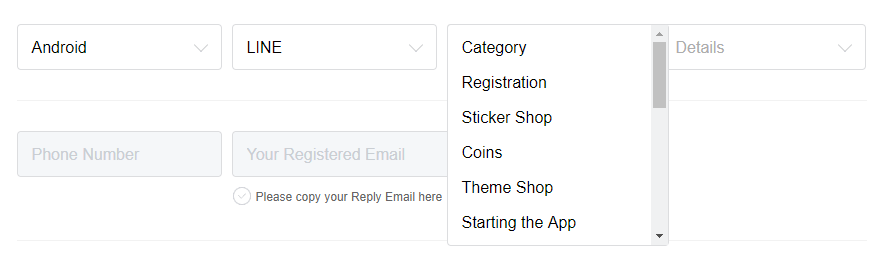
Step 6: On the Details drop-down, choose the exact issue. Say Can’t change theme.
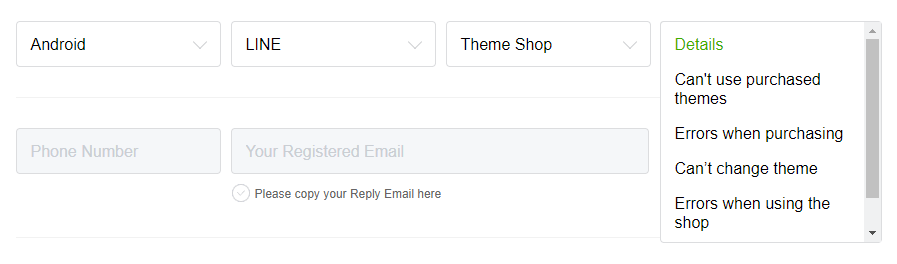
Step 7: You have to provide your phone number and registered email id on the respective field.

Step 8: Click on Attach button, where you can attach up to three files with a maximum of 10 MB/file.

Step 9: Finally click on the Send button. You will receive a confirmation email to the mail id you entered on the Reply Email field.
Line is also available for
- LINE for BlackBerry Download (Latest Version)
- Line Apk for Android Download [New Version]
- LINE Web| How to Use LINE App Online
- LINE for Microsoft Devices (PC/ Smartphone) Download
- LINE for Mac Download Free [New Version]
- Get LINE for Chrome Browser [using Extension]
- What is LINE Business | How to Install LINE@ App?
- LINE Customer Service | Help Center & Inquiry Form
- How to Login LINE / Create a LINE account (Sign Up)
- Line for PC/ Laptop Windows XP, 7, 8/8.1, 10 – 32/64 bit
Hope the article has given you useful information about LINE Customer Service. Share your queries as comments.