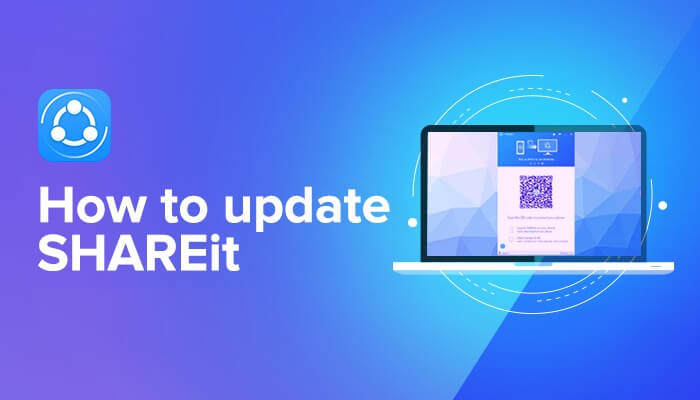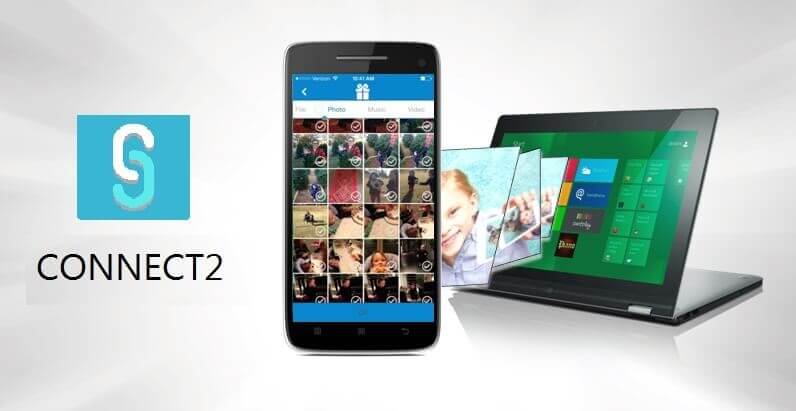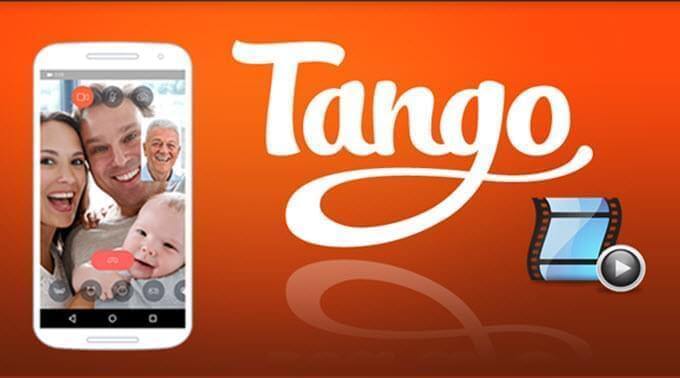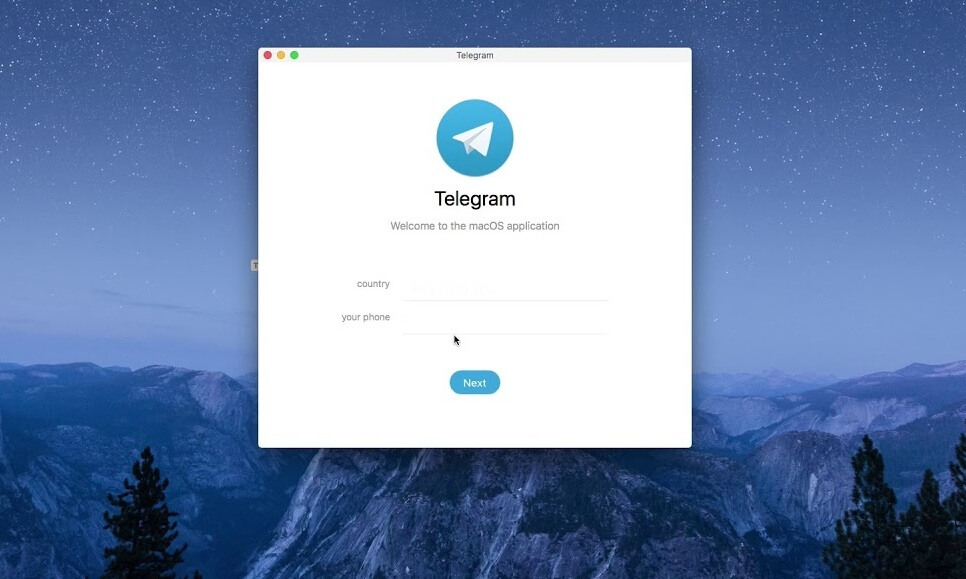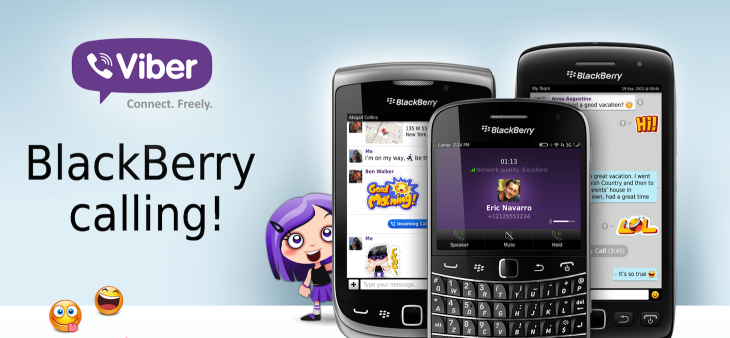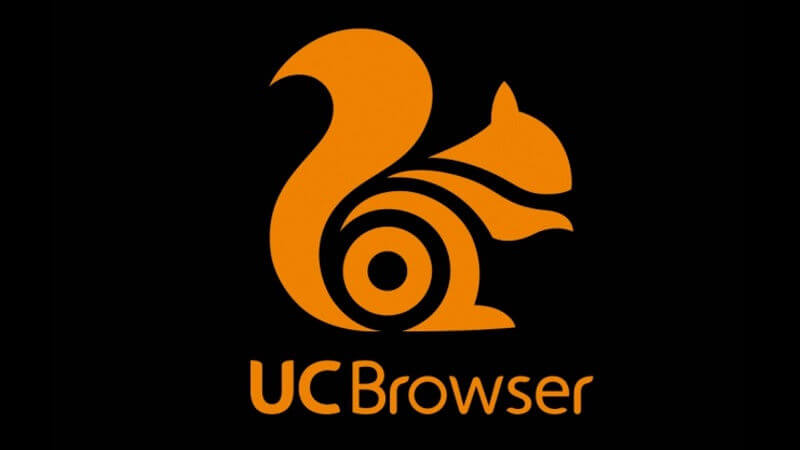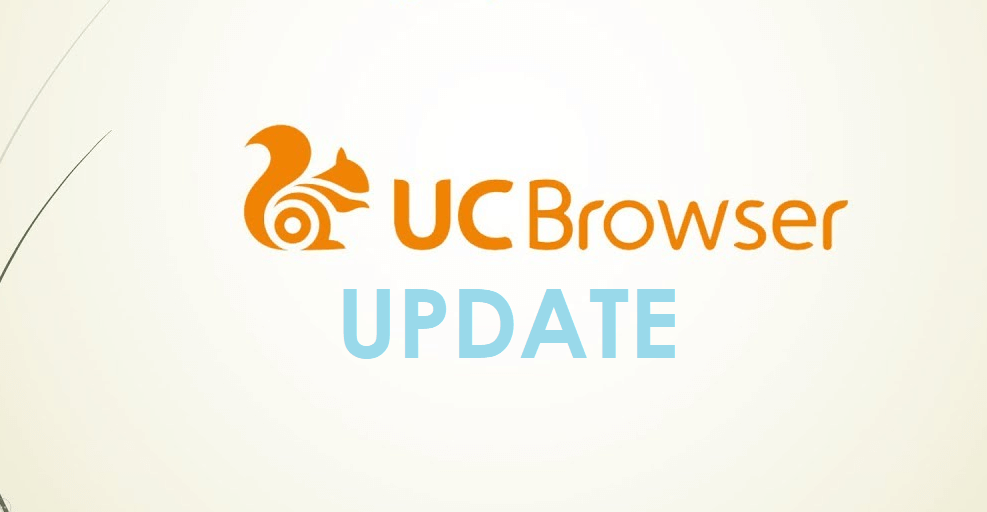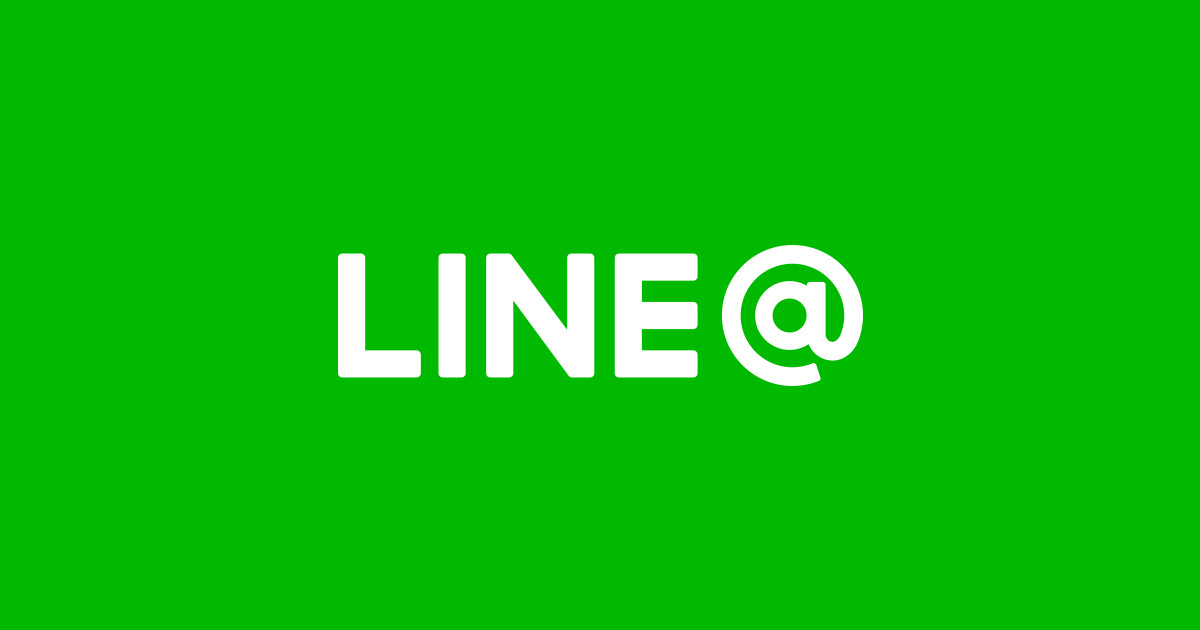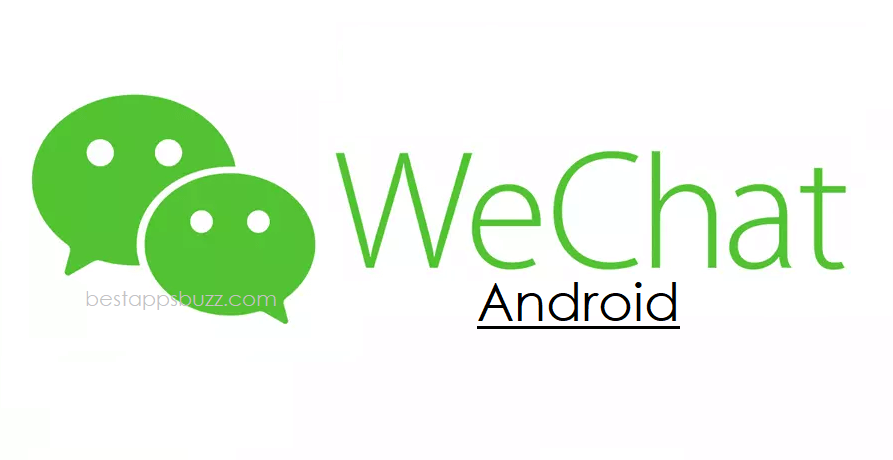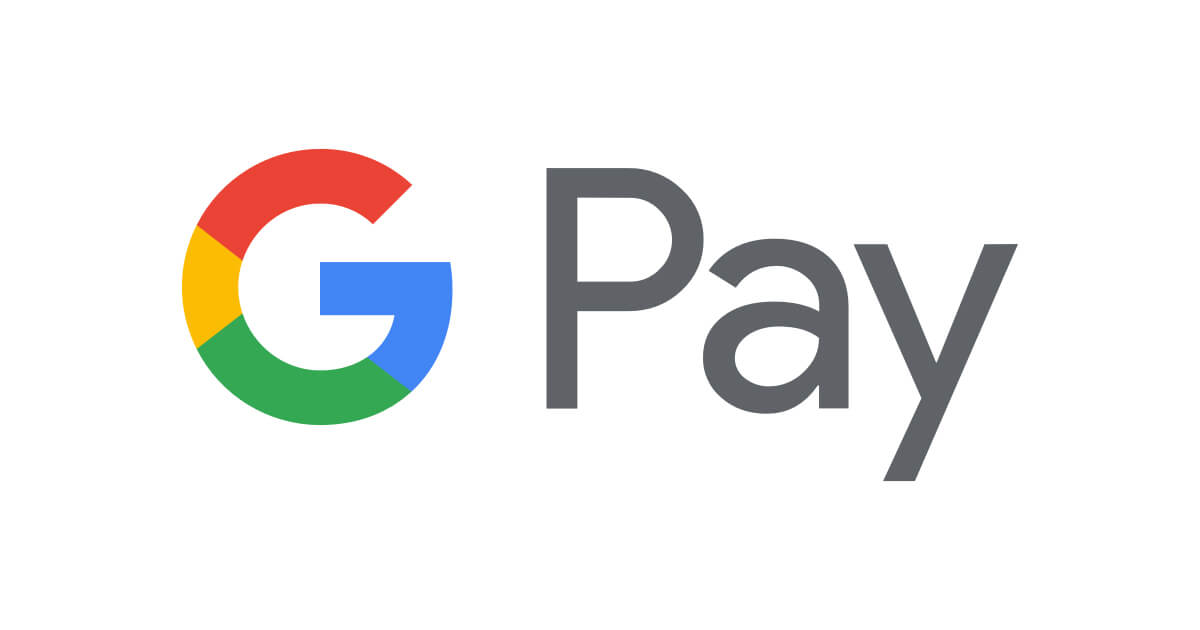LINE for PC is a social networking app to chat over messages and calls at zero cost. With LINE app on Windows PC, you can convey messages irrespective of the distance and stay close with your favourite people.
With LINE PC app, you can share free messages as one-on-one or with up to 500 people all at once in group chat. You can conveniently share anything like photos, videos, contacts, locations, stickers, and voice messages with your friends. Line for Desktop supports sending larger size files of up to 1 GB as messages instantly. Spice up your chat by choosing from more than 10,000 stickers and emoticons. Use Line for Laptop/ Desktop to make video and voice calls to stay connected with your family and friends.
You can post photos, videos, and stickers as a story in the LINE Timeline to let your closed ones know about your activities. Save your favourite messages, video and photos in the personal storage space called Keep. Those LINE for PC Windows 10 users can get involved in playing LINE Games by connecting with friends. In Line for Computer, you can play LINE Games in a more convenient and fun way on your Big screen.
How to Download & Install LINE for PC Windows XP, 7, 8/ 8.1, 10 (32 bit / 64 bit)
LINE is an instant messenger and VoIP calling app that can be used on multiple platforms including Windows PC. You can follow the procedure given below to install LINE for Windows PC.
Step 1: Open the web browser on your Windows PC and go to www.line.me/en-US/download or click here to Download LINE for PC From Official Link

Step 2: Now, Line.exe file will start to download on your PC. When it is done, go to the download location to look for Line.exe file.
Step 3: Double click on the Line.exe file to install LINE app on PC.
Step 4: Click on Run option on the next screen to run the LINE app on PC Windows.

Step 5: You have to select the installer language from the drop down list and click on OK button.
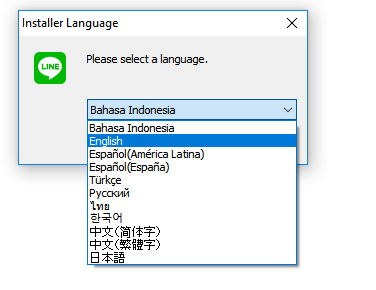
Step 6: Click on Next button to start installing the LINE app on PC.
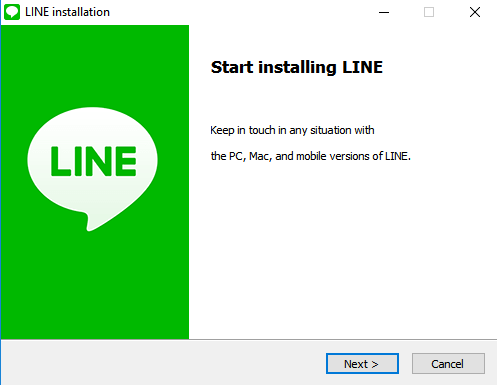
Step 7: You have to then click on I Agree button to accept the terms and conditions. Wait for LINE app to complete the extracting process.
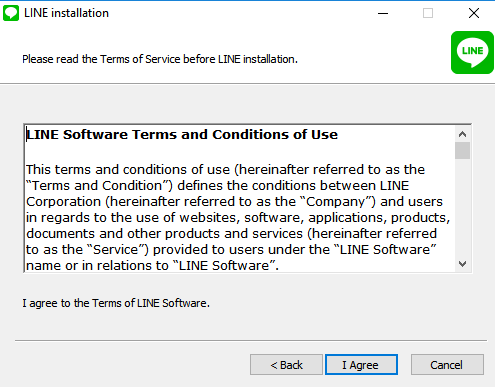
Step 8 (a): LINE app will get opened on PC and you can login by multiple ways like provide your Email id and password or phone number and password or simple scan the QR code from smartphone to login.
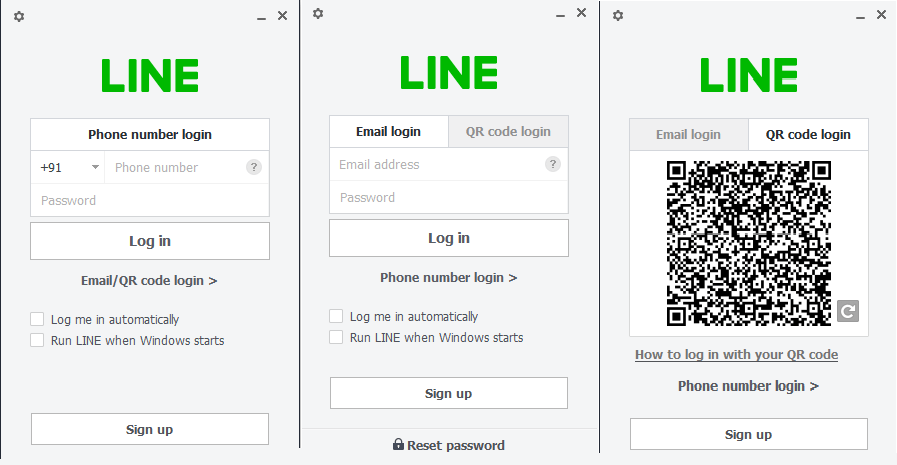
(or)
Step 8 (b): If you are a new user of LINE app, then you have to select the country and enter the phone number to sign up. A verification code will be sent and on entering it, you can login with LINE on PC Windows.
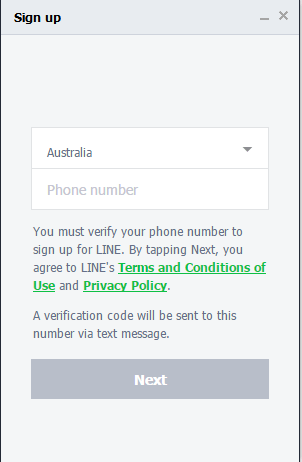
Note: Those with Windows 10 version 10240.0 or higher and Windows 10 version 14393.0 and higher can download LINE app from the Microsoft Store directly.
For More Detailed Line Mobile installation, follow the guide below
Learn How to install Line Apk on Android
Learn How to install Line on iOS (iPhone/ iPad)
Learn How to install Line on Windows Phone
Line for PC Alternatives
Line is also available
- How to Update Line App [Latest Version 2022]
- Get LINE for Chrome Browser [using Extension]
- What is LINE Business | How to Install LINE@ App?
- Line for PC/ Laptop Windows XP, 7, 8/8.1, 10 – 32/64 bit
- LINE Web| How to Use LINE App Online
- Line Apk for Android Download [New Version]
- LINE for Linux/Ubuntu Download Free
- LINE for iOS/ iPhone/ iPad Download [Latest Version]
- LINE for Mac Download Free [New Version]
- LINE for Nokia Phones (Symbian/ Windows/ Android)
Summary
LINE for Windows 7 is used to instantly communicate and converse with your friends and family from PC as well as smartphones.
Hope you have got useful information about LINE for PC Windows in detail. Leave us your comments if you have any queries.