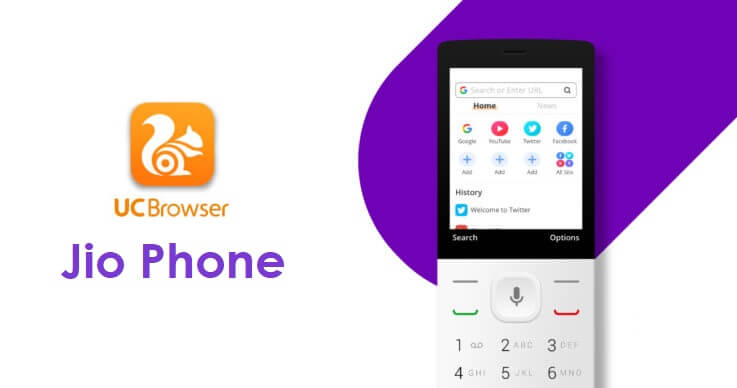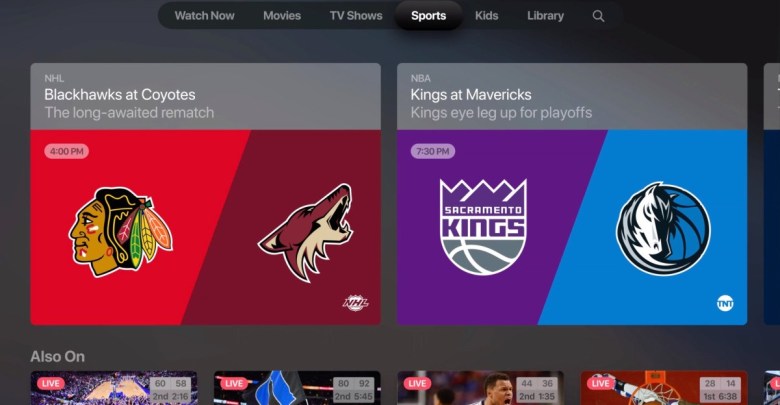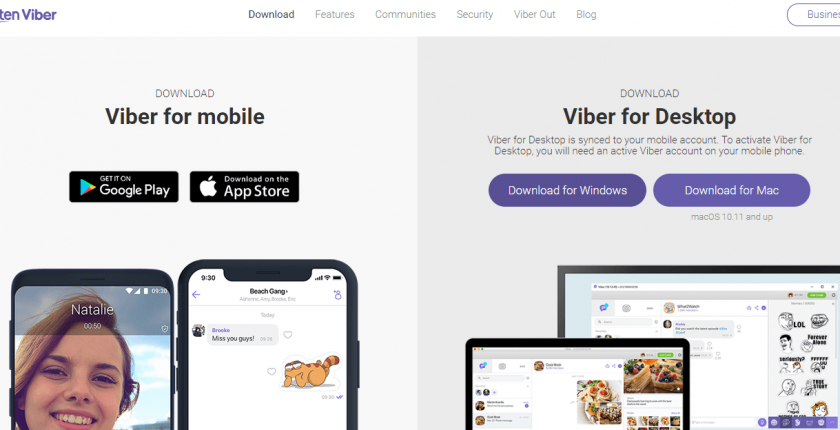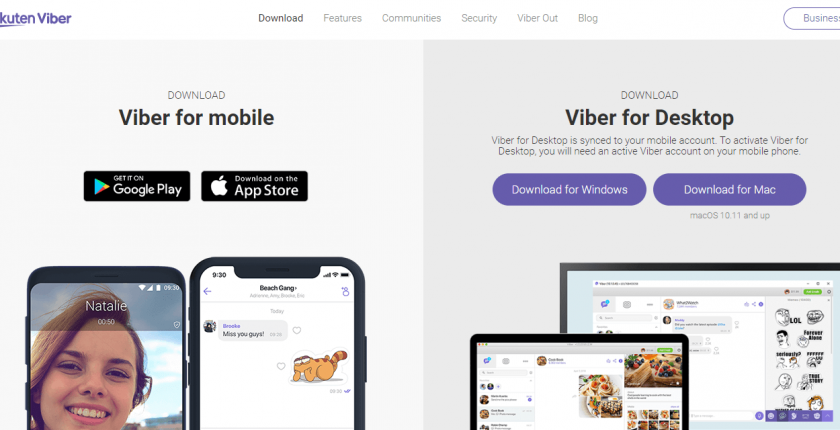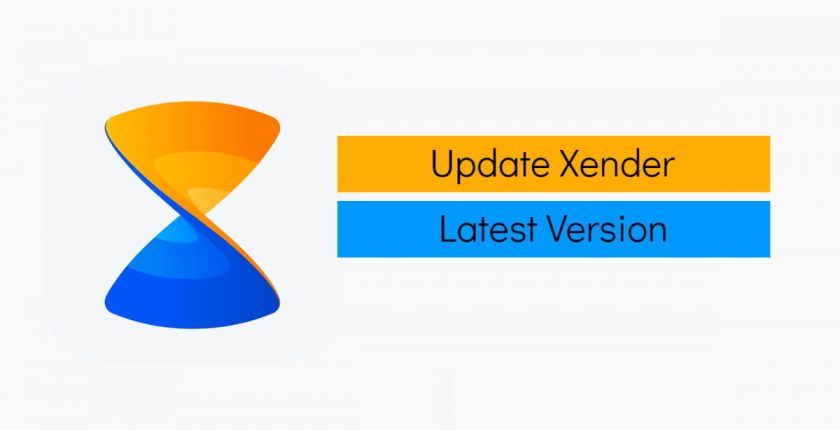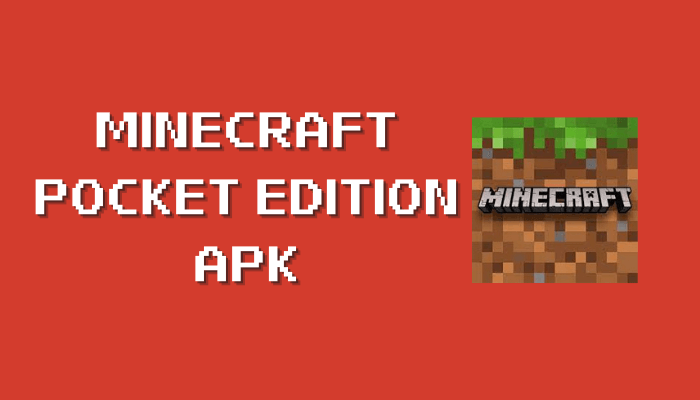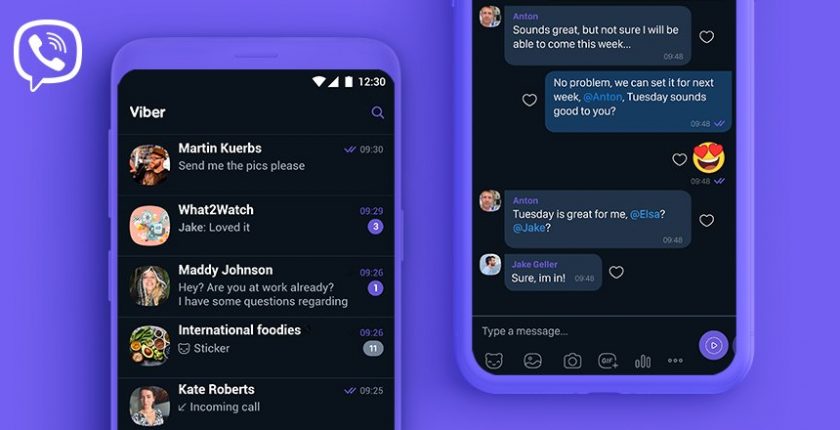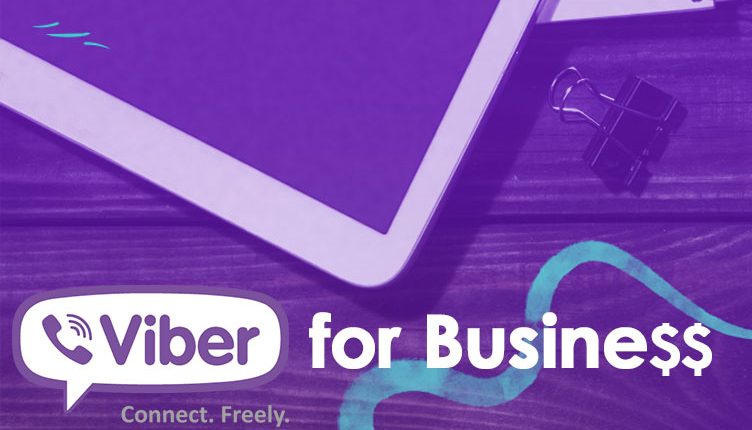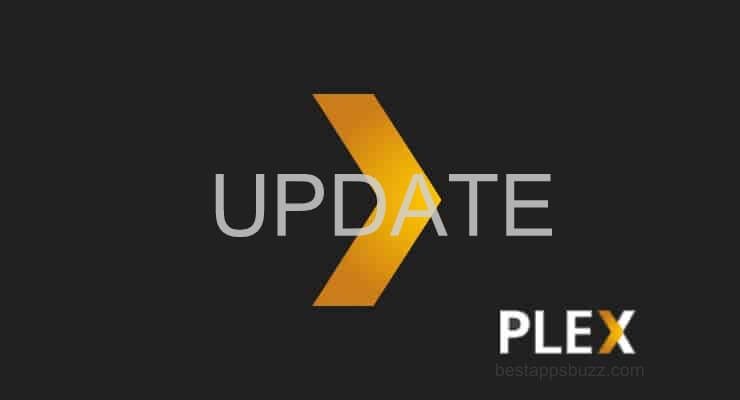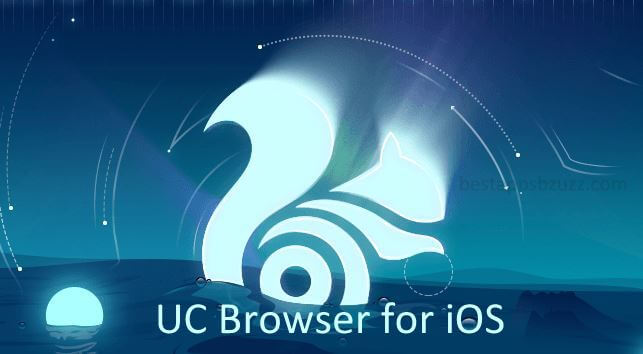Skype is one of the most preferred communication platforms. It is a must-have app if you are away from home or have someone in different parts of the world. With the Skype Android app, it is easy to get together with such kinds of family and friends. It syncs with your phone address book to communicate by different means over the Skype app.
It is highly praised for the HD-quality video calling feature offered to its users. Besides this, the Skype Android apk supports making group video calls with up to 24 people at the same time. Skype can also be used to communicate over voice calls if you are shy toward the camera. The users are privileged to make calls to mobiles and landlines at low call rates.
Like other such rivals, Skype messaging feature lets you chat over instant text messages and stickers. With Skype for tablet Android, the users can share the screen with others. It can be anything between photos and videos, to Powerpoint presentations. Using the integrated screen sharing feature in the Skype app for Android, you can just drag and drop the files not more than 300 MB into the conversation to let others access it.
Related: Skype for iOS is available in Appstore, check it out.
How to Download Skype Apk on Android
Skype is available as a standalone app for the Android platform. Get in to know the steps to download Skype for Android.
Step 1: On your Android device, launch the Play Store from the Apps section.
Step 2: Hover to the top and click on the search bar next to the three horizontal lines icon.
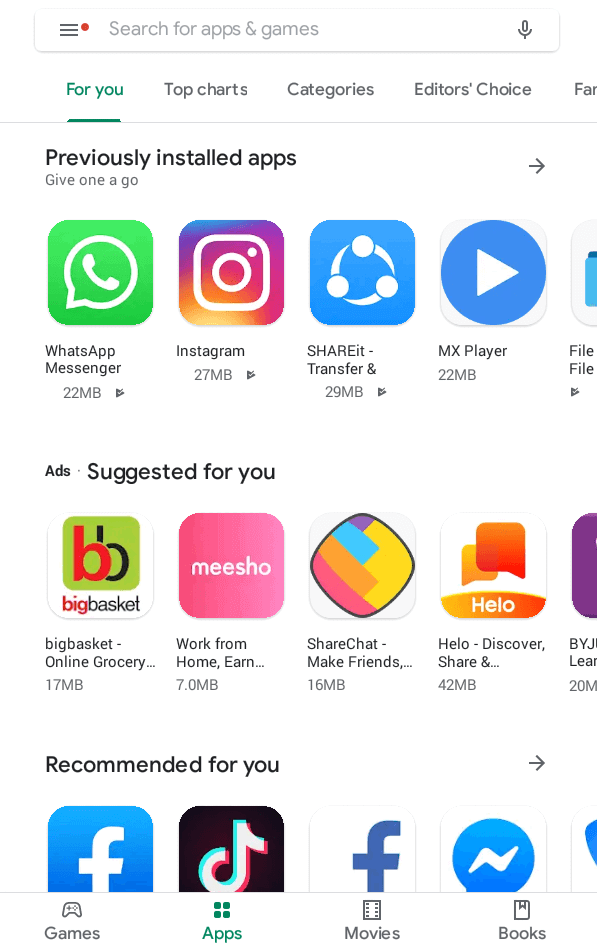
Step 3: Now, type in as Skype and press the search icon on the screen keyboard.

Step 4: Press the Install button on the screen as shown below to begin the Skype download on Android.
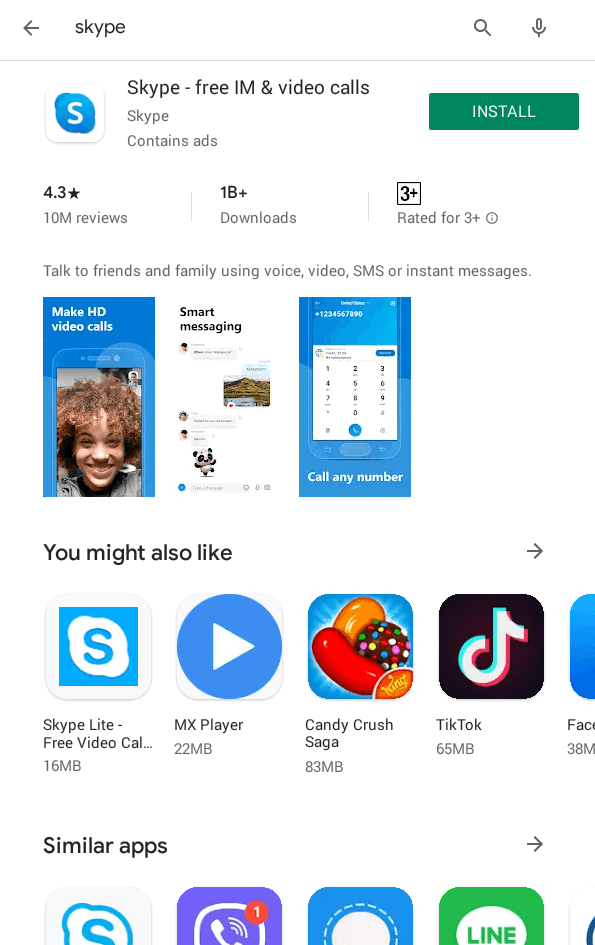
Tip! Clicking near the Skype title will take you to the app info screen where you will find its features in detail.
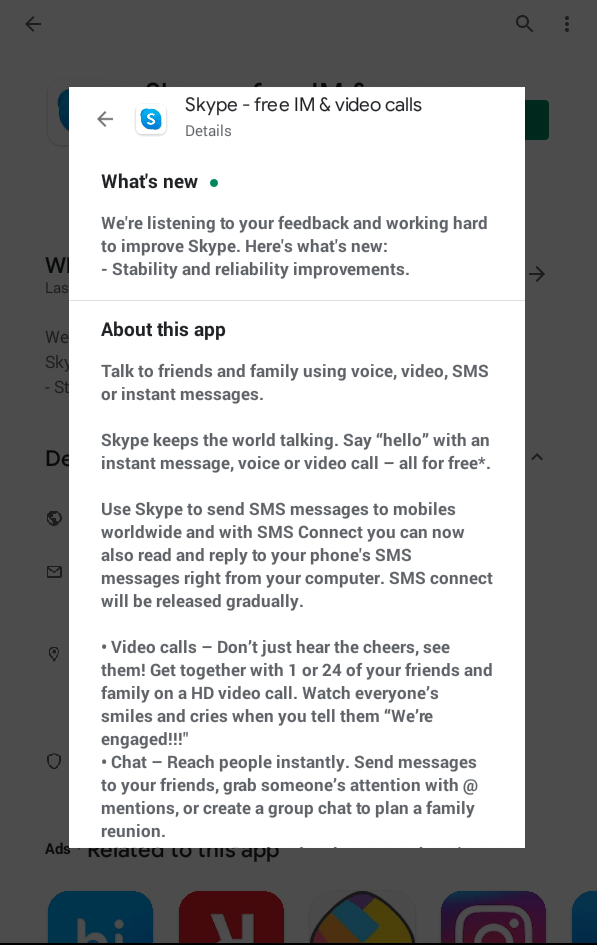
Step 5: When prompted, read the permissions Skype uses and click the Accept button.
Step 6: At last, hit the Open button to start using Skype on Android phone/tablet.
Try This!
If you want to cut short the installation of Skype on Android, then follow this section below.
Step 1: Those Android users shall open https://www.skype.com/en/get-skype/ using a web browser.
Step 2: Hover to scan the bar code given under Skype for Mobile column.
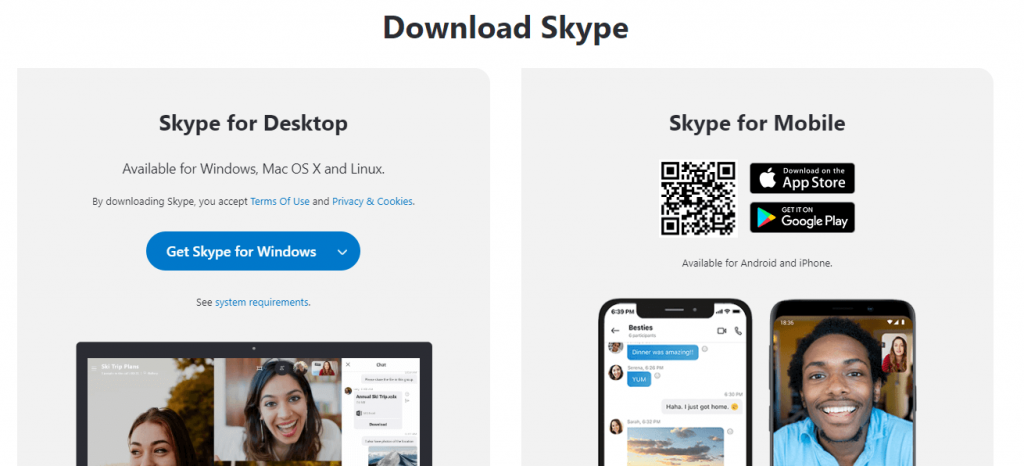
Step 3: When re-directed to the Google Play Store page, you can download Skype app on Android device in seconds.
Skype Apk for Android Alternatives
Skype is also available for
- How to use Skype on Android TV/Box [Possible Method]
- How to Install Skype on Linux/Ubuntu [Latest Version]
- Skype for Mac Download Latest Version (2022)
- Skype for PC/Laptop Windows XP, 7, 8/8.1, 10 – 32/64 bit
- Skype Apk for Android Download [Updated Version]
- Skype for iOS – iPhone/iPad Download [New Version]
- Skype Web version | How to use Skype Online
To Sum Up
Making Skype to Skype calls is absolutely free irrespective of the device it is installed.
Hope you have successfully learned the installation of Skype Apk on Android. Have any suggestions? Share it as comments.