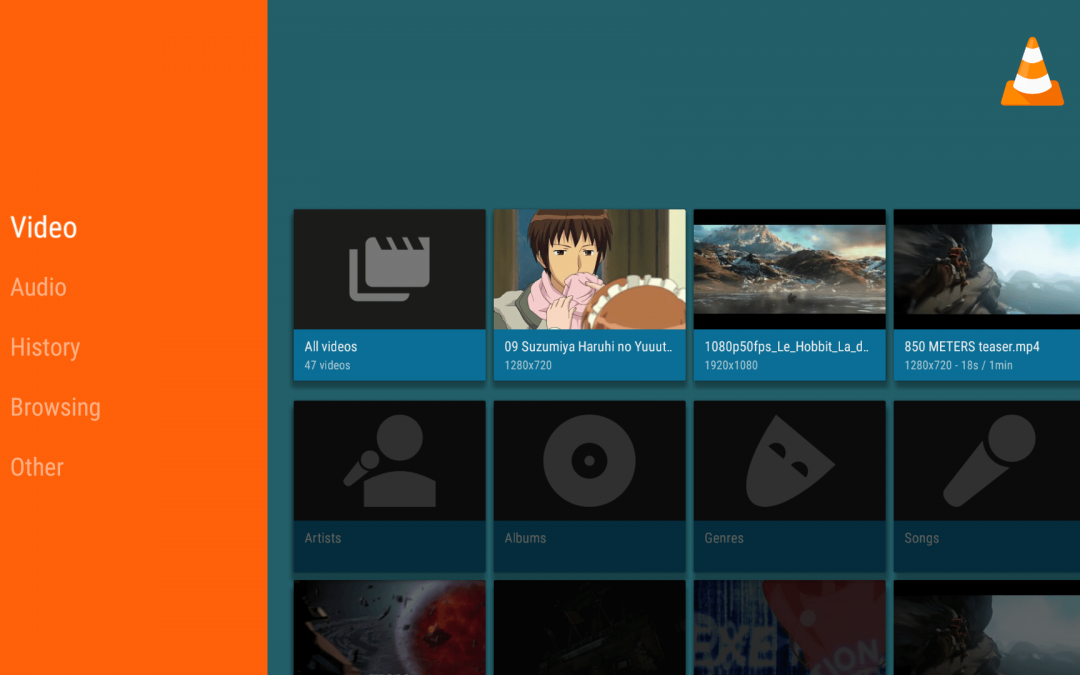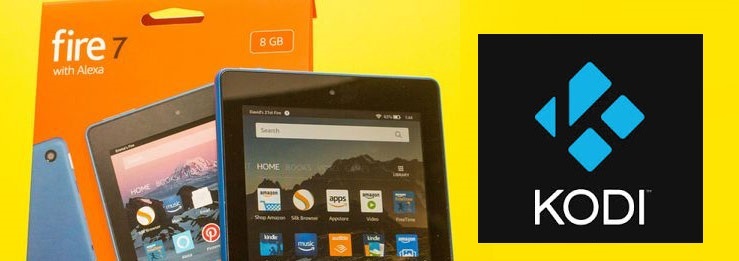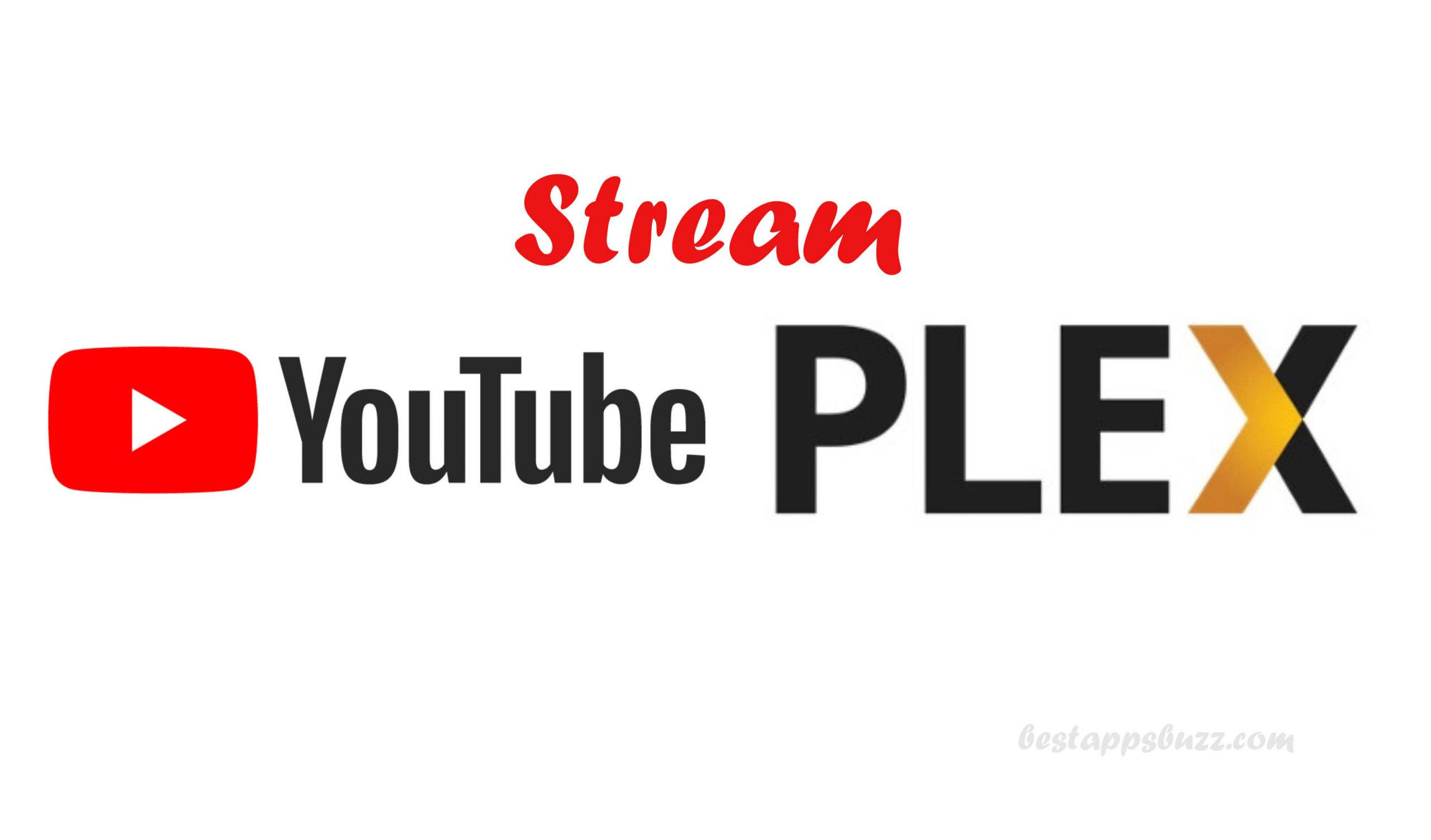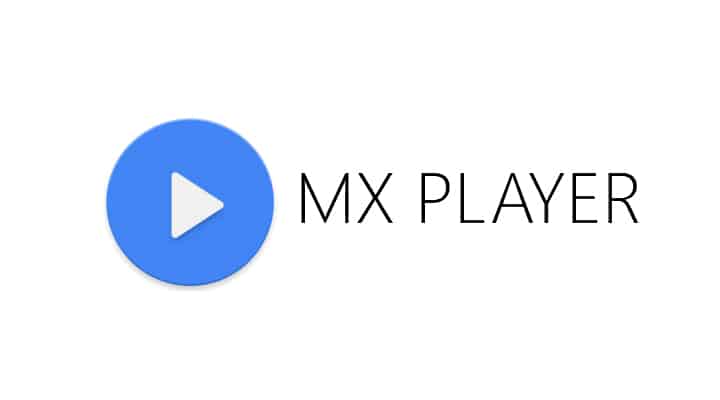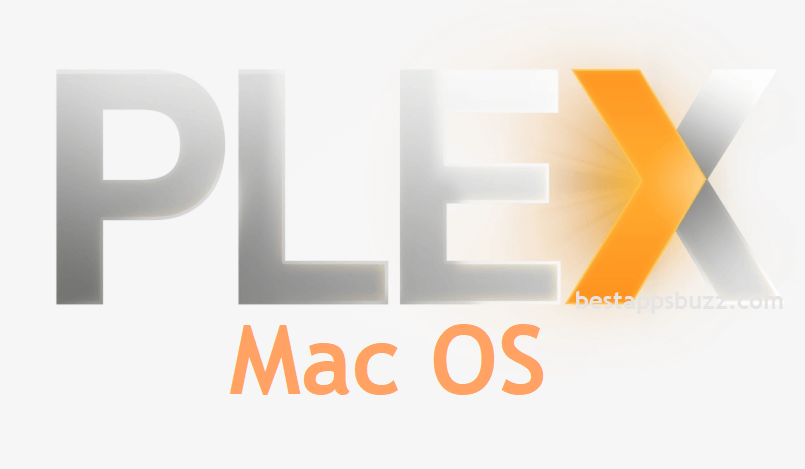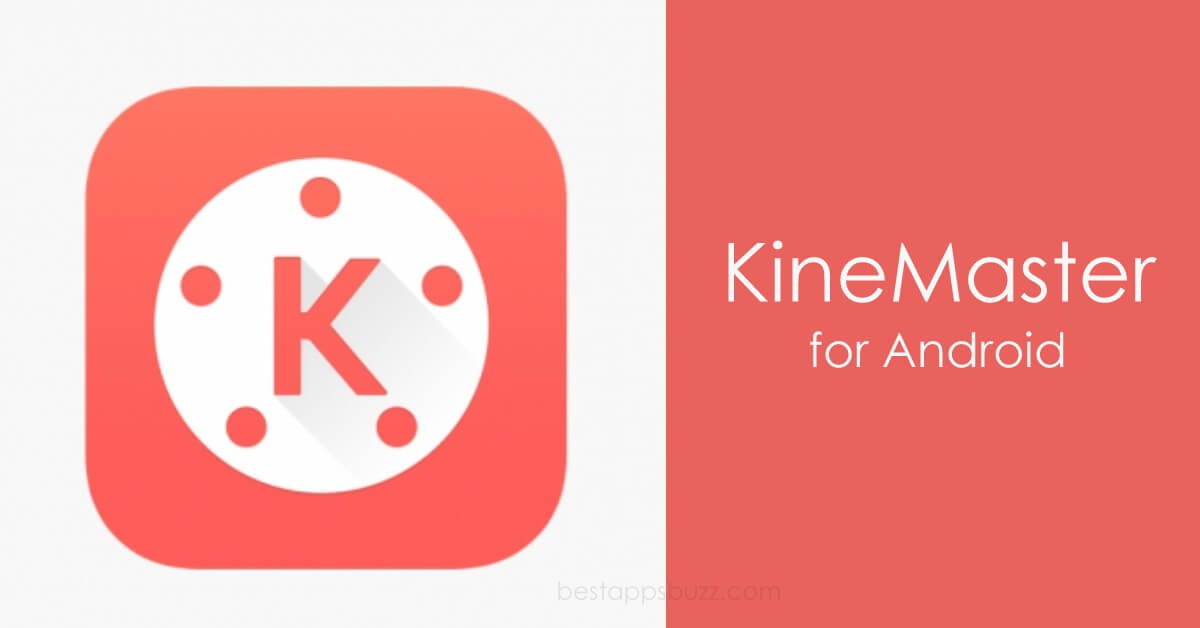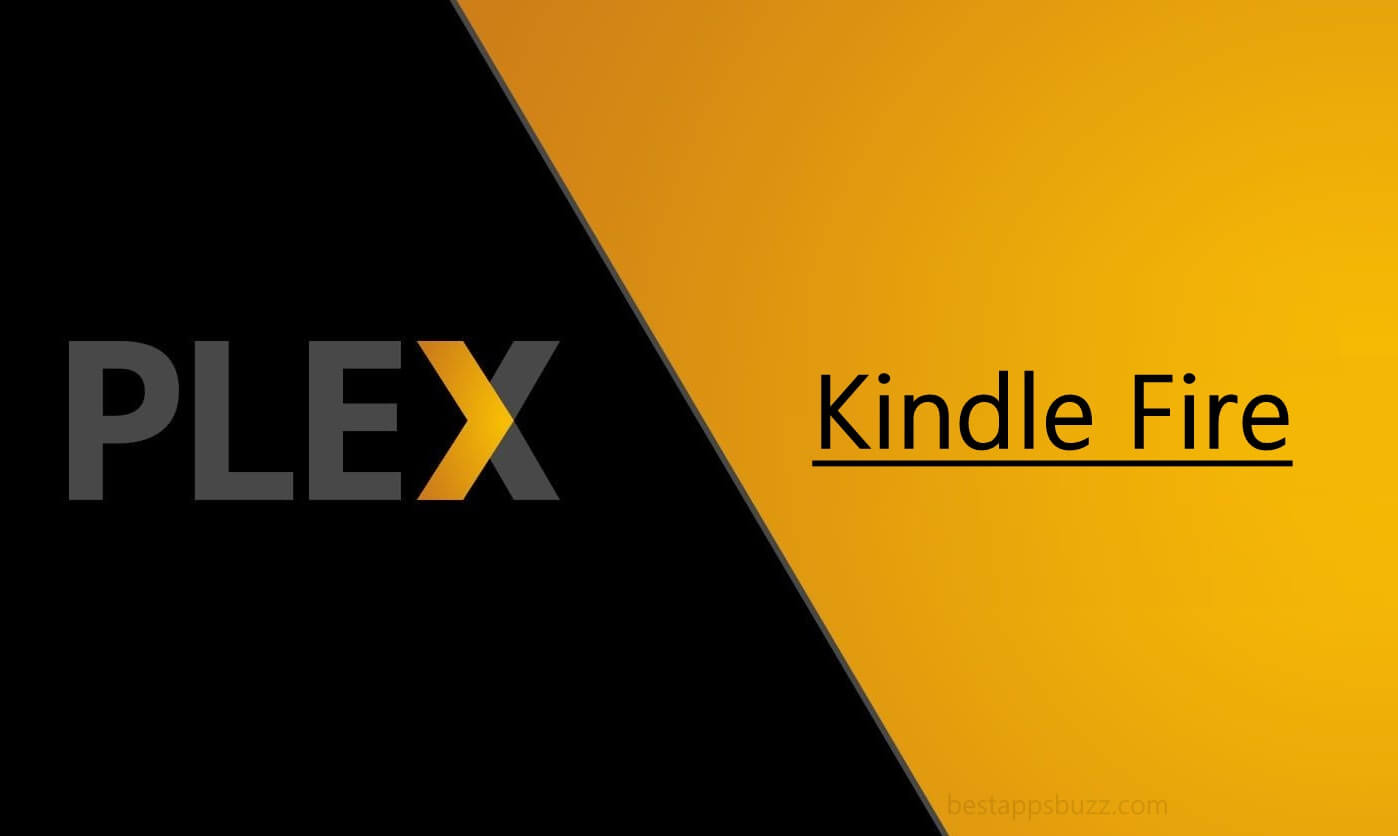It isn’t odd to check if VLC for Firestick support is available officially. The reason is, it is one of the few popular media player apps to be accessible on multiple platforms. With VLC player for Firestick, you will never get into trouble playing any files as it is compatible even playing the oldest video or audio file formats.
Fire TV is most often used for playing content from different streaming services. In such a case, the VLC app can be used to play them without any limitations. It functions at a faster rate as it is integrated with the hardware decoding. Some more notable features of the VLC Fire TV app includes an equalizer, filters, media library, aspect-ratio adjustments, and more
VLC is a feature-rich media player tool, and it supports playing live TV, shows, and other such content. VLC for Fire TV can handle the advanced input media and formats including UDP, HTTP, MPEG, AVI, RAW DVR, and more. There is an extensive list of extension support, and thus VLC will take your media playing to a higher level.
How to Download VLC on Firestick
Amazon Fire Stick has the official support for VLC player and the procedure given below will help you out.
Step 1: On the Firestick remote, press the Home button once you turn on the Fire TV.
Step 2: Navigate to the top-left on the main screen to select the Search/magnifier icon.
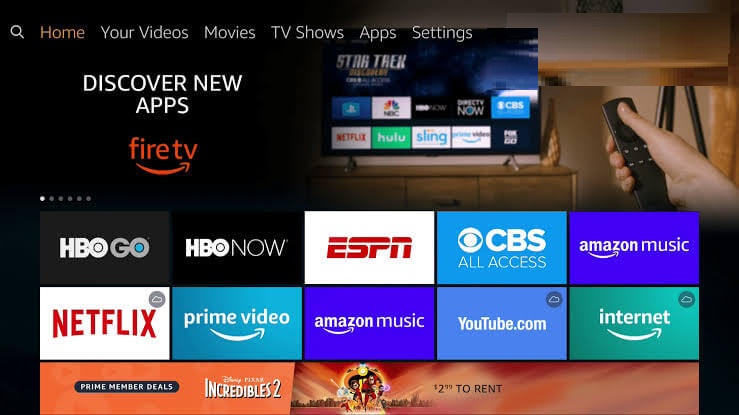
Step 3: Type in the app name as VLC and choose the same from the suggestions list.
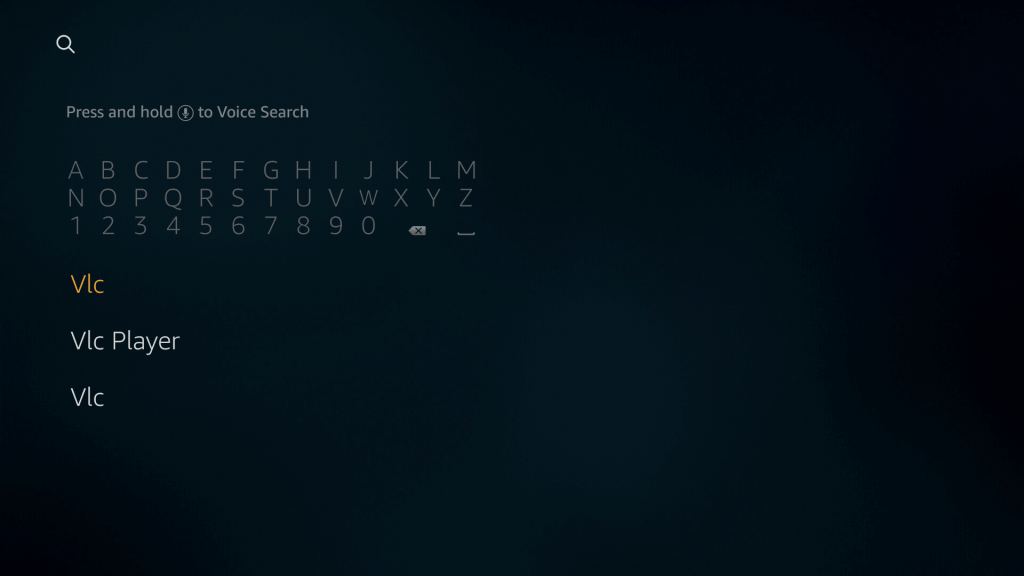
Step 4: Scroll down on the next screen to select VLC for Fire option.
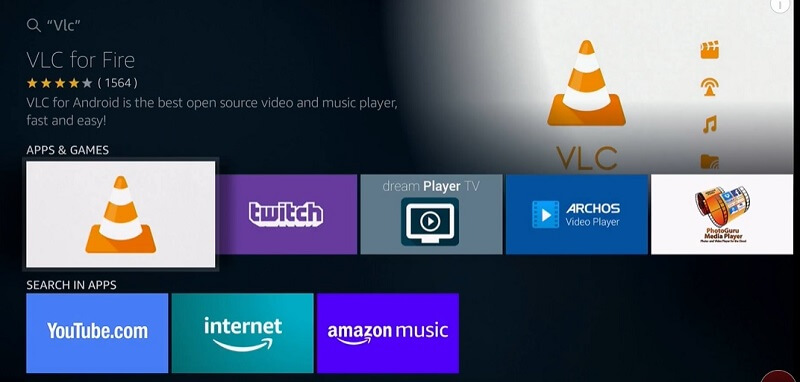
Step 5: Click the Get button, and the installation of VLC will begin on FireTV.
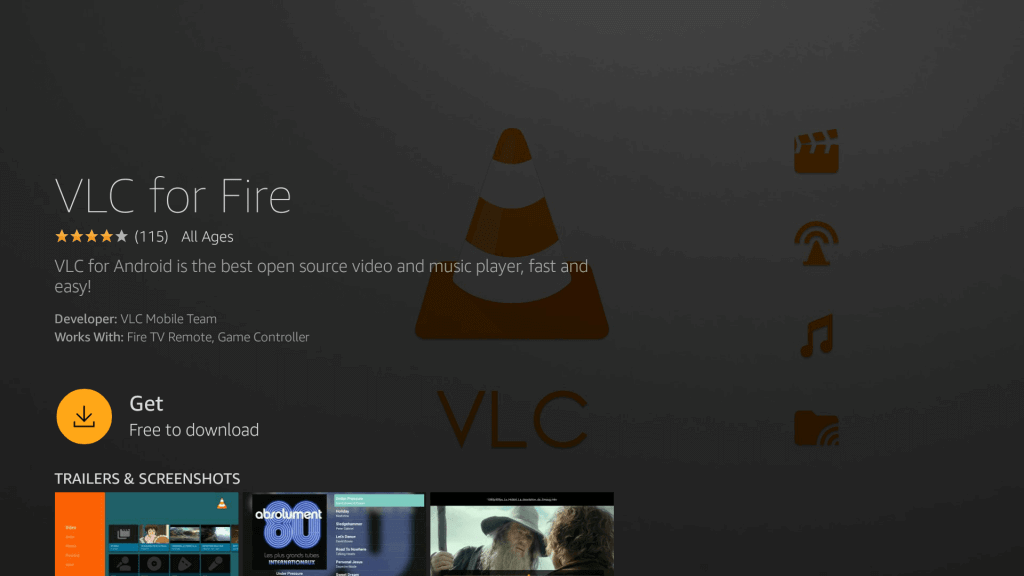
Step 6: Wait until the downloading process to end. It may take some time based on your internet speed.
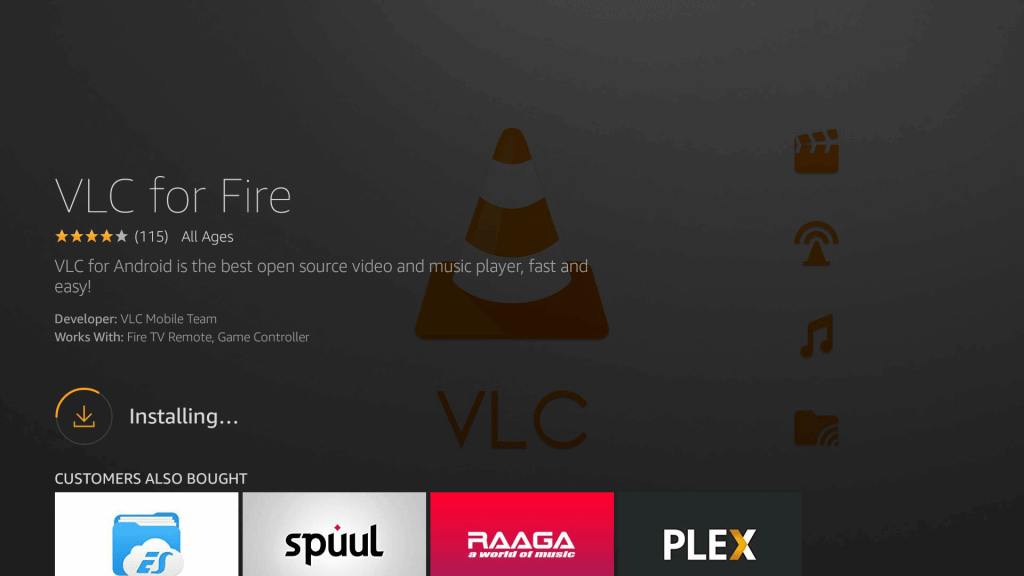
Step 7: If you see the Open button in place of Get, then select it to launch VLC on FireTV.
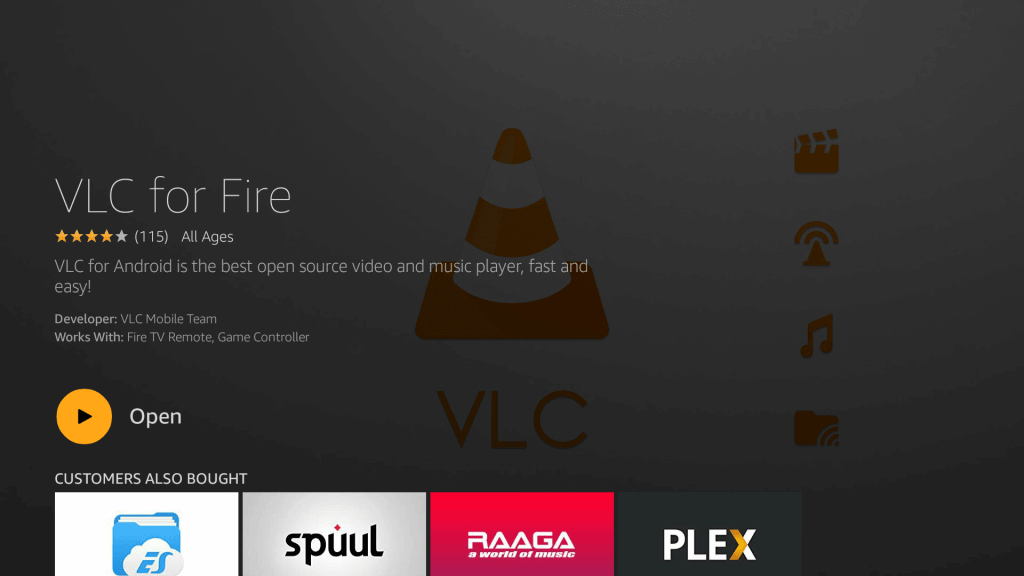
Try This!
For any reason, if you find VLC isn’t available for your Fire TV, then proceed with this method.
Pre-Requisite:
- Download and install the Downloader app.
- Go to Firestick Settings > My Fire TV or Device > Developer options > turn on Apps from Unknown Sources.
Step 1: Go to the My Apps & Channels section of your Firestick.
Step 2: Scroll down and select Downloader app to launch it
Note: Instead of Downloader, Fire TV users can try installing VLC using ES File Explorer as well.
Step 3: On its home page, enter the URL of VLC as http://bit.ly/a323kftv and select GO.
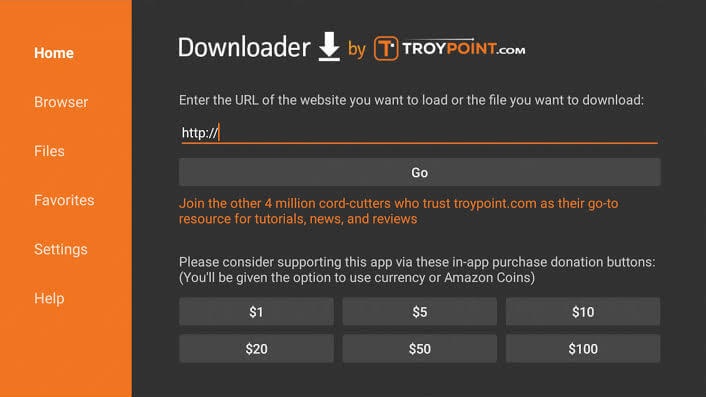
Step 4: Read the list of device access VLC uses and then click on the Next button.
Step 5: On the next screen, select the Install option and then click Open lastly to launch the VLC media player on Firestick.
VLC Player for Firestick Alternatives
VLC is also available for
- VLC for Mac Download [Updated Version 2021]
- VLC for iOS – iPhone/iPad Download [Latest Version]
- How to Install VLC for Firestick/ Fire TV [Guide 2021]
- VLC Apk for Android Download [Latest Version]
- How to Install VLC on Apple TV to watch videos [Guide]
- How to install VLC for Android TV/Box [Guide 2022]
- How to Stream VLC on Roku TV [Possible Methods]
- How to Install VLC for Ubuntu/Linux [3 Ways]
- VLC for PC/Laptop Windows XP, 7, 8/8.1, 10 – 32/64 bit
To Conclude
Using the VLC Firestick app, the users can stream media content without any ads forever.
Hope you have got useful information about VLC for Firestick here in this article. We value your feedback and suggestions.