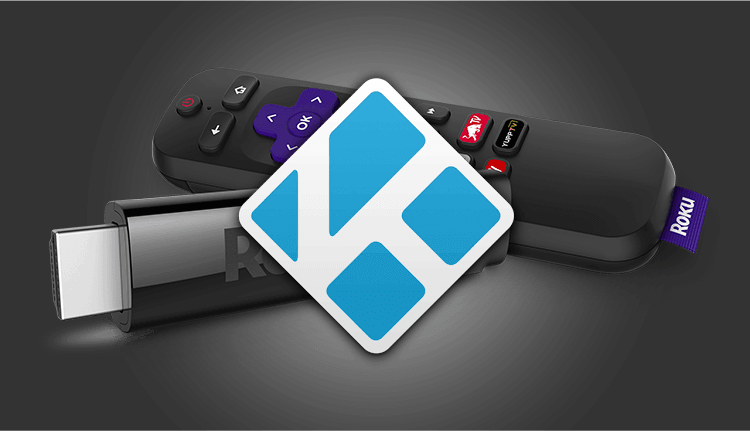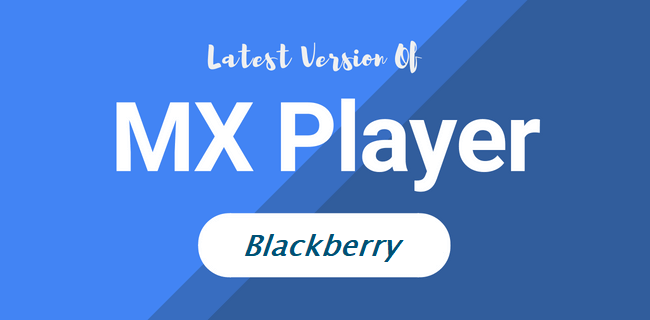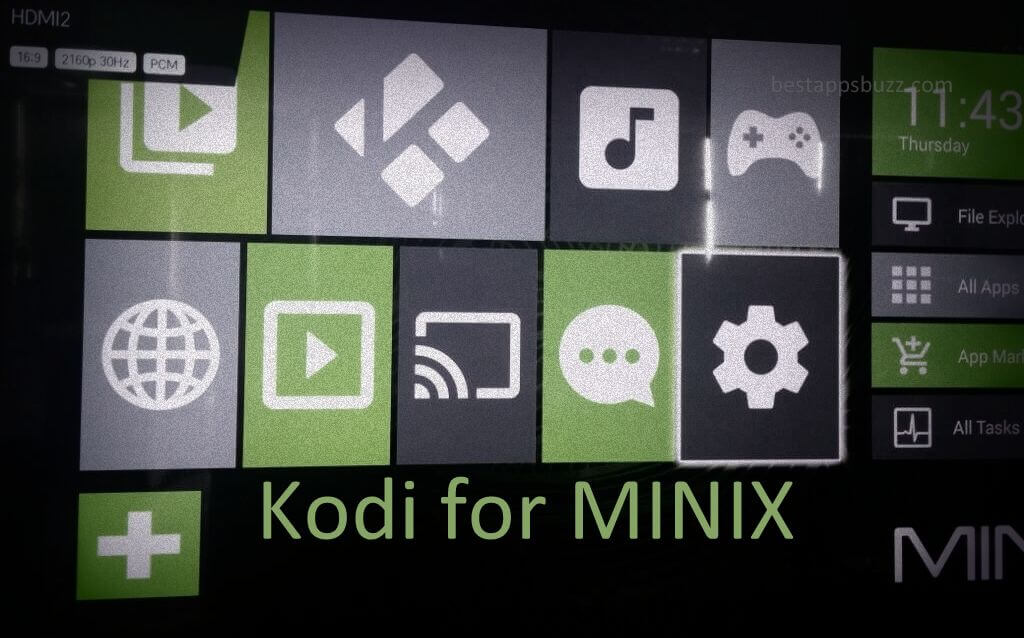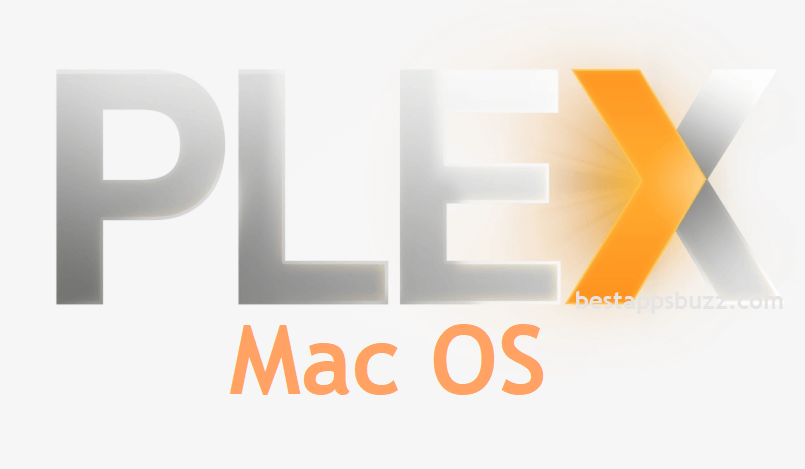Kodi is a robust media player used to stream movies and TV shows. Besides being an entertainment hub, it supports playing multimedia content like photos, videos, podcasts, music, etc., from local storage and the internet. Kodi is accessible on a large number of platforms while Roku is still an exception as it is running on a closed operating system. Unlike other platforms, the installation of Kodi for Roku isn’t straightforward.
Kodi for Roku streaming stick supports popular backends like NextPVR, MediaPortal, MythTV, etc. So, you can easily watch or record live TV. Kodi supports hundreds of remote controls, thus accessing it on Roku will let you control your media easily. With the unavailability of the Kodi app for Roku players, the article will guide you with installing Kodi on Roku player using the screencasting method.
FYI: Roku is a portable streaming player that currently supports more than 500000 TV episodes and movies. Just plug the Roku player into the TV, connect it to the internet, and set up a Roku account to start streaming anything using the Kodi Roku app. You can stream tons of free content and catch up TVs like BBC iPlayer, Netflix, Sky News, etc.
How to Install Kodi on Roku (Express/Premiere/Streaming Stick)
Kodi isn’t yet officially available for Roku. So, the installation isn’t effortless, unlike other platforms. There are two different methods in which you can install Kodi on Roku Stick and the section below deals with the same.
Method 1: Steps to Install Kodi on Roku using Screen Mirroring
This method involves casting, and those with Roku 3, or higher models can follow the steps given below.
Note: Make sure you have installed Kodi on Android phone. Click on the link to know the installation procedure of Kodi apk on Android.
Step 1: On your Roku device, navigate to click on Settings using the Roku remote.
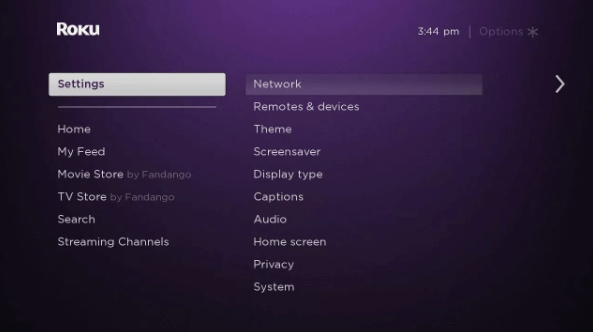
Step 2: You have to choose screen mirroring under the System menu.
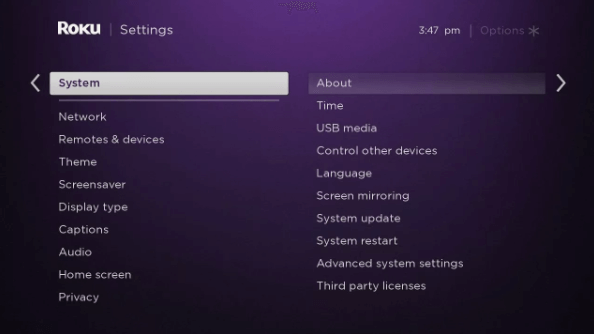
Step 3: Select Screen mirroring mode to proceed with the Kodi installation of Roku.
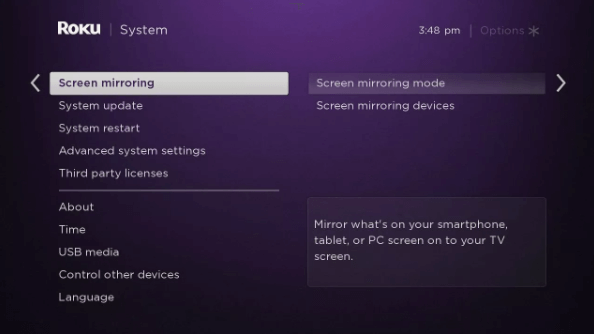
Step 4: Now, choose how you want Roku to respond when you mirror your device screen like Prompt, Always allow, and Never allow.
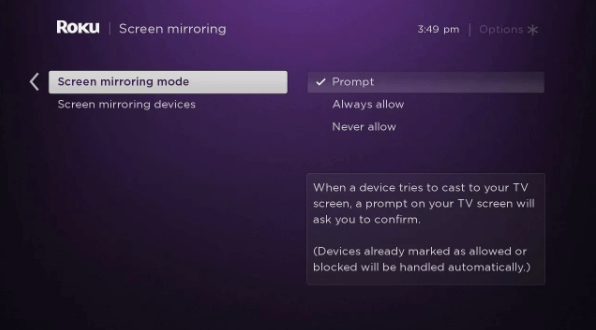
FYI! Choose the Prompt menu, and with this, you will be asked to confirm screen mirroring using the Roku remote.
On selecting the Always allow menu, Roku will connect the devices that are already approved.
Roku will block all the devices from screen mirroring upon choosing the Never allow option.
Step 5: On your Android Phone, enable screen mirroring under Settings > Display > Wireless display > choose Roku device name under Display header.
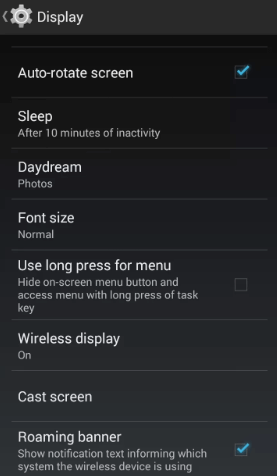
Note: Meanwhile, select the Auto-connect option to connect your Roku with your Android device without manual intervention automatically.
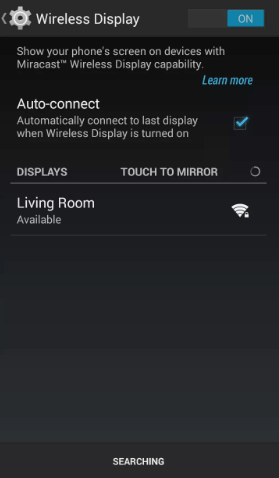
Step 6: With this, your Android phone with Kodi running on it will be screen mirrored on Roku TV at last.
Method 2: Steps to Install Kodi on Roku using PC
In addition to the above procedure, you can install the Kodi app on Roku with the help of a PC. Unlike Method 1, it doesn’t require any additional device support. If you don’t have Roku 3 or higher model, then this method will help you out.
Note: You should have installed Kodi on PC just before following the steps given below.
Step 1: On your PC or laptop, swipe on the right edge of the screen.
Step 2: Choose the Devices Settings option on the next screen.
Step 3: Further, you should select Add a Wireless Display option.
Step 4: Select the display connected to the Roku device.
Step 5: Follow the on-screen instructions shown to add Roku display.
Step 6: Swipe to the right corner of the PC and choose the Devices option.
Step 7: Click on the Project option and finally choose the Roku display to stream Kodi.
Kodi for Roku Alternatives
Kodi is also available for
- How to Install Kodi on Xbox 360 and Xbox One [2022]
- How to Install Kodi on Roku TV [Guide 2022]
- How to Install Kodi on QNAP [Complete Guide]
- Kodi for iOS – iPhone/iPad Download [New Version]
- Kodi for Android Phone/ Tablet Download [New Version]
- Kodi for Mac Download Free [Latest version 2022]
- How to Install Kodi on Kindle Fire Tablet [Easy Method]
- How to Install Kodi for Apple TV [All Generations]
- Kodi for PC/ Laptop Windows XP,7,8/8.1,10 – 32/64 bit
- Kodi for PS4 and PS3 [Best Streaming Alternatives]
To Sum Up
Kodi is an open-source media player that can be used on Roku plugged in televisions and can be controlled using remote controls.
Hope the installation procedure of Kodi for Roku TV is useful to you. If you have any doubts or clarification, you shall drop us your comments below.