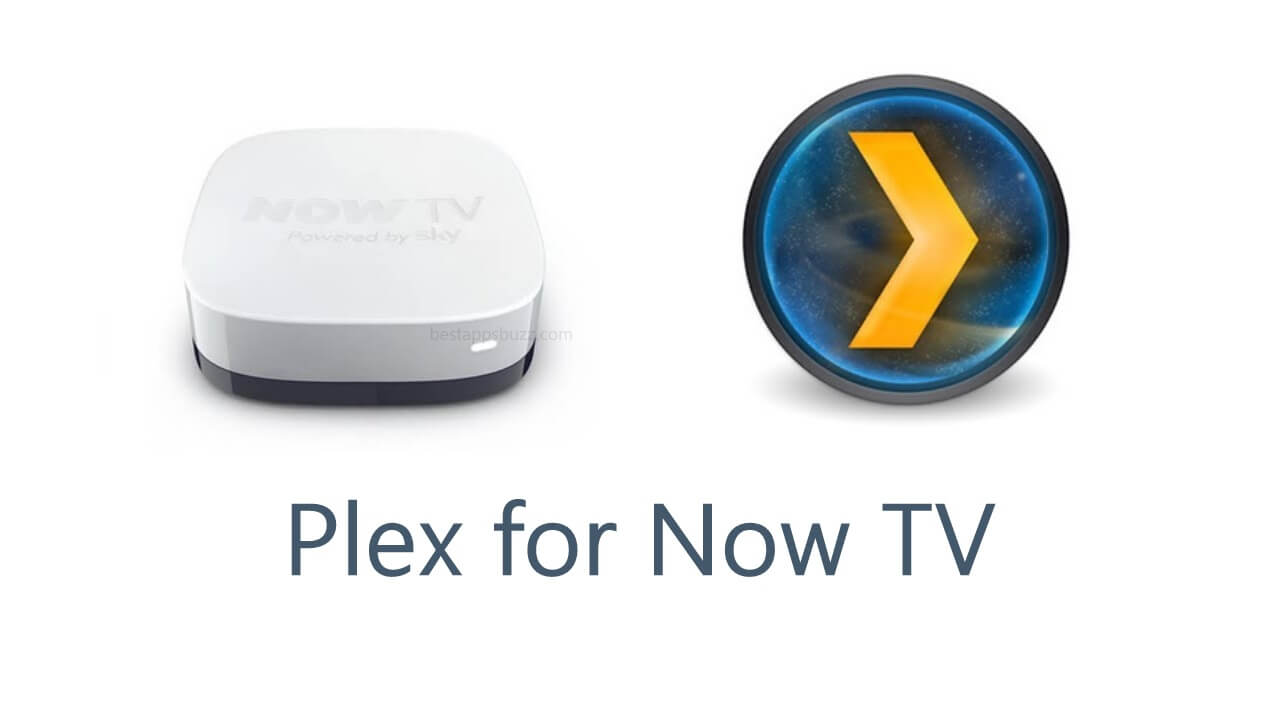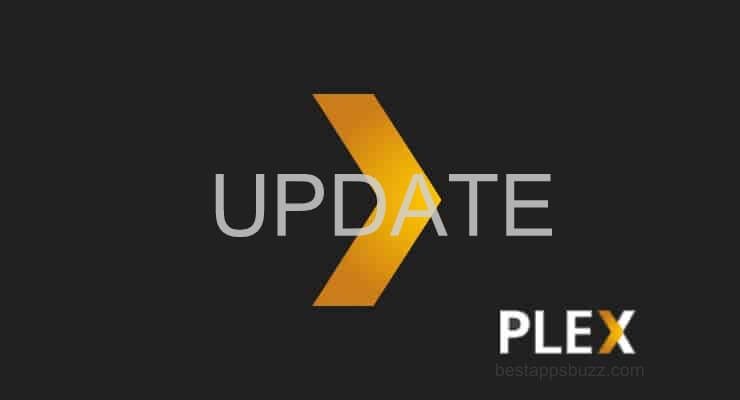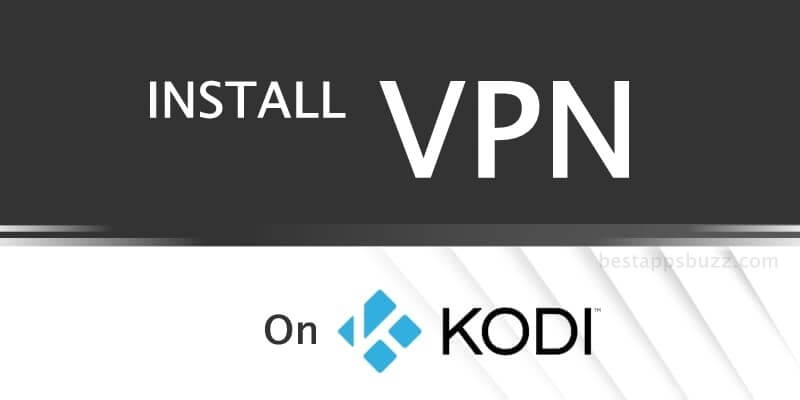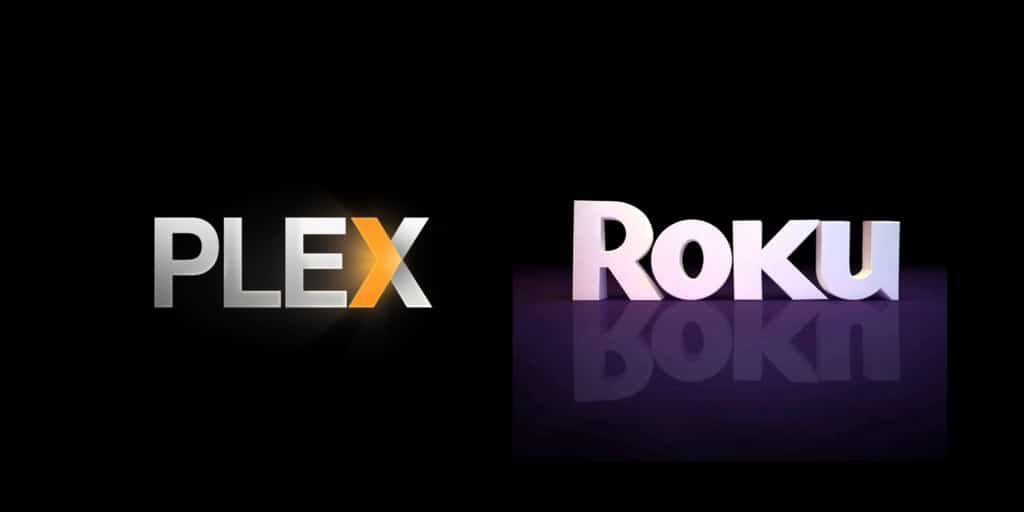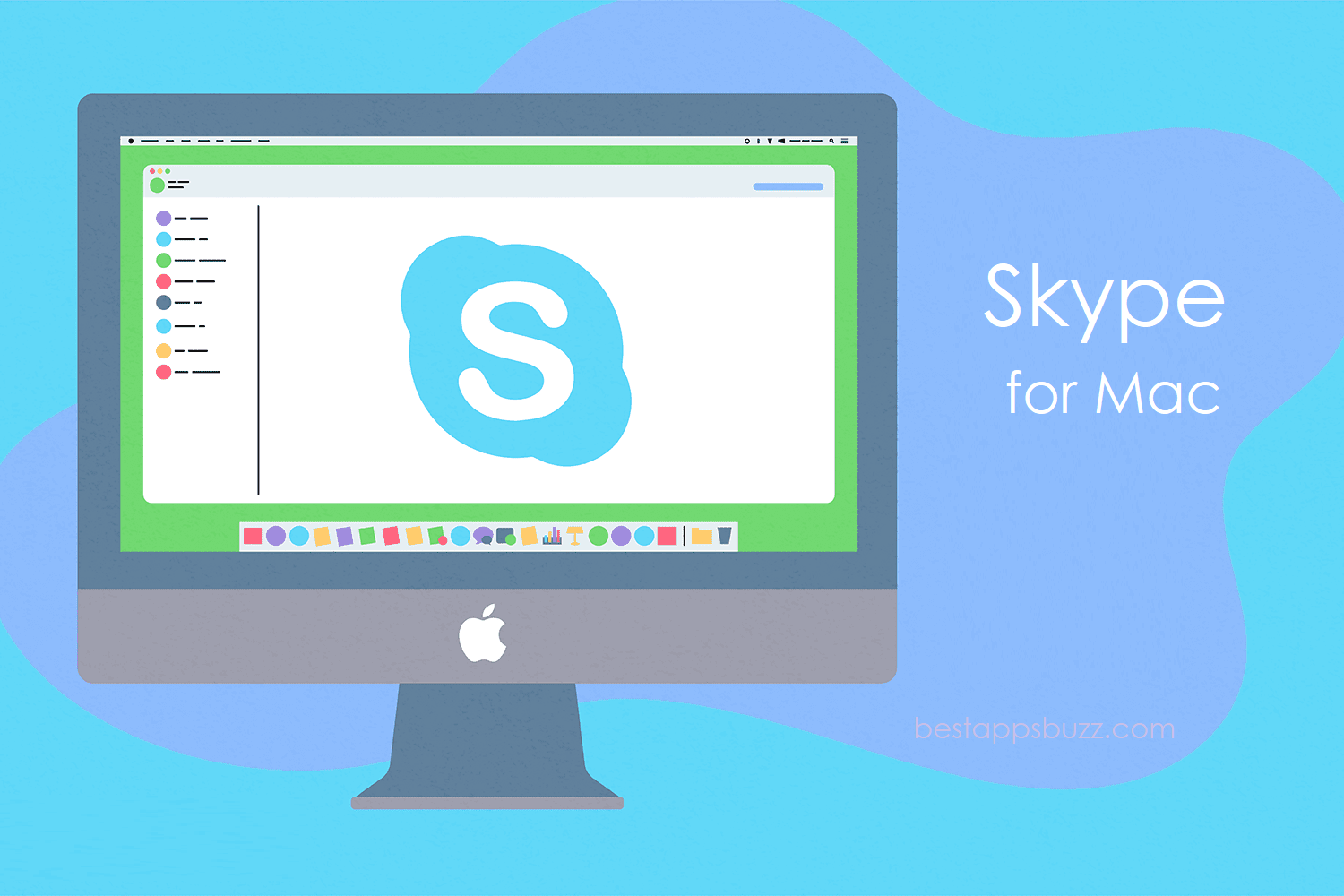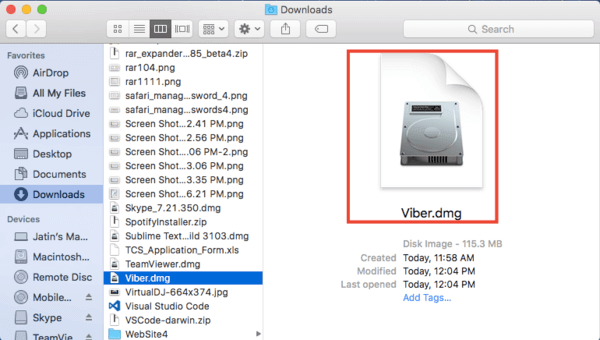Kodi is a lightweight media player app that is built and run by the community of people. Since the launch, Kodi app is available as an open-source media player. So it can be used across a wide variety of platforms at free of cost, and Mac OS isn’t an exception. With Kodi for Mac, you can start playing any digital media files from within the device or from the web without limits.
Furthermore, Kodi has tons of customization options available, and it is one of the most important reasons for its popularity. Kodi Mac App cannot be used as a central media server; however, the users can choose from thousands of add-ons to directly stream digital contents from multiple sources.
Note: Kodi app does not have any media contents within it by default. So the user needs to provide contents to let Kodi play them.
Using Kodi app, any Mac users can play music in almost any formats. On the other hand, it supports cue sheets, playlists, party mixes, etc. Apart from this, you can use this player to play other media files, including videos. Kodi app for MacBook has support for different remote controls; for instance, the users can control media by using the smartphone in an efficient way.
Steps to Download Kodi for Mac
Kodi app can be installed on Mac OS easily, and the steps given below would help you out with it.
Pre-Requisite:
Mac OS X 10.8 or later if you have Kodi v17
Kodi v18 requires Mac OS X 10.9.
Step 1: Navigate and open Safari web browser on your Mac OS to type in as Kodi. Press the enter button to start the search.
Step 2: Open the official web page of Kodi from the list of suggestions (https:kodi.tv)
Step 3: Tap the Download button at the top-right corner on the official web page of Kodi.
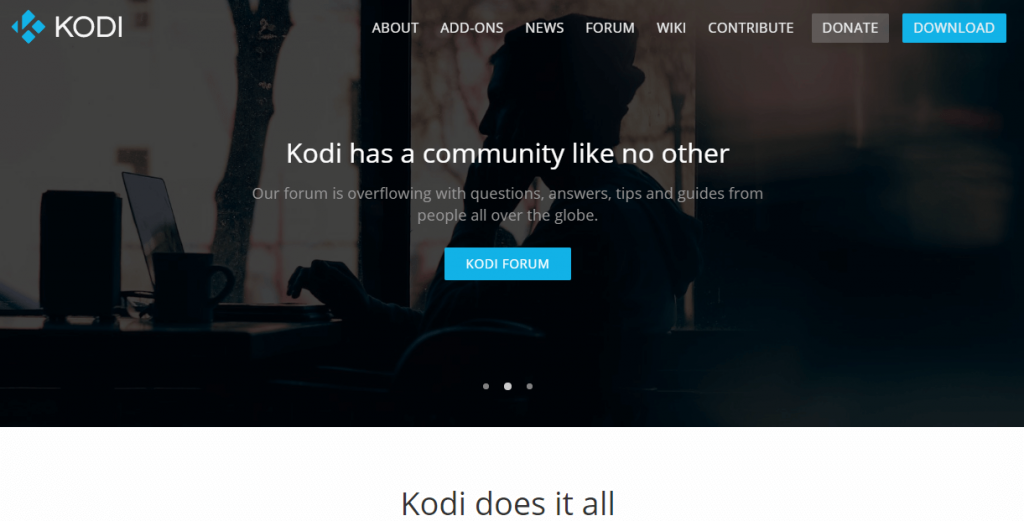
Step 4: On the Downloads screen, scroll down to click on Mac OS link.
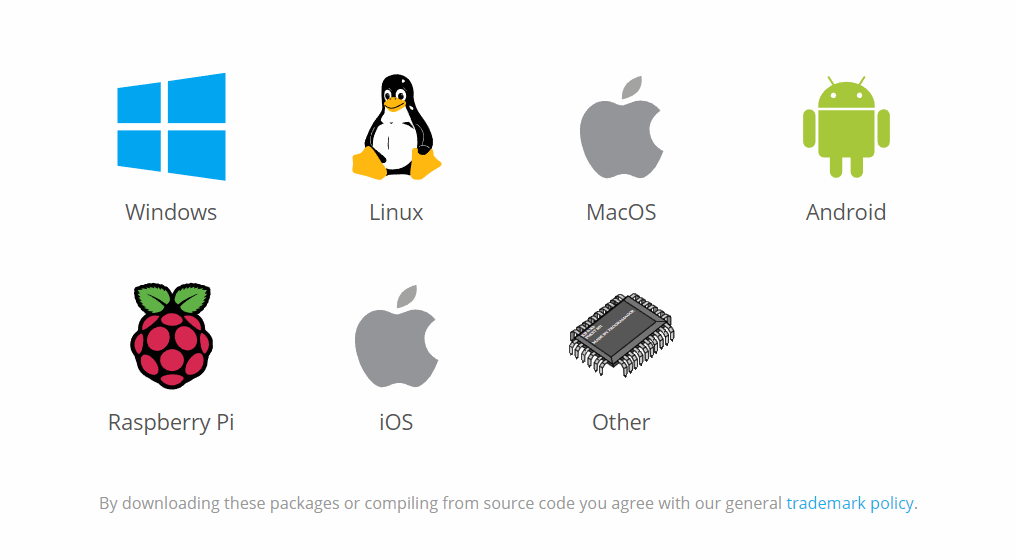
Step 5: Now, click on the Installer (64-bit) button to download the .dmg file of Kodi on Mac.
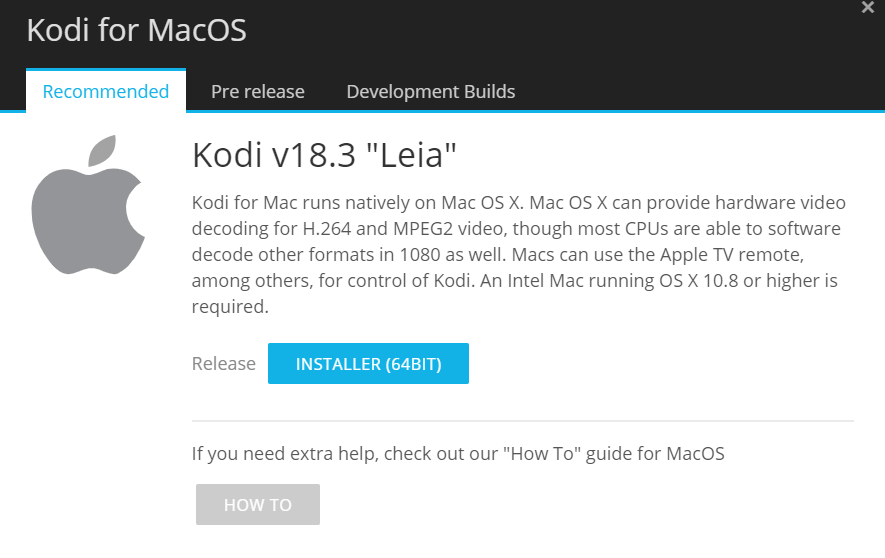
Note: If you don’t want to deal with bugs, changes, etc., then avoid installing the developer build.
Step 6: Wait for the .dmg file of Kodi to complete its downloading on your Mac. Further, you should locate the dmg file from the Dock to open it.
Step 7: Drag the Kodi icon into the Application folder on the next screen.
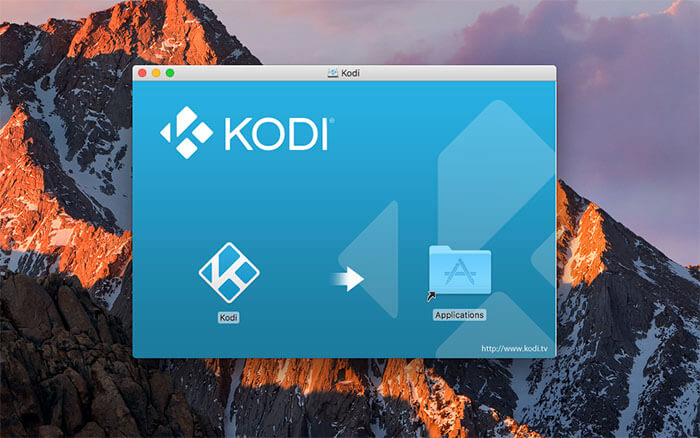
Step 8: Consequently, you will find Kodi on the Application folder. Go to Finder > choose Applications from the left sidebar.
Step 9: Double click the Kodi file to open it on your Mac PC.
Note: If you are using Kodi on Mac OS X 10.9 Mavericks or later, then the Gatekeeper Settings doesn’t allow you to open any third-party application like Kodi. To resolve this issue, follow any of the tips.
Tip 1: Once after Kodi downloaded, right-click on the Kodi app to choose Open from the list of options.
Tip 2: Navigate to click on System Preferences under the Apple logo to select Security & Privacy. Now, click Anywhere to unlock and open the Kodi app on Mac.
For more detailed Kodi Mobile installation, follow the guide below
Learn How to install Kodi on Android
Learn How to install Kodi on iOS (iPhone/ iPad)
Kodi for Mac Alternatives
Kodi is also available for
- How to Install Kodi on Kindle Fire Tablet [Easy Method]
- How to Install Kodi on WebOS LG Smart TV [2022]
- How to Install Kodi on Raspberry Pi 2022 [Guide]
- How to Install Kodi on Android TV/Box [Guide 2022]
- How to Install Kodi on QNAP [Complete Guide]
- How to Install Kodi for Apple TV [All Generations]
- How to install Kodi on Chromebook [Chrome OS]
- Kodi for PC/ Laptop Windows XP,7,8/8.1,10 – 32/64 bit
- How to install Kodi for MINIX [100% Working]
- Kodi for Mac Download Free [Latest version 2022]
To Sum Up
With Kodi for Mac, anyone can instantly play and view most of the media contents in any formats.
Hope the steps to download Kodi for Mac is useful to you. If you face any issues, comment us below.